- Product Introduction
- Purchase Guide
- Operation Guide
- Console Overview
- Organization Settings
- Department Management
- Member Account Management
- Viewing Member List and Basic Information
- Removing Organization Member
- Adding Organization Member
- Canceling Member Invitation
- Binding Tags to Members and Departments
- Creating Member Login Permission
- Configuring Member Login Permission
- Authorizing Sub-Users to Log in to Member Accounts
- Configuring Message Subscription for Created Member
- Binding Security Information for Members
- Deleting Created Organization Member
- Enabling Member Deletion Permission
- Member Finance Management
- Member Access Management
- Service Control Policy
- Overview
- Enabling Service Control Policy
- Creating Custom Service Control Policy
- Viewing Service Control Policy Details
- Modifying Custom Service Control Policy
- Deleting Custom Service Control Policy
- Binding Custom Service Control Policy
- Unbinding Custom Service Control Policy
- Disabling Service Control Policy
- Service Control Policy
- Resource Management
- Member Audit
- Identity Center Management
- API Documentation
- History
- Introduction
- API Category
- Making API Requests
- Organization Settings APIs
- Department and Member Management APIs
- ListOrganizationIdentity
- Unified Member Login APIs
- Organization Service Management APIs
- Resource Sharing APIs
- Identity Center Management APIs
- Identity Center User Management APIs
- Identity Center User Group Management APIs
- Identity Center Management SCIM Synchronization APIs
- Identity Center Single Sign-On Management APIs
- Identity Center Permission Configuration Management APIs
- ListRoleConfigurationProvisionings
- CreateRoleConfiguration
- ListRoleConfigurations
- ListPermissionPoliciesInRoleConfiguration
- GetRoleConfiguration
- RemovePermissionPolicyFromRoleConfiguration
- UpdateCustomPolicyForRoleConfiguration
- UpdateRoleConfiguration
- AddPermissionPolicyToRoleConfiguration
- DeleteRoleConfiguration
- Identity Center Multi-Account Authorization Management APIs
- Identity Center Sub-User Synchronization Management APIs
- Data Types
- Error Codes
- TCO API 2018-12-25
- History
- Introduction
- API Category
- Making API Requests
- Read APIs
- Write APIs
- UpdateOrganizationNode
- UpdateOrganizationMember
- SendOrganizationInvitation
- QuitOrganization
- MoveOrganizationMembersToNode
- DenyOrganizationInvitation
- DeleteOrganizationNodes
- DeleteOrganizationMemberFromNode
- DeleteOrganization
- CreateOrganization
- CancelOrganizationInvitation
- AddOrganizationNode
- AcceptOrganizationInvitation
- DeleteOrganizationMembers
- Data Types
- Error Codes
- Related Agreement
- FAQs
- Glossary
- Product Introduction
- Purchase Guide
- Operation Guide
- Console Overview
- Organization Settings
- Department Management
- Member Account Management
- Viewing Member List and Basic Information
- Removing Organization Member
- Adding Organization Member
- Canceling Member Invitation
- Binding Tags to Members and Departments
- Creating Member Login Permission
- Configuring Member Login Permission
- Authorizing Sub-Users to Log in to Member Accounts
- Configuring Message Subscription for Created Member
- Binding Security Information for Members
- Deleting Created Organization Member
- Enabling Member Deletion Permission
- Member Finance Management
- Member Access Management
- Service Control Policy
- Overview
- Enabling Service Control Policy
- Creating Custom Service Control Policy
- Viewing Service Control Policy Details
- Modifying Custom Service Control Policy
- Deleting Custom Service Control Policy
- Binding Custom Service Control Policy
- Unbinding Custom Service Control Policy
- Disabling Service Control Policy
- Service Control Policy
- Resource Management
- Member Audit
- Identity Center Management
- API Documentation
- History
- Introduction
- API Category
- Making API Requests
- Organization Settings APIs
- Department and Member Management APIs
- ListOrganizationIdentity
- Unified Member Login APIs
- Organization Service Management APIs
- Resource Sharing APIs
- Identity Center Management APIs
- Identity Center User Management APIs
- Identity Center User Group Management APIs
- Identity Center Management SCIM Synchronization APIs
- Identity Center Single Sign-On Management APIs
- Identity Center Permission Configuration Management APIs
- ListRoleConfigurationProvisionings
- CreateRoleConfiguration
- ListRoleConfigurations
- ListPermissionPoliciesInRoleConfiguration
- GetRoleConfiguration
- RemovePermissionPolicyFromRoleConfiguration
- UpdateCustomPolicyForRoleConfiguration
- UpdateRoleConfiguration
- AddPermissionPolicyToRoleConfiguration
- DeleteRoleConfiguration
- Identity Center Multi-Account Authorization Management APIs
- Identity Center Sub-User Synchronization Management APIs
- Data Types
- Error Codes
- TCO API 2018-12-25
- History
- Introduction
- API Category
- Making API Requests
- Read APIs
- Write APIs
- UpdateOrganizationNode
- UpdateOrganizationMember
- SendOrganizationInvitation
- QuitOrganization
- MoveOrganizationMembersToNode
- DenyOrganizationInvitation
- DeleteOrganizationNodes
- DeleteOrganizationMemberFromNode
- DeleteOrganization
- CreateOrganization
- CancelOrganizationInvitation
- AddOrganizationNode
- AcceptOrganizationInvitation
- DeleteOrganizationMembers
- Data Types
- Error Codes
- Related Agreement
- FAQs
- Glossary
Overview
This document describes how to configure or delete a created member login permission in the TCO console.
Directions
Configuring member login permission
1. Log in to the TCO console and select Multi-member authorization management on the left sidebar.
2. In the member list, select the members for which you want to configure login permissions.
3. Click Configure permission.
3.1 Select permission
Select permissions in the permission list as needed. The details are as shown below:
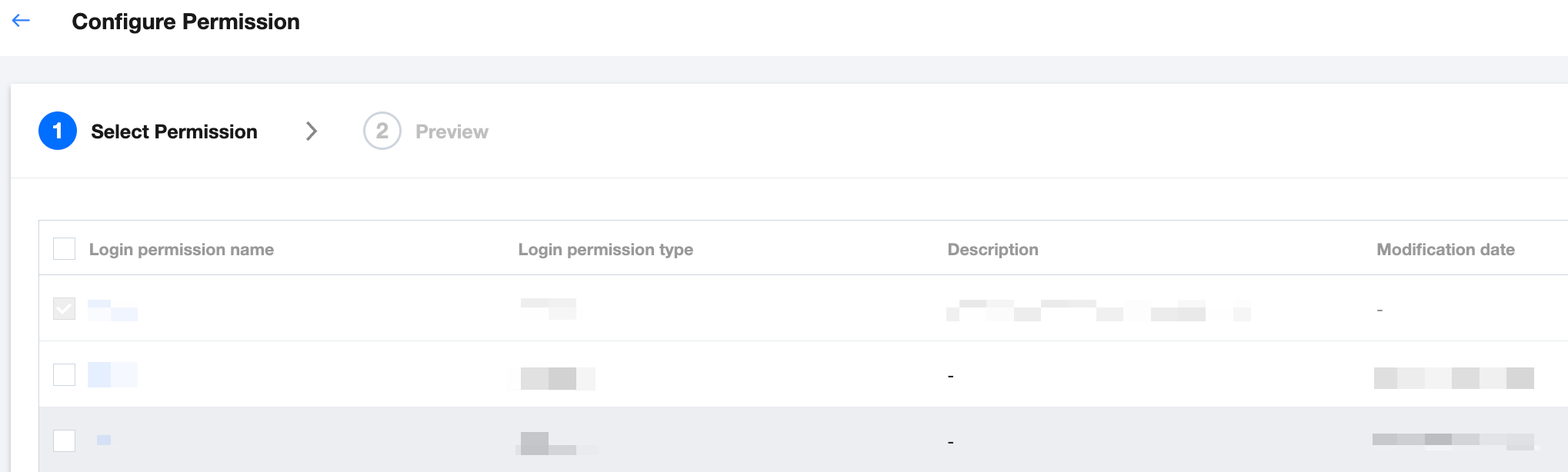
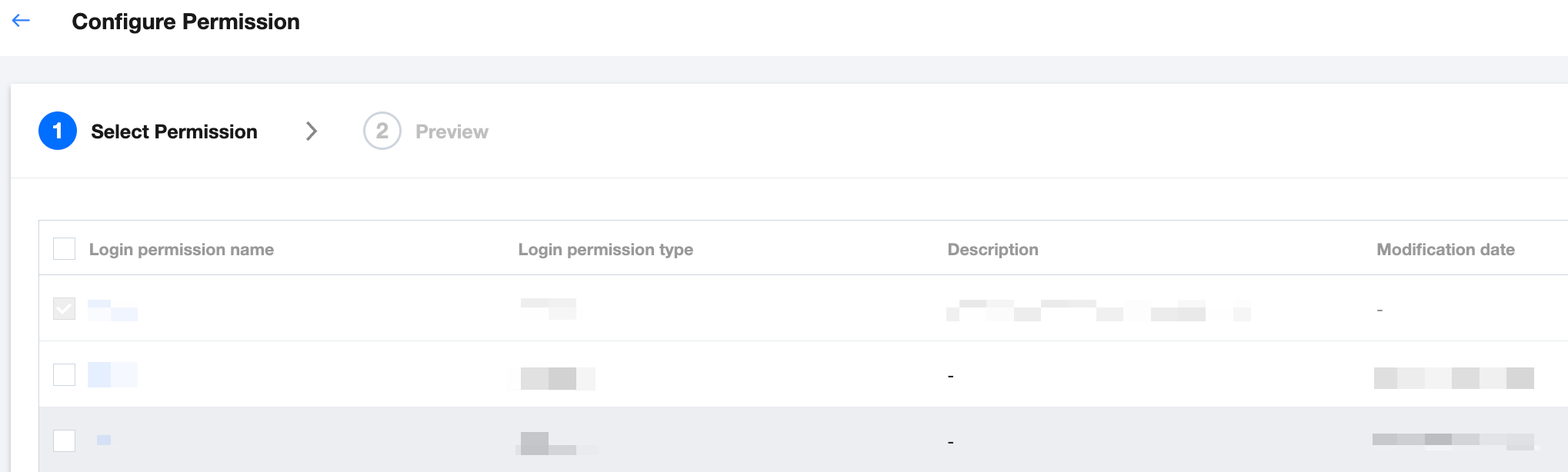
3.2 Preview and confirm
On the preview page, confirm the member account and permission information.
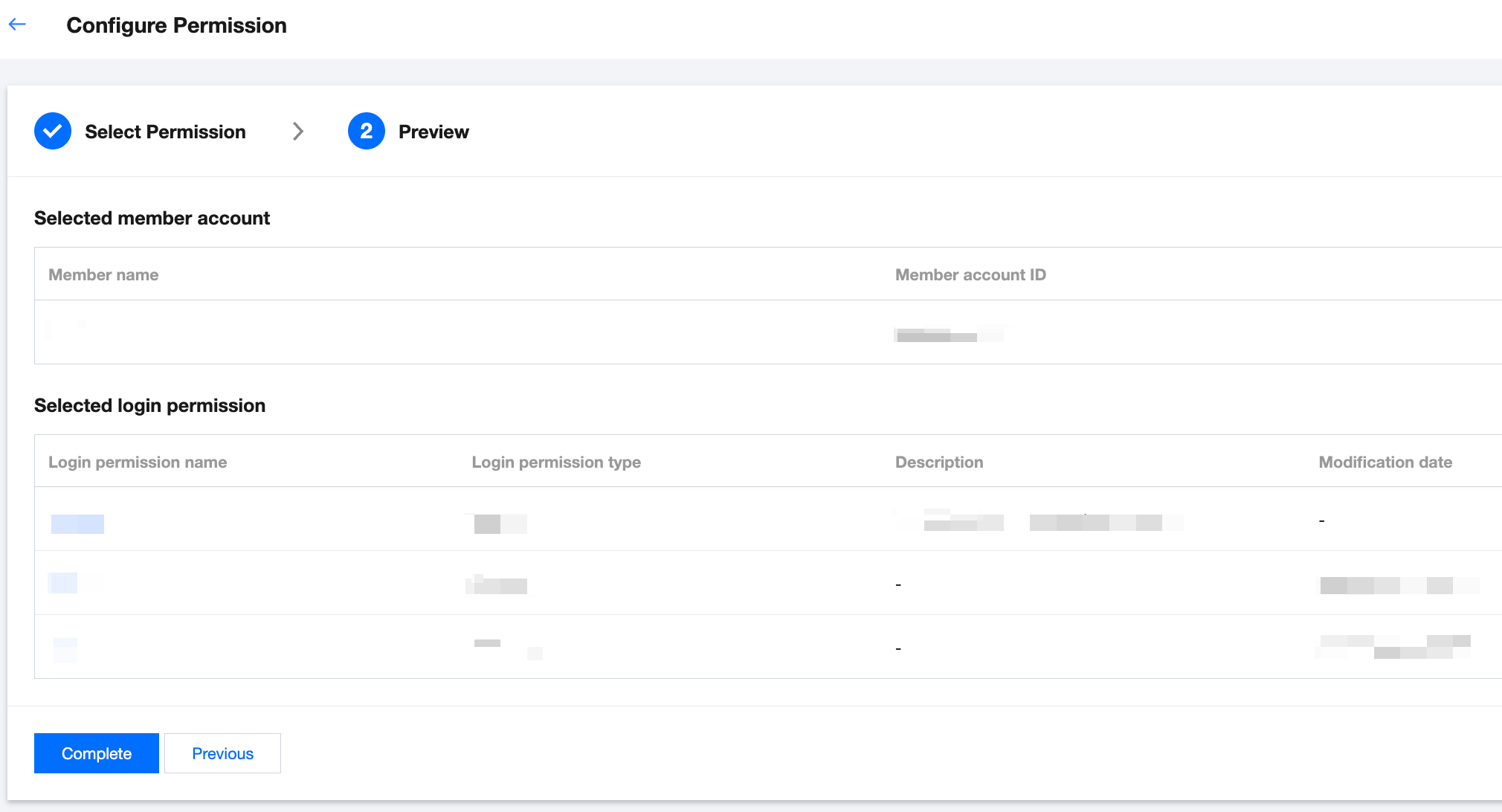
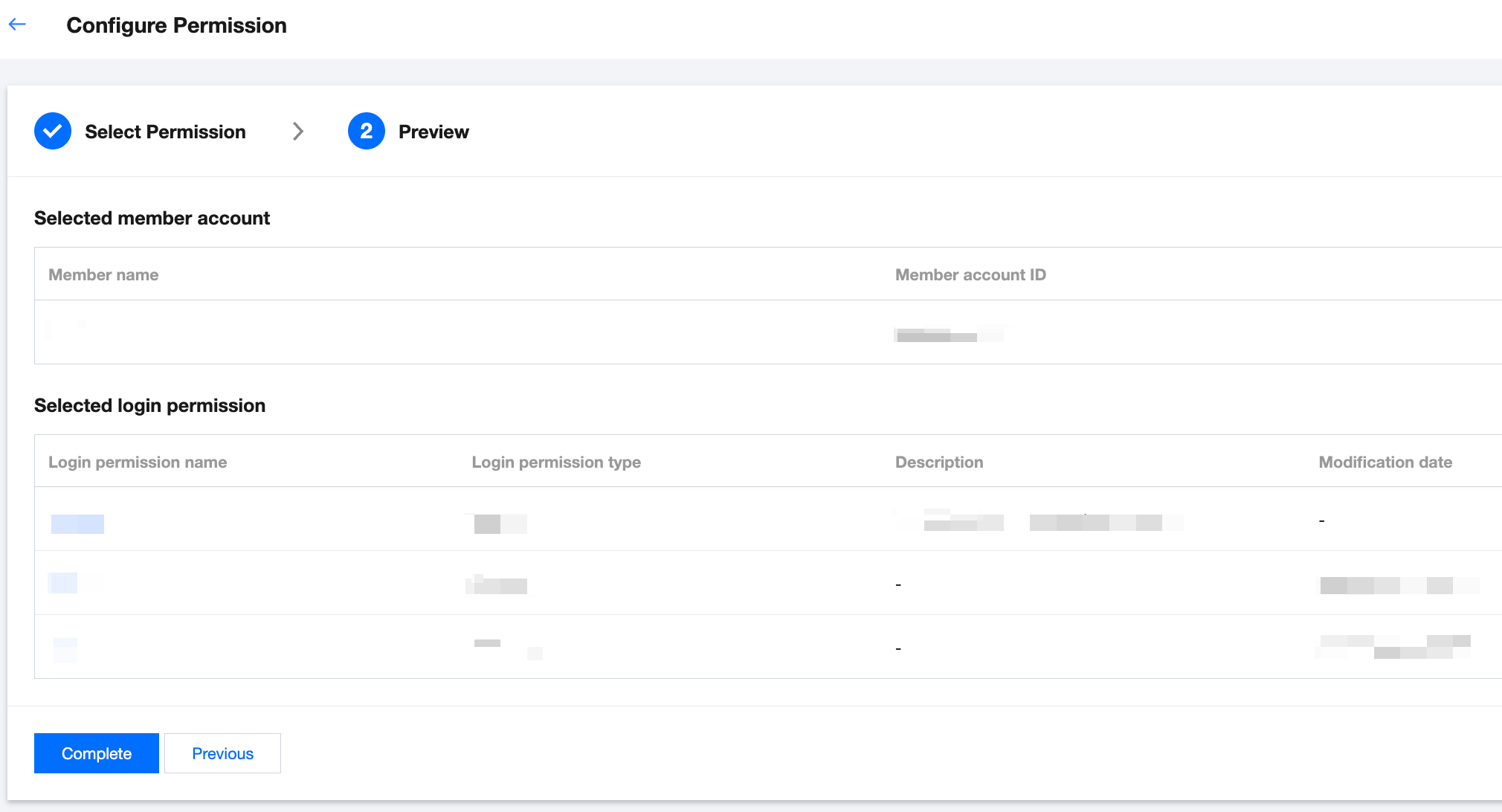
4. Click Complete. The login permission is successfully configured for the member.
Note:
You can select up to 10 members at a time.
The permission list contains all the default and custom login permissions.
You cannot configure login permissions for members invited before the login permission configuration feature was released. To do so, contact the sales rep.
Deleting member login permission
Option 1:
1. Log in to the TCO console and select Multi-member authorization management on the left sidebar.
2. Select the target member and click Delete permission in the Operation column.
3. In the pop-up window, select the permission to be deleted.
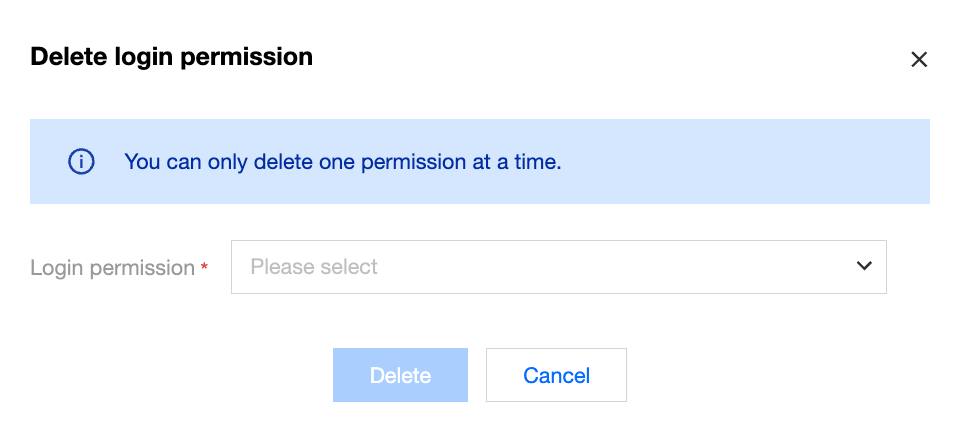
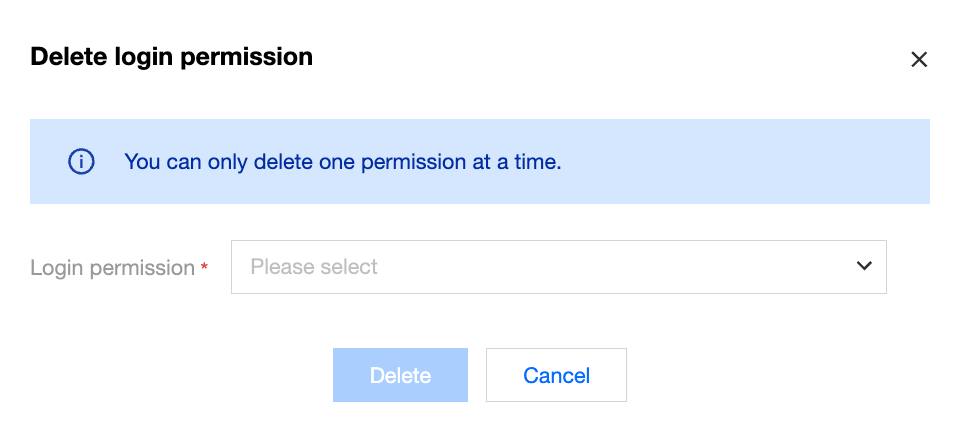
4. Click Delete. The login permission is revoked successfully.
Option 2:
1. Log in to the TCO console and select Multi-member authorization management on the left sidebar.
2. Click the respective member name to enter the Member Details page.
3. On the Member Details page, select the permission you want to delete and click Delete permission in the Operation column.
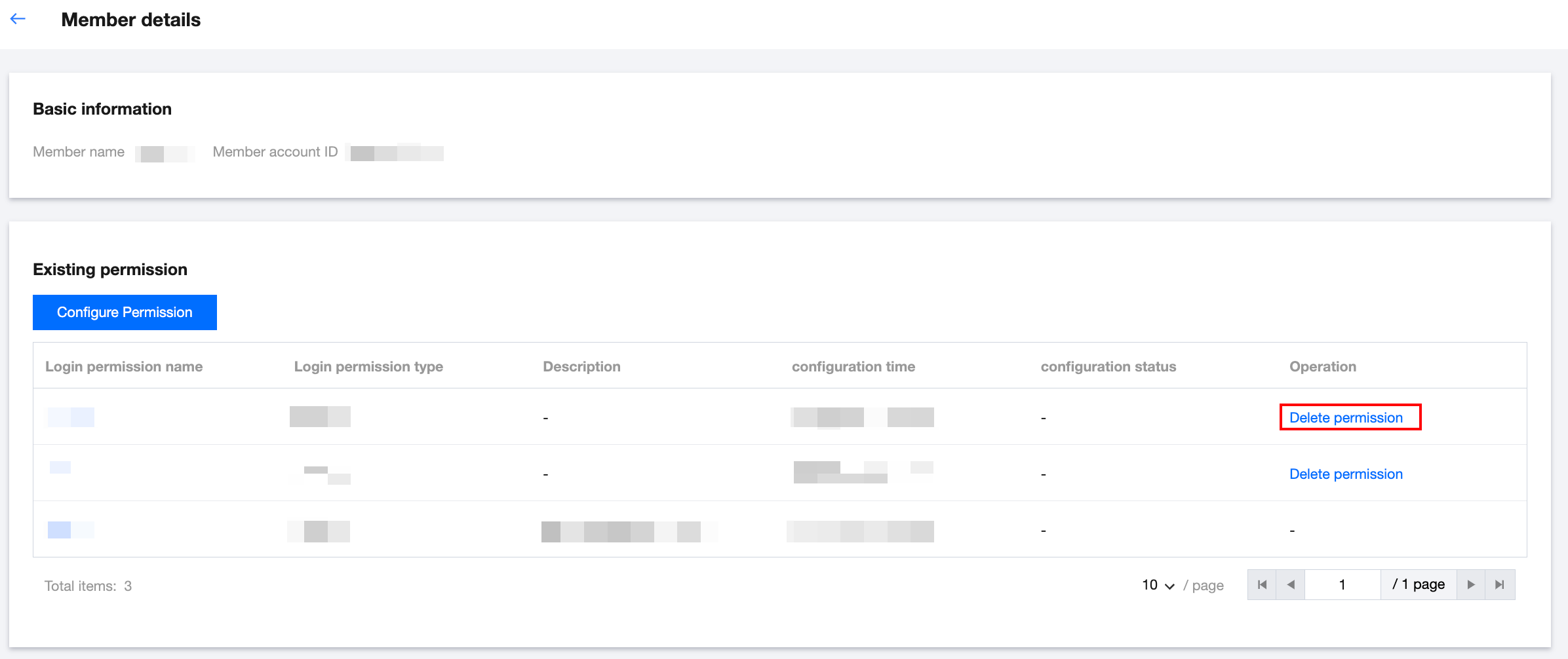
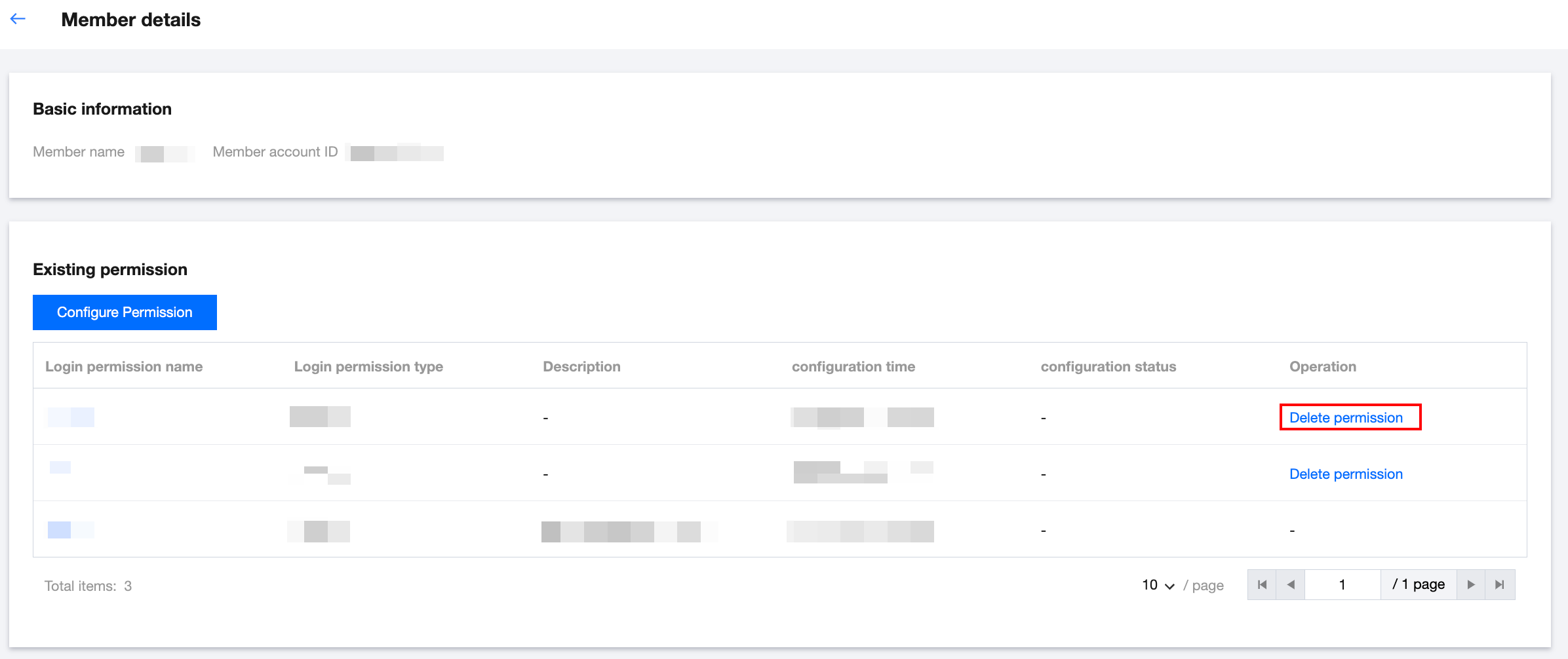
4. In the pop-up window, click OK. The login permission is revoked successfully.

 Yes
Yes
 No
No
Was this page helpful?