Overview
You can view alarm records in the last 30 days on the alarm history page of iPaaS.
Directions
Viewing alarm history
- Log in to the iPaaS console and select Alarm settings > Alarm history.
- (Optional) Click the time filter in the top-left corner to select the time range of the alarm records to be viewed.
You can quickly filter alarm records in the last 5 minutes, last 15 minutes, last 30 minutes, last hour, last 6 hours, last 24 hours, yesterday, last 7 days, or last 30 days. You can select a custom time range within the last 30 days. - (Optional) You can enter the information of an alarm object (such as app name) in the Alarm object search box to search for the records.
- (Optional) You can also search for alarm records by alarm status, policy name, and environment.
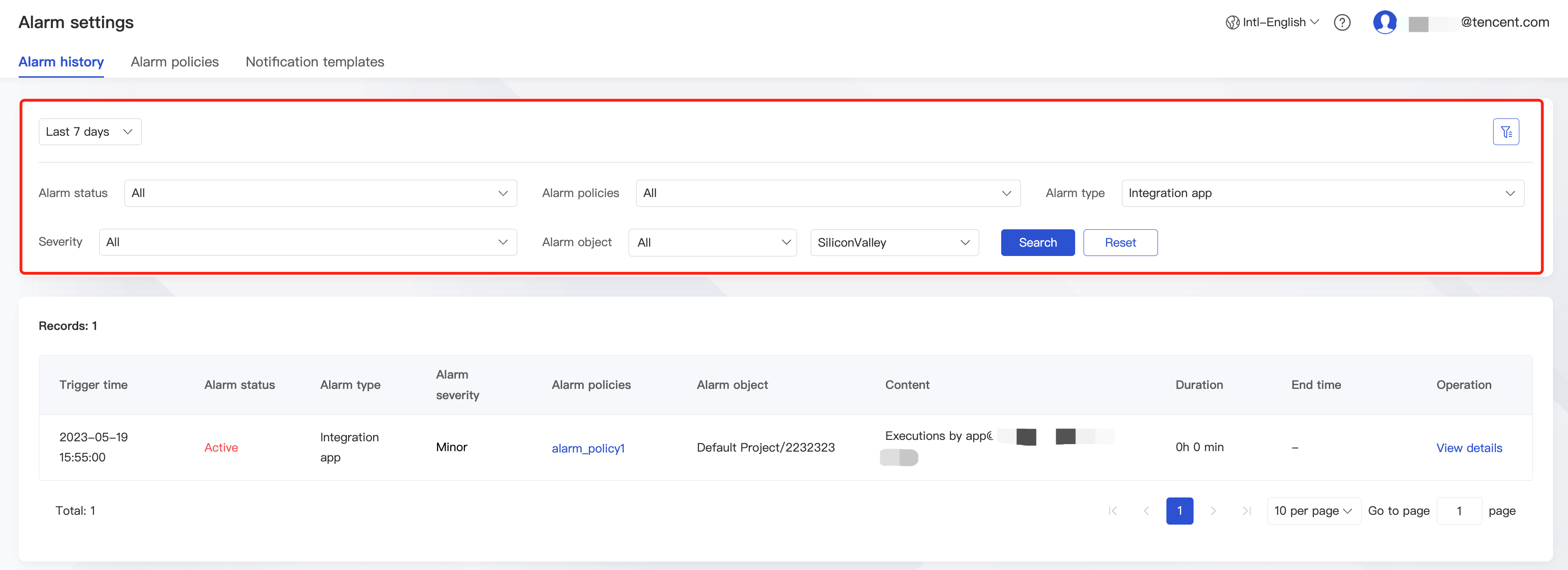
Resetting filters
After successfully filtering alarm records, click Reset in the list.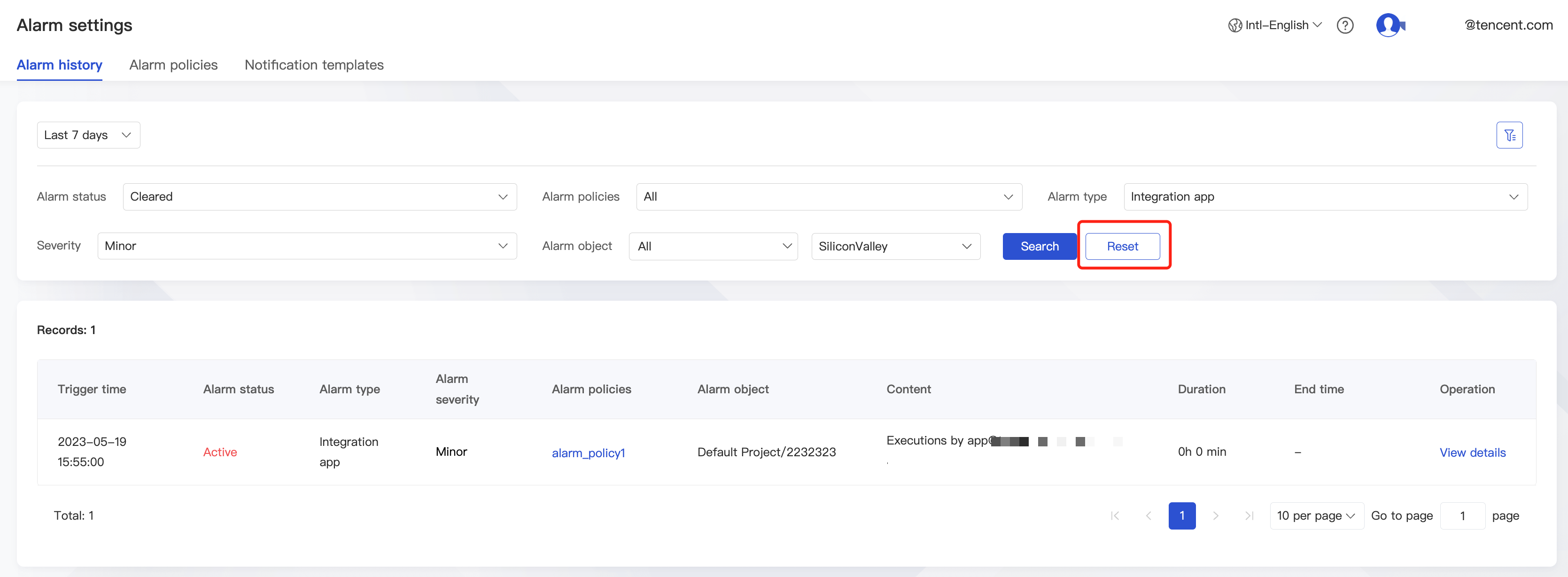
Alarm Status
| Alarm Status | Description |
|---|---|
| Active | The alarm has not been processed or is being processed. |
| Cleared | The alarm has been restored to the normal status. |
| Invalid | The alarm is invaild, as the policy has been deleted and so on. |

 Yes
Yes
 No
No
Was this page helpful?