Overview
This document describes how to configure a notification template in the alarm module in iPaaS.
You can quickly reuse a template for multiple policies to reduce repeated user notification configurations. You can customize the user notification methods; for example, you can configure alarm notification channels as Message Center, email, and SMS. You can also use different notification time periods for different users; for example, you can configure user A to receive alarm notifications in the daytime and user B to receive notifications at night.
You can create, edit, and delete notification templates.
Prerequisites
- Viewing a notification template: The sub-account must have the project read permission in iPaaS.
- Creating/Editing/Deleting a notification template: The sub-account must have the project write permission in iPaaS.
Note:For more information on how to grant sub-accounts permissions, see Granting Tencent Cloud Service Permissions.
Use Limits
| Feature | Limit |
|---|---|
| User notification | Up to five items can be added. |
| Webhook | Up to five URLs accessible over the public network can be entered. |
Directions
Creating a notification template
- Log in to the iPaaS console and select Alarm settings > Notification templates.
- Click Create and enter basic information in Create notification template.
- Template name: Enter a custom template name.
- Configure the notification operation. The parameters are as detailed below:
- User notification
Note:
- System admin and project admin: They can select all member accounts of the current project in the drop-down list.
- Project member: They can select only their own accounts.
- Ordinary member: They can select only their own accounts.
Parameter Description Recipient Select one or more users as recipients. Time range Define the time period for receiving alarms. Recurrence You can select days of the week for receiving notifications. By default, notifications are sent every day. Notification type Three alarm channels are supported: Message Center, email, and SMS. You can also set different channels and notification time periods for different users. For more information, see Alarm Receiving Channel. - Webhook
Parameter Description API URL You can enter up to five URLs accessible over the public network as the callback API addresses, and iPaaS will push alarm messages to them promptly. Time range Define the time period for receiving alarms.
- User notification
Note:
- After the callback URL is saved successfully, when a created alarm policy is triggered or the alarm is cleared, the alarm messages will be pushed through webhook.
- When a created alarm policy is triggered or the alarm is cleared, the alarm messages will be pushed through webhook. Webhooks also support repeated alarms.
- Click Confirm.
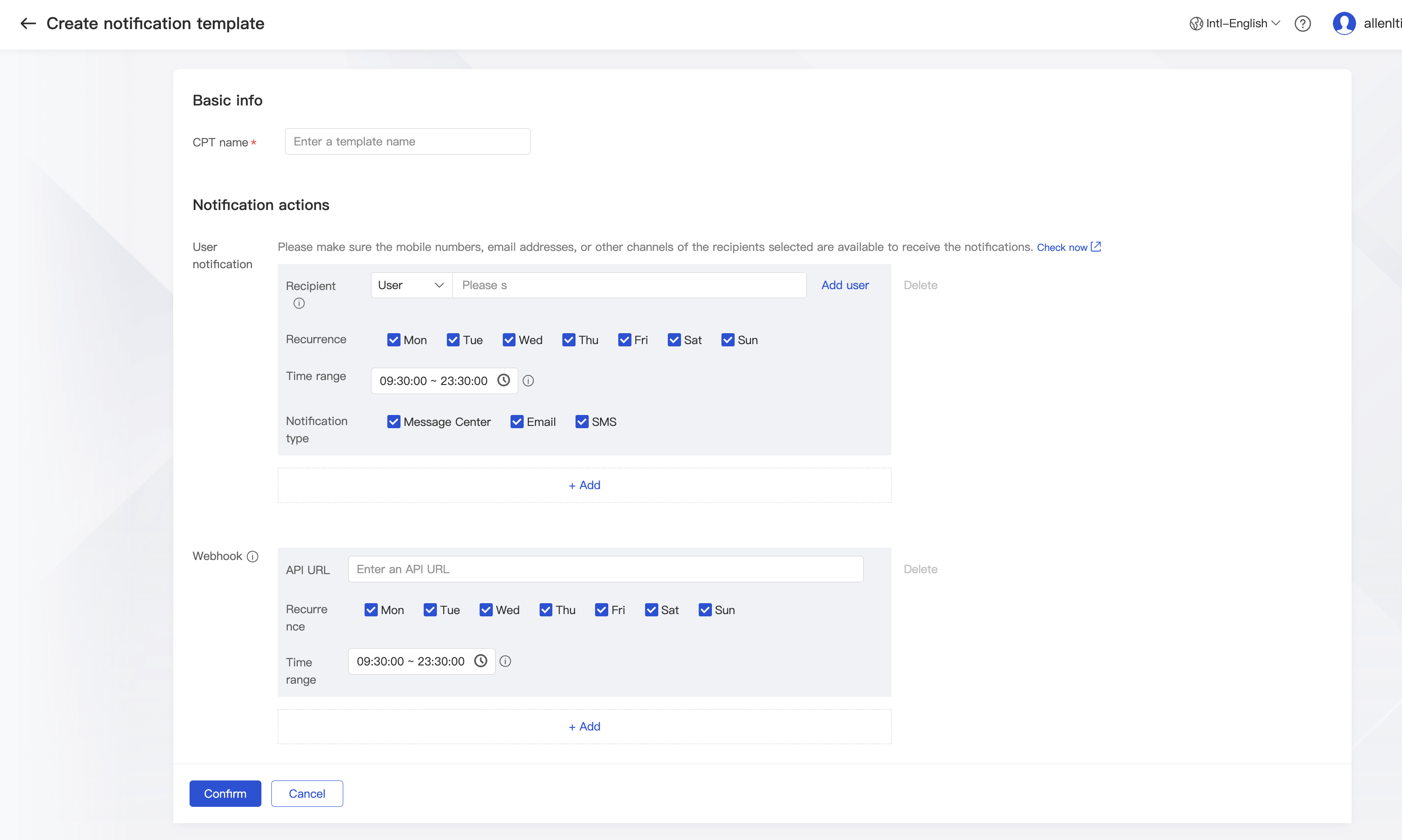
Modifying a notification template
- Log in to the iPaaS console and select Alarm settings > Notification templates.
- Click the target template name to enter the editing page.
- Edit the target content and click Confirm.
Deleting a notification template
- Log in to the iPaaS console and select Alarm settings > Notification templates.
- Find the name of the target template, click Delete in the Operation column on the right, and confirm the deletion in the pop-up window.
Note:
A template referenced by an alarm policy cannot be deleted. Cancel the reference in the alarm policy first before deleting the template.
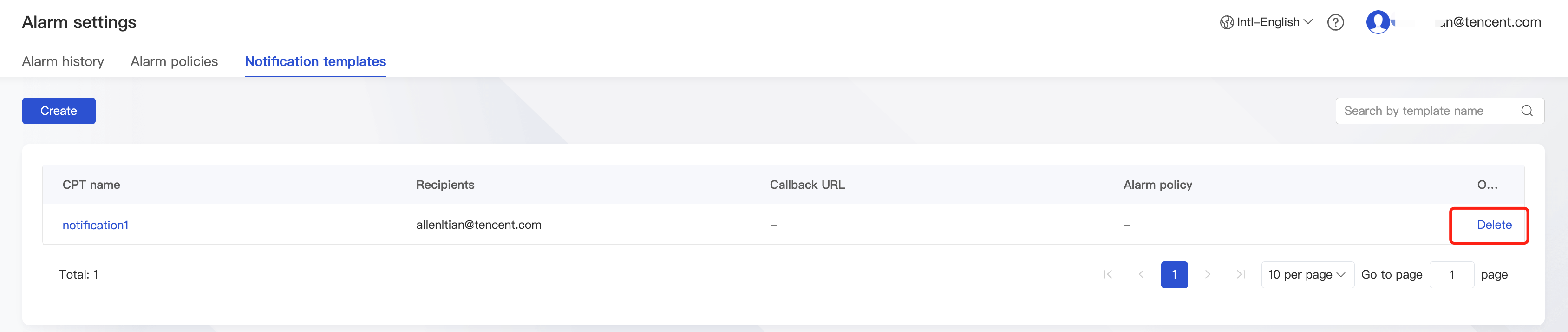

 是
是
 否
否
本页内容是否解决了您的问题?