TencentDB for SQL Server
- Release Notes and Announcements
- Announcements
- Product Introduction
- Product Architecture
- Instance Specifications
- Purchase Guide
- Product Pricing
- Getting Started
- Connecting to TencentDB for SQL Server Instance
- Operation Guide
- Maintaining Instance
- Adjusting Instance Configuration
- Read-Only Instance
- Network and Security
- Account Management
- Database Management
- Data Security
- Access Management
- Parameter Configuration
- Monitoring and Alarms
- Backup and Restoration
- Backup
- Setting Automatic Backup
- Log Management
- Publish-Subscribe
- SSIS
- Data Migration (New)
- Using DTS to Migrate Data
- Pre-Validation Failure Handling
- Data Migration (Legacy)
- Migrating Data from SQL Server Instance Purchased at Other Cloud Service Provider or Built In-house
- Practical Tutorial
- API Documentation
- Sales and fee related APIs
- Network management related APIs
- Account management related APIs
- Instance Management APIs
- Data security encryption related APIs
- Parameter configuration related APIs
- Log management related APIs
- Extended Event APIs
- Read only instance management related APIs
- Data migration (cold standby migration) related APIs
- Data migration (DTS old version) related APIs
- Making API Requests
- Database APIs
- Other APIs
- FAQs
- Service Agreement
- Performance Evaluation
DocumentationTencentDB for SQL ServerOperation GuideBackup and Restoration Rolling back Rolling back to the current instance
Rolling back to the current instance
Last updated: 2024-11-27 09:42:37
SQL Server offers a rollback tool to perform rollback operations on instances, and reconstructs historical data through regular backups and real-time transactions. This document describes how to roll back to the current instances for single database, multiple databases, or all the databases according to a time point or a backup set.
Prerequisites
To utilize the rollback feature, there must be SQL Server instances. For instructions on the creation of instanes, please refer to Creating SQL Server Instance.
In order to use the rollback feature, a database must exist under an instance. For instructions on the creation of a database, see Creating a Database.
Points of Attention
Before initiating a rollback, please ensure there is sufficient storage space for an instance.
Ensure that no other tasks are being performed for the source instance before initiating a rollback.
The steps are as follows:
1. Log in to the TencentDB for SQL Server console.
2. Select the region on the top, locate the required instance, and click Instance ID or Manage in the Operation column to go to the instance management page.

3. Select the Backup Management tab, and then either click Rollback in the upper right corner of the backup management page or click Rollback in the Data Backup List operation column.
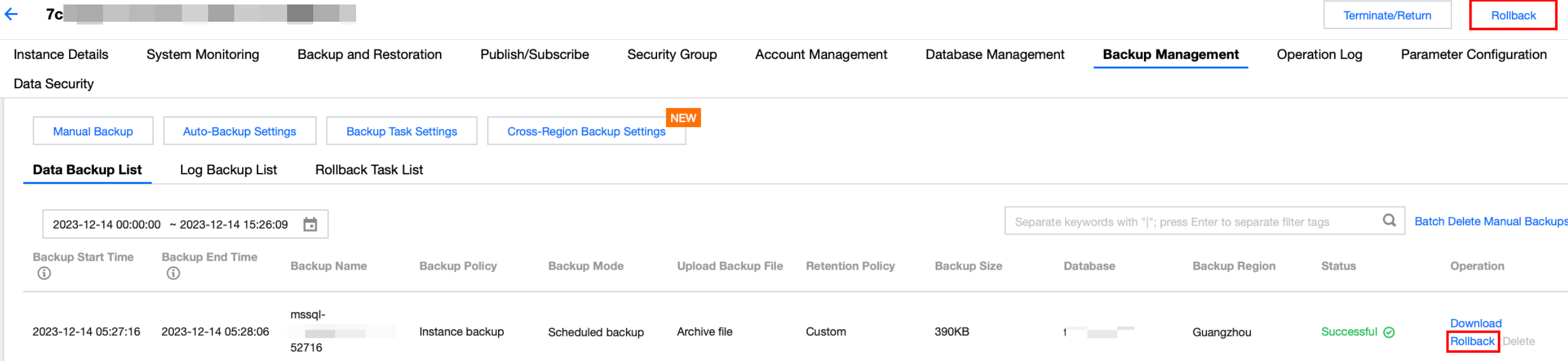
4. In the pop-up rollback settings interface, complete the corresponding configurations based on the selected rollback method and click Save.
Scenario One: Rollback by Time Point
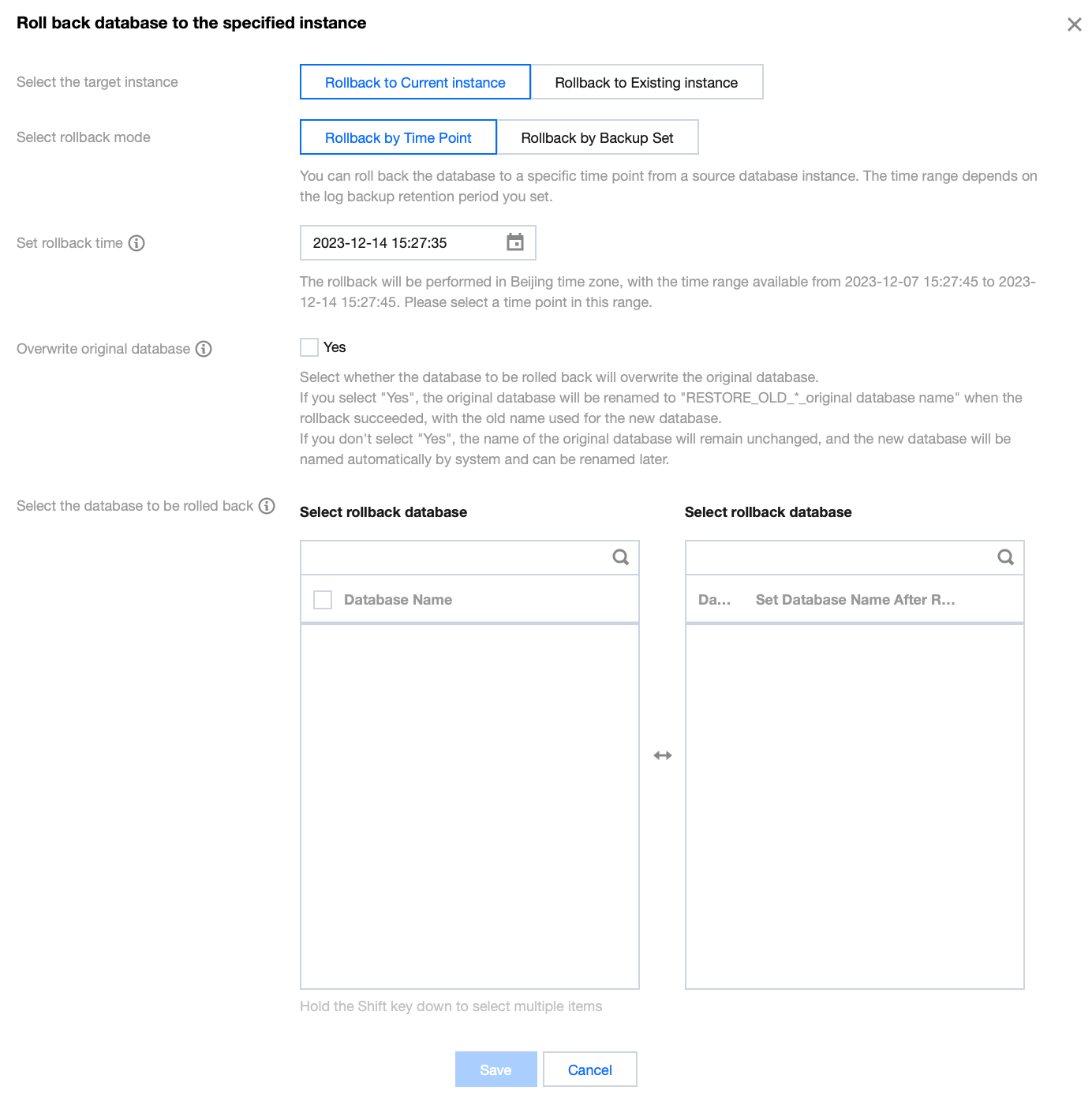
Parameter | Description |
Select the target instance | Select Rollback to Current instance. |
Select rollback mode | Select Rollback by Time Point. You can roll back the database to a specific time point from a source database instance. The time range dpends on the log backup retention period you set. |
Set rollback time | Select the rollback time. A uniform rollback time can only be set for databases for the same instance. |
Overwrite original database | Select whether the database to be rolled back needs to overwrite the original database. If you select Yes, once the rollback is successful, the original database will be renamed RESTORE_OLD_*_OriginalDatabaseName. The new database obtained after the rollback will use the original database name. If you select No, once the rollback is successful, the original database remains unchanged. The name of the new database obtained after the rollback is user-defined (the default name is system-generated). |
Select the database to be rolled back | Select the database that needs to be rolled back. The rollback of single database, multiple databases and all the databases is supported. The search function is available for quick filtering by database name. The selected databases can be renamed under the Selected Database section on the right. If they are not renamed, the created databases from the rollback will, by default, have system-generated names, with the form of prefixes and the original database names. The database name after rollback can only contain up to 128 characters, including digits, case-sensitive English letters, and special symbols (`-_./()[]()+=::@`). It must begin with an English letter. |
Scenario Two: Rollback by Backup Set
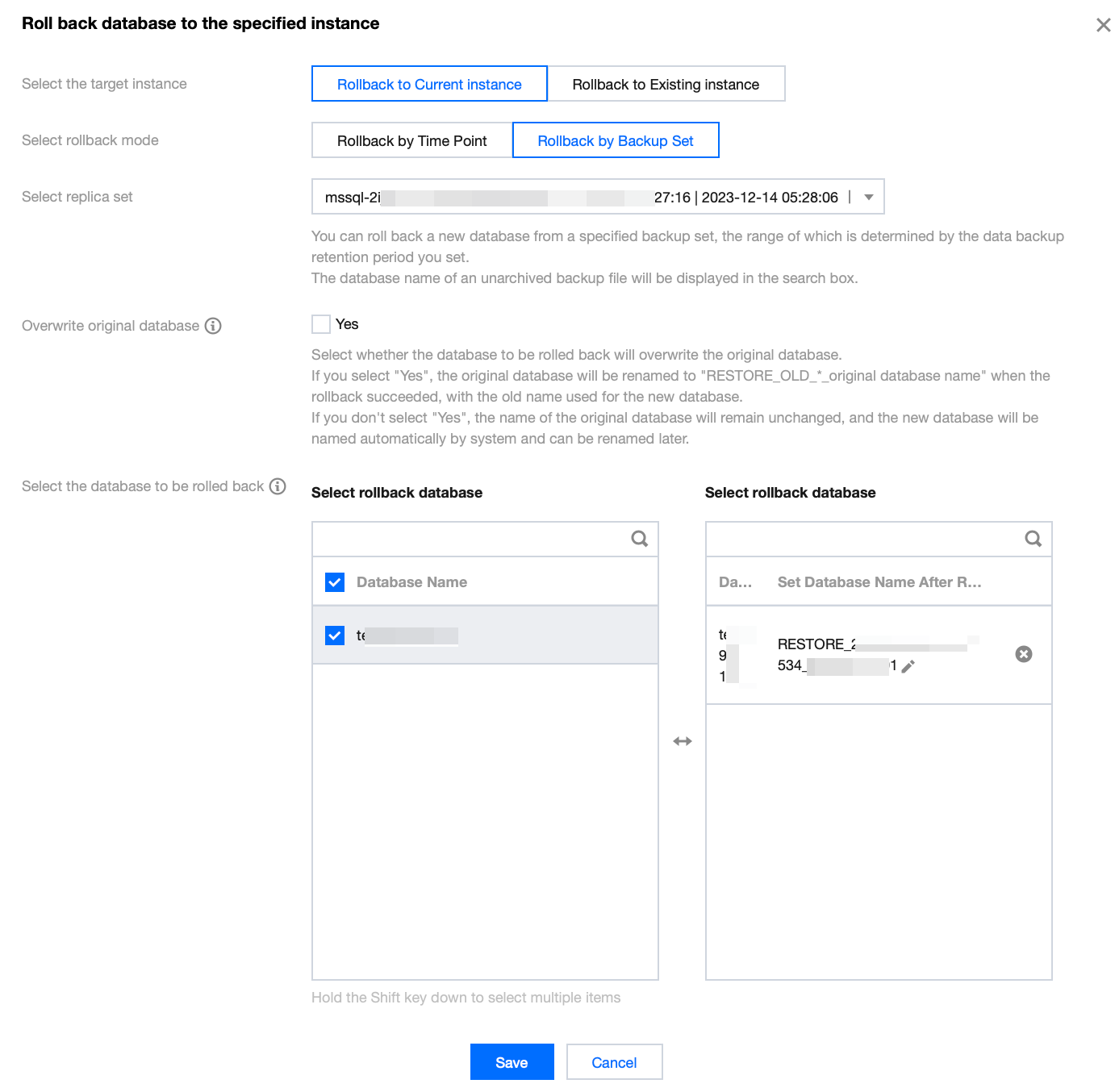
Parameter | Description |
Select the target instance | Select Rollback to Current instance. |
Select rollback mode | Choose Rollback by Backup Set. You can roll back a new database from a specific backup set, with the selection range determined by the data backup retention period you have set. |
Select replica set | Select the backup set for rollback. |
Overwrite original database | Select whether the database to be rolled back needs to overwrite the original database.
If you select Yes, once the rollback is successful, the original database will be renamed RESTORE_OLD_*_OriginalDatabaseName. The new database obtained after the rollback will use the original database name.
If you select No, once the rollback is successful, the original database remains unchanged. The name of the new database obtained after the rollback is user-defined (the default name is system-generated). |
Select the database to be rolled back | Select the database that needs to be rolled back. The rollback of single database, multiple databases and all the databases is supported. The search function is available for quick filtering by database name. The selected databases can be renamed under the Selected Database section on the right. If they are not renamed, the created databases from the rollback will, by default, have system-generated names, with the form of prefixes and the original database names. The database name after rollback can only contain up to 128 characters, including digits, case-sensitive English letters, and special symbols (`-_./()[]()+=::@`). It must begin with an English letter. |
5. After confirming the rollback time or backup set and the databases that need to be rolled back, click Save in the pop-up window.
6. In the Rollback Task List, the task status changes into In Progress. You can view the rollback progress by clicking on the task icon in the upper right corner of the Backup Management page.

Was this page helpful?
You can also Contact Sales or Submit a Ticket for help.
Yes
No

