Rolling back to an existing instance (same region)
Last updated: 2025-09-09 11:54:09
SQL Server offers a rollback tool to perform rollback operations on instances, and reconstructs historical data through regular backups and real-time transactions. This document describes how to roll back to other instances in the same region for single database, multiple databases, or all the databases according to a time point or a backup set.
Prerequisites
To utilize the rollback feature, there must be SQL Server instances. For instructions on the creation of instanes, please refer to Creating SQL Server Instance.
In order to use the rollback feature, a database must exist under an instance. For instructions on the creation of a database, see Creating a Database.
Points of Attention
Before initiating a rollback, please ensure there is sufficient storage space for an instance.
Ensure that no other tasks are are being performed for the source instance before initiating a rollback.
The version of the target instance database after a rollback must be equal to or greater than the version of the source instance database. For instance, if the source instance is on the 2012 Enterprise version, it cannot be rolled back to a target instance on the 2008R2 Enterprise version. It can only be rolled back to an instance on the 2012 Enterprise version or above.
The architecture of the target instance after a rollback must match the architecture of the source instance. For example, a cloud disk version with two nodes can only be rolled back to a two-node instance of the same cloud disk version, not to a single-node instance of the cloud disk version or to a two-node local disk instance.
For example, a dual-node (cloud disk) instance can only be rolled back to another dual-node (cloud disk) instance instead of a single-node (cloud disk) instance or a dual-node (local disk) instance.
When you choose to overwrite the original database during a rollback operation, if the rollback database instance has a read-only instance, the read-only instance will resynchronize data. During the resynchronization period, operations cannot be performed on the read-only instance. After synchronization is completed, operations can be performed.
The steps are as follows:
1. Log in to the TencentDB for SQL Server console.
2. Select the region on the top, locate the required instance, and click Instance ID or Manage in the Operation column to go to the instance management page.

3. Select the Backup Management tab, and then either click Rollback in the upper right corner of the backup management page or click Rollback in the Data Backup List operation column.
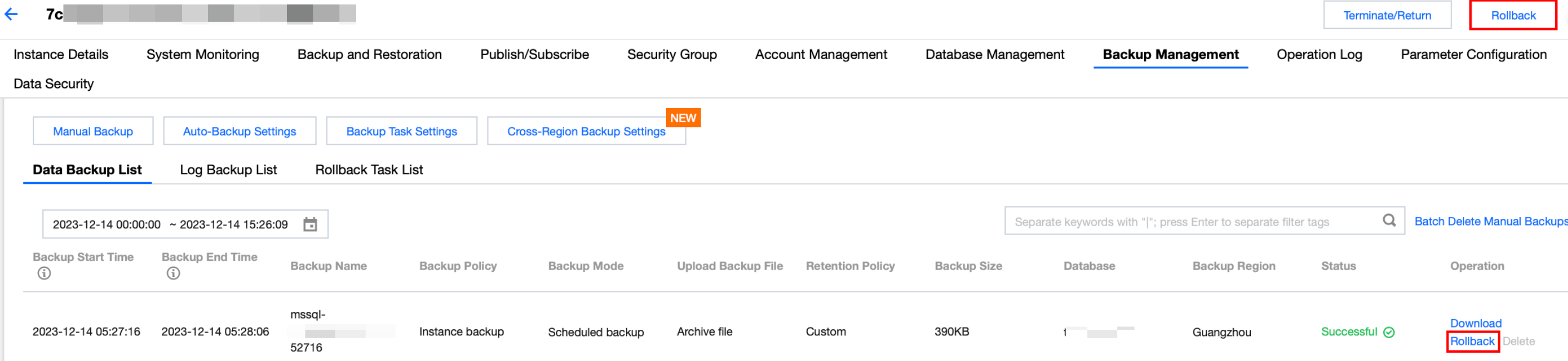
4. In the pop-up rollback settings interface, complete the corresponding configurations based on the selected rollback method and click Save.
Scenario One: Rollback by Time Point
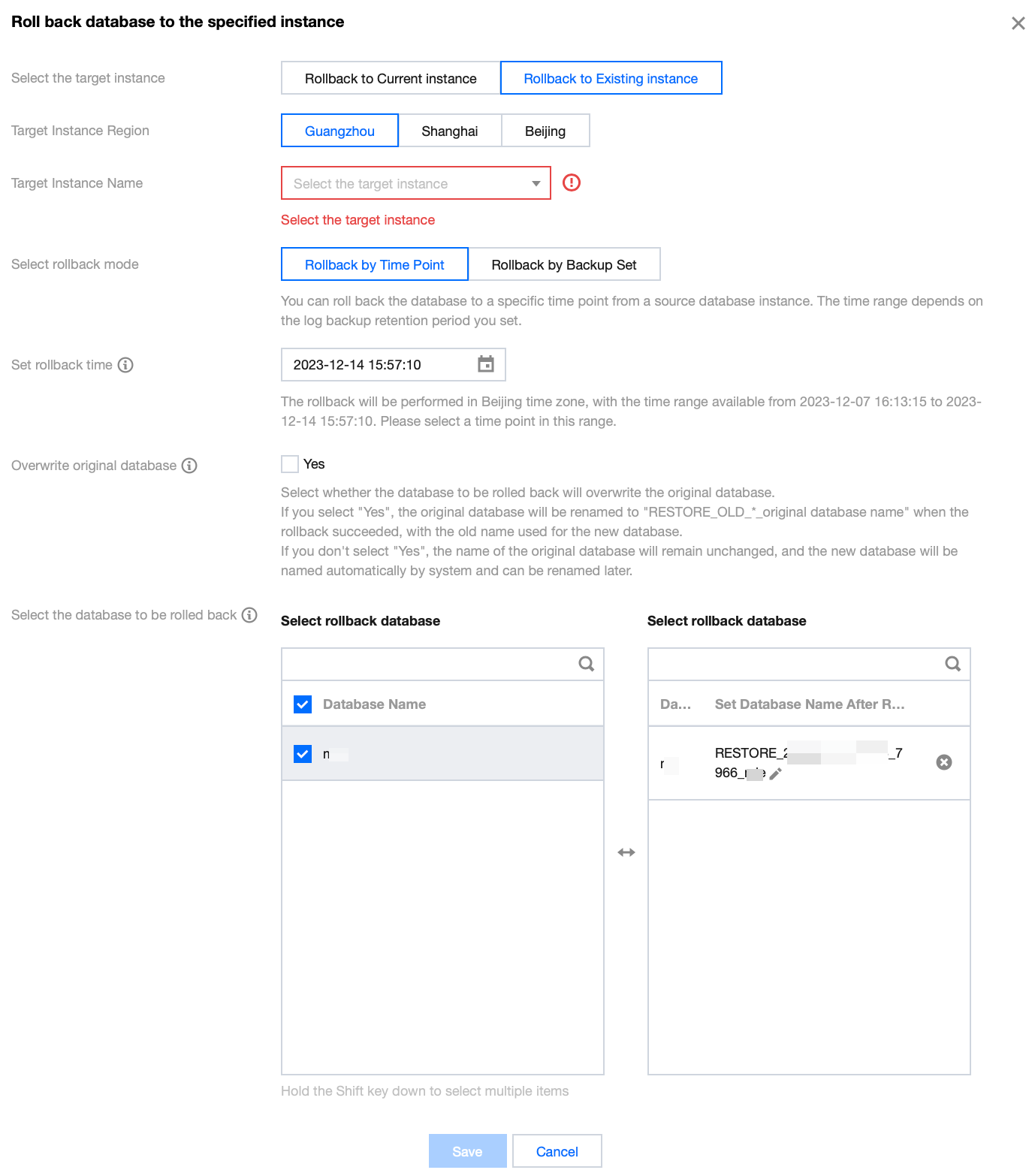
Parameter | Description |
Select the target instance | Select Rollback to Existing instance. |
Target Instance Region | Select the same region as the source instance. |
Target Instance Name | Select the target instance that you want to roll back to. You can perform a quick search based on the instance ID or name. Instances across Availability Zones in the same region are supported. |
Select rollback mode | Select Rollback by Time Point.
You can roll back the database to a specific time point from a source database instance. The time range dpends on the log backup retention period you set. |
Set rollback time | Select the rollback time.
A uniform rollback time can only be set for databases for the same instance. |
Overwrite original database | Select whether the database to be rolled back needs to overwrite the original database. If you select Yes, once the rollback is successful, the original database will be renamed RESTORE_OLD_*_OriginalDatabaseName. The new database obtained after the rollback will use the original database name.If you select No, once the rollback is successful, the original database remains unchanged. The name of the new database obtained after the rollback is user-defined (the default name is system-generated). |
Select the database to be rolled back | Select the database that needs to be rolled back. The rollback of single database, multiple databases and all the databases is supported. The search function is available for quick filtering by database name. The selected databases can be renamed under the Selected Database section on the right. If they are not renamed, the created databases from the rollback will, by default, have system-generated names, with the form of prefixes and the original database names.
The database name after rollback can only contain up to 128 characters, including digits, case-sensitive English letters, and special symbols (`-_./()[]()+=::@`). It must begin with an English letter. |
Scenario Two: Rollback by Backup Set
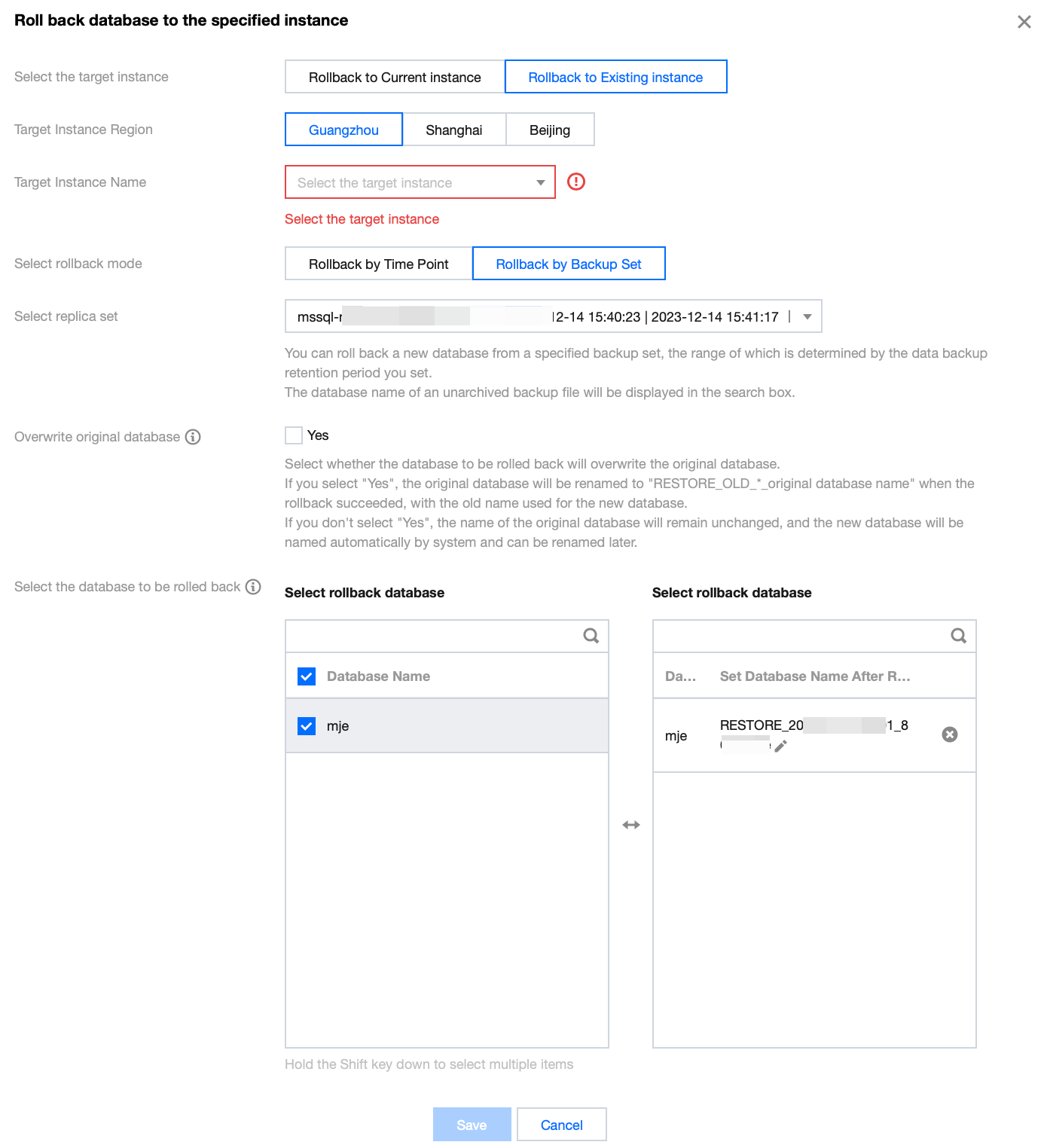
Parameter | Description |
Select the target instance | Select Rollback to Existing instance. |
Target Instance Region | Select the same region as the source instance. |
Target Instance Name | Select the target instance that you want to roll back to. You can perform a quick search based on the instance ID or name. Instances across Availability Zones in the same region are supported. |
Select rollback mode | Select Rollback by Backup Set. Note: You can roll back a new database from a specific backup set, with the selection range determined by the data backup retention period you have set. |
Select replica set | Select the backup set for rollback. |
Overwrite original database | Select whether the database to be rolled back needs to overwrite the original database. If you select Yes, once the rollback is successful, the original database will be renamed RESTORE_OLD_*_original database name. The new database obtained after the rollback will use the original database name.If you select No, once the rollback is successful, the original database remains unchanged. The name of the new database obtained after the rollback is user-defined (the default name is system-generated). |
Select the database to be rolled back | Select the database that needs to be rolled back. The rollback of single database, multiple databases and all the databases is supported. The search function is available for quick filtering by database name. The selected databases can be renamed under the Selected Database section on the right. If they are not renamed, the created databases from the rollback will, by default, have system-generated names, with the form of prefixes and the original database names. Note: The database name after rollback can only contain up to 128 characters, including digits, case-sensitive English letters, and special symbols (`-_./()[]()+=::@`). It must begin with an English letter. |
Related APIs
API | Description |
This API is used to roll back the database by backup set. | |
This API is used to query the list of rollback tasks. | |
This API is used to delete rollback task records. |
Was this page helpful?
You can also Contact Sales or Submit a Ticket for help.
Yes
No
Feedback

