TencentDB for MongoDB
- Release Notes and Announcements
- Product Introduction
- Features
- Getting Started
- Operation Guide
- Access Management
- Instance Management
- Node Management
- Network Configuration
- Backup and Rollback
- Data Rollback
- Data Security
- SSL Authentication
- Database Management
- Disaster Recovery/Read-Only Instances
- Parameter Configuration
- Data Migration Guide
- Creating a DTS Migration Task
- Fix for Verification Failure
- Consistency Check After Migration
- Practical Tutorial
- Ops and Development Guide
- Troubleshooting
- API Documentation
- Making API Requests
- Backup APIs
- Instance APIs
- Account APIs
- Task APIs
- Other APIs
- Instance Connection
- Product Performance
- Service Agreement
Changing Instance AZ
Last updated: 2024-04-02 16:42:38
Overview
During regular maintenance, you can place your TencentDB for MongoDB and CVM instances in the same AZ to lower the network latency. TencentDB for MongoDB multi-AZ instances support free AZ switch, and single-AZ instances can be upgraded to multi-AZ instances.
Billing Overview
Changes to the AZ doesn't affect instance billing.
Note
Changes to the AZ may lead to primary-secondary switch and a momentary disconnection of about 10 seconds. It is advisable to make these changes during off-peak hours of your business.
Instructions
All attributes, specifications, and connection addresses of the instance will stay unchanged after AZ modification. However, the private IP of the database will change after network switch, so you need to reconnect to the instance.
Prerequisites
You have created a TencentDB for MongoDB instance. For more information, see Creating TencentDB for MongoDB Instance.
The instance is in Running status.
The target AZ and the current instance AZ are in the same region.
Directions
1. Log in to the TencentDB for MongoDB console.
2. In the MongoDB drop-down list on the left sidebar, select Replica Set Instance or Sharded Cluster Instance. The directions for the two types of instances are similar.
3. Above the Instance List on the right, select the region.
4. In the instance list, find the target instance.
5. Click the instance ID to enter the Instance Details page.
6. On the Instance Details page, click Change AZs next to Region.
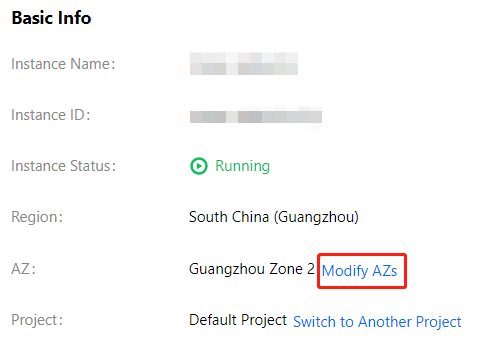
7. In the Change AZs window, read the notes on AZ modification. For a multi-AZ deployed instance, configure different AZs for the primary and secondary nodes respectively. For a single-AZ deployed instance, configure the same AZ for both the primary and secondary nodes.
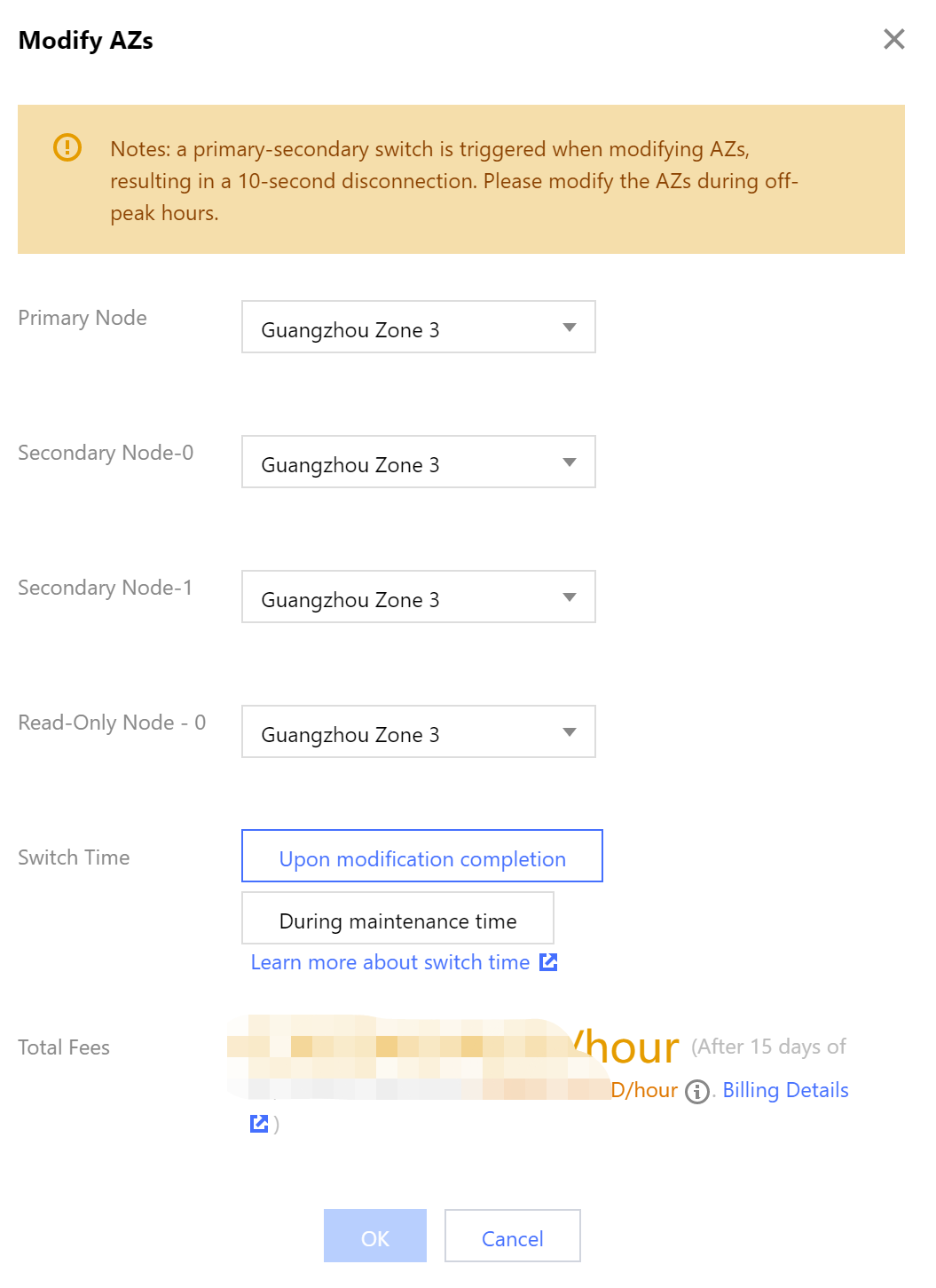
Note:
Changes to the AZ may lead to primary-secondary switch and a momentary disconnection of about 10 seconds. It is advisable to make these changes during off-peak hours of your business.
8. Select the time for executing the AZ switch task next to Switch Time. You can click Learn more about switch time and change the instance maintenance period to the off-peak hours of your business. For detailed directions, see Setting Instance Maintenance Period.
Note:
If you have selected During maintenance period, do not select Upon modification completion to immediately execute the task before the configured maintenance period; otherwise, a program exception will occur. An initiated task cannot be stopped manually. To stop it, submit a ticket for application.
Upon modification completion: The task will be executed immediately after the configuration is completed.
During maintenance period: The task will be executed during the maintenance period.
9. Confirm Total Fees, click OK to enter the order page, check the order, click Submit Order, and make the payment to complete the operation.The instance status becomes Changing AZ. Wait for the task to be completed, and you can see that the AZ has been changed.
Subsequent operations
After changing the AZ, switch the VPC subnet to avoid a high access latency. For detailed directions, see Switching Instance Network.
Was this page helpful?
You can also Contact Sales or Submit a Ticket for help.
Yes
No

