跨地域专用通道迁移至云联网
最后更新时间:2025-11-13 11:05:36
背景信息
腾讯云计划将于2022-12-31 停止专线接入-专用跨域通道服务(2021年9月已停止新建)。为了保证您业务更加稳定、高质量的网络运营,您的跨地域专用通道将由腾讯云云联网(CCN)产品提供服务,详情请参见 专线跨地域通道升级迁移云联网公告。您可以参考本实践文档将您的跨地域专用通道切换至云联网。
切换场景及解决方案
依据本地 IDC 地域属性,可以将跨地域专用通道切换云联网场景分为如下两种场景,不同场景对应不同切换方案。
场景一:本地 IDC 部署在相同地域
本地 IDC 通过单一接入点接入腾讯云。
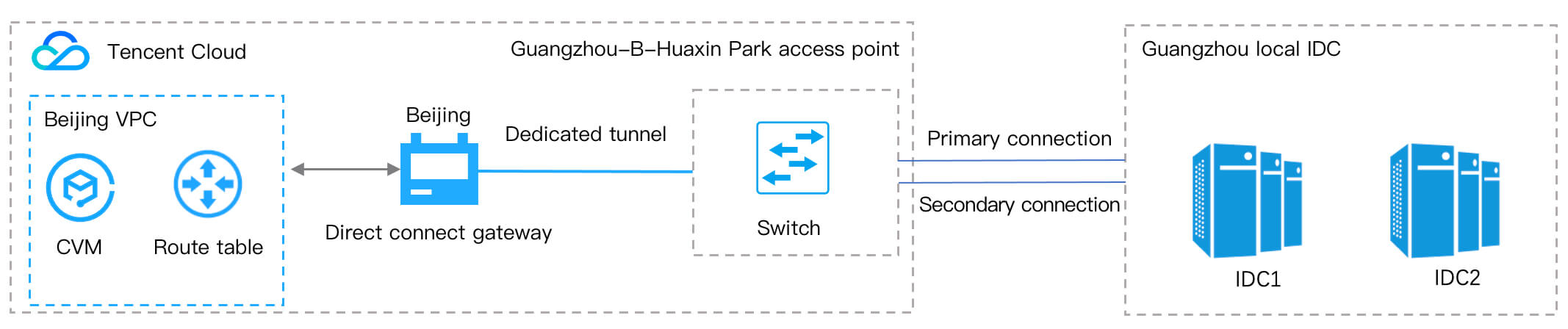
本地 IDC 通过多个接入点接入腾讯云。
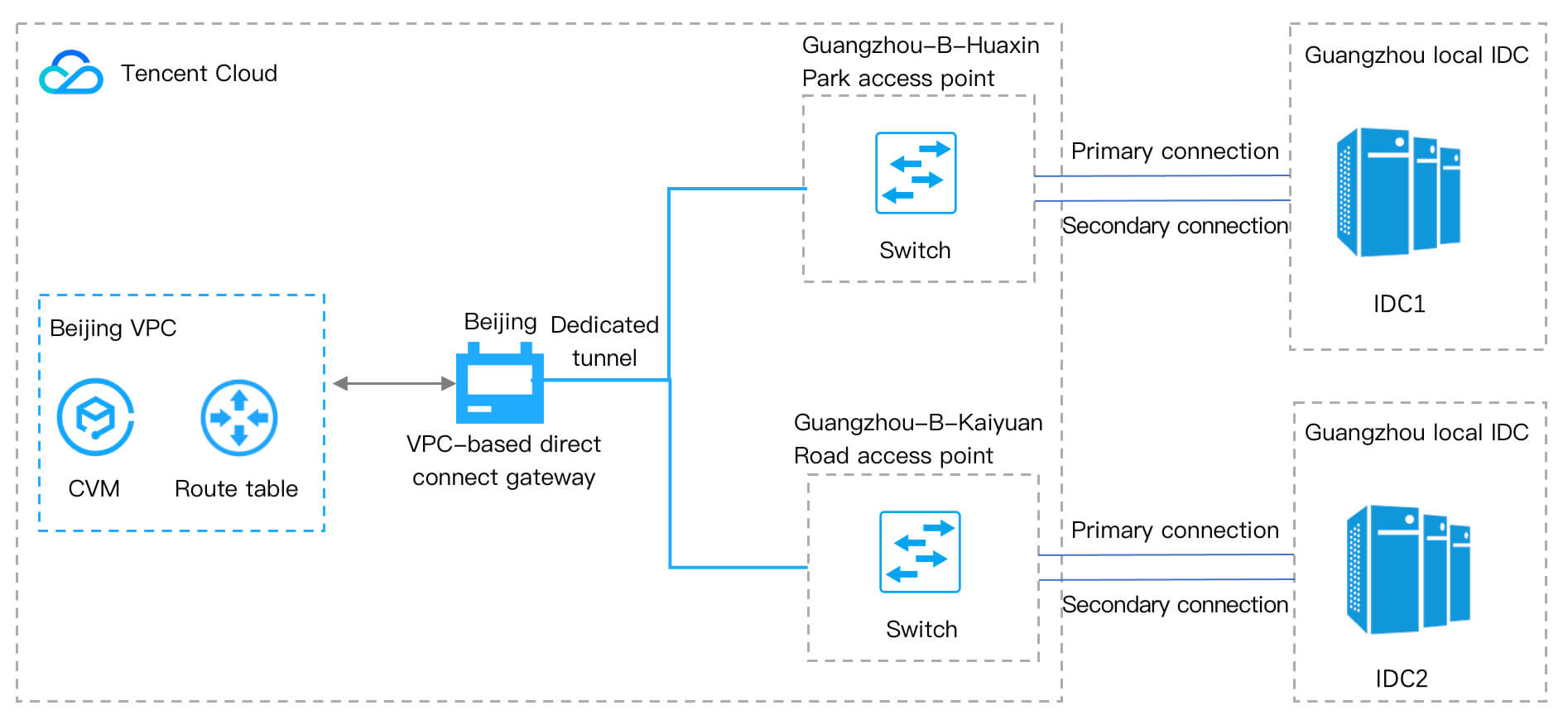
解决方案
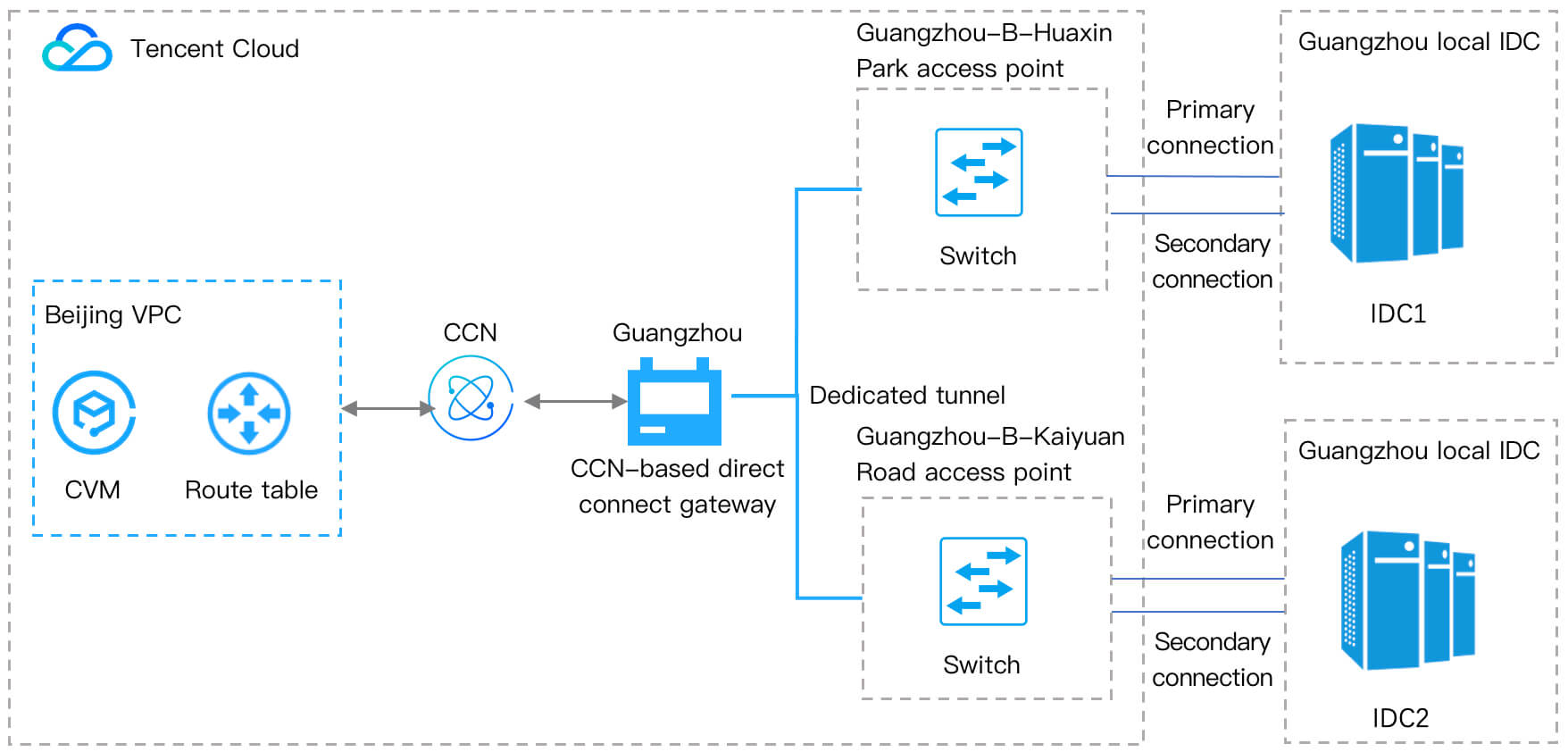
场景二:本地 IDC 部署在不同地域
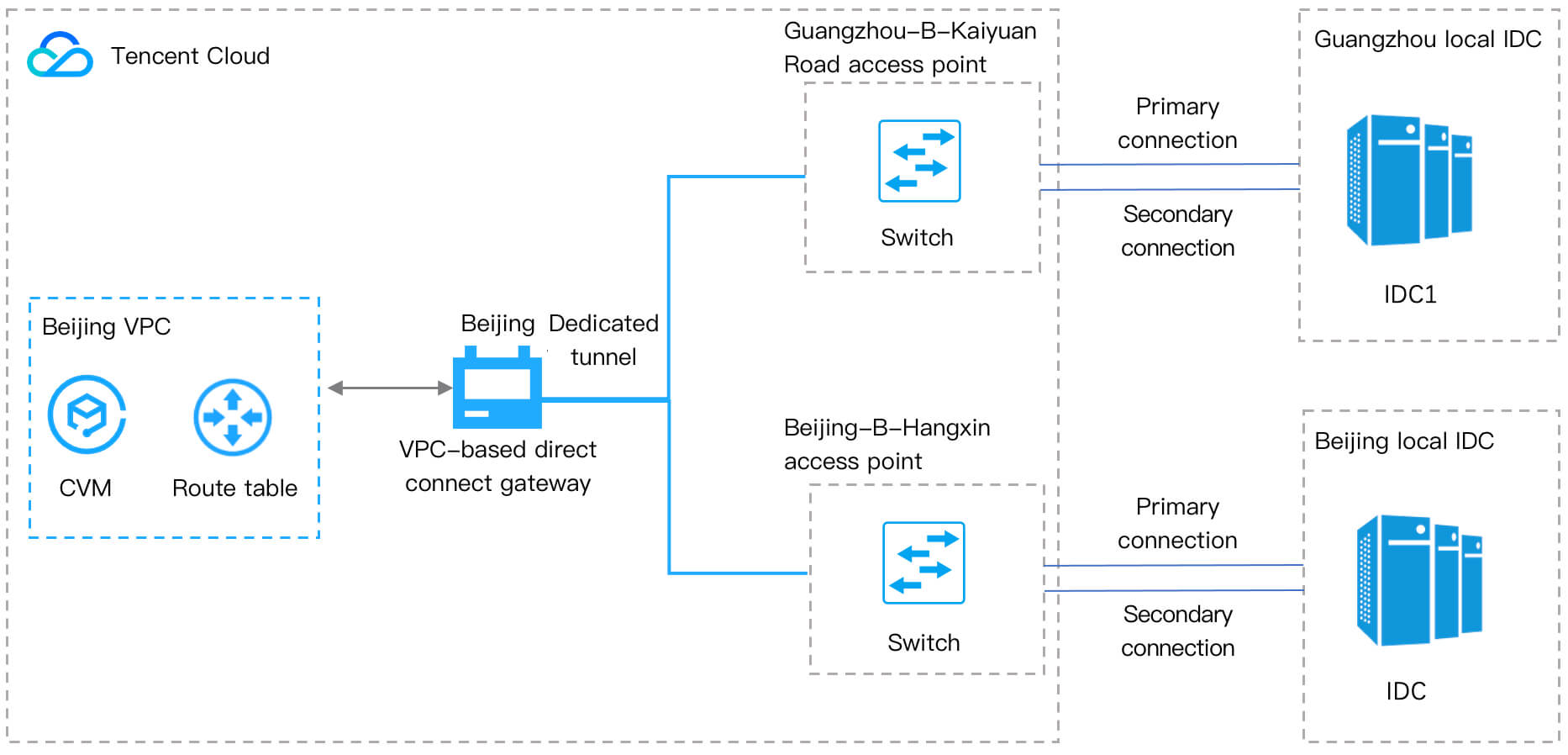
解决方案
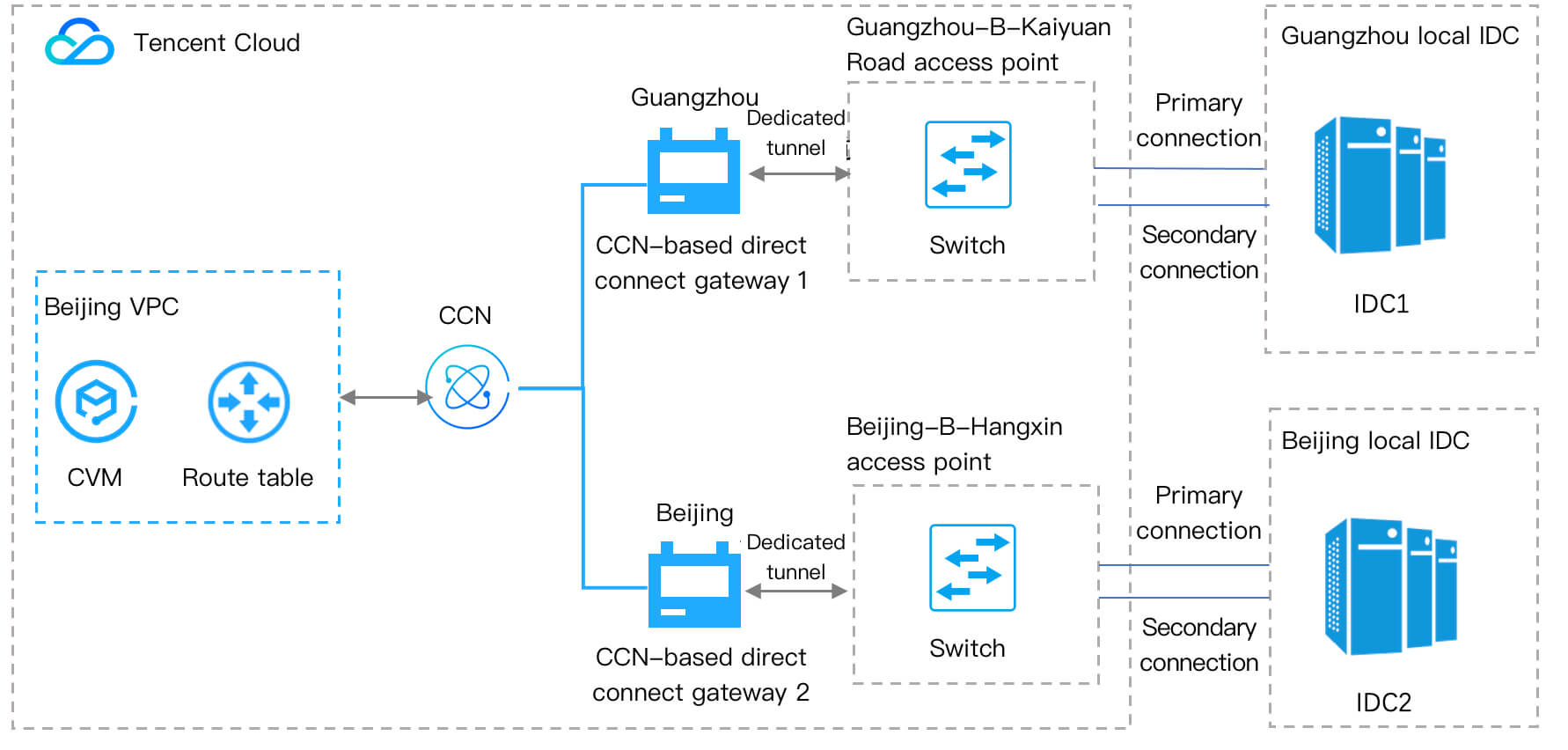
切换流程

1. 前期准备
1.1 高可用演练:在跨域专用通道切换至云联网前,为了确保您的业务高可用性,建议进行一次高可用演练。
1.2 查看 VPC 路由表配置:查看并记录您当前跨地域通道所在 VPC 路由表配置,如 VPC 地域、下一跳等信息。
1.3 查看专用通道配置:查看并记录您当前跨地域通道配置,如专线 ID、网络地域、边界 IP、BGP ASN 等。
2. 资源创建
2.1 创建 CCN 型专线网关:依据您的切换场景创建 CCN 型专线网关,该网关用于与云联网互通。
2.2 创建云联网专用通道:创建 CCN 专线网关后,还需创建对应的云联网专用通道,将接入点和网关连接。
2.3 发布 IDC 网段至云联网:在 创建 CNN 型专线网关 中创建的专线网关将学习到的 IDC 网段发布至云联网,打通 IDC 向云联网方向的路由。
2.4 创建云联网实例:在云联网侧创建 CCN 实例,用于挂载专线网关。
3. 资源可用性验证
4. 在专线侧验证 创建资源中,创建的专线资源的基础配置是否正确,如专用通道的连通性、BFD 参数配置、专线网关是否可以学习到 IDC 路由。
5. 流量切换
说明:
6. 切换后高可用演练
为了确保您业务的高可用性,在流量切换后观察一定时间后,建议您进行二次高可用演练。
7. 旧资源删除
观察业务一周左右,业务稳定后,请删除旧的专线网关和专用通道。
注意事项
业务使用 NAT 型专线网关。
专用通道已开启 BGP/BFD 多跳。
专用通道 BGP 通道调整路由配额(默认支持100条路由)。
专用通道静态路由调整路由配额(默认支持20条路由)。
专用通道配置过 Local Preference。
专用通道开启过直连路由重分布功能(开启该功能后,可以从 VPC 访问到专用通道直连 IP 地址)。
其他特殊组网场景及特殊需求。
切换示例
以用户本地 IDC 通过一根物理专线上云为例,示例拓扑图如下:
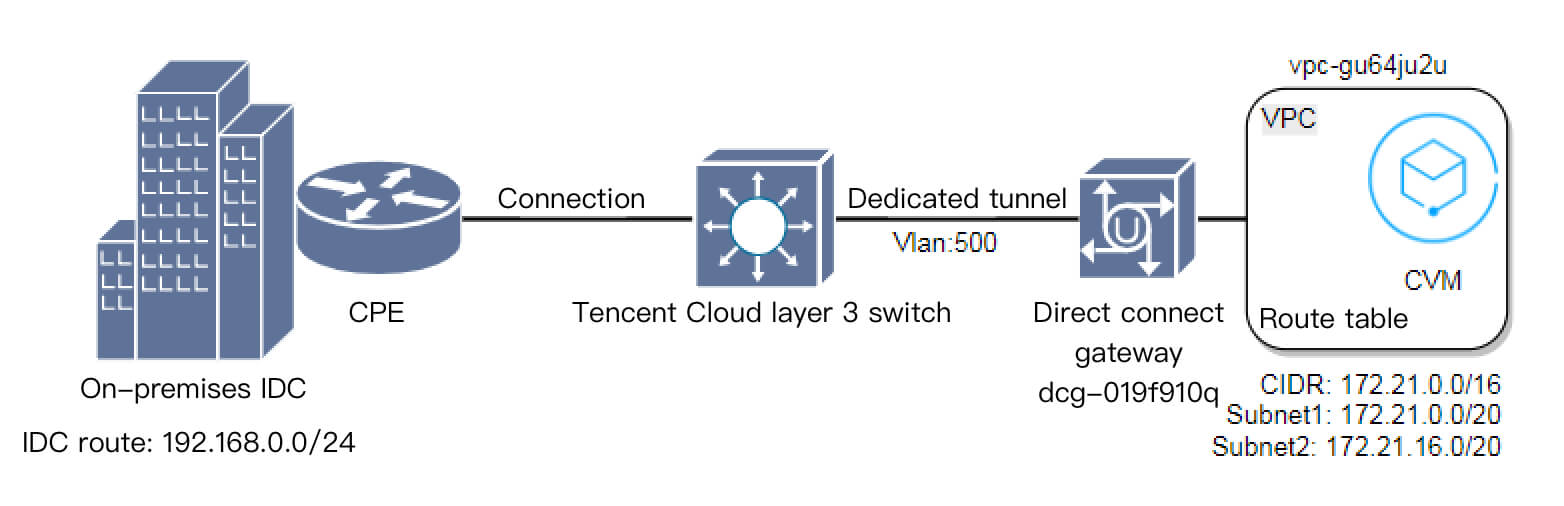
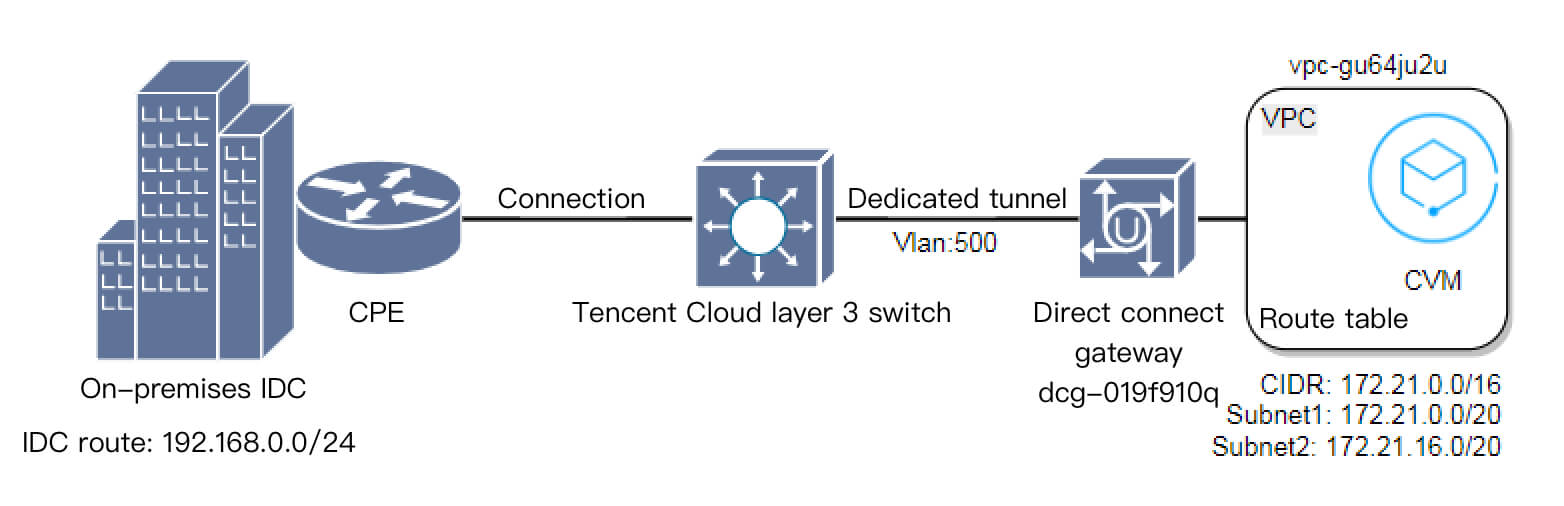
前期准备
1.
(可选)高可用演练。
为了确保切换过程中业务的可用性和切换变更的回退能力,在切换前建议进行故障冗余的演练,即将主备、负载的线路执行一次切换,确保业务的可用性。演练完成后再进行后续割接操作。2.
查看 VPC 路由配置
2.1 登录 私有网络控制台。
2.2 单击左侧目录的路由表,选择 VPC 所在地域,选择 VPC,单击路由表 ID。
2.3 进入即可查看 VPC 路由表配置详情。
3.
查看专用通道配置
3.1 登录 专线接入控制台。
3.2 单击左侧目录中的独享专用通道,单击专用通道 ID,进入专用通道详情页。
4. 单击高级配置页签,即可查看专用通道的高级配置。
综合以上信息:VPC 往目的网段192.168.0.0/24的流量,会根据 VPC 路由表策略选择专线网关 dcg-019f9l0q 路径方向发送。
资源创建
步骤一:创建云联网专线网关
1. 登录 专线网关控制台。
2. 选择左上角的地域列表,将地域切换至专线接入点所在地域。
3. 单击新建,输入专线网关的名称,选择关联网络为 “云联网”。本文以 “dcg-dx8kvqto” 为例。注意,云联网型专线网关暂不支持 NAT 类型,详情请联系您的客户经理或者 提交工单 咨询。
4. 单击确定。
注意:
所创建云联网专线网关的地域一定要与物理专线的专线接入点同地域。
步骤二:创建云联网专用通道
1. 登录 专线接入控制台。
2. 单击左侧目录中的独享专用通道,单击新建。
3. 进入新建独享专用通道页面,在 “基本配置” 页面输入名称,选择 “专线类型”、“物理专线”、“接入网络”、“专线网关” 的参数。本文以 “test” 为例。
说明:
物理专线使用原来的,即 ID 为 dc-dqggvxad 的物理专线。
接入网络选择云联网。
专线网关选择步骤一所创建的云联网专线网关,即名称为 dcg-dx8kvqto 的云联网专线网关。
4. 单击下一步,进入高级配置,输入 “VLAN ID”,本文以“501”为例。
注意:
1. VLAN ID 的名称必须是新的 ID。
2. 腾讯云边界 IP1/IP2 与用户边界 IP 需更换为新的互联 IP。
5. 单击下一步,进入配置 IDC 设备,单击提交。
步骤三:云联网专线网关添加用户 IDC 网段
2. 进入添加页面,输入 IDC 网段,单击保存,本文以 “192.168.0.0/24” 为例。
3. 保存成功,即可看到所添加的 IDC 网段。
说明:
1. 您可选择自定义(原静态)方式添加 IDC 网段,也可以选择自动传递(原动态)方式发布 IDC 网段。
2. 如果您使用自动传递方式动态上报在路由,在收敛过程中存在上报时延,时延约为1分钟。
3. 如果需要采用自动传递方式学习 IDC 路由,请提交 工单申请。
步骤四:创建云联网实例
1. 登录 云联网控制台,单击 +新建 ,输入云联网实例名称,选择计费模式、服务质量、限速方式和关联实例私有网络,单击确定,本文以 “ccn-msg8kju5”、“vpc-gu64ju2u” 为例。
2. 云联网创建完成后,在云联网列表页单击实例 ID 进入云联网实例详情,本文以 ccn-msg8kju5 为例。
3. 进入云联网详情页,选择带宽管理标签页,购买跨境带宽流量。
4. 单击路由表。
说明:
传统专用通道 VPC 向 IDC 发布的是 CIDR 大网段,而 VPC 向云联网发布的是 VPC 的子网。
资源可用性验证
资源创建完成后,需要在专线侧验证基础配置的准确性和业务的可用性:
1. 专用通道连通性验证。
在用户侧设备观察 BGP 邻居是否正常建立。
2. BFD 参数配置确认。
在用户侧设备观察 BFD 会话是否已建立,参数是否准确。
3. 专线网关接收 IDC 侧路由条目情况确认。
在专线网关详情页,查看网关是否正确学习到 IDC 发往云上的路由。
流量切换
切换 IDC 往 VPC 方向的流量路径
1. 登录 云联网控制台。
2. 单击云联网实例(以“测试云联网(ccn-msg8kju5)”为例),进入实例详情页面 ,在关联实例页签,单击新增实例,本文以 “专线网关”、“北京”、“dcg-dx8kvqto” 为例。
3. 单击确定,ID 为 dcg-dx8kvqto 的实例成功关联云联网。
4. 单击路由表。
说明:
1. 专用通道是静态路由,IDC 往 VPC 方向的流量若想切换至云联网通道路径,只需用户 CPE 路由指向新的子接口云联网通道即可。
2. 若专用通道均是 BGP 路由,当切换至云联网时,有以下两种情况:
2.1 专线网关在2020年9月15日后创建,云联网向专线网关发送 VPC CIDR,而云端旧通道也向 IDC 发送 VPC CIDR,本地路由器通过 BGP 协议均学习到 VPC CIDR。则需要手动禁用或启用云联网里面 VPC 或专线网关路由,来控制 IDC 往 VPC 的流量路径,更多详情请参见 专线网关概述。
2.2 专线网关在2020年9月15日前创建,云联网向专线网关发送子网 CIDR,因此本地路由器通过 BGP 协议学习到子网 CIDR。而云端旧通道向 IDC 发送 VPC CIDR,本地路由器通过 BGP 协议学习到 VPC CIDR。根据路由掩码最长匹配原则,IDC 往 VPC 方向的流量会自动切换到云联网,更多详情请参见 专线网关概述。
切换 VPC 往 IDC 方向的流量路径
1. 单击 ID 为 rtb-2kanpxjb 的路由表,查看 VPC 路由表策略的变化。VPC 具备自动学习云联网路由表的能力,后加入的等价路由默认不启用。VPC 往 IDC 方向的流量路径依旧选择旧的专用通道。
2. 您需禁用旧专线网关的路由策略,启用下一跳为云联网的路由策略。操作完成后,VPC 往 IDC 方向的流量路径,已切换至云联网专用通道。
注意:
在您禁用再启用的过程中,VPC 往 IDC 方向的流量会中断。为了业务安全,您需选择业务可中断的时间窗口操作。
如果您需要平滑切换,方法步骤如下:
2.1 拆分 IDC 路由为两段明细路由:192.168.0.0/24拆为192.168.0.0/25和192.168.0.128/25。
2.2 VPC 路由表添加两段明细路由策略。
2.3 VPC 往 IDC 方向的流量会选择25位掩码的明细路由策略,此时,目的网段192.168.0.0/24下一跳为专线网关的路由策略已失效,可停用或删除该路由策略。
2.4 VPC 路由表启用下一跳为云联网目的网段为192.168.0.0/24的路由策略,此时 VPC 往 IDC 方向路径继续选择旧的专线网关的明细路由策略。
2.5 VPC 路由表逐一停用或删除明细路由的路由策略,VPC 往 IDC 流量也将会逐一切换至云联网通道。
切换后高可用演练
完成以上变更步骤后,跨地域专用通道业务已完全切换至云联网上,再观察一段时间确认业务稳定,便可以发起故障冗余演练,以确保主备、负载线路的高可用性。
旧资源删除
高可用演练后请继续观察一段时间(一周),网络稳定后删除旧的专用通道和旧的专线网关资源。
文档反馈

