创建 Equinix 虚拟网络设备
最后更新时间:2024-11-05 11:07:04
若您的 equinix fabric 账号在需要建立连接的地域没有 Port,则需要按照本文步骤创建 Virtual device。
若您的 equinix fabric 账号在需要建立连接的地域有 Port,则可跳过本文,直接“创建 Equinix 到 AWS 云的连接”。
前提条件
您已拥有 equinix fabric 账号。
如果您暂无账号,您可以通过 equinix 页面联系销售或者自行创建。如果您对页面使用有疑问,可以联系 equinix 销售提供指导或者联系 equinix 在线服务获取支持。
操作步骤
Equinix 侧下单
1. 登录 Equinix Fabric。
2. 从 Network Edge 菜单中选择 Create Virtual Device。
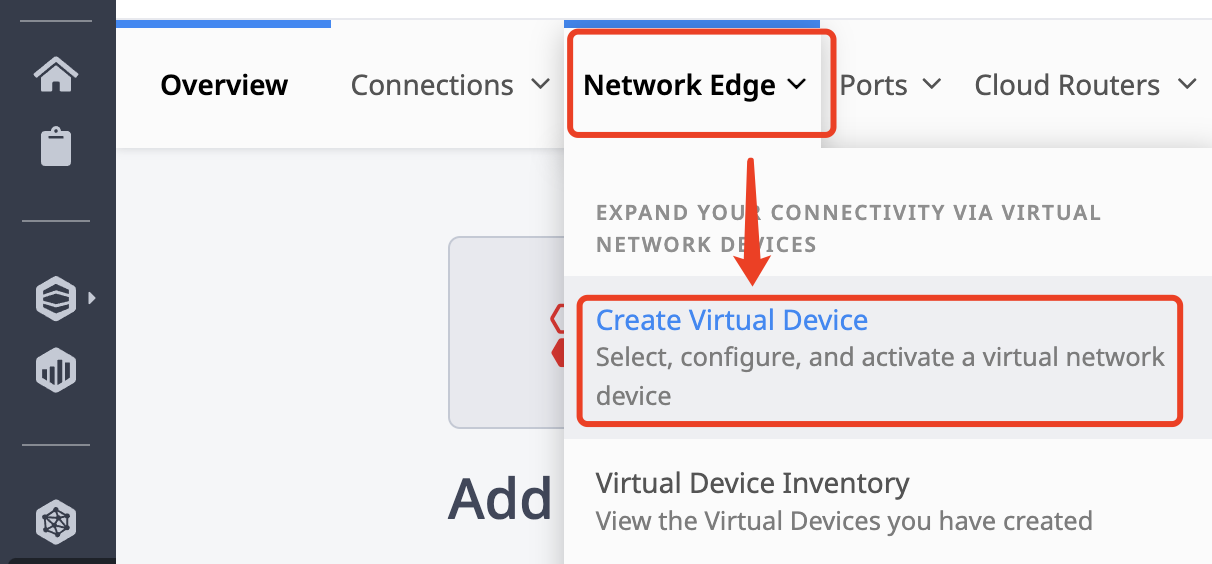
3. 在 Vendor Package 页面,选择供应商和设备类型,并单击 Select and Continue(推荐使用思科8000V虚拟路由器,可提供标准配置流程)。
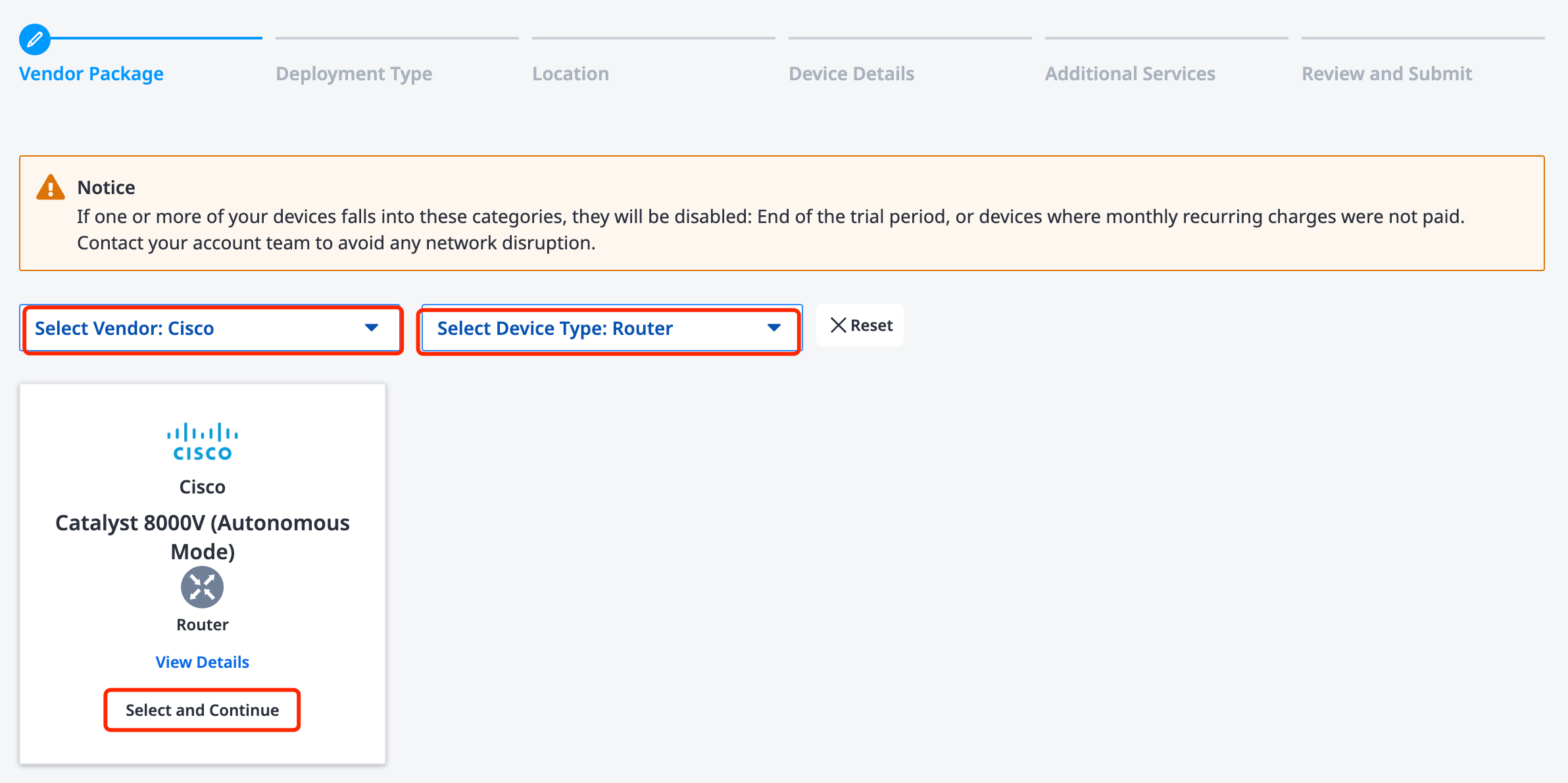
4. 在 Deployment Type 页面,选择部署类型,并单击 Begin Creating Edge Devices。
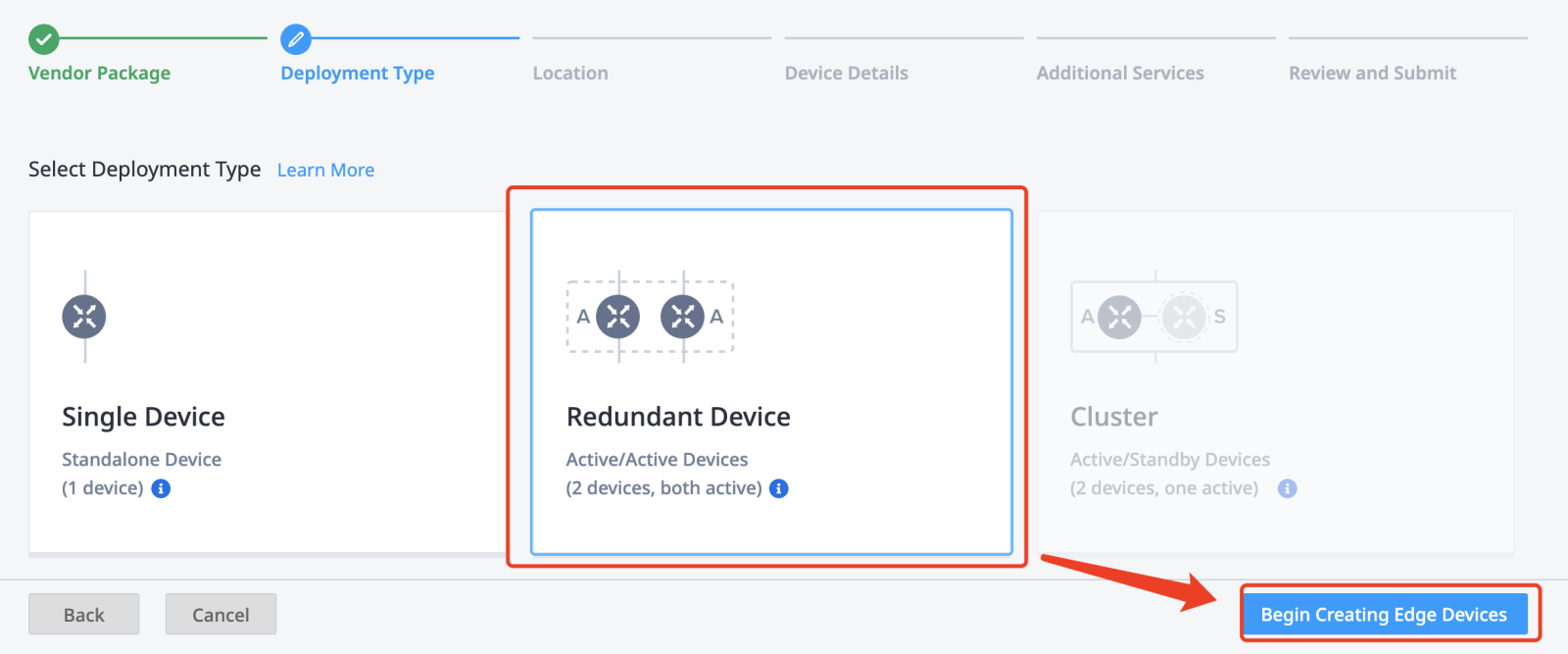
5. 在 Location 页面,选择设备地域,并单击 Next:Device Details。
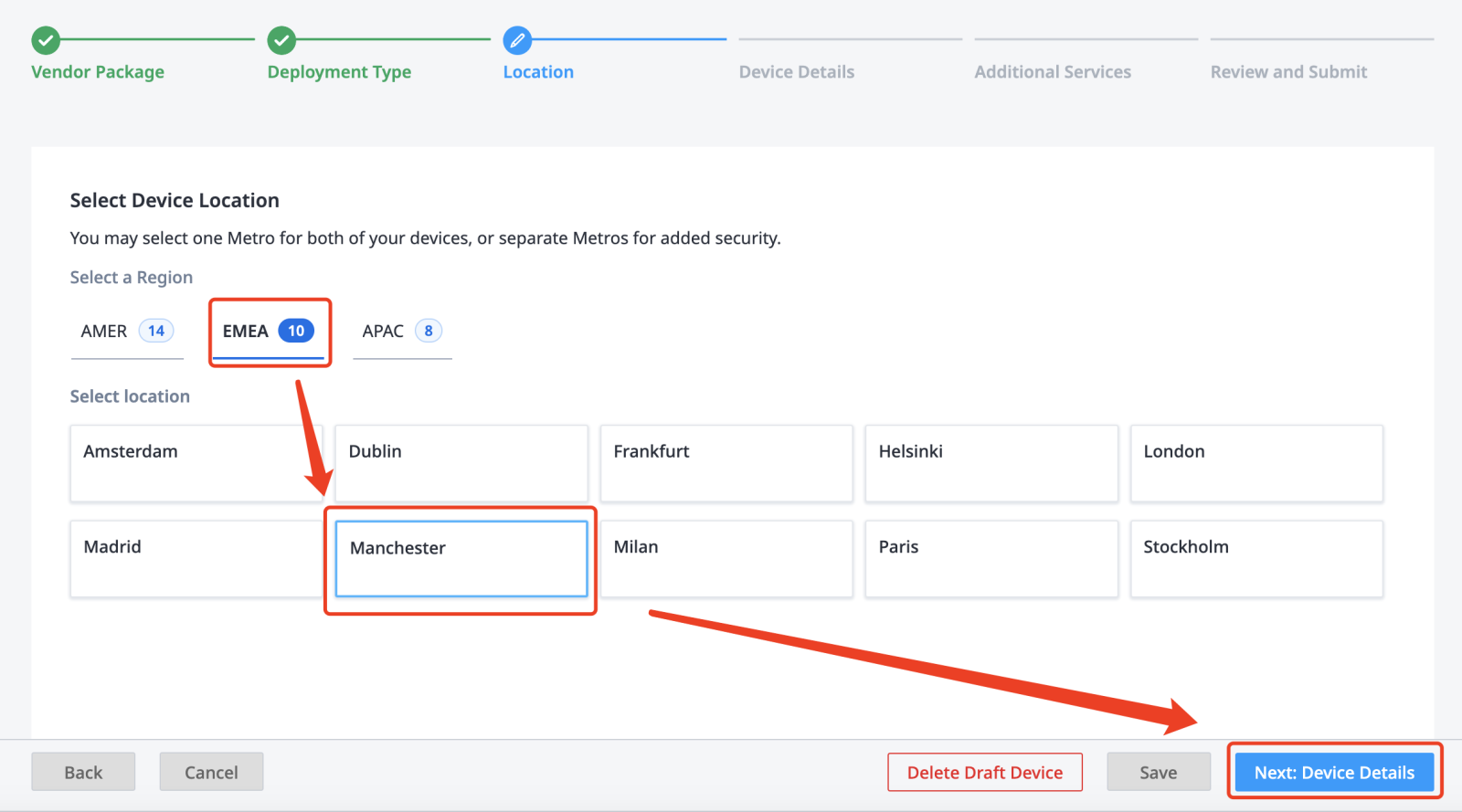
6. 在 Device Details 页面,设置设备的详细信息:选择设备资源、软件包、软件版本。
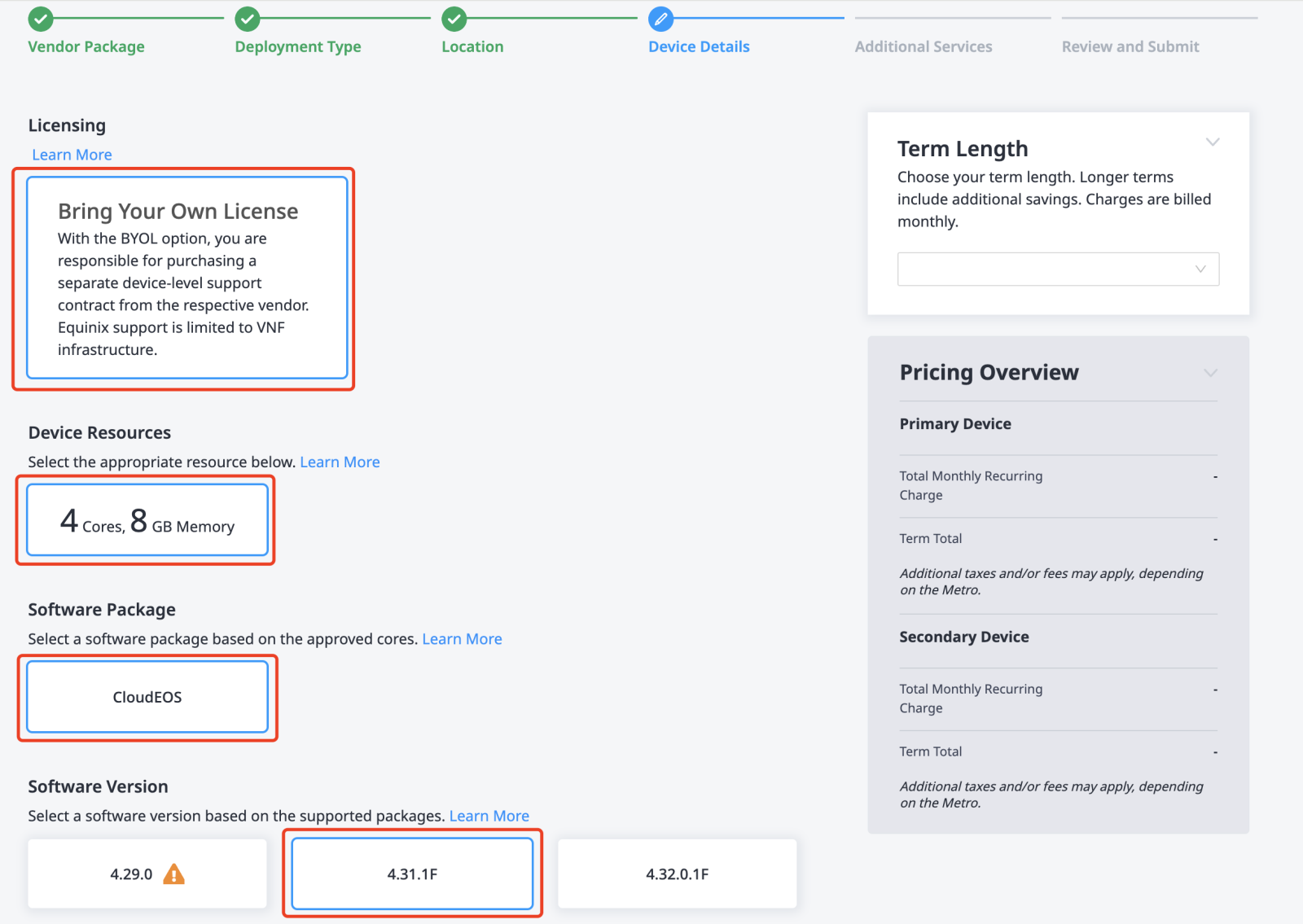
在下方弹出的区域填写设备名称、主机名、域名等,并单击 Next:Additional Services。
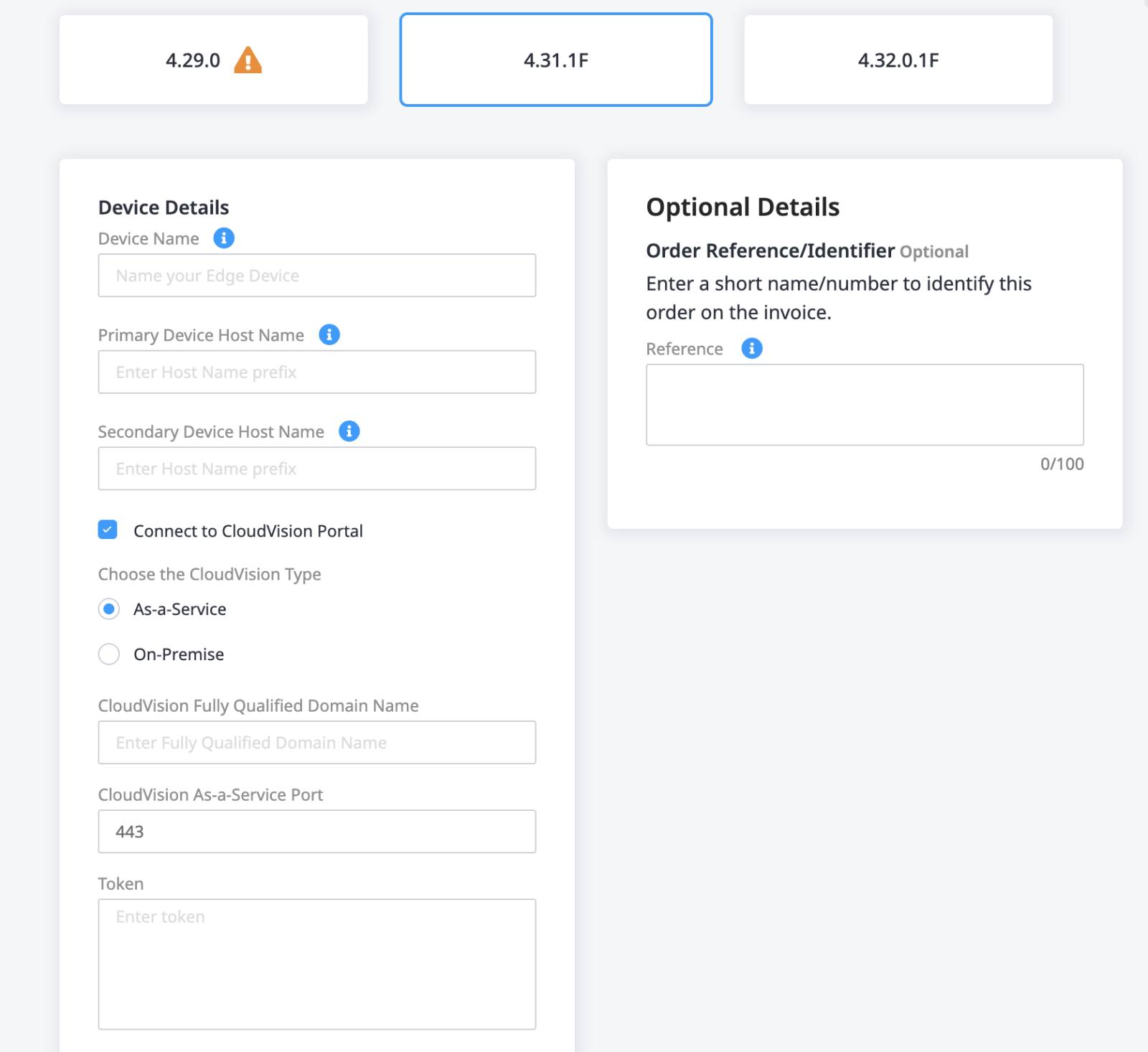
7. 在 Additional Services 页面,可设置附加服务:设备访问、访问控制列表模板等,并单击 Next:Review。
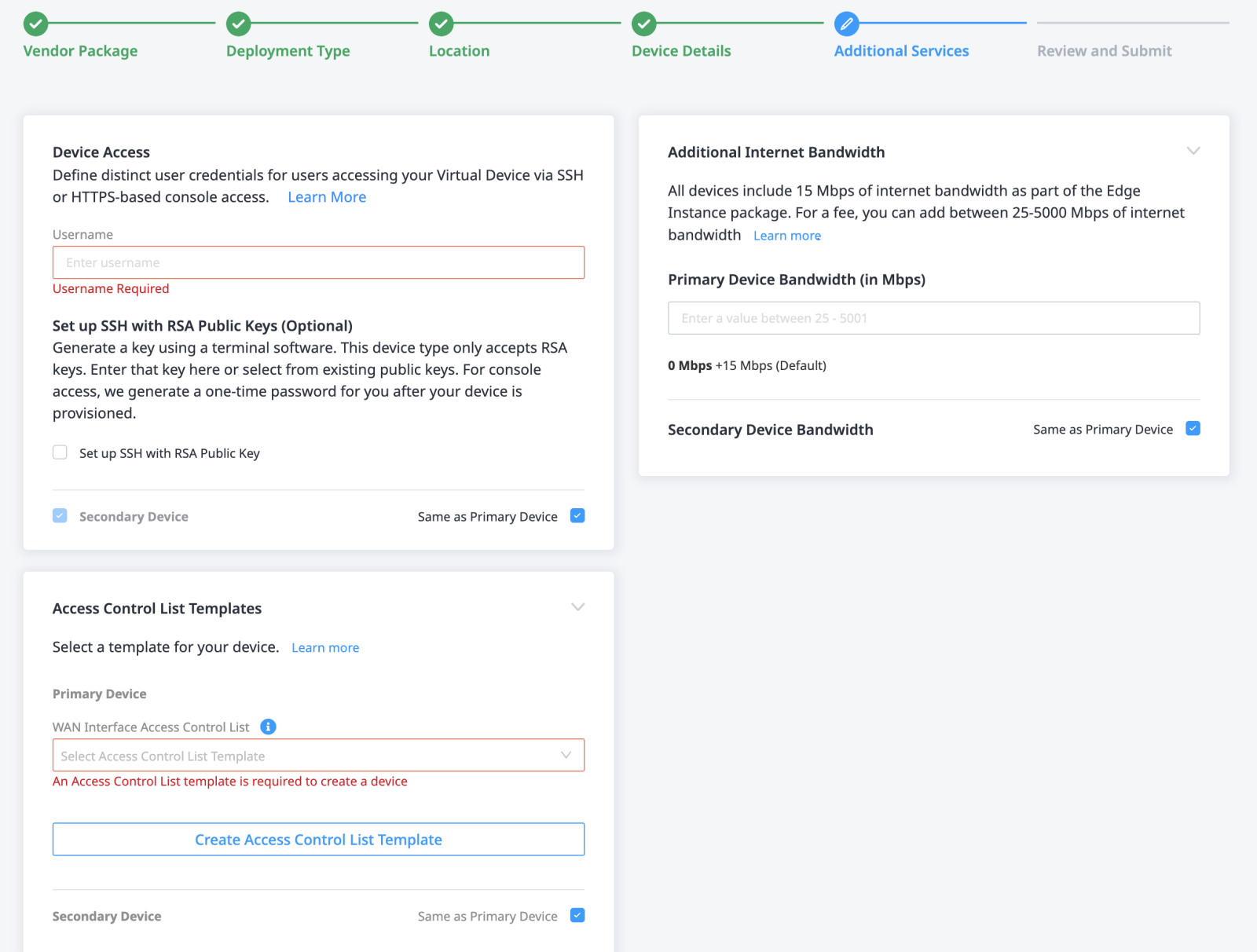
8. 在 Review and Submit 页面,确认设备信息,单击 Review and Accept Order Terms,在弹出的文本框审查订单条款,确保已阅读并理解这些条款后,勾选 I have read and understand these terms,并单击 Accept,然后单击 Create Virtual Device,虚拟设备创建完成。
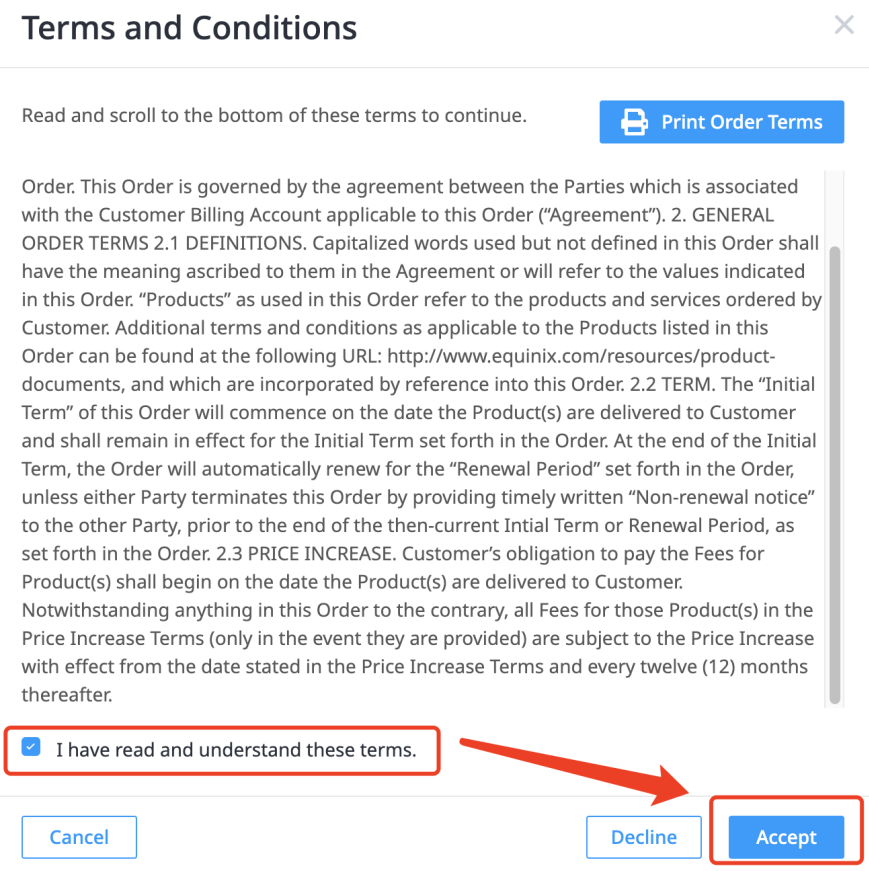
查看虚拟设备状态
1. 从 Network Edge 菜单中选择 Virtual Device Inventory。
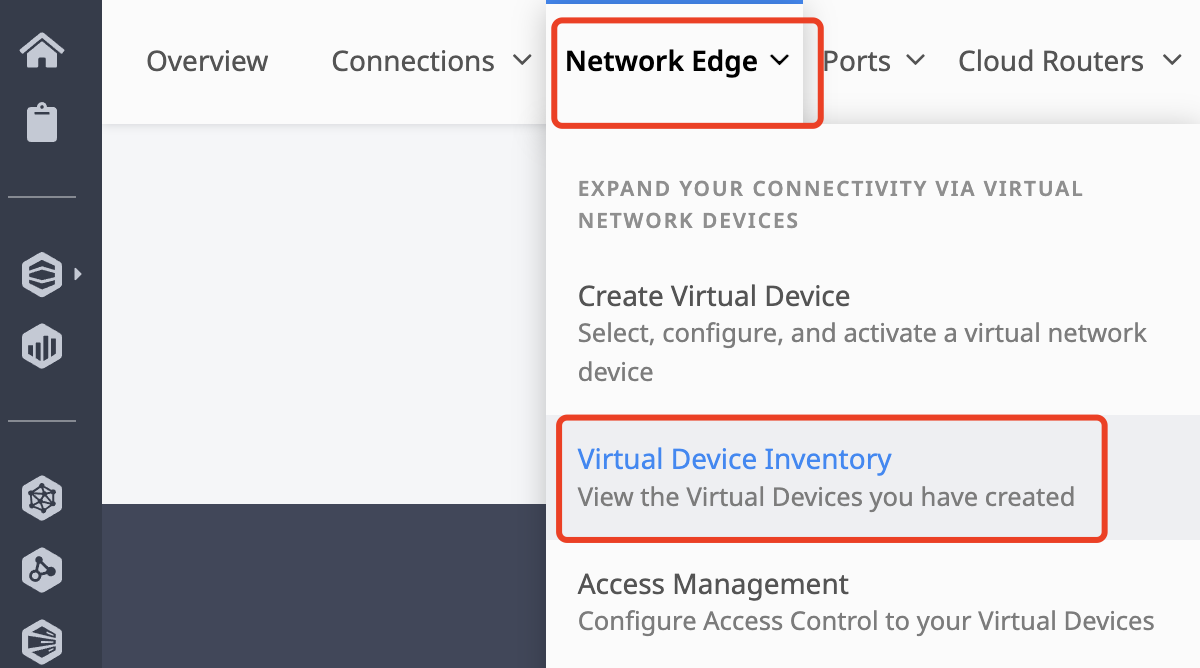
2. 在虚拟设备列表页,可通过供应商筛选目标设备,查看设备生效状态。
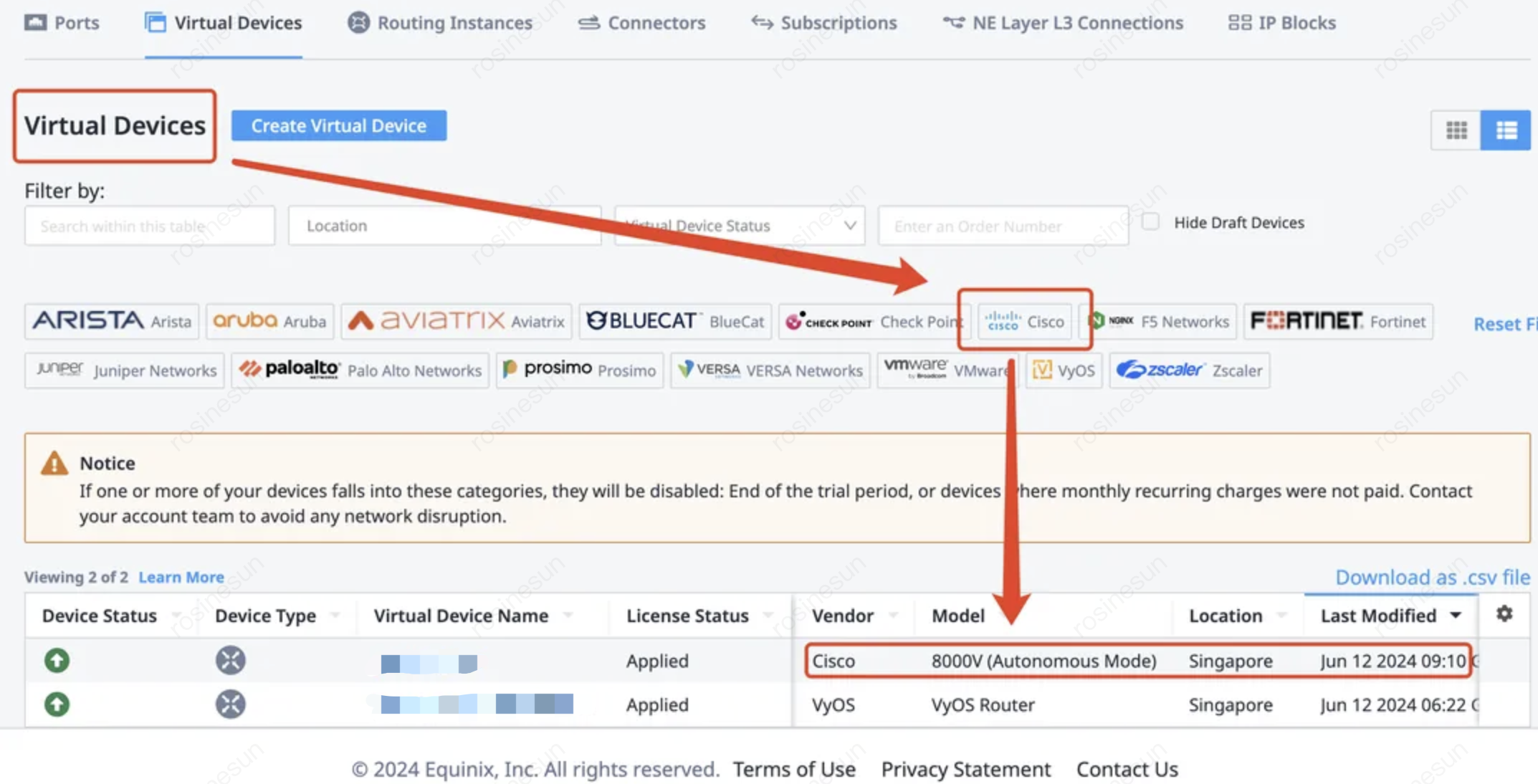
下发配置
1. 进入 virtual dev 界面,查看2个 connection 对应端口。例如对接腾讯云的 connection 是使用 virtual dev 的 GigabitEthernet3 端口,对接 AWS 云的 connection 是使用 GigabitEthernet10 端口。
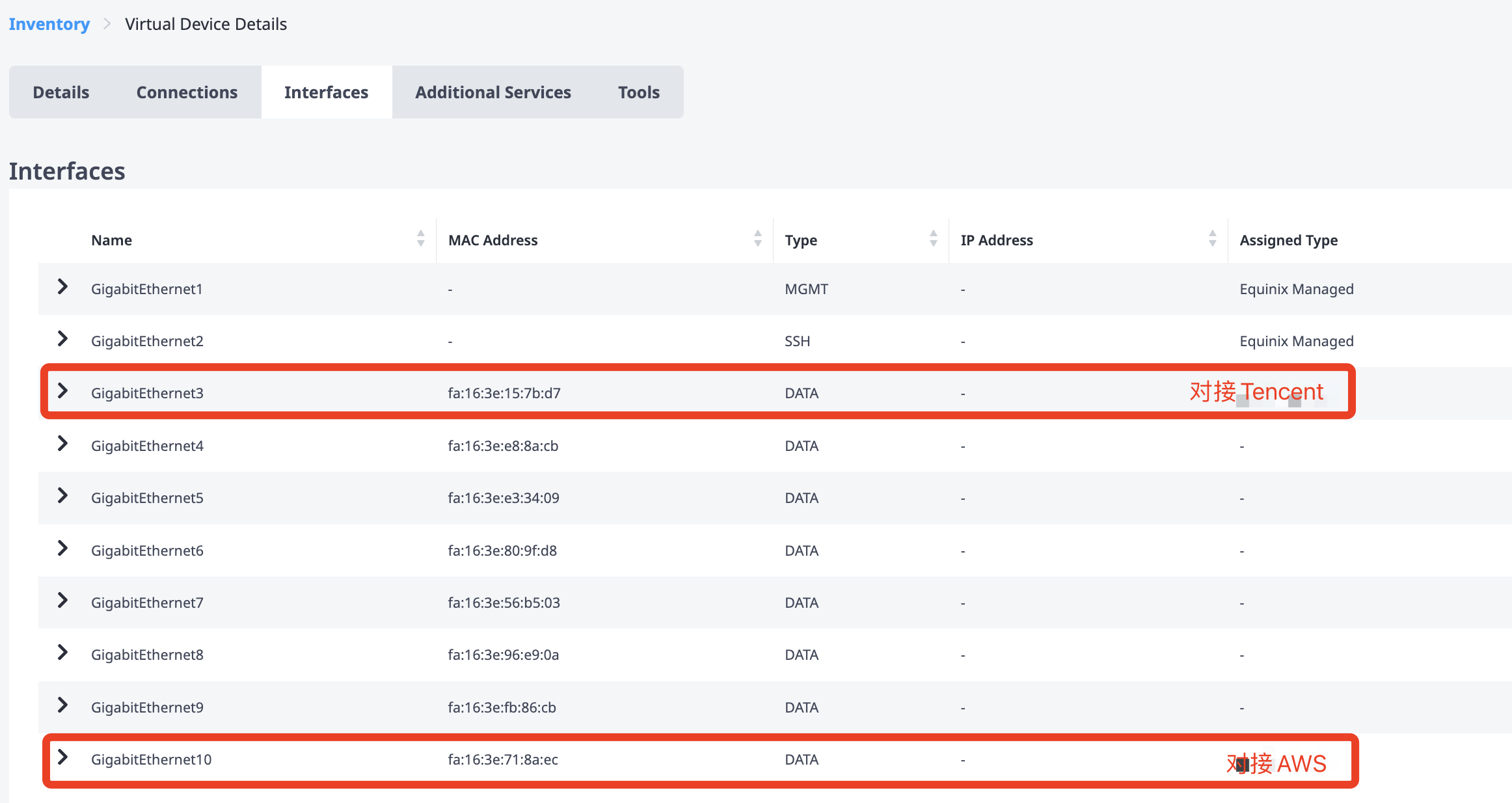
2. 本地远程 SSH 登录 Equinix 的 virtual dev 设备。
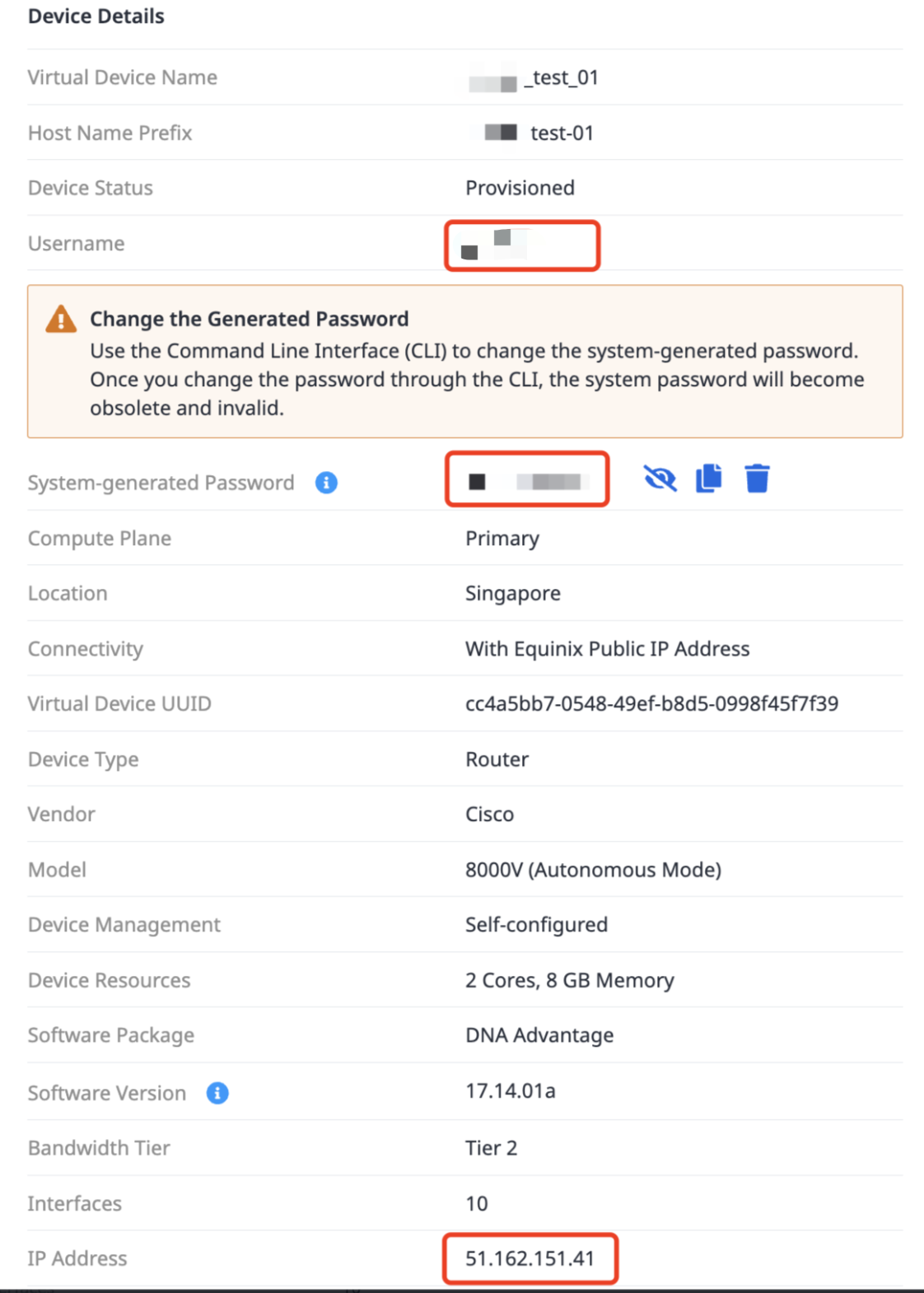
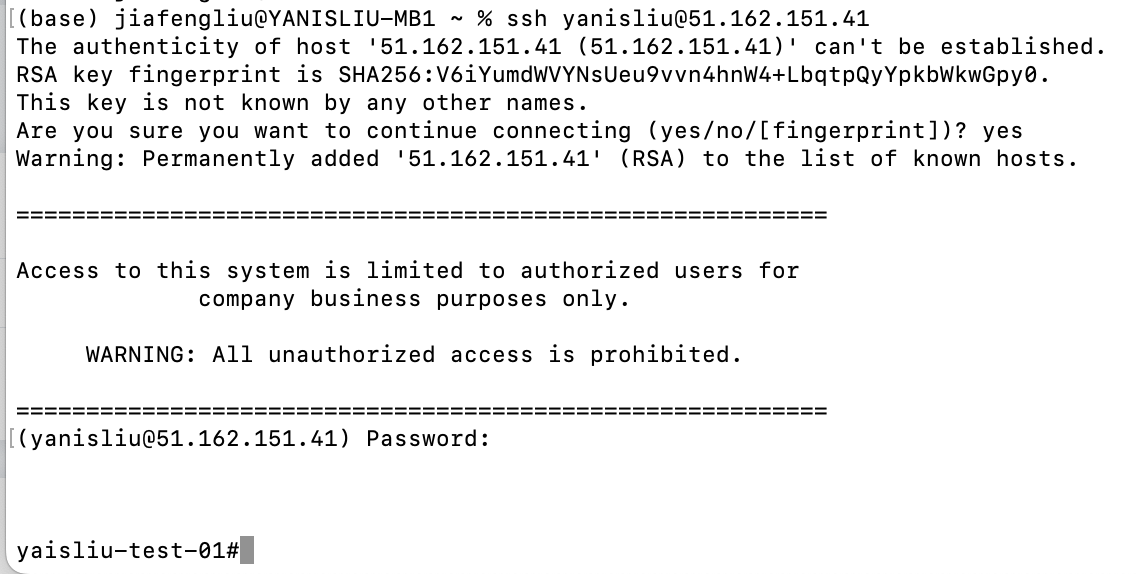
3. 远程 SSH 登录 virtual dev 后需要手动配置三层互联配置,配置模板和示例如下:
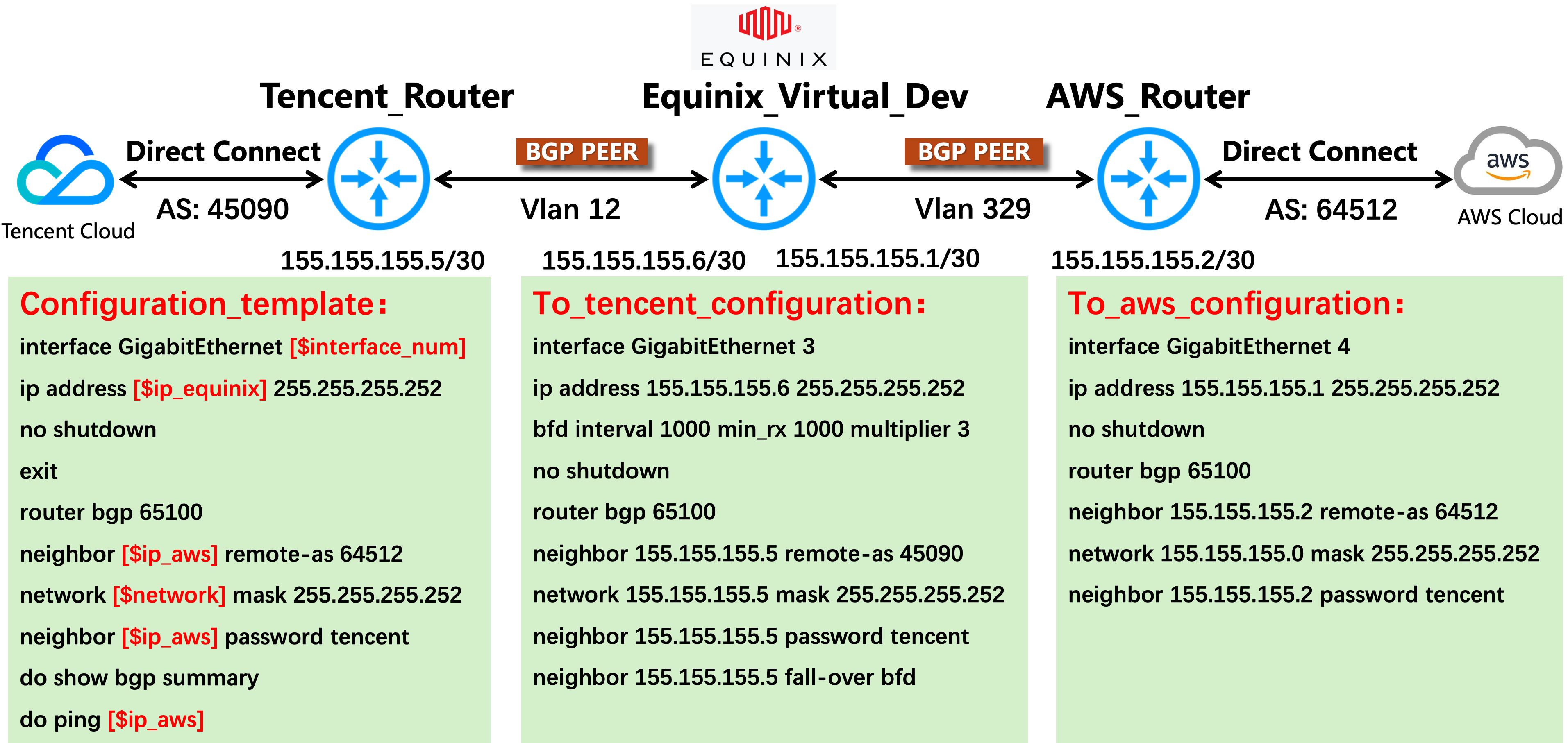
文档反馈

