- Product Introduction
- Purchase Guide
- Getting Started
- User Guide
- Overview
- Users
- Access Key
- User Groups
- Role
- Identity Provider
- SSO Overview
- Practical Scenarios for SSO
- User-Based SSO
- Role-Based SSO
- Overview
- Overview of SAML Role-Based SSO
- Overview of OIDC Role-Based Single Sign-On
- SAML 2.0-Based Federation
- Accessing Tencent Cloud Console as SAML 2.0 Federated Users
- Creating a SAML IdP
- Creating an OIDC Identity Provider
- Managing IdPs
- Azure Active Directory Single Sign-On
- OneLogin Single Sign-On
- Okta Single Sign-On
- ADFS SSO to Tencent Cloud
- Implementing OIDC-Based Role-Based SSO
- Policies
- Permissions Boundary
- Troubleshooting
- Downloading Security Analysis Report
- CAM-Enabled Role
- Overview
- Compute
- Container
- Microservice
- Essential Storage Service
- Data Process and Analysis
- Data Migration
- Relational Database
- Enterprise Distributed DBMS
- NoSQL Database
- Database SaaS Tool
- Networking
- CDN and Acceleration
- Network Security
- Data Security
- Application Security
- Domains & Websites
- Big Data
- Middleware
- Interactive Video Services
- Media On-Demand
- Cloud Real-time Rendering
- Game Services
- Cloud Resource Management
- Management and Audit Tools
- Monitor and Operation
- CAM-Enabled API
- Overview
- Compute
- Edge Computing
- Container
- Distributed cloud
- Microservice
- Serverless
- Essential Storage Service
- Data Process and Analysis
- Data Migration
- Relational Database
- Enterprise Distributed DBMS
- NoSQL Database
- Database SaaS Tool
- Networking
- CDN and Acceleration
- Network Security
- Endpoint Security
- Data Security
- Business Security
- Application Security
- Domains & Websites
- Big Data
- Voice Technology
- Image Creation
- AI Platform Service
- Natural Language Processing
- Optical Character Recognition
- Middleware
- Communication
- Interactive Video Services
- Stream Services
- Media On-Demand
- Media Process Services
- Cloud Real-time Rendering
- Game Services
- Education Sevices
- Cloud Resource Management
- Management and Audit Tools
- Monitor and Operation
- More
- Practical Tutorial
- Security Practical Tutorial
- Multi-Identity Personnel Permission Management
- Authorizing Certain Operations by Tag
- Supporting Isolated Resource Access for Employees
- Enterprise Multi-Account Permissions Management
- Reviewing Employee Operation Records on Tencent Cloud
- Implementing Attribute-Based Access Control for Employee Resource Permissions Management
- During tag-based authentication, only tag key matching is supported
- Business Use Cases
- TencentDB for MySQL
- CLB
- CMQ
- COS
- Authorizing Sub-account Full Access to Specific Directory
- Authorizing Sub-account Read-only Access to Files in Specific Directory
- Authorizing Sub-account Read/Write Access to Specific File
- Authorizing Sub-account Read-only Access to COS Resources
- Authorizing a Sub-account Read/Write Access to All Files in Specified Directory Except Specified Files
- Authorizing Sub-account Read/Write Access to Files with Specified Prefix
- Authorizing Another Account Read/Write Access to Specific Files
- Authorizing Cross-Account ’s Sub-account Read/Write Access to Specified File
- Authorizing Sub-account Full Access to COS Resources under the Account
- CVM
- Authorizing Sub-account Full Access to CVMs
- Authorizing Sub-account Read-only Access to CVMs
- Authorizing Sub-account Read-only Access to CVM-related Resources
- Authorizing Sub-account Access to Perform Operations on CBSs
- Authorizing Sub-account Access to Perform Operations on Security Groups
- Authorizing Sub-account Access to Perform Operations on EIPs
- Authorizing Sub-account Access to Perform Operations on Specific CVM
- Authorizing Sub-account Access to Perform Operations on CVMs in Specific Region
- Authorizing Sub-account Full Access to CVMs Except Payment
- VPC
- Authorizing Sub-account Access to Perform Operations on Specific VPC and Resources of This VPC
- Authorizing Sub-account Access to Perform Operations on VPC Except on Routing Table
- Authorizing Sub-account Access to Perform Operations on VPN
- Authorizing Sub-account Full Access to VPCs
- Authorizing a Sub-account Full Access to VPCs Except Payment
- Authorizing Sub-account Read-only Access to VPCs
- VOD
- Others
- API Documentation
- History
- Introduction
- API Category
- User APIs
- DescribeSafeAuthFlagColl
- CreateGroup
- UpdateUser
- UpdateGroup
- RemoveUserFromGroup
- ListUsersForGroup
- ListUsers
- ListGroupsForUser
- ListGroups
- GetUser
- GetGroup
- DeleteUser
- DeleteGroup
- AddUserToGroup
- AddUser
- SetMfaFlag
- GetCustomMFATokenInfo
- ConsumeCustomMFAToken
- ListCollaborators
- ListAccessKeys
- PutUserPermissionsBoundary
- DeleteUserPermissionsBoundary
- DescribeSubAccounts
- GetSecurityLastUsed
- GetAccountSummary
- GetUserAppId
- UpdateAccessKey
- DeleteAccessKey
- CreateAccessKey
- Role APIs
- GetRole
- UpdateRoleDescription
- UpdateAssumeRolePolicy
- ListAttachedRolePolicies
- DetachRolePolicy
- DescribeRoleList
- DeleteRole
- CreateRole
- AttachRolePolicy
- UpdateRoleConsoleLogin
- GetServiceLinkedRoleDeletionStatus
- DeleteServiceLinkedRole
- CreateServiceLinkedRole
- PutRolePermissionsBoundary
- DeleteRolePermissionsBoundary
- DescribeSafeAuthFlag
- DescribeSafeAuthFlagIntl
- UntagRole
- TagRole
- Making API Requests
- Identity Provider APIs
- Policy APIs
- UpdatePolicy
- ListPolicies
- ListEntitiesForPolicy
- ListAttachedUserPolicies
- ListAttachedGroupPolicies
- GetPolicy
- DetachUserPolicy
- DetachGroupPolicy
- DeletePolicy
- CreatePolicy
- AttachUserPolicy
- AttachGroupPolicy
- SetDefaultPolicyVersion
- ListPolicyVersions
- GetPolicyVersion
- DeletePolicyVersion
- CreatePolicyVersion
- ListAttachedUserAllPolicies
- Data Types
- Error Codes
- FAQs
- Glossary
- Product Introduction
- Purchase Guide
- Getting Started
- User Guide
- Overview
- Users
- Access Key
- User Groups
- Role
- Identity Provider
- SSO Overview
- Practical Scenarios for SSO
- User-Based SSO
- Role-Based SSO
- Overview
- Overview of SAML Role-Based SSO
- Overview of OIDC Role-Based Single Sign-On
- SAML 2.0-Based Federation
- Accessing Tencent Cloud Console as SAML 2.0 Federated Users
- Creating a SAML IdP
- Creating an OIDC Identity Provider
- Managing IdPs
- Azure Active Directory Single Sign-On
- OneLogin Single Sign-On
- Okta Single Sign-On
- ADFS SSO to Tencent Cloud
- Implementing OIDC-Based Role-Based SSO
- Policies
- Permissions Boundary
- Troubleshooting
- Downloading Security Analysis Report
- CAM-Enabled Role
- Overview
- Compute
- Container
- Microservice
- Essential Storage Service
- Data Process and Analysis
- Data Migration
- Relational Database
- Enterprise Distributed DBMS
- NoSQL Database
- Database SaaS Tool
- Networking
- CDN and Acceleration
- Network Security
- Data Security
- Application Security
- Domains & Websites
- Big Data
- Middleware
- Interactive Video Services
- Media On-Demand
- Cloud Real-time Rendering
- Game Services
- Cloud Resource Management
- Management and Audit Tools
- Monitor and Operation
- CAM-Enabled API
- Overview
- Compute
- Edge Computing
- Container
- Distributed cloud
- Microservice
- Serverless
- Essential Storage Service
- Data Process and Analysis
- Data Migration
- Relational Database
- Enterprise Distributed DBMS
- NoSQL Database
- Database SaaS Tool
- Networking
- CDN and Acceleration
- Network Security
- Endpoint Security
- Data Security
- Business Security
- Application Security
- Domains & Websites
- Big Data
- Voice Technology
- Image Creation
- AI Platform Service
- Natural Language Processing
- Optical Character Recognition
- Middleware
- Communication
- Interactive Video Services
- Stream Services
- Media On-Demand
- Media Process Services
- Cloud Real-time Rendering
- Game Services
- Education Sevices
- Cloud Resource Management
- Management and Audit Tools
- Monitor and Operation
- More
- Practical Tutorial
- Security Practical Tutorial
- Multi-Identity Personnel Permission Management
- Authorizing Certain Operations by Tag
- Supporting Isolated Resource Access for Employees
- Enterprise Multi-Account Permissions Management
- Reviewing Employee Operation Records on Tencent Cloud
- Implementing Attribute-Based Access Control for Employee Resource Permissions Management
- During tag-based authentication, only tag key matching is supported
- Business Use Cases
- TencentDB for MySQL
- CLB
- CMQ
- COS
- Authorizing Sub-account Full Access to Specific Directory
- Authorizing Sub-account Read-only Access to Files in Specific Directory
- Authorizing Sub-account Read/Write Access to Specific File
- Authorizing Sub-account Read-only Access to COS Resources
- Authorizing a Sub-account Read/Write Access to All Files in Specified Directory Except Specified Files
- Authorizing Sub-account Read/Write Access to Files with Specified Prefix
- Authorizing Another Account Read/Write Access to Specific Files
- Authorizing Cross-Account ’s Sub-account Read/Write Access to Specified File
- Authorizing Sub-account Full Access to COS Resources under the Account
- CVM
- Authorizing Sub-account Full Access to CVMs
- Authorizing Sub-account Read-only Access to CVMs
- Authorizing Sub-account Read-only Access to CVM-related Resources
- Authorizing Sub-account Access to Perform Operations on CBSs
- Authorizing Sub-account Access to Perform Operations on Security Groups
- Authorizing Sub-account Access to Perform Operations on EIPs
- Authorizing Sub-account Access to Perform Operations on Specific CVM
- Authorizing Sub-account Access to Perform Operations on CVMs in Specific Region
- Authorizing Sub-account Full Access to CVMs Except Payment
- VPC
- Authorizing Sub-account Access to Perform Operations on Specific VPC and Resources of This VPC
- Authorizing Sub-account Access to Perform Operations on VPC Except on Routing Table
- Authorizing Sub-account Access to Perform Operations on VPN
- Authorizing Sub-account Full Access to VPCs
- Authorizing a Sub-account Full Access to VPCs Except Payment
- Authorizing Sub-account Read-only Access to VPCs
- VOD
- Others
- API Documentation
- History
- Introduction
- API Category
- User APIs
- DescribeSafeAuthFlagColl
- CreateGroup
- UpdateUser
- UpdateGroup
- RemoveUserFromGroup
- ListUsersForGroup
- ListUsers
- ListGroupsForUser
- ListGroups
- GetUser
- GetGroup
- DeleteUser
- DeleteGroup
- AddUserToGroup
- AddUser
- SetMfaFlag
- GetCustomMFATokenInfo
- ConsumeCustomMFAToken
- ListCollaborators
- ListAccessKeys
- PutUserPermissionsBoundary
- DeleteUserPermissionsBoundary
- DescribeSubAccounts
- GetSecurityLastUsed
- GetAccountSummary
- GetUserAppId
- UpdateAccessKey
- DeleteAccessKey
- CreateAccessKey
- Role APIs
- GetRole
- UpdateRoleDescription
- UpdateAssumeRolePolicy
- ListAttachedRolePolicies
- DetachRolePolicy
- DescribeRoleList
- DeleteRole
- CreateRole
- AttachRolePolicy
- UpdateRoleConsoleLogin
- GetServiceLinkedRoleDeletionStatus
- DeleteServiceLinkedRole
- CreateServiceLinkedRole
- PutRolePermissionsBoundary
- DeleteRolePermissionsBoundary
- DescribeSafeAuthFlag
- DescribeSafeAuthFlagIntl
- UntagRole
- TagRole
- Making API Requests
- Identity Provider APIs
- Policy APIs
- UpdatePolicy
- ListPolicies
- ListEntitiesForPolicy
- ListAttachedUserPolicies
- ListAttachedGroupPolicies
- GetPolicy
- DetachUserPolicy
- DetachGroupPolicy
- DeletePolicy
- CreatePolicy
- AttachUserPolicy
- AttachGroupPolicy
- SetDefaultPolicyVersion
- ListPolicyVersions
- GetPolicyVersion
- DeletePolicyVersion
- CreatePolicyVersion
- ListAttachedUserAllPolicies
- Data Types
- Error Codes
- FAQs
- Glossary
Overview
This document describes how to enable a disabled sub-user. After the 3 disabled permissions are enabled successively, the sub-user can log in to the console or programmatically access the resources within this account, and receive messages again. If you want to disable this sub-user again, see Disabling Sub-User.
Prerequisites
Directions
Enabling the Sub-User's Console Access Permission
1. On the User List page, locate the sub-user that you want to enable.
2. Click the sub-user's username to enter the User Details page.
3. On the User Details page, click Security > Console Login Settings > Console Access, and then click on 

4. In the pop-up Console Access window, check Enable and select the relevant information as needed, as shown in the figure below:
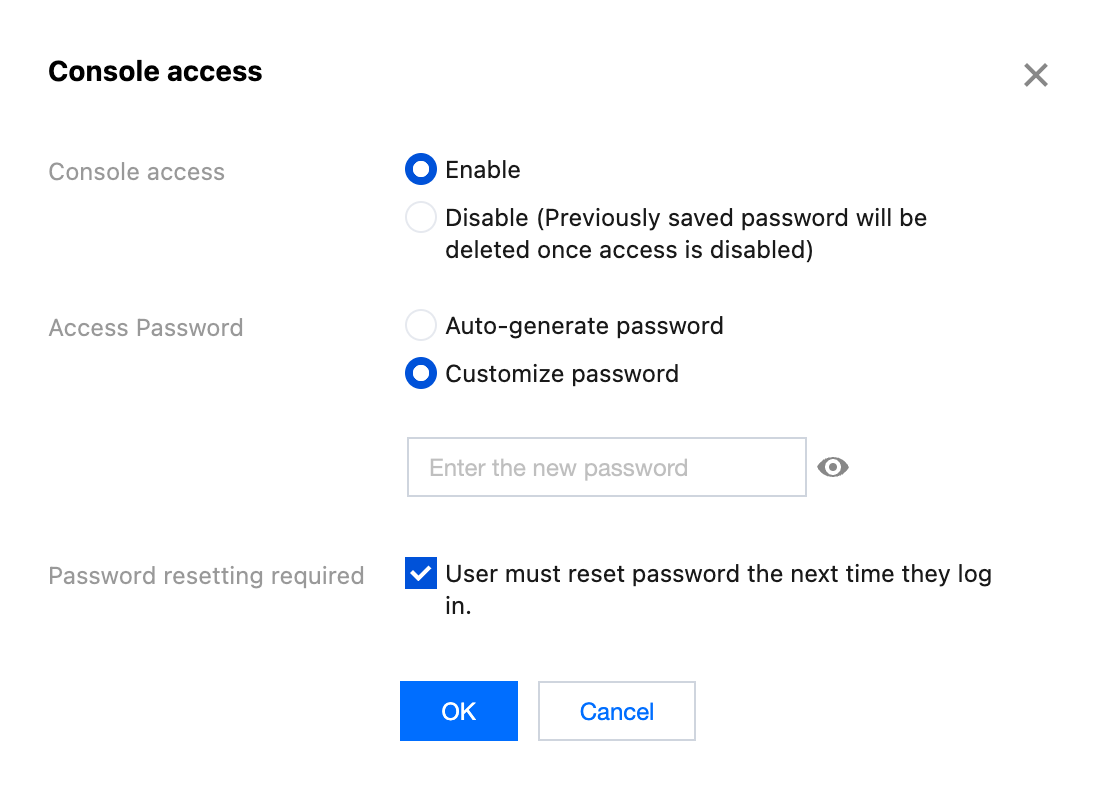
5. Click OK.
Enabling the Sub-User's Access Key Permission
1. On the User List page, locate the sub-user that you want to enable.
2. Click the sub-user's username to enter the User Details page.
3. On the User Details page, click API Key and then click Enable, as shown in the figure below:
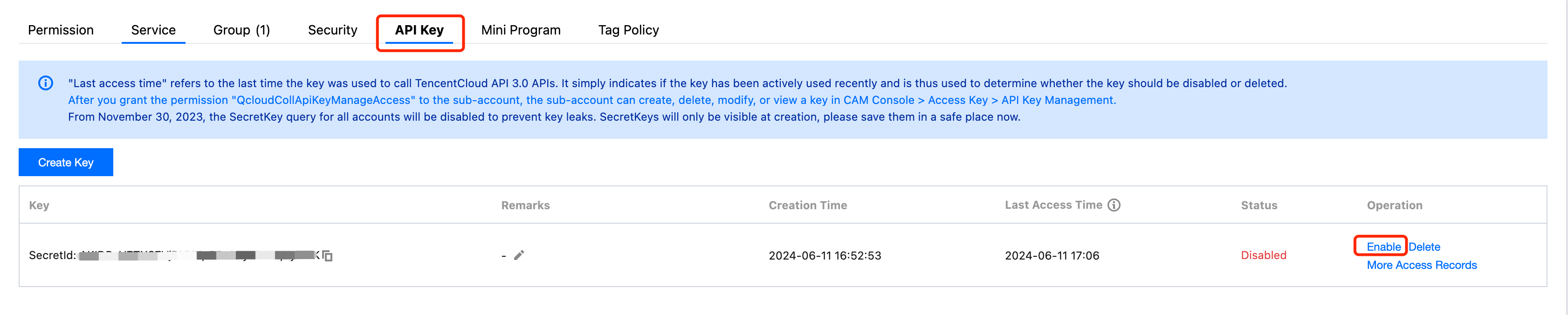
Enabling the Sub-User's Message Receiving Permission
1. On the User List page, locate the sub-user that you want to enable.
2. Click the sub-user's username to enter the User Details page.
3. On the User Details page, click Quick Action > Message Management.
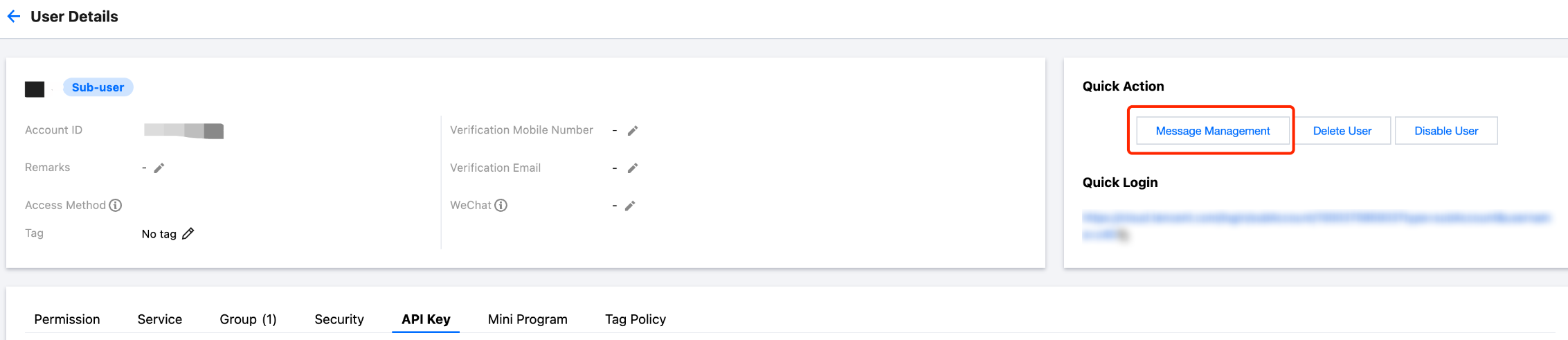
4. In the pop-up Message Management window, click on 

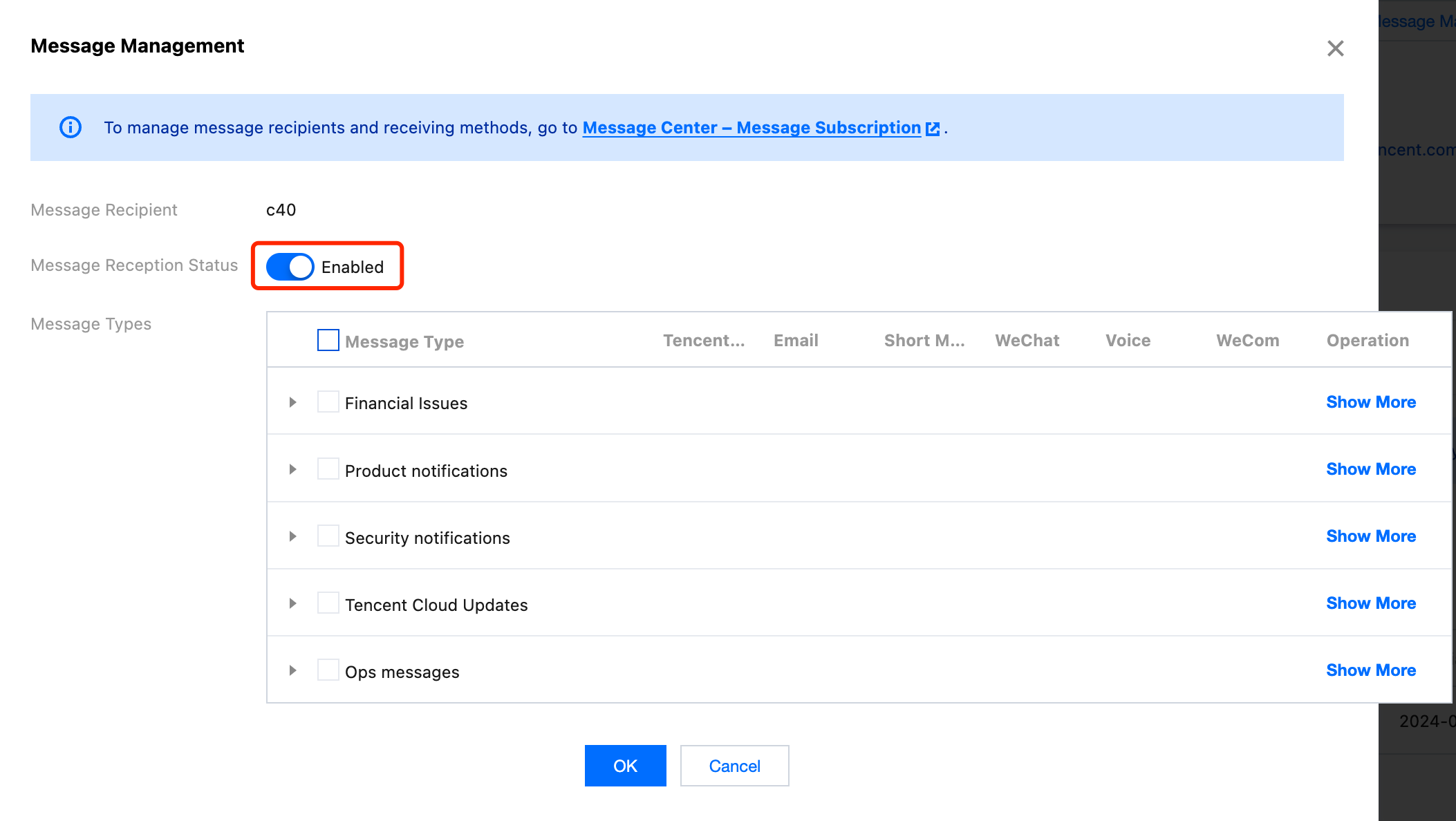

 예
예
 아니오
아니오
문제 해결에 도움이 되었나요?