Business IPs Blocked When DDoS Attack Traffic Doesn't Reach the Threshold
Last updated: 2024-07-01 11:40:46
Business IPs Blocked When DDoS Attack Traffic Doesn't Reach the Threshold
Last updated: 2024-07-01 11:40:46
Issue
The attack traffic did not reach the purchased blocking threshold, but the IP was blocked.
Possible causes
You have purchased Anti-DDoS Pro, and the total attack traffic at all network egresses has not reached the purchased threshold, but the IP was blocked. The calculation method is to compare the attack traffic at all network egresses with the purchased threshold.
1. There are two types of blocking based on the location of the blocked node.
TIX blocking: The IP is blocked by Tencent's egress gateway. The blocking threshold is adjustable.
ISP blocking: The IP is blocked by the ISP. The blocking threshold is basically fixed.
2. In case of ISP blocking, there are two ways of blocking.
Single-IP blocking: When an IP's traffic reaches the single-IP blocking threshold of a certain egress (set according to the egress bandwidth), it will be blocked.
Multi-IP blocking: When the total IDC traffic (attack traffic + business traffic) in a certain detection range exceeds the multi-IP blocking threshold, multi-IP blocking will be triggered.
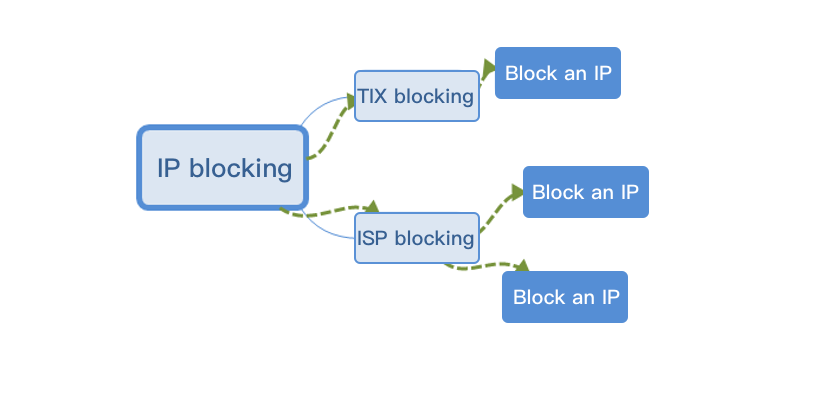
Solutions
After the attack is over, you can perform manual unblocking or wait for auto unblocking.
Troubleshooting the Issue
1. Log in to the Anti-DDoS console and click Unblocking Service on the left sidebar to view the remaining number of times of manual unblocking.
If the remaining number of times of manual unblocking is 0, proceed to Step 5 or wait for auto unblocking.
Otherwise, proceed to Step 2.
Note:
For more information on the auto unblocking time, please see the Estimated unblocking time value on the Unblocking Service page in the console.
2.
If yes, proceed to Step 3.
If no, continue the unblocking operation and perform Step 3 after the attack is over.
Note:
If the attack persists, you cannot perform unblocking, and you need to wait for the attack to end before manual unblocking or auto unblocking.
3.
On the left sidebar, click Unblocking Service.
4. On the Unblocking Service page, find the protected IP in the Auto Unblocking status and click Unblock in the Operation column on the right.
5.
The suggestions for users of different Anti-DDoS services are as follows:
If you use Anti-DDoS Basic, we recommend you purchase Anti-DDoS Pro (available in Guangzhou, Shanghai, and Beijing regions). Then, you can perform unblocking when binding devices for the first time.
If you use Anti-DDoS Pro or Advanced, we recommend you upgrade your protection package so as to increase the number of protected IPs or times of protection and perform unblocking earlier.
Was this page helpful?
You can also Contact Sales or Submit a Ticket for help.
Yes
No
Feedback

