- Release Notes and Announcements
- User Guide
- Product Introduction
- Purchase Guide
- Getting Started
- Operation Guide
- Resource Management
- Permission Management
- Log Collection
- Collection Overview
- Collection by LogListener
- Collecting Text Log
- Collecting Logs in Self-Built Kubernetes Cluster
- Collecting Syslog
- Uploading Log over Kafka
- Uploading Logs via Anonymous Write
- Uploading Logs via Logback Appender
- Uploading Logs via Log4j Appender
- Uploading Log via SDK
- Uploading Log via API
- Importing Data
- Tencent Cloud Service Log Access
- Metric Collection
- Log Storage
- Metric Storage
- Search and Analysis (Log Topic)
- Overview of Search and Analysis
- Syntax and Rules
- Statistical Analysis (SQL)
- Quick Analysis
- SQL Syntax
- SQL Functions
- String Function
- Date and Time Functions
- IP Geographic Function
- URL Function
- Mathematical Calculation Functions
- Mathematical Statistical Function
- General Aggregate Function
- Geospatial Function
- Binary String Function
- Estimation Function
- Type Conversion Function
- Logical Function
- Operators
- Bitwise Operation
- Regular Expression Function
- Lambda Function
- Conditional Expressions
- Array Functions
- Interval-Valued Comparison and Periodicity-Valued Comparison Functions
- JSON Functions
- Window Functions
- Sampling Analysis
- Configuring Indexes
- Reindexing
- Multi-Topic Search
- Context Search and Analysis
- Custom Redirect
- Downloading Log
- Search and Analysis (Metric Topic)
- Dashboard
- Data Processing documents
- Data Processing
- Data Processing Overview
- Creating Processing Task
- Viewing Data Processing Details
- Data Processing Functions
- Function Overview
- Key-Value Extraction Functions
- Enrichment Functions
- Flow Control
- Row Processing Functions
- Field Processing Functions
- Value Structuring Functions
- Regular Expression Processing Functions
- Time Value Processing Functions
- String Processing Functions
- Type Conversion Functions
- Logical and Mathematical Functions
- Encoding and Decoding Functions
- IP Parsing Functions
- Processing Cases
- Scheduled SQL Analysis
- SCF
- Data Processing
- Shipping and Consumption
- Monitoring Alarm
- Historical Documentation
- Practical Tutorial
- Developer Guide
- API Documentation
- History
- Introduction
- API Category
- Making API Requests
- Topic Management APIs
- Log Set Management APIs
- Index APIs
- Topic Partition APIs
- Machine Group APIs
- Collection Configuration APIs
- Log APIs
- Metric APIs
- Alarm Policy APIs
- Data Processing APIs
- Kafka Protocol Consumption APIs
- CKafka Shipping Task APIs
- Kafka Data Subscription APIs
- COS Shipping Task APIs
- SCF Delivery Task APIs
- Scheduled SQL Analysis APIs
- COS Data Import Task APIs
- Data Types
- Error Codes
- FAQs
- CLS Service Level Agreement
- CLS Policy
- Contact Us
- Glossary
- Release Notes and Announcements
- User Guide
- Product Introduction
- Purchase Guide
- Getting Started
- Operation Guide
- Resource Management
- Permission Management
- Log Collection
- Collection Overview
- Collection by LogListener
- Collecting Text Log
- Collecting Logs in Self-Built Kubernetes Cluster
- Collecting Syslog
- Uploading Log over Kafka
- Uploading Logs via Anonymous Write
- Uploading Logs via Logback Appender
- Uploading Logs via Log4j Appender
- Uploading Log via SDK
- Uploading Log via API
- Importing Data
- Tencent Cloud Service Log Access
- Metric Collection
- Log Storage
- Metric Storage
- Search and Analysis (Log Topic)
- Overview of Search and Analysis
- Syntax and Rules
- Statistical Analysis (SQL)
- Quick Analysis
- SQL Syntax
- SQL Functions
- String Function
- Date and Time Functions
- IP Geographic Function
- URL Function
- Mathematical Calculation Functions
- Mathematical Statistical Function
- General Aggregate Function
- Geospatial Function
- Binary String Function
- Estimation Function
- Type Conversion Function
- Logical Function
- Operators
- Bitwise Operation
- Regular Expression Function
- Lambda Function
- Conditional Expressions
- Array Functions
- Interval-Valued Comparison and Periodicity-Valued Comparison Functions
- JSON Functions
- Window Functions
- Sampling Analysis
- Configuring Indexes
- Reindexing
- Multi-Topic Search
- Context Search and Analysis
- Custom Redirect
- Downloading Log
- Search and Analysis (Metric Topic)
- Dashboard
- Data Processing documents
- Data Processing
- Data Processing Overview
- Creating Processing Task
- Viewing Data Processing Details
- Data Processing Functions
- Function Overview
- Key-Value Extraction Functions
- Enrichment Functions
- Flow Control
- Row Processing Functions
- Field Processing Functions
- Value Structuring Functions
- Regular Expression Processing Functions
- Time Value Processing Functions
- String Processing Functions
- Type Conversion Functions
- Logical and Mathematical Functions
- Encoding and Decoding Functions
- IP Parsing Functions
- Processing Cases
- Scheduled SQL Analysis
- SCF
- Data Processing
- Shipping and Consumption
- Monitoring Alarm
- Historical Documentation
- Practical Tutorial
- Developer Guide
- API Documentation
- History
- Introduction
- API Category
- Making API Requests
- Topic Management APIs
- Log Set Management APIs
- Index APIs
- Topic Partition APIs
- Machine Group APIs
- Collection Configuration APIs
- Log APIs
- Metric APIs
- Alarm Policy APIs
- Data Processing APIs
- Kafka Protocol Consumption APIs
- CKafka Shipping Task APIs
- Kafka Data Subscription APIs
- COS Shipping Task APIs
- SCF Delivery Task APIs
- Scheduled SQL Analysis APIs
- COS Data Import Task APIs
- Data Types
- Error Codes
- FAQs
- CLS Service Level Agreement
- CLS Policy
- Contact Us
- Glossary
Error Description
When the machine group is configured, LogListener may have an exception, such as disconnection from the CLS server and log upload failure. In this case, the machine group is exceptional, as shown below:
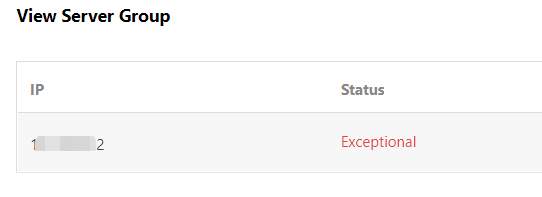
Troubleshooting Directions
Note:
These troubleshooting steps only apply to LogListener 2.2.4 or later. If you’re using an earlier version, see Troubleshooting Earlier LogListener Versions.
1. Use the LogListener diagnostic tool
This tool helps you quickly check the LogListener operation, heartbeat and configuration.
Run the following CLI commands.
/etc/init.d/loglistenerd check
The following output indicates that LogListener is running properly.
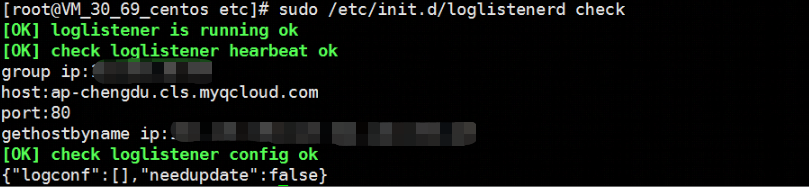
LogListener process exception
If the result returns “[ERROR] loglistener is not running” as shown in the following figure, it indicates that LogListener is not started. Run the
/etc/init.d/loglistenerd start command to start it. For more information about the operation commands, see Using LogListener.
LogListener heartbeat exception
If the result returns “[ERROR] check loglistener heartbeat fail”, it indicates that LogListener has a heartbeat exception.
Many causes can lead to a LogListener heartbeat exception. Possible causes include:
Network error
telnet <cls domain name> 80
Check the network connectivity. For more information about the CLS domain name, see Available Regions.
Incorrect key
To check the LogListener key, access the LogListener installation directory and run the following command.
grep secret etc/loglistener.conf

2. Check for the IP address of the machine group
Check that the IP address added to the machine group is the one configured on LogListener during installation. Run the following command to check the IP address configured on LogListener.
grep group_ip etc/loglistener.conf

Log in to the CLS console, and select Server Group in the left sidebar. On the Server Group Management page, view and verify that the IP address of the machine group is the same as that configured on LogListener.
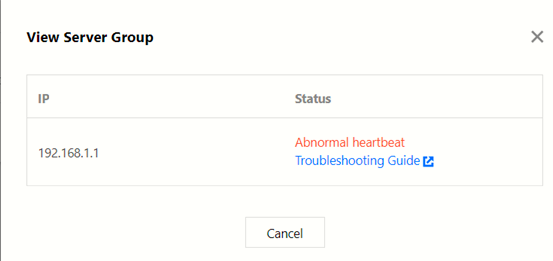
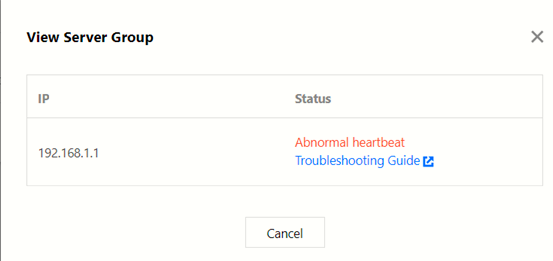

 예
예
 아니오
아니오
문제 해결에 도움이 되었나요?