- Release Notes and Announcements
- Product Introduction
- Purchase Guide
- Getting Started
- Operation Guide
- Instance Management
- Creating Instance
- Naming with Consecutive Numeric Suffixes or Designated Pattern String
- Viewing Instance
- Upgrading Instance
- Downgrading Instance Configuration
- Terminating/Returning Instances
- Change from Pay-as-You-Go to Monthly Subscription
- Upgrading Instance Version
- Adding Routing Policy
- Public Network Bandwidth Management
- Connecting to Prometheus
- AZ Migration
- Setting Maintenance Time
- Setting Message Size
- Topic Management
- Consumer Group
- Monitoring and Alarms
- Smart Ops
- Permission Management
- Tag Management
- Querying Message
- Event Center
- Migration to Cloud
- Data Compression
- Instance Management
- CKafka Connector
- Practical Tutorial
- Practical Tutorial of CKafka Client
- Connector Practical Tutorial
- Connecting Flink to CKafka
- Connecting Schema Registry to CKafka
- Connecting Spark Streaming to CKafka
- Connecting Flume to CKafka
- Connecting Kafka Connect to CKafka
- Connecting Storm to CKafka
- Connecting Logstash to CKafka
- Connecting Filebeat to CKafka
- Multi-AZ Deployment
- Log Access
- Replacing Supportive Route (Old)
- Practice Tutorial for Cluster Bandwidth in High CPU Utilization Scenarios
- Practice Tutorial for Cluster Capacity Planning
- Troubleshooting
- API Documentation
- History
- Introduction
- API Category
- Making API Requests
- DataHub APIs
- ACL APIs
- Topic APIs
- DescribeTopicProduceConnection
- BatchModifyGroupOffsets
- BatchModifyTopicAttributes
- CreateConsumer
- CreateDatahubTopic
- CreatePartition
- CreateTopic
- CreateTopicIpWhiteList
- DeleteTopic
- DeleteTopicIpWhiteList
- DescribeDatahubTopic
- DescribeTopic
- DescribeTopicAttributes
- DescribeTopicDetail
- DescribeTopicSubscribeGroup
- FetchMessageByOffset
- FetchMessageListByOffset
- ModifyDatahubTopic
- ModifyTopicAttributes
- DescribeTopicSyncReplica
- Instance APIs
- Route APIs
- Other APIs
- Data Types
- Error Codes
- SDK Documentation
- General References
- Conducting Production and Consumption Pressure Testing on CKafka
- Configuration Guide for Common Parameters in CKafka
- Connecting to Legacy Self-Built Kafka
- Suggestions for CKafka Version Selection
- CKafka Data Reliability Description
- Connector
- FAQs
- Service Level Agreement
- Contact Us
- Glossary
- Release Notes and Announcements
- Product Introduction
- Purchase Guide
- Getting Started
- Operation Guide
- Instance Management
- Creating Instance
- Naming with Consecutive Numeric Suffixes or Designated Pattern String
- Viewing Instance
- Upgrading Instance
- Downgrading Instance Configuration
- Terminating/Returning Instances
- Change from Pay-as-You-Go to Monthly Subscription
- Upgrading Instance Version
- Adding Routing Policy
- Public Network Bandwidth Management
- Connecting to Prometheus
- AZ Migration
- Setting Maintenance Time
- Setting Message Size
- Topic Management
- Consumer Group
- Monitoring and Alarms
- Smart Ops
- Permission Management
- Tag Management
- Querying Message
- Event Center
- Migration to Cloud
- Data Compression
- Instance Management
- CKafka Connector
- Practical Tutorial
- Practical Tutorial of CKafka Client
- Connector Practical Tutorial
- Connecting Flink to CKafka
- Connecting Schema Registry to CKafka
- Connecting Spark Streaming to CKafka
- Connecting Flume to CKafka
- Connecting Kafka Connect to CKafka
- Connecting Storm to CKafka
- Connecting Logstash to CKafka
- Connecting Filebeat to CKafka
- Multi-AZ Deployment
- Log Access
- Replacing Supportive Route (Old)
- Practice Tutorial for Cluster Bandwidth in High CPU Utilization Scenarios
- Practice Tutorial for Cluster Capacity Planning
- Troubleshooting
- API Documentation
- History
- Introduction
- API Category
- Making API Requests
- DataHub APIs
- ACL APIs
- Topic APIs
- DescribeTopicProduceConnection
- BatchModifyGroupOffsets
- BatchModifyTopicAttributes
- CreateConsumer
- CreateDatahubTopic
- CreatePartition
- CreateTopic
- CreateTopicIpWhiteList
- DeleteTopic
- DeleteTopicIpWhiteList
- DescribeDatahubTopic
- DescribeTopic
- DescribeTopicAttributes
- DescribeTopicDetail
- DescribeTopicSubscribeGroup
- FetchMessageByOffset
- FetchMessageListByOffset
- ModifyDatahubTopic
- ModifyTopicAttributes
- DescribeTopicSyncReplica
- Instance APIs
- Route APIs
- Other APIs
- Data Types
- Error Codes
- SDK Documentation
- General References
- Conducting Production and Consumption Pressure Testing on CKafka
- Configuration Guide for Common Parameters in CKafka
- Connecting to Legacy Self-Built Kafka
- Suggestions for CKafka Version Selection
- CKafka Data Reliability Description
- Connector
- FAQs
- Service Level Agreement
- Contact Us
- Glossary
Overview
DataHub supports accessing different types of data generated by various data sources for unified management and distribution to downstream offline/online processing systems, forming a clear data flow channel.
This document takes MongoDB as an example to describe how to create an async data pull task and modify the task configuration in the CKafka console.
Directions
Creating data access task
1. Log in to the CKafka console.
2. Click Data Access on the left sidebar, select the region, and click Create Task.
3. In the pop-up window, select Asynchronously pulled data > MongoDB for Data Source Type.
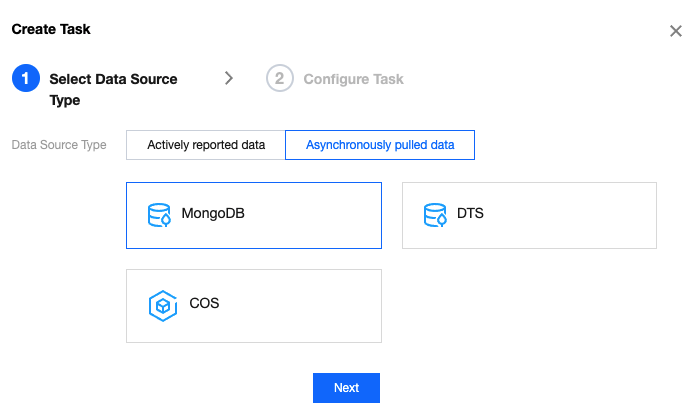
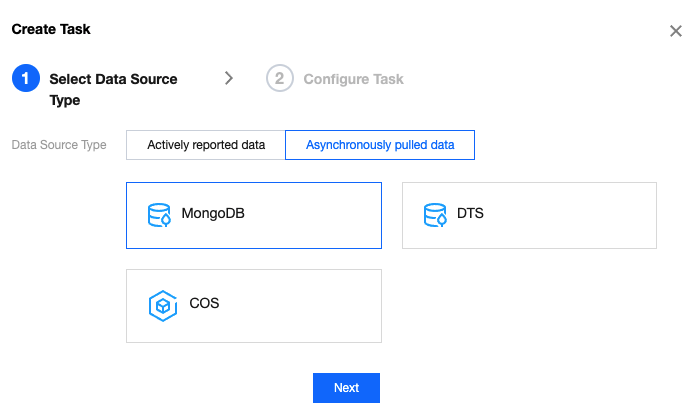
4. Click Next and enter the task details.
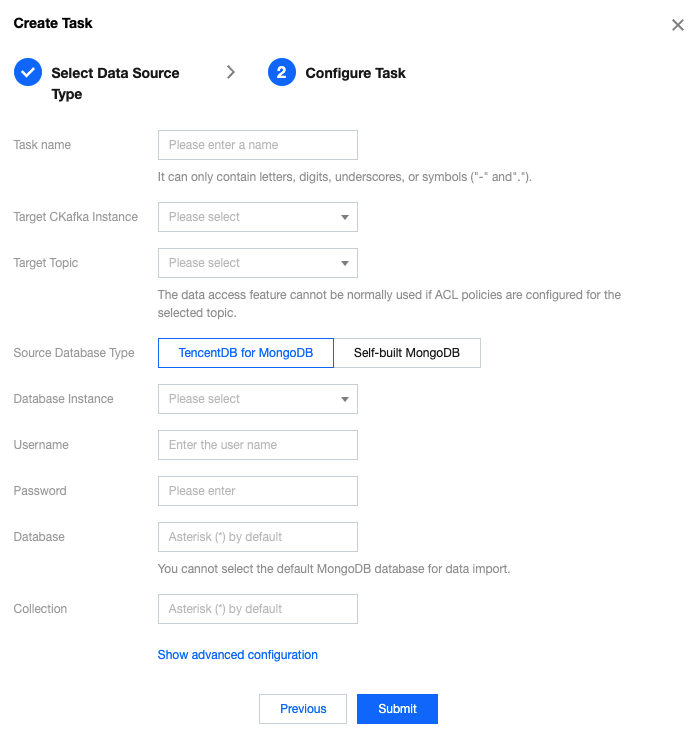
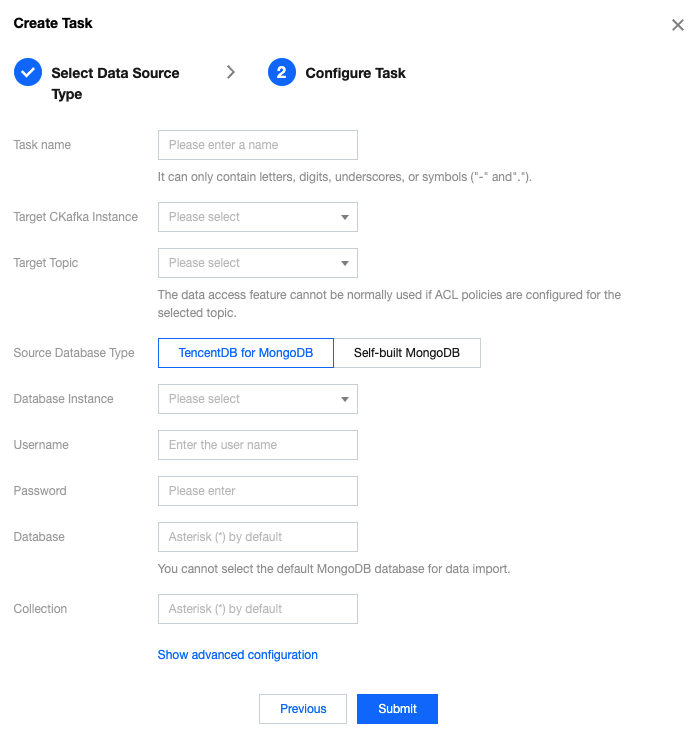
Task Name: It can only contain letters, digits, underscores, or symbols ("-" and ".").
Target CKafka Instance: Select a CKafka instance.
Target Topic: Select the target CKafka topic for data access.
Source Database Type:
TencentDB for MongoDB: Select a database instance.
Self-built MongoDB: Select your CLB instance and specify the port.
Username: Source MongoDB database username.
Password: Source MongoDB database password.
Database: Source MongoDB database name. You cannot select the default MongoDB database for data import.
Collection: Source MongoDB collection. You can keep the default setting, i.e., "", to listen on all collections, or specify a collection.
Copy Existing Data: Specify whether to replicate the existing data in the source MongoDB database.
5. Click Submit.
Changing data source and data target
1. Log in to the CKafka console.
2. Click Data Access on the left sidebar and click the ID of the target task to enter its basic information page.
3. Click Change Data Source in the top-right corner of the Data Source module to modify the data source information.
4. Click Change Data Target in the top-right corner of the Data Target module to modify the data target information.
Viewing monitoring data
1. Log in to the CKafka console.
2. Click Data Access on the left sidebar and click the ID of the target task to enter its basic information page.
3. Select the Monitoring tab to view the monitoring data of the target topic.
Pausing task
Note:
If you find that the data access task affects the normal use of CKafka, you can pause it.
Resuming task
On the Data Access page, click Resume in the Operation column of the target task to resume the paused task.
Note:
A paused task can be resumed to continue dumping data.
Deleting task
On the Data Access page, click Delete in the Operation column of the target task and click OK in the pop-up window to delete the task.
Note:
Once the task is deleted, data access will be stopped and the task record will be deleted, but the previously dumped data and CKafka instance involved will not be affected.
A task cannot be recovered once deleted. Proceed with caution.

 예
예
 아니오
아니오
문제 해결에 도움이 되었나요?