- Release Notes and Announcements
- Product Introduction
- Purchase Guide
- Getting Started
- Operation Guide
- Instance Management
- Creating Instance
- Naming with Consecutive Numeric Suffixes or Designated Pattern String
- Viewing Instance
- Upgrading Instance
- Downgrading Instance Configuration
- Terminating/Returning Instances
- Change from Pay-as-You-Go to Monthly Subscription
- Upgrading Instance Version
- Adding Routing Policy
- Public Network Bandwidth Management
- Connecting to Prometheus
- AZ Migration
- Setting Maintenance Time
- Setting Message Size
- Topic Management
- Consumer Group
- Monitoring and Alarms
- Smart Ops
- Permission Management
- Tag Management
- Querying Message
- Event Center
- Migration to Cloud
- Data Compression
- Instance Management
- CKafka Connector
- Practical Tutorial
- Practical Tutorial of CKafka Client
- Connector Practical Tutorial
- Connecting Flink to CKafka
- Connecting Schema Registry to CKafka
- Connecting Spark Streaming to CKafka
- Connecting Flume to CKafka
- Connecting Kafka Connect to CKafka
- Connecting Storm to CKafka
- Connecting Logstash to CKafka
- Connecting Filebeat to CKafka
- Multi-AZ Deployment
- Log Access
- Replacing Supportive Route (Old)
- Practice Tutorial for Cluster Bandwidth in High CPU Utilization Scenarios
- Practice Tutorial for Cluster Capacity Planning
- Troubleshooting
- API Documentation
- History
- Introduction
- API Category
- Making API Requests
- DataHub APIs
- ACL APIs
- Topic APIs
- DescribeTopicProduceConnection
- BatchModifyGroupOffsets
- BatchModifyTopicAttributes
- CreateConsumer
- CreateDatahubTopic
- CreatePartition
- CreateTopic
- CreateTopicIpWhiteList
- DeleteTopic
- DeleteTopicIpWhiteList
- DescribeDatahubTopic
- DescribeTopic
- DescribeTopicAttributes
- DescribeTopicDetail
- DescribeTopicSubscribeGroup
- FetchMessageByOffset
- FetchMessageListByOffset
- ModifyDatahubTopic
- ModifyTopicAttributes
- DescribeTopicSyncReplica
- Instance APIs
- Route APIs
- Other APIs
- Data Types
- Error Codes
- SDK Documentation
- General References
- Conducting Production and Consumption Pressure Testing on CKafka
- Configuration Guide for Common Parameters in CKafka
- Connecting to Legacy Self-Built Kafka
- Suggestions for CKafka Version Selection
- CKafka Data Reliability Description
- Connector
- FAQs
- Service Level Agreement
- Contact Us
- Glossary
- Release Notes and Announcements
- Product Introduction
- Purchase Guide
- Getting Started
- Operation Guide
- Instance Management
- Creating Instance
- Naming with Consecutive Numeric Suffixes or Designated Pattern String
- Viewing Instance
- Upgrading Instance
- Downgrading Instance Configuration
- Terminating/Returning Instances
- Change from Pay-as-You-Go to Monthly Subscription
- Upgrading Instance Version
- Adding Routing Policy
- Public Network Bandwidth Management
- Connecting to Prometheus
- AZ Migration
- Setting Maintenance Time
- Setting Message Size
- Topic Management
- Consumer Group
- Monitoring and Alarms
- Smart Ops
- Permission Management
- Tag Management
- Querying Message
- Event Center
- Migration to Cloud
- Data Compression
- Instance Management
- CKafka Connector
- Practical Tutorial
- Practical Tutorial of CKafka Client
- Connector Practical Tutorial
- Connecting Flink to CKafka
- Connecting Schema Registry to CKafka
- Connecting Spark Streaming to CKafka
- Connecting Flume to CKafka
- Connecting Kafka Connect to CKafka
- Connecting Storm to CKafka
- Connecting Logstash to CKafka
- Connecting Filebeat to CKafka
- Multi-AZ Deployment
- Log Access
- Replacing Supportive Route (Old)
- Practice Tutorial for Cluster Bandwidth in High CPU Utilization Scenarios
- Practice Tutorial for Cluster Capacity Planning
- Troubleshooting
- API Documentation
- History
- Introduction
- API Category
- Making API Requests
- DataHub APIs
- ACL APIs
- Topic APIs
- DescribeTopicProduceConnection
- BatchModifyGroupOffsets
- BatchModifyTopicAttributes
- CreateConsumer
- CreateDatahubTopic
- CreatePartition
- CreateTopic
- CreateTopicIpWhiteList
- DeleteTopic
- DeleteTopicIpWhiteList
- DescribeDatahubTopic
- DescribeTopic
- DescribeTopicAttributes
- DescribeTopicDetail
- DescribeTopicSubscribeGroup
- FetchMessageByOffset
- FetchMessageListByOffset
- ModifyDatahubTopic
- ModifyTopicAttributes
- DescribeTopicSyncReplica
- Instance APIs
- Route APIs
- Other APIs
- Data Types
- Error Codes
- SDK Documentation
- General References
- Conducting Production and Consumption Pressure Testing on CKafka
- Configuration Guide for Common Parameters in CKafka
- Connecting to Legacy Self-Built Kafka
- Suggestions for CKafka Version Selection
- CKafka Data Reliability Description
- Connector
- FAQs
- Service Level Agreement
- Contact Us
- Glossary
The Professional Edition of TDMQ for CKafka supports minor kernel version upgrades, enabling new feature usage, performance enhancement, and issue resolution.
Scenarios
Automatic upgrade
Scenario 1: When a severe bug or security vulnerability occurs in CKafka, the system will perform kernel minor version upgrade during the maintenance time and send upgrade notifications through the Message Center and SMS.
Scenario 2: When a CKafka cluster is migrated due to the cluster configuration upgrade, storage capacity expansion/reduction, or CKafka version upgrade, the system will automatically upgrade the cluster's kernel to the latest minor version.
Manual upgrade
In addition to automatic upgrades, users can manually upgrade the minor kernel version through the console.
Note
This feature is only supported for Pro Edition.
Cluster switch will be required after the version upgrade is completed, which will cause your instance to disconnect for seconds. We recommend that you conduct the switch during the instance maintenance time. Make sure that your business has a reconnection mechanism.
Instances can be upgraded from an earlier version to a later one but cannot be downgraded.
The instance's minor version is automatically detected and upgraded by the system, and you cannot select the target version.
If an instance is upgraded to a compatible version, no billing changes will be caused.
Directions
1. Log in to the CKafka console.
2. On the left sidebar, select Instance List and click the ID/name of the target instance to enter the instance details page.
3. In the Basic Info module, click Upgrade Version on the right of the instance version, and set the target version and upgrade time.
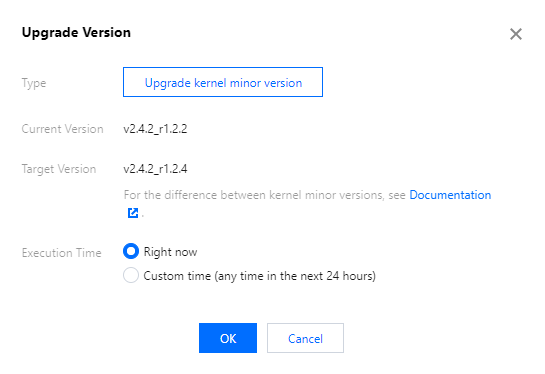
Current Version: The current kernel version.
Target Version: The target version is the latest broker version by default. The system will automatically detect the minor version. If the Upgrade kernel minor version option is grayed out, it indicates that the instance is already on the latest minor version. For differences between kernel minor versions, see Broker Release Notes.
Execution Time: You can select Immediate execution or Custom time (any time within the next 24 hours). We recommend that you select a time during off-peak hours.
4. Click OK to submit the upgrade task.
5. Select the Event Center tab at the top of the page, and you can see a record of instance version upgrade.
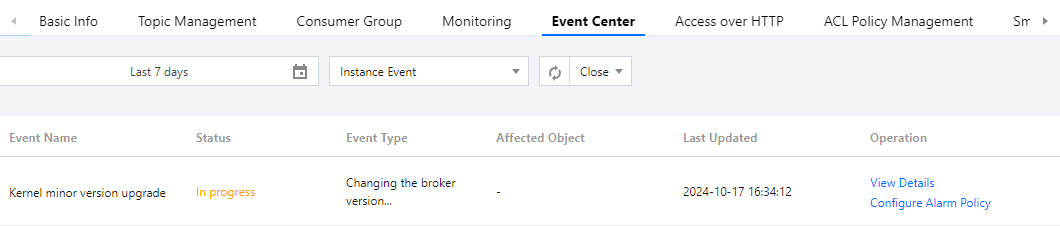
6. Click View Details in the Operation column of the record to view the detailed upgrade task progress.
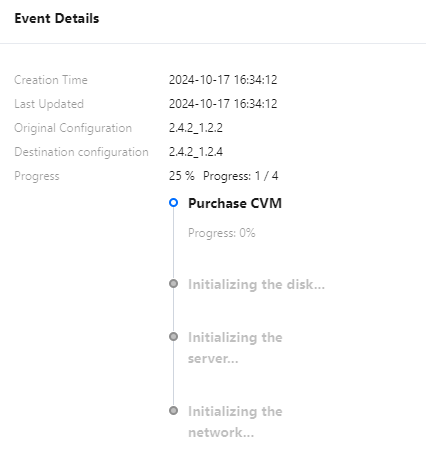
7. Return to the instance list page. You can see that the status of the instance has changed to Changing configurations..., and you can also view the upgrade progress.
8. During instance reconfiguration, it is recommended not to operate on related features under Topic Management and Intelligent Ops to avoid unexpected errors that may cause reconfiguration failure.

 예
예
 아니오
아니오
문제 해결에 도움이 되었나요?