- Release Notes and Announcements
- Product Introduction
- Purchase Guide
- Getting Started
- Operation Guide
- Instance Management
- Creating Instance
- Naming with Consecutive Numeric Suffixes or Designated Pattern String
- Viewing Instance
- Upgrading Instance
- Downgrading Instance Configuration
- Terminating/Returning Instances
- Change from Pay-as-You-Go to Monthly Subscription
- Upgrading Instance Version
- Adding Routing Policy
- Public Network Bandwidth Management
- Connecting to Prometheus
- AZ Migration
- Setting Maintenance Time
- Setting Message Size
- Topic Management
- Consumer Group
- Monitoring and Alarms
- Smart Ops
- Permission Management
- Tag Management
- Querying Message
- Event Center
- Migration to Cloud
- Data Compression
- Instance Management
- CKafka Connector
- Practical Tutorial
- Practical Tutorial of CKafka Client
- Connector Practical Tutorial
- Connecting Flink to CKafka
- Connecting Schema Registry to CKafka
- Connecting Spark Streaming to CKafka
- Connecting Flume to CKafka
- Connecting Kafka Connect to CKafka
- Connecting Storm to CKafka
- Connecting Logstash to CKafka
- Connecting Filebeat to CKafka
- Multi-AZ Deployment
- Log Access
- Replacing Supportive Route (Old)
- Practice Tutorial for Cluster Bandwidth in High CPU Utilization Scenarios
- Practice Tutorial for Cluster Capacity Planning
- Troubleshooting
- API Documentation
- History
- Introduction
- API Category
- Making API Requests
- DataHub APIs
- ACL APIs
- Topic APIs
- DescribeTopicProduceConnection
- BatchModifyGroupOffsets
- BatchModifyTopicAttributes
- CreateConsumer
- CreateDatahubTopic
- CreatePartition
- CreateTopic
- CreateTopicIpWhiteList
- DeleteTopic
- DeleteTopicIpWhiteList
- DescribeDatahubTopic
- DescribeTopic
- DescribeTopicAttributes
- DescribeTopicDetail
- DescribeTopicSubscribeGroup
- FetchMessageByOffset
- FetchMessageListByOffset
- ModifyDatahubTopic
- ModifyTopicAttributes
- DescribeTopicSyncReplica
- Instance APIs
- Route APIs
- Other APIs
- Data Types
- Error Codes
- SDK Documentation
- General References
- Conducting Production and Consumption Pressure Testing on CKafka
- Configuration Guide for Common Parameters in CKafka
- Connecting to Legacy Self-Built Kafka
- Suggestions for CKafka Version Selection
- CKafka Data Reliability Description
- Connector
- FAQs
- Service Level Agreement
- Contact Us
- Glossary
- Release Notes and Announcements
- Product Introduction
- Purchase Guide
- Getting Started
- Operation Guide
- Instance Management
- Creating Instance
- Naming with Consecutive Numeric Suffixes or Designated Pattern String
- Viewing Instance
- Upgrading Instance
- Downgrading Instance Configuration
- Terminating/Returning Instances
- Change from Pay-as-You-Go to Monthly Subscription
- Upgrading Instance Version
- Adding Routing Policy
- Public Network Bandwidth Management
- Connecting to Prometheus
- AZ Migration
- Setting Maintenance Time
- Setting Message Size
- Topic Management
- Consumer Group
- Monitoring and Alarms
- Smart Ops
- Permission Management
- Tag Management
- Querying Message
- Event Center
- Migration to Cloud
- Data Compression
- Instance Management
- CKafka Connector
- Practical Tutorial
- Practical Tutorial of CKafka Client
- Connector Practical Tutorial
- Connecting Flink to CKafka
- Connecting Schema Registry to CKafka
- Connecting Spark Streaming to CKafka
- Connecting Flume to CKafka
- Connecting Kafka Connect to CKafka
- Connecting Storm to CKafka
- Connecting Logstash to CKafka
- Connecting Filebeat to CKafka
- Multi-AZ Deployment
- Log Access
- Replacing Supportive Route (Old)
- Practice Tutorial for Cluster Bandwidth in High CPU Utilization Scenarios
- Practice Tutorial for Cluster Capacity Planning
- Troubleshooting
- API Documentation
- History
- Introduction
- API Category
- Making API Requests
- DataHub APIs
- ACL APIs
- Topic APIs
- DescribeTopicProduceConnection
- BatchModifyGroupOffsets
- BatchModifyTopicAttributes
- CreateConsumer
- CreateDatahubTopic
- CreatePartition
- CreateTopic
- CreateTopicIpWhiteList
- DeleteTopic
- DeleteTopicIpWhiteList
- DescribeDatahubTopic
- DescribeTopic
- DescribeTopicAttributes
- DescribeTopicDetail
- DescribeTopicSubscribeGroup
- FetchMessageByOffset
- FetchMessageListByOffset
- ModifyDatahubTopic
- ModifyTopicAttributes
- DescribeTopicSyncReplica
- Instance APIs
- Route APIs
- Other APIs
- Data Types
- Error Codes
- SDK Documentation
- General References
- Conducting Production and Consumption Pressure Testing on CKafka
- Configuration Guide for Common Parameters in CKafka
- Connecting to Legacy Self-Built Kafka
- Suggestions for CKafka Version Selection
- CKafka Data Reliability Description
- Connector
- FAQs
- Service Level Agreement
- Contact Us
- Glossary
Overview
Topic is a category name where messages are stored and published. Producers write messages to topics, and consumers read messages from topics. To enable horizontal scaling, a topic is divided into multiple partitions. This allows you to horizontally scale your resources by adding more partitions in case of performance bottlenecks. A topic is the smallest unit of message subscription and publishing in Connector. You can use a topic to denote a type of streaming data.
CKafka supports the elastic topic type. You can directly create an elastic topic in the console with no need to purchase a CKafka instance first. You can use the SDK to send and receive messages through the elastic topic. You can also use the elastic topic as the data source or target of a data task.
Note:
Currently, billing has not been started for elastic topics. We will inform you of the billing start date in advance.
Use Limits
A single elastic topic can have up to 500 partitions, and the elastic topic bandwidth has no default size. It is recommended that the bandwidth not exceed 500 Mbps.
The maximum message size supported by an elastic topic is 12 MB.
Directions
Creating a topic
1. Log in to the CKafka console.
2. Click Elastic Topic on the left sidebar, select the region, and click Create Topic.
3. Enter the topic information and click OK.
Topic Name: The topic name is in the format of "appid-[the name you enter]". It can only contain letters, digits, underscores, or symbols ("-" and ".").
Remarks: Enter the optional remarks of the topic.
Partition Count: It is a concept in physical partition, where one topic can contain one or more partitions. CKafka uses partition as an allocation unit. A single topic can have up to 500 partitions.
Message Retention Period: This value can range from 1 minute to 90 days. When the disk capacity is insufficient (that is, the disk utilization reaches 90%), old messages will be deleted in advance to ensure the service availability.
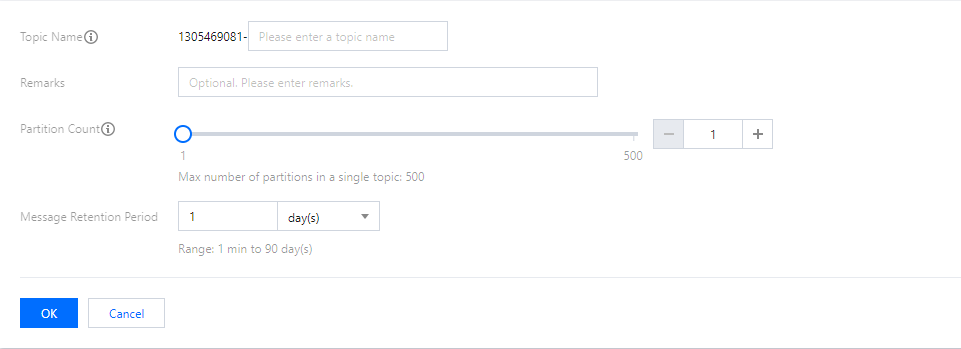
Querying a topic
You can search for topics by topic name in the search box in the top-right corner of the Elastic Topic list. Connector will perform a fuzzy match and display the search results.
Editing a topic
1. In the elastic topic list, click Edit in the Operation column of the target topic.
2. In the pop-up window, you can edit the topic remarks, partition count, and message retention period.
3. Click OK to complete your edits.
Sending a message
You can manually send messages to the specified topic in the Ckafka console.
1. In the Elastic Topic list, click Send Message in the Operation column of the target topic.
2. Enter the message content and message key. You can also specify to send the message to the specified partition.
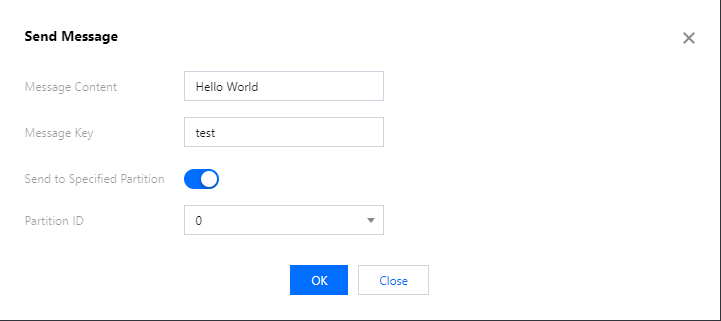
3. Click OK to send the message. After the message is sent, it can be consumed by any subscribers to the topic.
Adding a subscription
You can manually create a subscription in the console.
1. In the Elastic Topic, click the ID of the target topic to enter its basic information page.
2. Select the Subscription tab at the top, click Create Subscription, and enter the consumer name in the pop-up window.
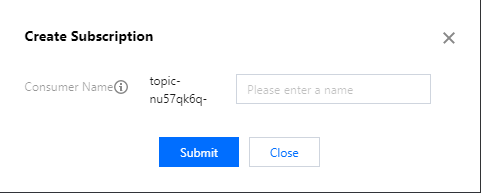
3. Click Submit, and you can see the created subscription in the list.
Deleting a topic
Note:
After a topic is deleted, all unconsumed messages retained in it will be cleared; therefore, proceed with caution.
1. In the Elastic Topic list, click Delete in the Operation column of the target topic.
2. In the pop-up window, click Delete.
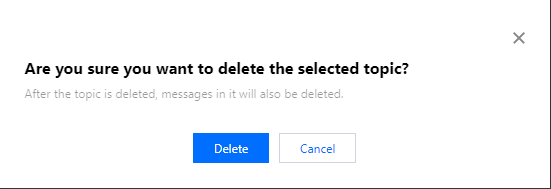

 예
예
 아니오
아니오
문제 해결에 도움이 되었나요?