TencentDB for Redis®
- Release Notes and Announcements
- Product Introduction
- Product Series
- Purchase Guide
- Getting Started
- Operation Guide
- Access Management
- SDK Connection
- Daily Instance Operation
- Upgrading Redis Edition Instances
- Managing Redis Edition Nodes
- Multi-AZ Deployment Management
- Backup and Restoration
- Downloading Redis Edition Backups
- Data Migration for Redis Edition Instances
- Account and Password (Redis Edition)
- Parameter Configuration
- Redis Parameter Operations
- Network and Security
- Monitoring and Alarms
- Redis Edition Event Management
- Global Replication for Redis Edition
- Performance Optimization
- Development Guidelines
- Connection Pool Configuration
- Command Reference
- Commands Supported by Different Versions
- Additional Command Operations in the Redis Edition
- Troubleshooting
- Connection Exception
- Performance Troubleshooting and Fine-Tuning
- Practical Tutorial
- API Documentation
- Making API Requests
- Instance APIs
- Parameter Management APIs
- Other APIs
- Backup and Restoration APIs
- Monitoring and Management APIs
- Service Agreement
DocumentationTencentDB for Redis®Operation GuideAccount and Password (Redis Edition)Resetting Password
Resetting Password
Last updated: 2024-11-25 11:45:16
Overview
If you forgot or want to change your password, you can reset it directly in the console.
Prerequisites
You have created a TencentDB for Redis® instance. For more information, see Creating TencentDB for Redis® Instance.
The database instance is in Running status.
Directions
1. Log in to the TencentDB for Redis® console.
2. Above the Instance List on the right, select the region.
3. In the instance list, find the target instance.
4. Click the target instance ID and enter the Reset Password window in any of the following ways:
In the Configuration section on the Instance Details page, click Reset Password on the right of Connection Password.
In the account list on the Account Management page, find the Default account or custom account for which to reset the password, and click Reset Password in the Operation column.
5. In the Reset Password pop-up window, enter the New Password and Confirm Password. The password must meet the following requirements:
It must contain 8-64 characters, preferably 12 or more.
Cannot start with a slash (/)
Must contain characters in at least two of the following types:
Lowercase letters (a-z)
Uppercase letters (A-Z)
Digits (0-9)
()~!@#$%^&*-+=_|{}[]:;<>,.?/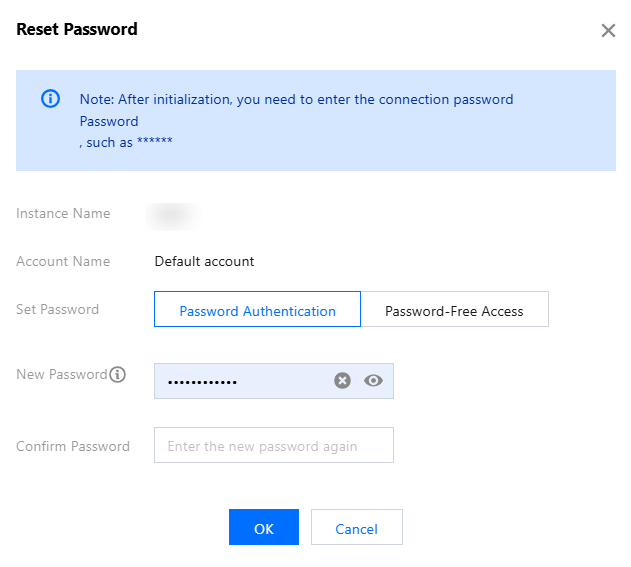
6. Click OK, and the new password will take effect immediately.
Related APIs
API Name | Description |
Resets password |
Was this page helpful?
You can also Contact Sales or Submit a Ticket for help.
Yes
No

