TencentDB for Redis®
- Release Notes and Announcements
- Product Introduction
- Product Series
- Purchase Guide
- Getting Started
- Operation Guide
- Access Management
- SDK Connection
- Daily Instance Operation
- Upgrading Redis Edition Instances
- Managing Redis Edition Nodes
- Multi-AZ Deployment Management
- Backup and Restoration
- Downloading Redis Edition Backups
- Data Migration for Redis Edition Instances
- Account and Password (Redis Edition)
- Parameter Configuration
- Redis Parameter Operations
- Network and Security
- Monitoring and Alarms
- Redis Edition Event Management
- Global Replication for Redis Edition
- Performance Optimization
- Development Guidelines
- Connection Pool Configuration
- Command Reference
- Commands Supported by Different Versions
- Additional Command Operations in the Redis Edition
- Troubleshooting
- Connection Exception
- Performance Troubleshooting and Fine-Tuning
- Practical Tutorial
- API Documentation
- Making API Requests
- Instance APIs
- Parameter Management APIs
- Other APIs
- Backup and Restoration APIs
- Monitoring and Management APIs
- Service Agreement
DocumentationTencentDB for Redis®Operation GuideBackup and RestorationCloning Memcached Edition Instances
Cloning Memcached Edition Instances
Last updated: 2024-11-05 10:10:15
Overview
Based on an existing backup file, you can clone a Memcached instance to analyze historical data. You can also achieve a rollback by swapping the IP of the cloned new instance with the original instance.
Prerequisites
The data has already been backed up, and a backup file has been generated. For backup operations, see Backup Data.
The current instance status is Running, with no other tasks in progress.
Directions
1. Log in to the TencentDB for Redis® console.
2. At the top of the instance list on the right side, select the region where the Memcached instance is located.
3. In the instance list, find the target instance and click Instance ID to enter the Instance Details page.
4. On the Instance Details page, select the Backup and Restoration tab.
5. In the Backup List, select the time point you wish to restore the clone instance from based on the backup time. In the Operation column, click Clone Instance.

6. On the Clone TencentDB for Redis® Instance purchase page, see the parameter explanations in the table below and configure the clone instance based on your needs.
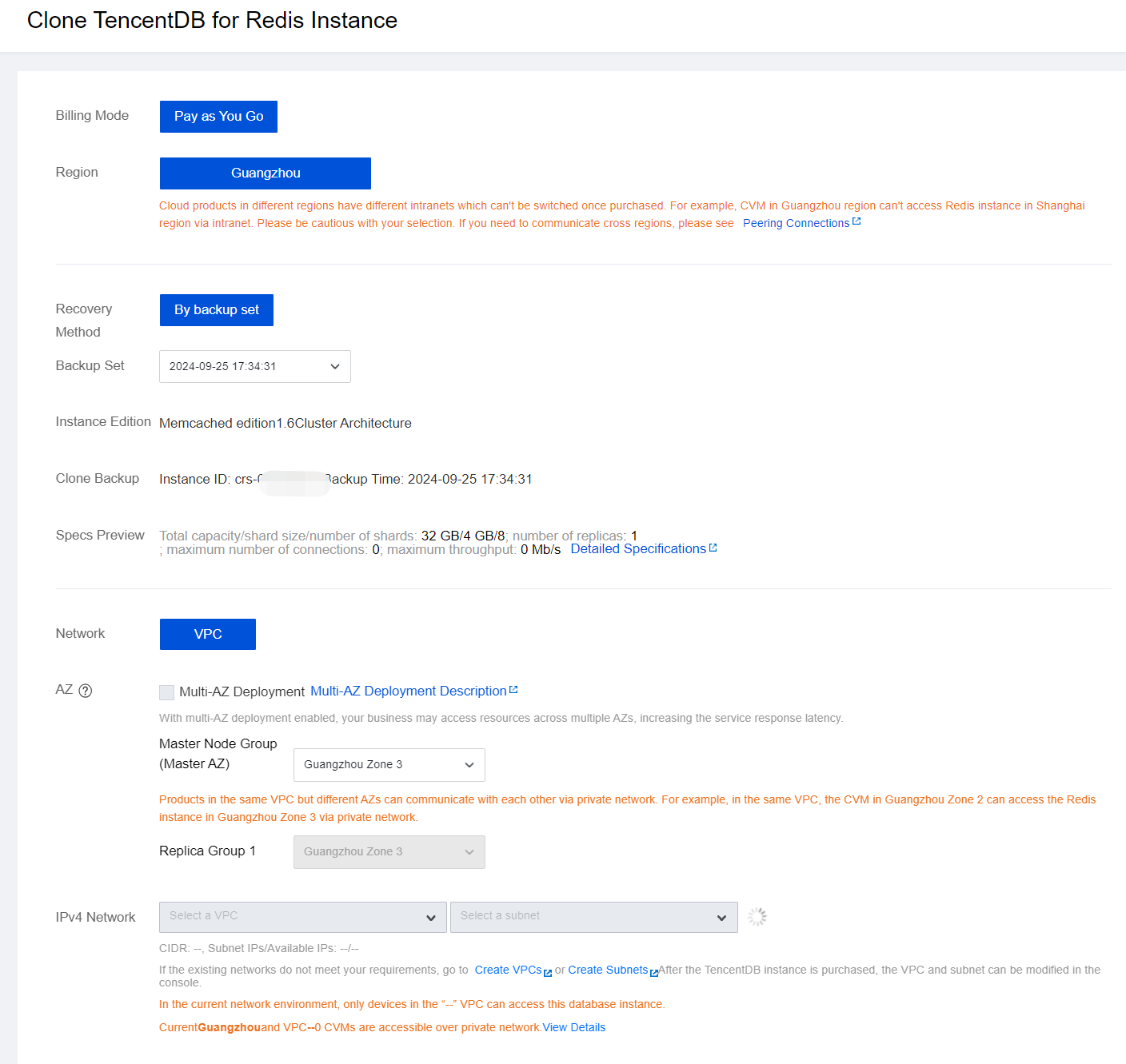
Parameter Name | Required | Explanation |
Billing Mode | Yes | The billing method for the clone instance is independent of the source instance. You can choose monthly subscription or pay-as-you-go. For details, see Billing Overview. |
Region | Yes | The region of the clone instance are identical to that of the source instance and cannot be changed. |
Recovery Method | Yes | Only By Backup Set cloning is supported, cloning the new instance based on the backup file. |
Backup Set | Yes | Select the time of the backup set. |
Product Version | Yes | The product version and architecture of the clone instance are identical to that of the source instance and cannot be changed. |
Clone Backup | Yes | Confirm the source instance ID and name. Confirm the backup time, as the clone instance will restore data based on this backup file. |
Specs Preview | Yes | The specifications of the clone instance are identical to that of the source instance. Preview the maximum number of connections and network throughput supported by the clone instance. |
Network | Yes | Currently, only VPC is supported. |
AZ | Yes | The clone instance does not support the option to Multi-AZ Deployment. The deployment of the clone instance (single or multi-availability zone) depends on the source instance. If the source instance is deployed in a single availability zone, specify the availability zone for the primary node of the clone instance. If the source instance is deployed in multiple availability zones, after selecting the primary availability zone, you will also need to assign availability zones for each replica in the dropdown list. Here, x refers to the replica's number, such as Replica 1, Replica 2. |
IPv4 Network | Yes | Select a specific VPC and its subnet. It is recommend to choose the same Virtual Private Cloud in the same region as your cloud server. A VPC has a region attribute (e.g., Guangzhou), while subnets have an availability zone attribute (e.g., Guangzhou Zone 1). A VPC can be divided into one or more subnets, and different subnets within the same VPC can communicate internally by default. VPCs in different regions (or even in the same region) are isolated by default. After you purchase the instance, switching VPCs is supported. You can also click Create VPCs and Create Subnets to create the necessary network environment. For detailed directions, see Create VPC. |
Port | Yes | Custom port number. The default port is 6379, and the valid range is [1024, 65535]. After purchase, this port can be modified. |
Project | Yes | Assign the cloned instance to a project in the dropdown list. You can manage instances based on projects. The project is set to Default Project by default. Click Create Project to customize a project name for managing cloud resources on the Project Management page. |
Tag | No | Set tags for the cloned instance. You can categorize and manage instances by tags. Click Add to select tag keys and tag values. |
Security Group | Yes | Set security group rules for the cloned instance to control inbound traffic to the database. You can select an Existing Security Groups in the dropdown list or click Custom Security Groups to set new inbound rules. For more information, see Configuring Security Groups. |
Instance Name | Yes | Set a name for the cloned instance. The name should be less than 60 characters, and contain Chinese, English, numbers, hyphens -, or underscores _. |
Set Password | Yes | Only Password-free access is supported. |
Quantity | Yes | For monthly subscription, you can purchase up to 100 instances at a time. For pay-as-you-go, you can purchase up to 30 instances at a time. The number of instances in each region can range from 1 to 100. |
Validity Period | No | When choosing the Monthly Subscription billing mode, you should select the purchase duration. Longer durations offer bigger discounts, so choose based on your actual business needs. |
Auto-Renewal | No | When choosing the Monthly Subscription billing mode, you can choose to enable the auto-renewal feature, which will automatically deduct fees from your Tencent Cloud account on a monthly basis when the subscription expires. |
Terms of Service | Yes | Click Terms of Service to fully understand the content of cloud database services, including service fees, usage rules, intellectual property rights, and other related terms. Click Service Level Agreement to understand the agreement you should comply with when using TencentDB for Redis®. Check I have read and agreed to Terms of Service and Service Level Agreement. |
7. Click Buy Now. After the purchase is complete, return to the instance list and wait for the instance status to change to Running. Once it is running, you can use it normally. To achieve data rollback, you can swap the IPs of the new cloned instance with the original instance by modifying the IP settings.
Note
Was this page helpful?
You can also Contact Sales or Submit a Ticket for help.
Yes
No

