VPC Access
Last updated: 2024-12-18 15:07:24
Overview
This document describes how to access CKafka to send/receive messages with the SDK for Go in a VPC.
Prerequisites
Directions
Step 1. Prepare configurations
1. Upload the
gokafkademo in the downloaded demo to the Linux server.2. Log in to the Linux server, enter the
gokafkademo directory, and run the following command to add the dependency library.go get -v gopkg.in/confluentinc/confluent-kafka-go.v1/kafka
3. Modify the configuration file
kafka.json.{"topic": ["test"],"bootstrapServers": ["xx.xx.xx.xx:xxxx"],"consumerGroupId": "yourConsumerId"}
Parameter | Description |
topic | Topic name, which can be copied in Topic Management on the instance details page in the console.  |
bootstrapServers | Accessed network, which can be copied from the Network column in the Access Mode section in Basic Info on the instance details page in the console.  |
consumerGroupId | You can customize it. After the demo runs successfully, you can see the consumer in Consumer Group on the instance details page. |
Step 2. Send messages
1. Write a message production program.
package mainimport ("fmt""gokafkademo/config""log""strings""github.com/confluentinc/confluent-kafka-go/kafka")func main() {cfg, err := config.ParseConfig("../config/kafka.json")if err != nil {log.Fatal(err)}p, err := kafka.NewProducer(&kafka.ConfigMap{"bootstrap.servers": strings.Join(cfg.Servers, ","),"acks": 1,"retries": 0,"retry.backoff.ms": 100,"socket.timeout.ms": 6000,"reconnect.backoff.max.ms": 3000,})if err != nil {log.Fatal(err)}defer p.Close()go func() {for e := range p.Events() {switch ev := e.(type) {case *kafka.Message:if ev.TopicPartition.Error != nil {fmt.Printf("Delivery failed: %v\\n", ev.TopicPartition)} else {fmt.Printf("Delivered message to %v\\n",ev.TopicPartition)}}}}()topic := cfg.Topic[0]for _, word := range []string{"Confluent-Kafka", "Golang Client Message"} {_ = p.Produce(&kafka.Message{TopicPartition: kafka.TopicPartition{Topic: &topic, Partition: kafka.PartitionAny},Value: []byte(word),}, nil)}p.Flush(10 * 1000)}
2. Compile and run the program to send messages.
go run main.go
3. View the execution result. Below is a sample:
Delivered message to test[0]@628Delivered message to test[0]@629
4. On the Topic Management tab page on the instance details page in the CKafka console, select the topic, and click More > Message Query to view the messages just sent.
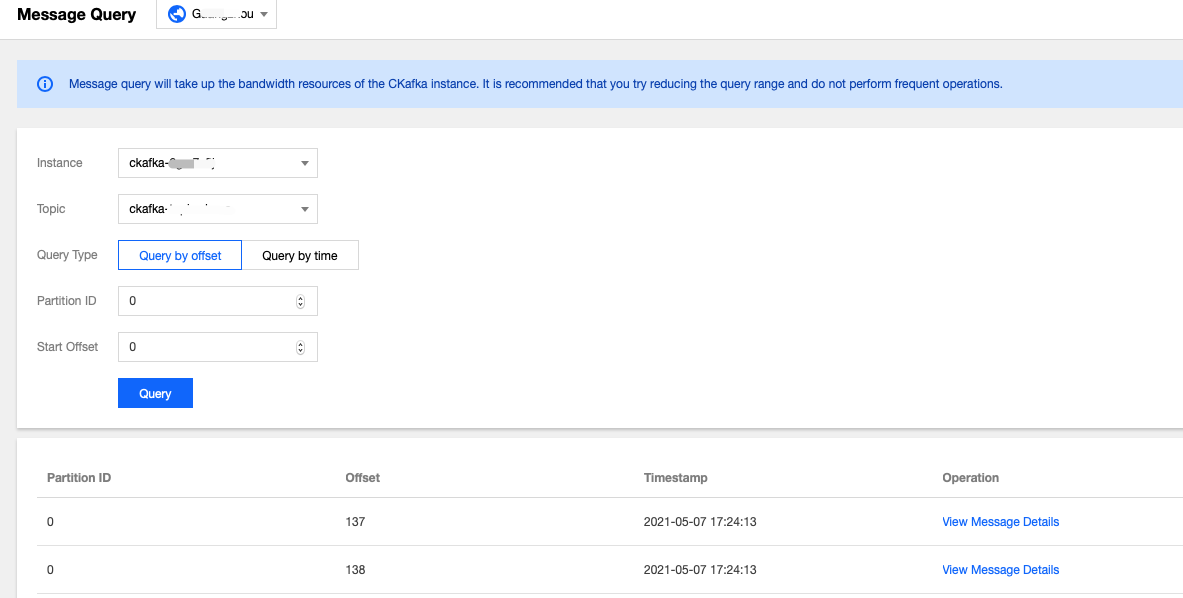
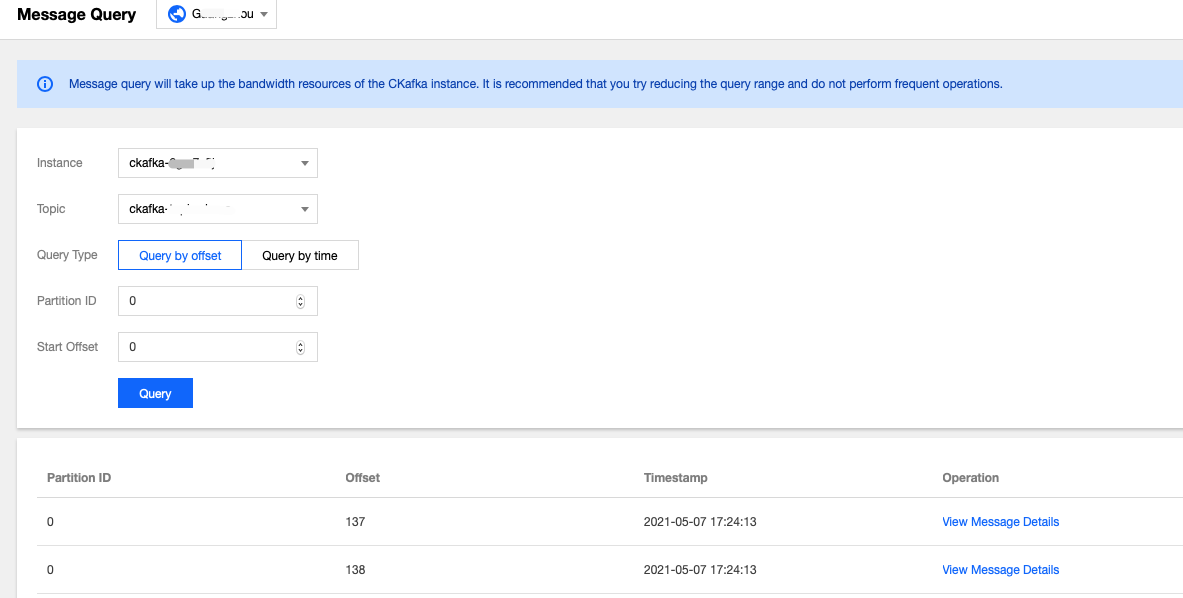
Step 3. Consume messages
1. Write the message consumption program.
package mainimport ("fmt""gokafkademo/config""log""strings""github.com/confluentinc/confluent-kafka-go/kafka")func main() {cfg, err := config.ParseConfig("../config/kafka.json")if err != nil {log.Fatal(err)}c, err := kafka.NewConsumer(&kafka.ConfigMap{"bootstrap.servers": strings.Join(cfg.Servers, ","),"group.id": cfg.ConsumerGroupId,"auto.offset.reset": "earliest","session.timeout.ms": 10000,})if err != nil {log.Fatal(err)}err = c.SubscribeTopics(cfg.Topic, nil)if err != nil {log.Fatal(err)}for {msg, err := c.ReadMessage(-1)if err == nil {fmt.Printf("Message on %s: %s\\n", msg.TopicPartition, string(msg.Value))} else {fmt.Printf("Consumer error: %v (%v)\\n", err, msg)}}c.Close()}
2. Compile and run the program to consume messages.
go run main.go
3. View the execution result. Below is a sample:
Message on test[0]@628: Confluent-KafkaMessage on test[0]@629: Golang Client Message
4. On the Consumer Group tab page in the CKafka console, select the consumer group name, enter the topic name, and click View Details to view the consumption details.
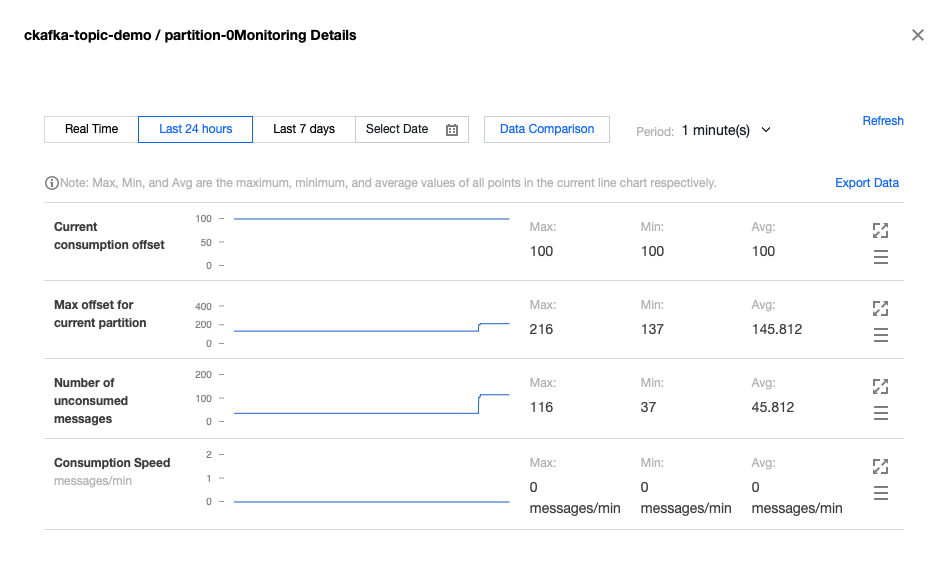
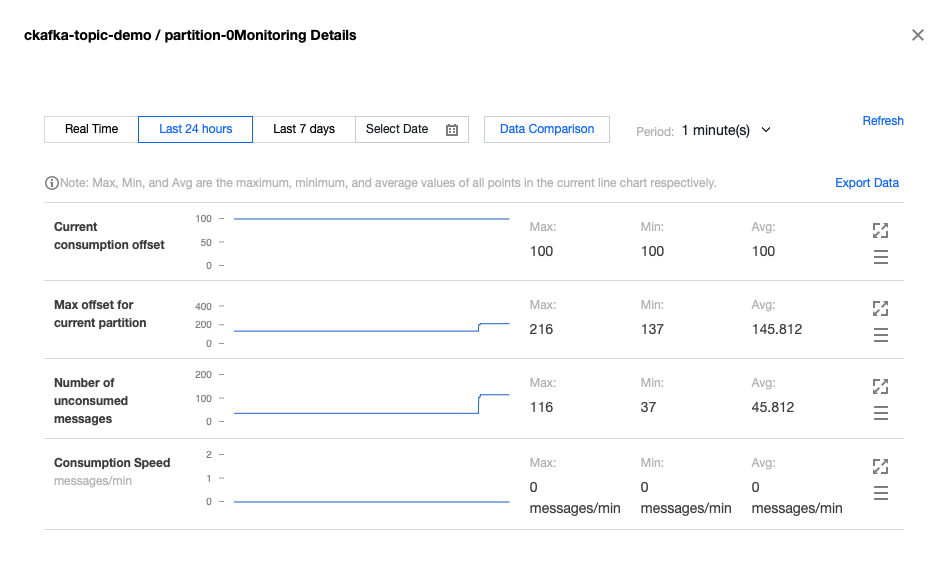
Was this page helpful?
You can also Contact Sales or Submit a Ticket for help.
Yes
No
Feedback

