对象存储(COS)
最后更新时间:2024-09-09 22:01:08
对象存储(COS)
最后更新时间: 2024-09-09 22:01:08
操作场景
CKafka 连接器提供数据流出能力,您可以将 CKafka 数据分发至 COS 以便于对数据进行分析与下载等操作。
前提条件
该功能目前依赖对象存储(COS)产品,使用时需开通相关产品功能。
已创建好数据流出的目标存储桶。
操作步骤
创建任务
1. 登录 CKafka 控制台 。
2. 在左侧导航栏单击连接器 > 任务列表,选择好地域后,单击新建任务。
3. 填写任务名称,任务类型选择数据流出,数据目标类型选择 对象存储(COS),单击下一步。
4. 配置数据源信息。
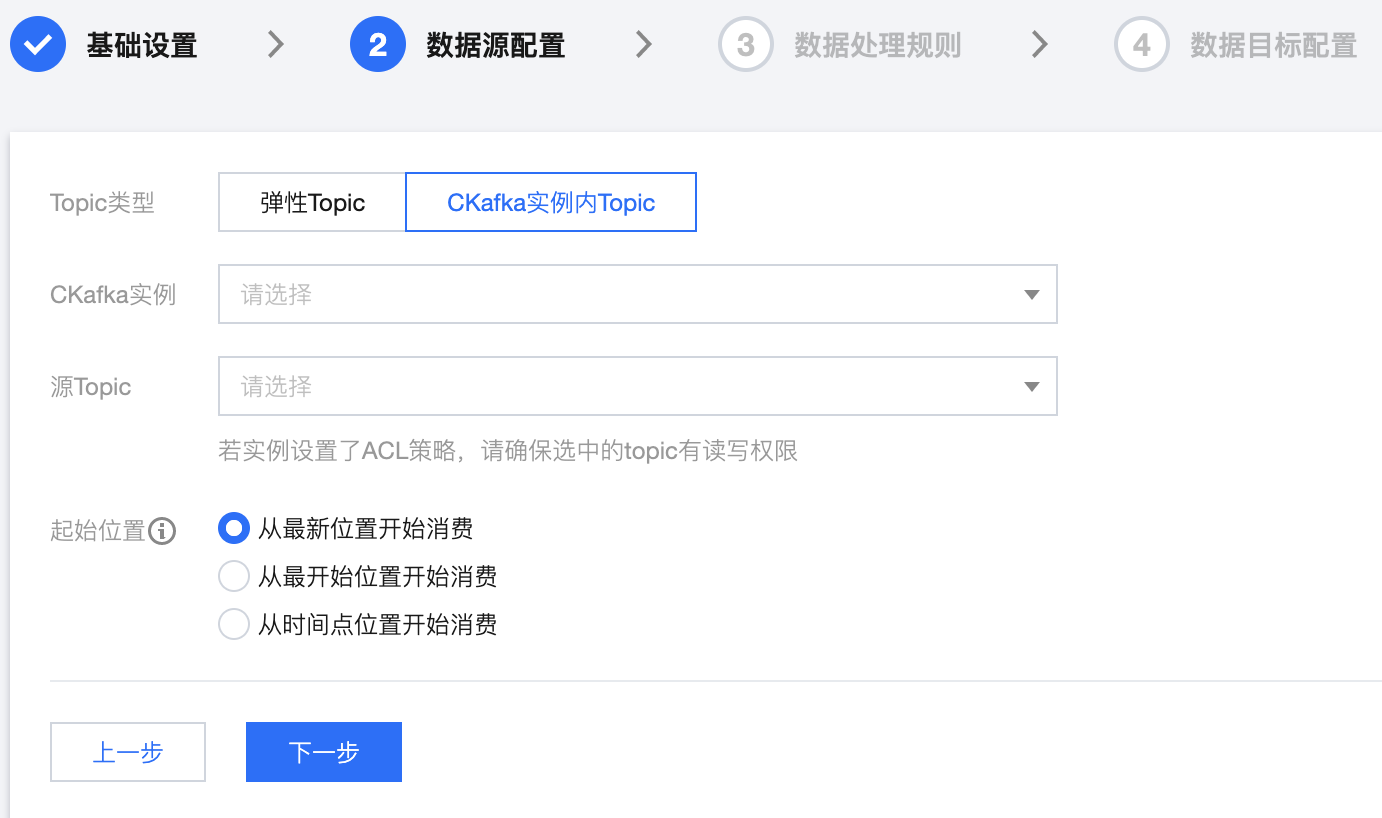
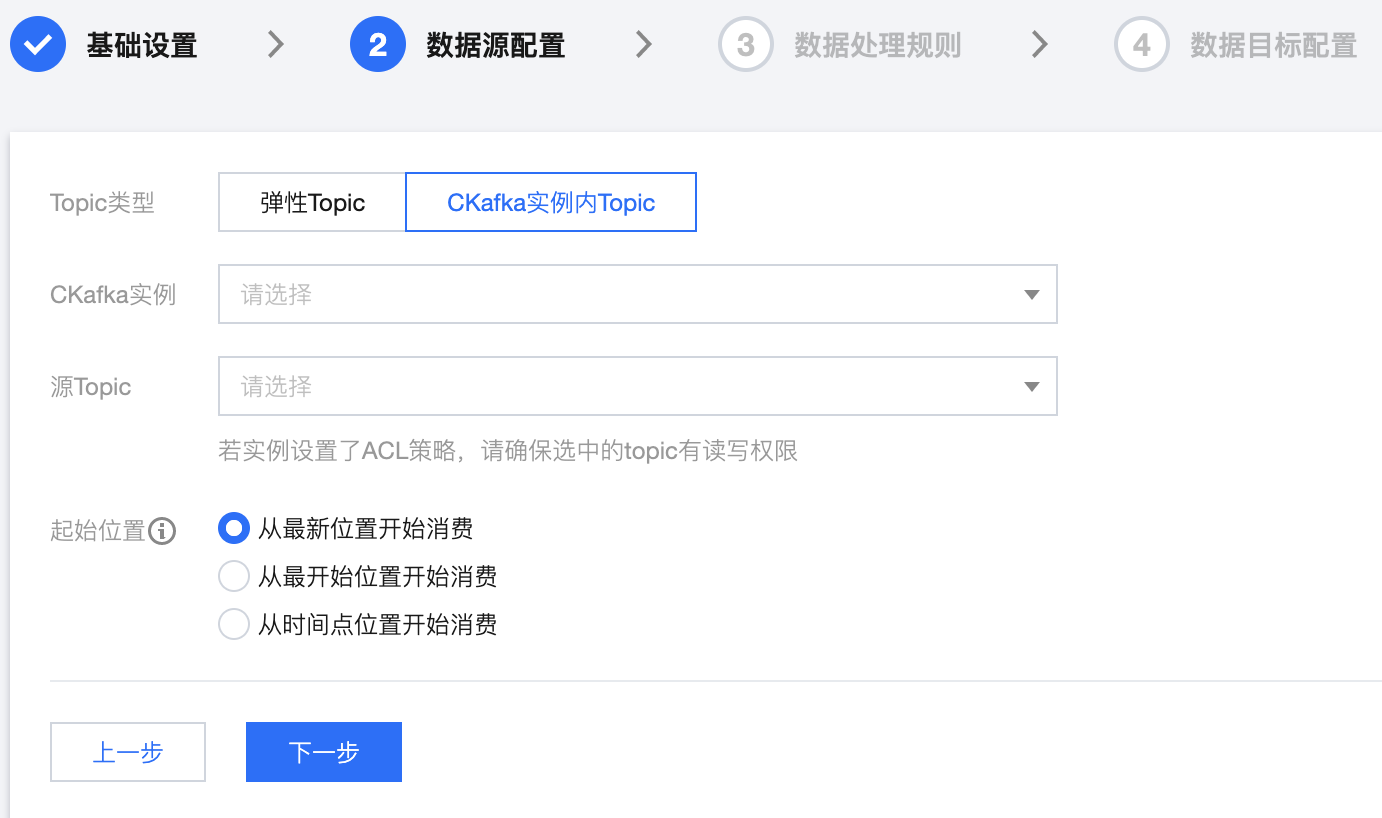
Topic 类型:选择数据源 Topic。
弹性 Topic:选择提前创建好的弹性 Topic,详情参见 Topic 管理。
CKafka 实例内 Topic:选择在 CKafka 创建好的实例和 Topic,若实例设置了ACL 策略,请确保选中的 topic 有读写权限,详情参见 创建 Topic。
起始位置:选择转储时历史消息的处理方式,topic offset 设置。
5. 设置上述信息后,单击下一步,单击预览 Topic 消息,将会选取源 Topic 中的第一条消息进行解析。
6. (可选)开启对源数据进行数据处理按钮,具体配置方法请参见 简单数据处理。
7. 单击下一步,配置数据目标信息。
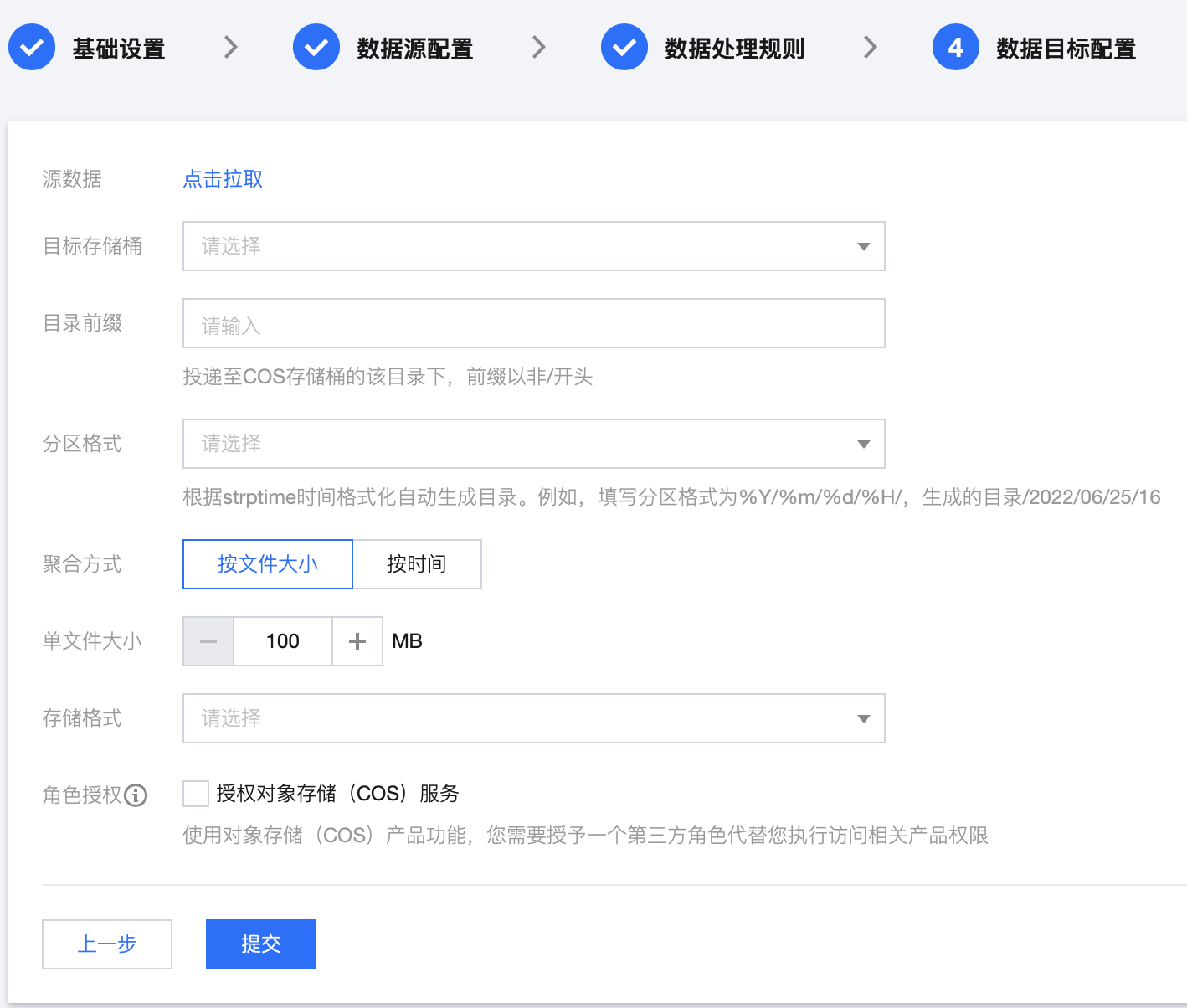
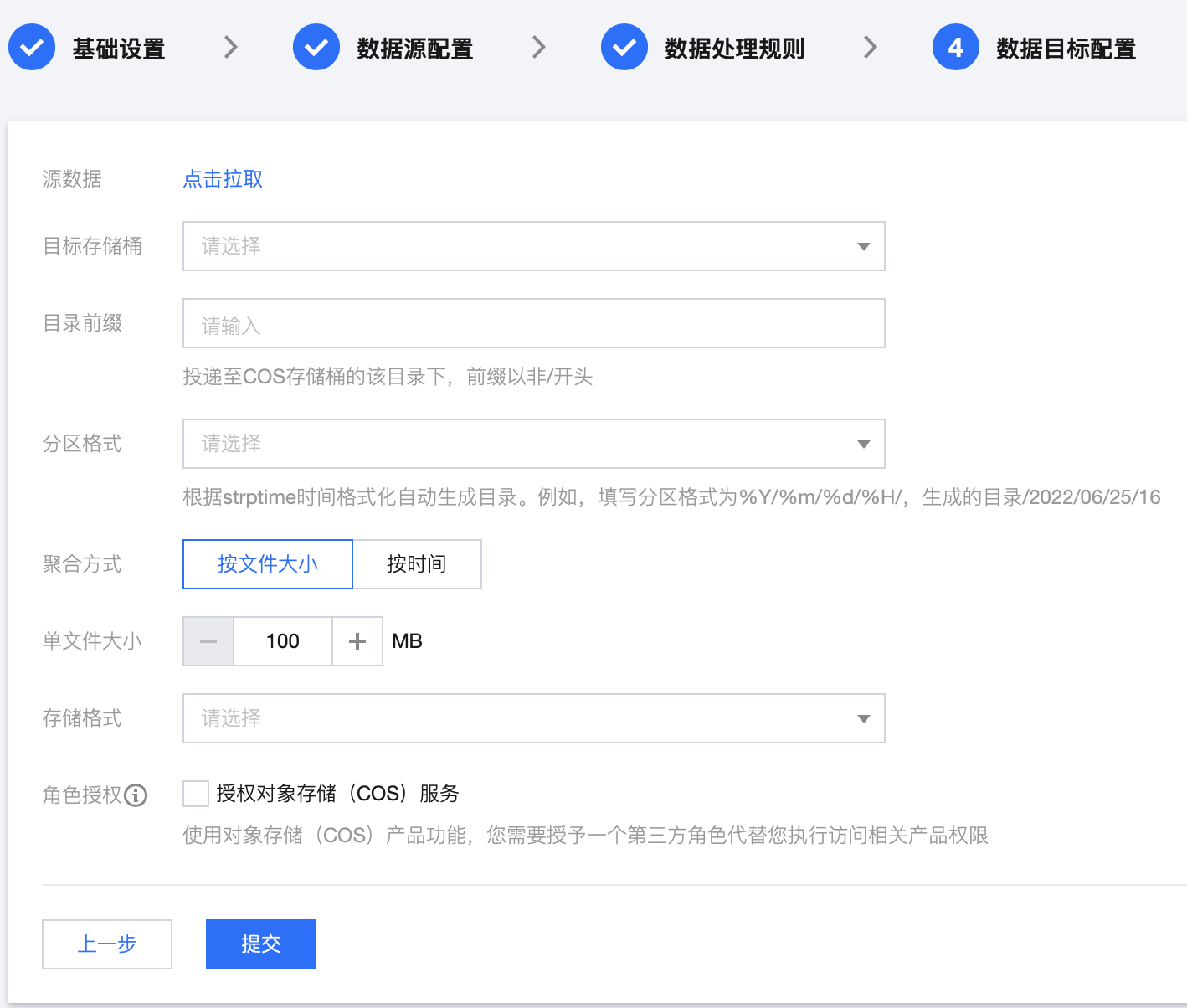
目标存储桶:选择数据投递的目标存储桶。
目录前缀:支持自定义目录前缀,日志文件会投递至对象存储 Bucket 的该目录下。
分区格式:将投递任务创建时间按照 strftime 的语法自动生成目录 ,其中斜线
/表示一级 COS 目录。
分区格式请按照 strftime 格式 要求填写,不同的分区格式会影响投递到对象存储的文件路径。 以下举例说明分区格式的用法,例如投递至 bucket_test 存储桶,目录前缀为logset/,投递时间 2018/7/31 17:14,则对应的投递文件路径如下:存储桶名称 | 目录前缀 | 分区格式 | COS 文件路径 |
bucket_test | logset/ | %Y/%m/%d | bucket_test:logset/2018/7/31_{random}_{index} |
bucket_test | logset/ | %Y%m%d/%H | bucket_test:logset/20180731/14_{random}_{index} |
bucket_test | logset/ | %Y%m%d/log | bucket_test:logset/20180731/log_{random}_{index} |
聚合方式:
单文件大小:指定在该投递时间间隔中未压缩的投递文件上限,意味着在该时间间隔中,日志文件最大将为您设置的值,超过该上限,将被分成多个日志文件。
按时间:根据消息量的大小,选取汇聚消息的时间间隔,时间间隔为1分钟 - 24小时不等。
存储格式:支持 CSV 和 JSON 格式。
角色授权:使用对象存储(COS)产品功能,您需要授予一个第三方角色代替您执行访问相关产品权限。
8. 单击提交,可以在任务列表看到刚刚创建的任务,在状态栏可以查看任务创建进度。


文档反馈
