TDMQ for CKafka
- Release Notes and Announcements
- Product Introduction
- Technical Principles
- High Availability
- Purchase Guide
- Billing Overview
- Getting Started
- Obtaining Access Permission
- VPC Access
- Step 4. Send/Receive Messages
- Access via Public Domain Name
- Step 5. Send/Receive Messages
- Development Guide
- Operation Guide
- Instance Management
- Topic Management
- Instance Topic
- Elastic Topic
- Consumer Group
- Monitoring and Alarms
- Smart Ops
- Permission Management
- Migration to Cloud
- CKafka Connector
- Task Management
- Creating Data Access Task
- Creating Data Distribution Task
- Simple Data Processing
- Practical Tutorial
- Practical Tutorial of CKafka Client
- Connector Practical Tutorial
- Reporting over HTTP
- Querying Subscription to Database Change Info
- Log Access
- Troubleshooting
- Topic Failures
- Consumer Group Failures
- Client Failures
- API Documentation
- Making API Requests
- DataHub APIs
- ACL APIs
- Topic APIs
- Instance APIs
- Other APIs
- SDK Documentation
- SDK for Java
- SDK for Python
- SDK for Node.js
- SDK for Connector
- Elastic Topic Message Sending and Receiving
- General References
- Connector
- Database Change Subscription
- FAQs
Topic Management
Last updated: 2024-01-09 14:47:31
Overview
Topic is a category name where messages are stored and published. Producers write messages to topics, and consumers read messages from topics. To enable horizontal scaling, a topic is divided into multiple partitions. This allows you to horizontally scale your resources by adding more partitions in case of performance bottlenecks. A topic is the smallest unit of message subscription and publishing in Connector. You can use a topic to denote a type of streaming data.
CKafka supports the elastic topic type. You can directly create an elastic topic in the console with no need to purchase a CKafka instance first. You can use the SDK to send and receive messages through the elastic topic. You can also use the elastic topic as the data source or target of a data task.
Note:
Currently, billing has not been started for elastic topics. We will inform you of the billing start date in advance.
Use Limits
A single elastic topic can have up to 500 partitions, and the elastic topic bandwidth has no default size. It is recommended that the bandwidth not exceed 500 Mbps.
The maximum message size supported by an elastic topic is 12 MB.
Directions
Creating a topic
1. Log in to the CKafka console.
2. Click Elastic Topic on the left sidebar, select the region, and click Create Topic.
3. Enter the topic information and click OK.
Topic Name: The topic name is in the format of "appid-[the name you enter]". It can only contain letters, digits, underscores, or symbols ("-" and ".").
Remarks: Enter the optional remarks of the topic.
Partition Count: It is a concept in physical partition, where one topic can contain one or more partitions. CKafka uses partition as an allocation unit. A single topic can have up to 500 partitions.
Message Retention Period: This value can range from 1 minute to 90 days. When the disk capacity is insufficient (that is, the disk utilization reaches 90%), old messages will be deleted in advance to ensure the service availability.
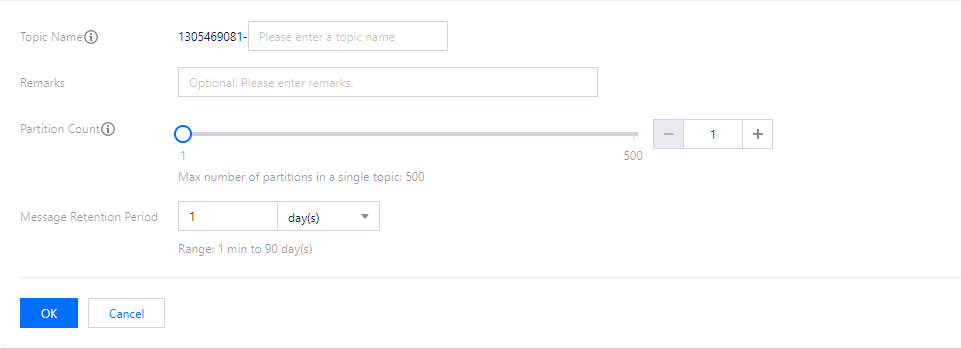
Querying a topic
You can search for topics by topic name in the search box in the top-right corner of the Elastic Topic list. Connector will perform a fuzzy match and display the search results.
Editing a topic
1. In the elastic topic list, click Edit in the Operation column of the target topic.
2. In the pop-up window, you can edit the topic remarks, partition count, and message retention period.
3. Click OK to complete your edits.
Sending a message
You can manually send messages to the specified topic in the Ckafka console.
1. In the Elastic Topic list, click Send Message in the Operation column of the target topic.
2. Enter the message content and message key. You can also specify to send the message to the specified partition.
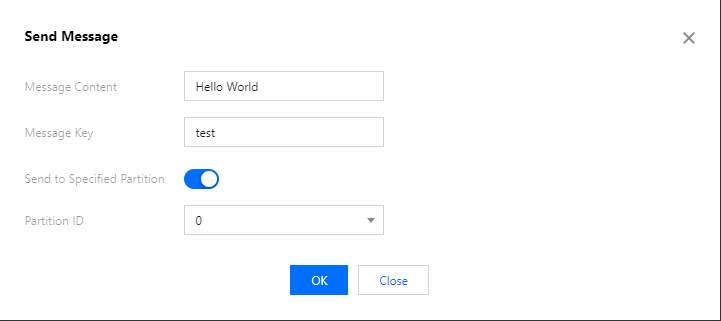
3. Click OK to send the message. After the message is sent, it can be consumed by any subscribers to the topic.
Adding a subscription
You can manually create a subscription in the console.
1. In the Elastic Topic, click the ID of the target topic to enter its basic information page.
2. Select the Subscription tab at the top, click Create Subscription, and enter the consumer name in the pop-up window.
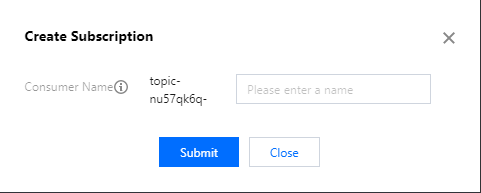
3. Click Submit, and you can see the created subscription in the list.
Deleting a topic
Note:
After a topic is deleted, all unconsumed messages retained in it will be cleared; therefore, proceed with caution.
1. In the Elastic Topic list, click Delete in the Operation column of the target topic.
2. In the pop-up window, click Delete.
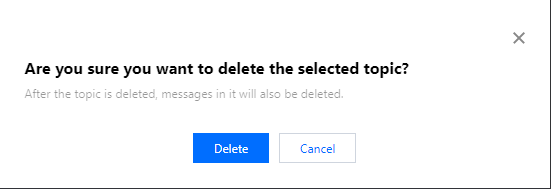
Was this page helpful?
You can also Contact Sales or Submit a Ticket for help.
Yes
No

