Cloud Log Service
- Release Notes and Announcements
- Announcements
- Product Introduction
- Limits
- Log Collection
- Purchase Guide
- Pay-as-You-Go
- Getting Started
- Operation Guide
- Resource Management
- Permission Management
- Log Collection
- Collection by LogListener
- LogListener Installation and Deployment
- Collecting Text Log
- Collecting Logs in Self-Built Kubernetes Cluster
- Importing Data
- Metric Collection
- Log Storage
- Search and Analysis (Log Topic)
- Statistical Analysis (SQL)
- SQL Syntax
- SQL Functions
- Search and Analysis (Metric Topic)
- Dashboard
- Creating Statistical Charts
- Data Processing documents
- Data Processing
- Data Processing Functions
- Scheduled SQL Analysis
- Shipping and Consumption
- Shipping to COS
- Shipping to CKafka
- Shipping to ES
- Log Shipping
- Consumption over Kafka
- Monitoring Alarm
- Managing Alarm Policies
- Channels to Receive Alarm Notifications
- Cloud Insight
- Historical Documentation
- Practical Tutorial
- Search and Analysis
- Monitoring Alarm
- Shipping and Consumption
- Developer Guide
- API Documentation
- Making API Requests
- Topic Management APIs
- Log Set Management APIs
- Topic Partition APIs
- Machine Group APIs
- Collection Configuration APIs
- Log APIs
- Metric APIs
- Alarm Policy APIs
- Data Processing APIs
- Kafka Protocol Consumption APIs
- CKafka Shipping Task APIs
- Kafka Data Subscription APIs
- COS Shipping Task APIs
- SCF Delivery Task APIs
- Scheduled SQL Analysis APIs
- COS Data Import Task APIs
- FAQs
- Health Check
- Collection
- Log Search
CLB Cloud Insight
Last updated: 2025-04-07 14:50:44
CLB Cloud Insight provides one-stop collection and retrieval analysis of Cloud Load Balancer (CLB) access logs. Meanwhile, based on access logs, it provides out-of-the-box access analysis dashboards. It helps you quickly build observability of CLB access analysis.
Features
Provide out-of-the-box CLB instance access analysis dashboards.
Unify the access log retrieval and analysis entry for CLB instances.
Enable CLB instance access log collection in batches.
Prerequisites
Directions
Enabling CLB Access Log Collection
Step 1: Entering CLB Cloud Insight
1. Log in to the Cloud Log Service console.
2. In the left navigation bar, select Cloud Insight to enter the Cloud Insight page.
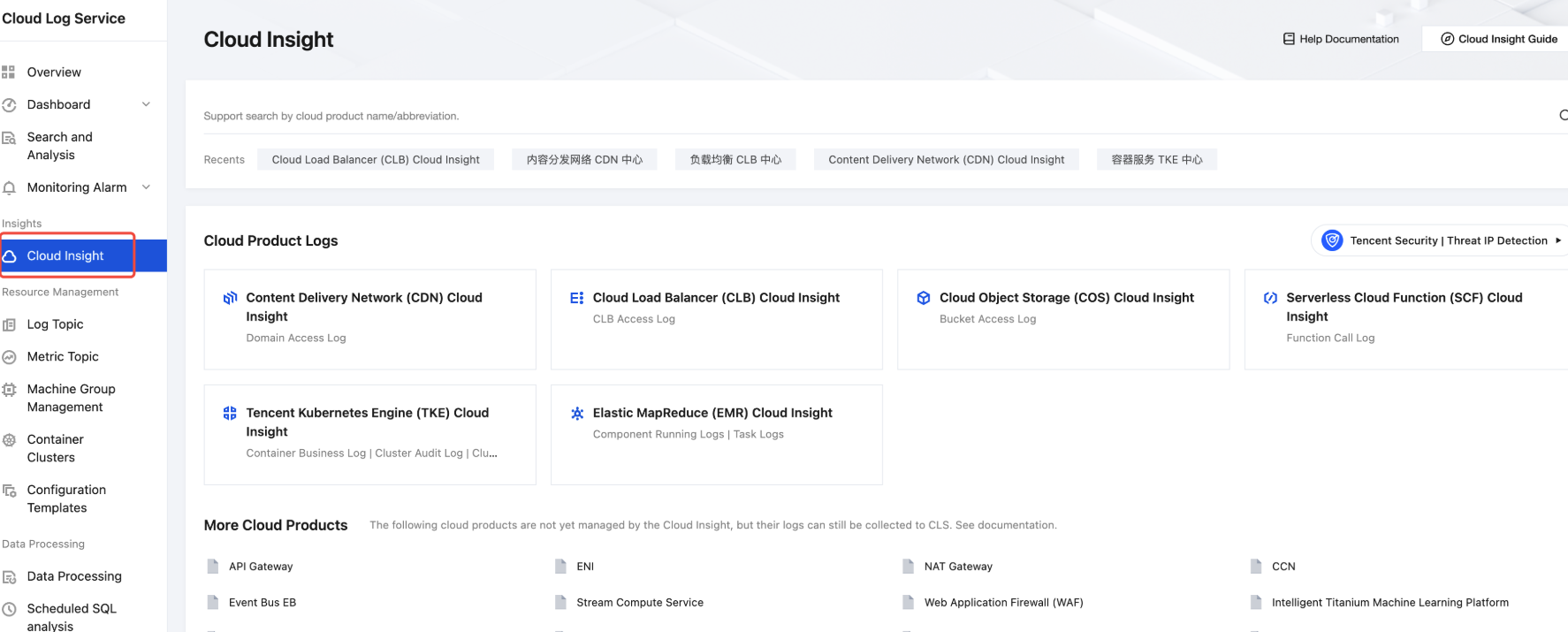
3. In Cloud Insight, select and click Cloud Load Balancer (CLB) Cloud Insight.
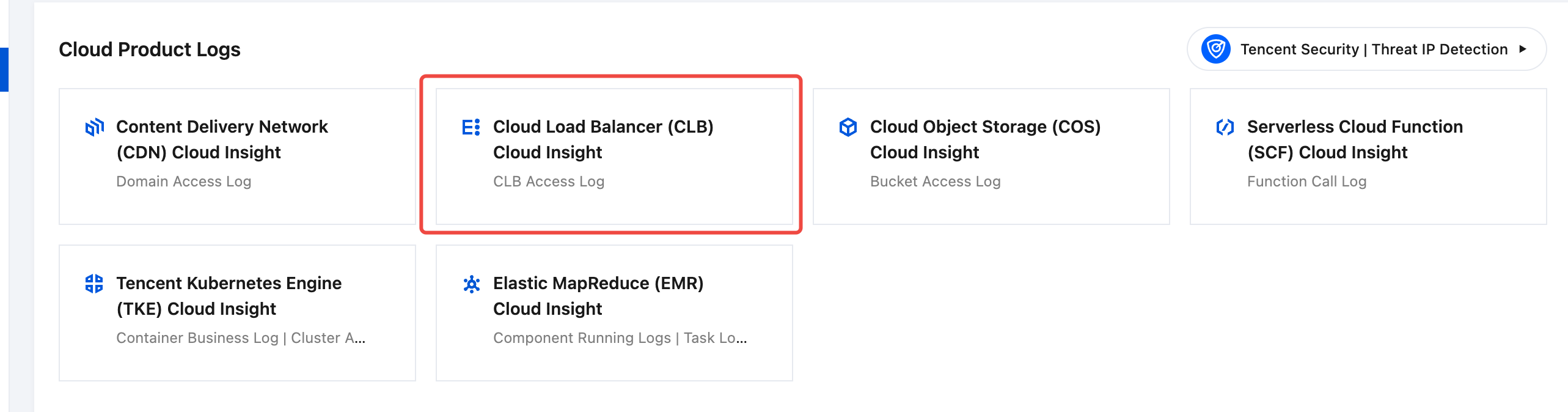
Step 2: Enabling CLB Access Log Collection
1. In the Cloud Load Balancer(CLB) Cloud Insight, select Collection Management > Instance Collection.
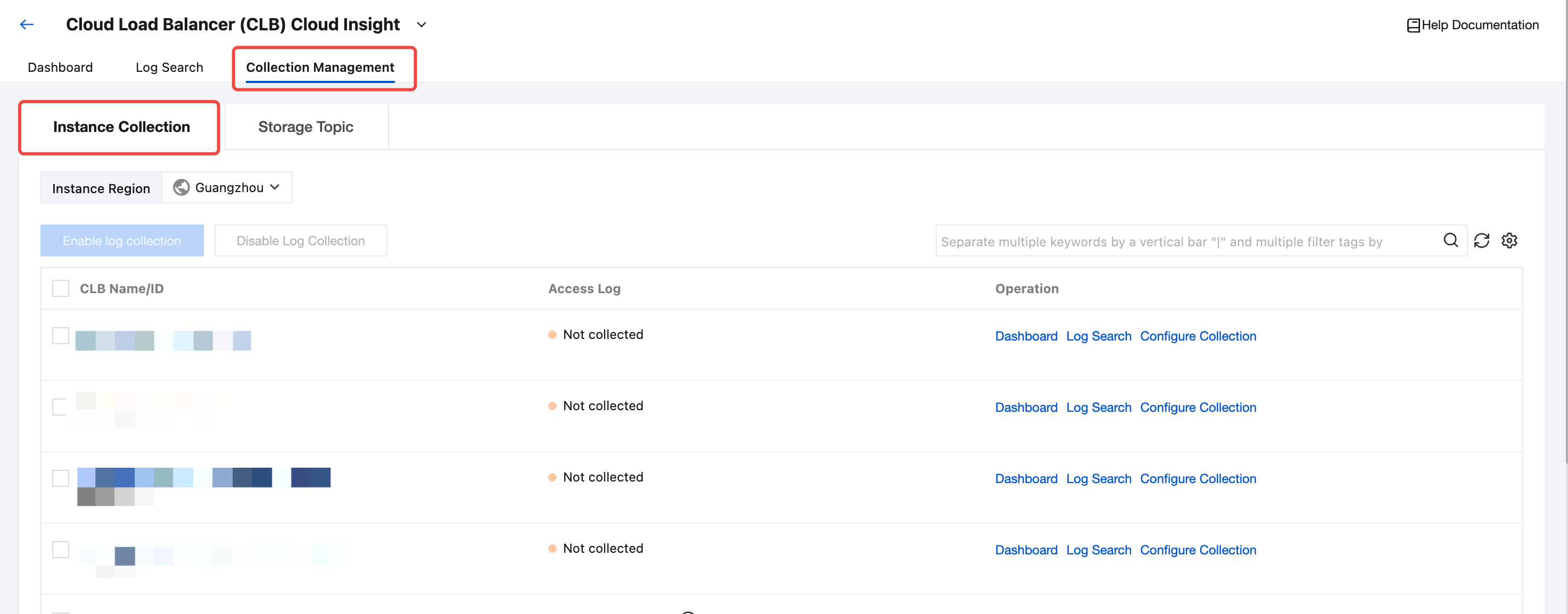
2. Select the region where the target CLB instance is located. In the instance list, find and select one or more target CLB instances.
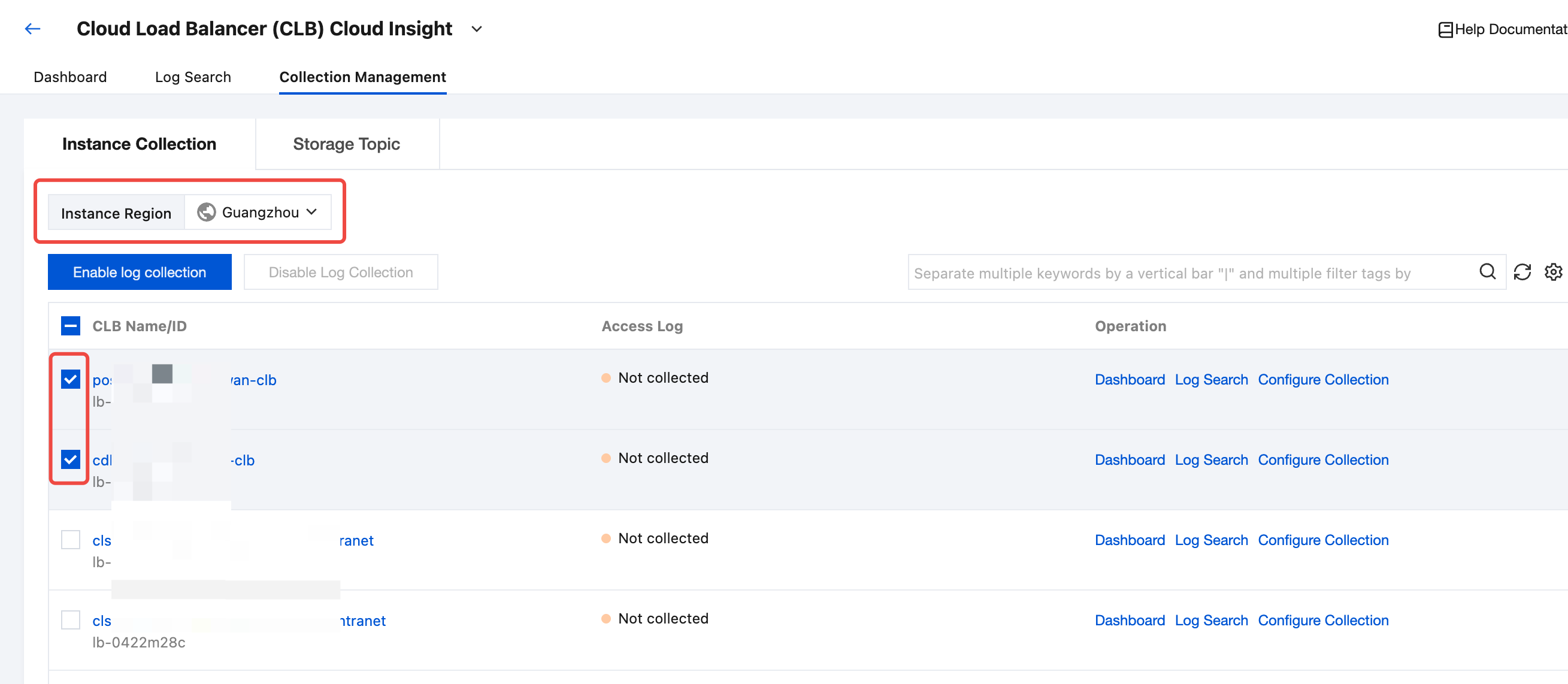
3. Click Enable log collection.
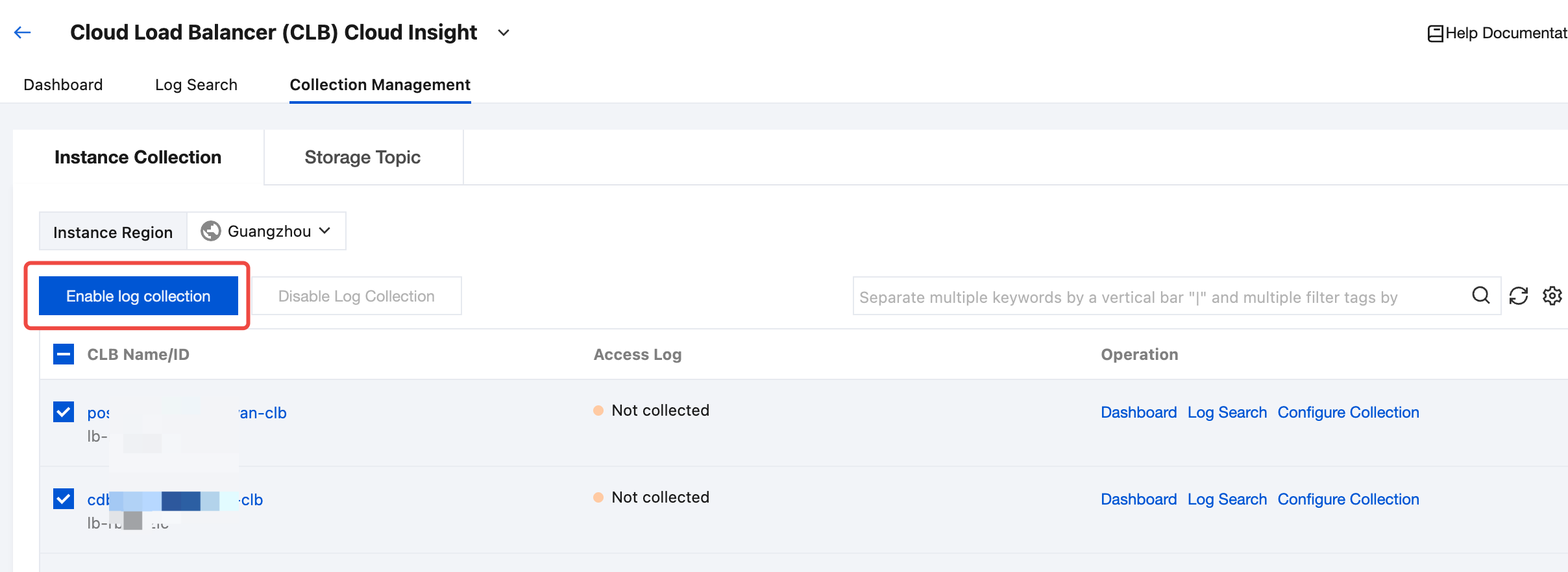
4. In the Enable Log Collection pop-up window, select or create a target Log Topic and click Confirm to start collecting access logs for the target CLB instance.
Note:
Only custom target storage log topics are supported. The CLB dedicated log set named cloud_cdn_logset is used as the default log set.
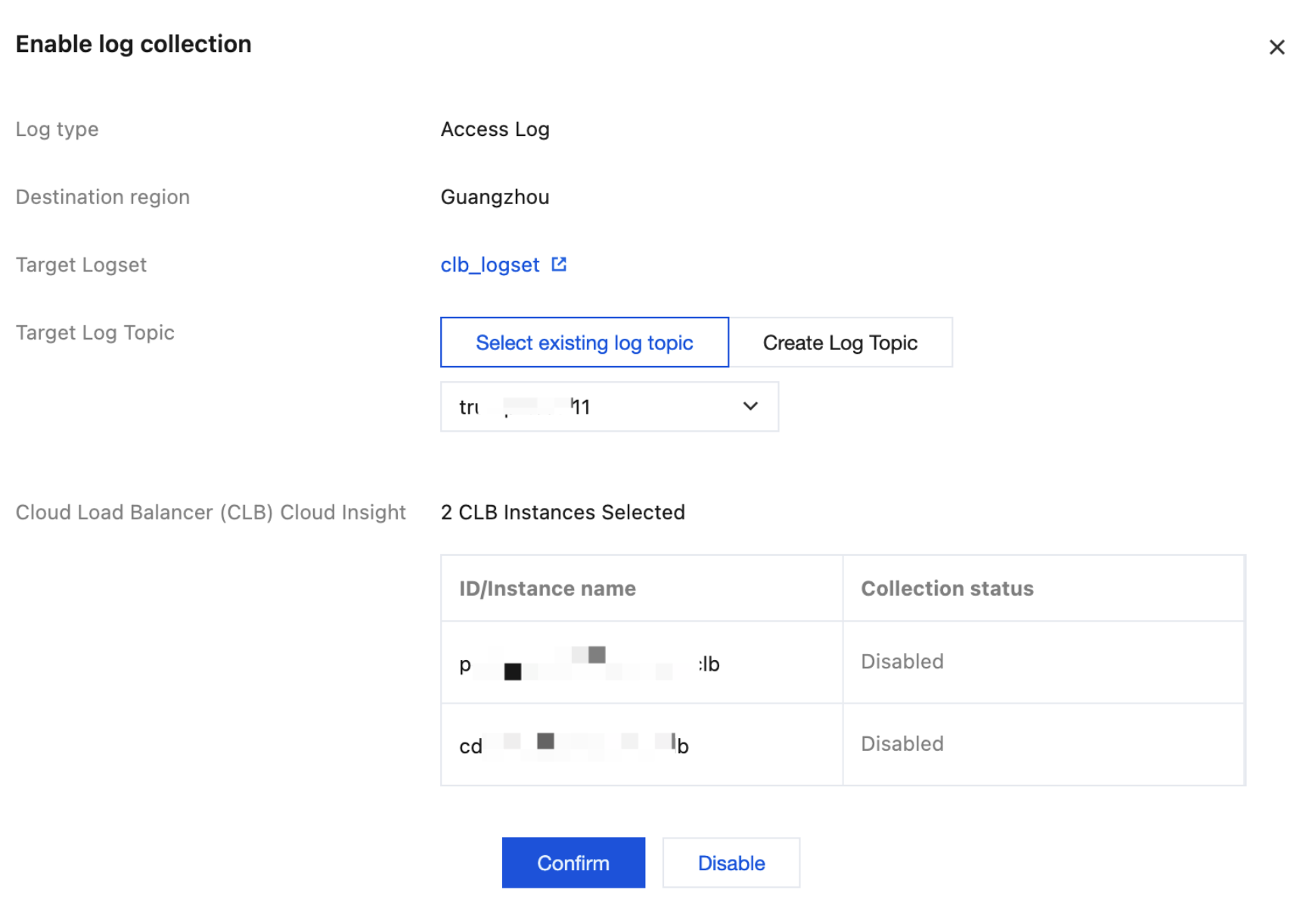
Viewing the CLB Access Analysis Dashboard
1. After enabling CLB access log collection, select Dashboard in the top tab bar.
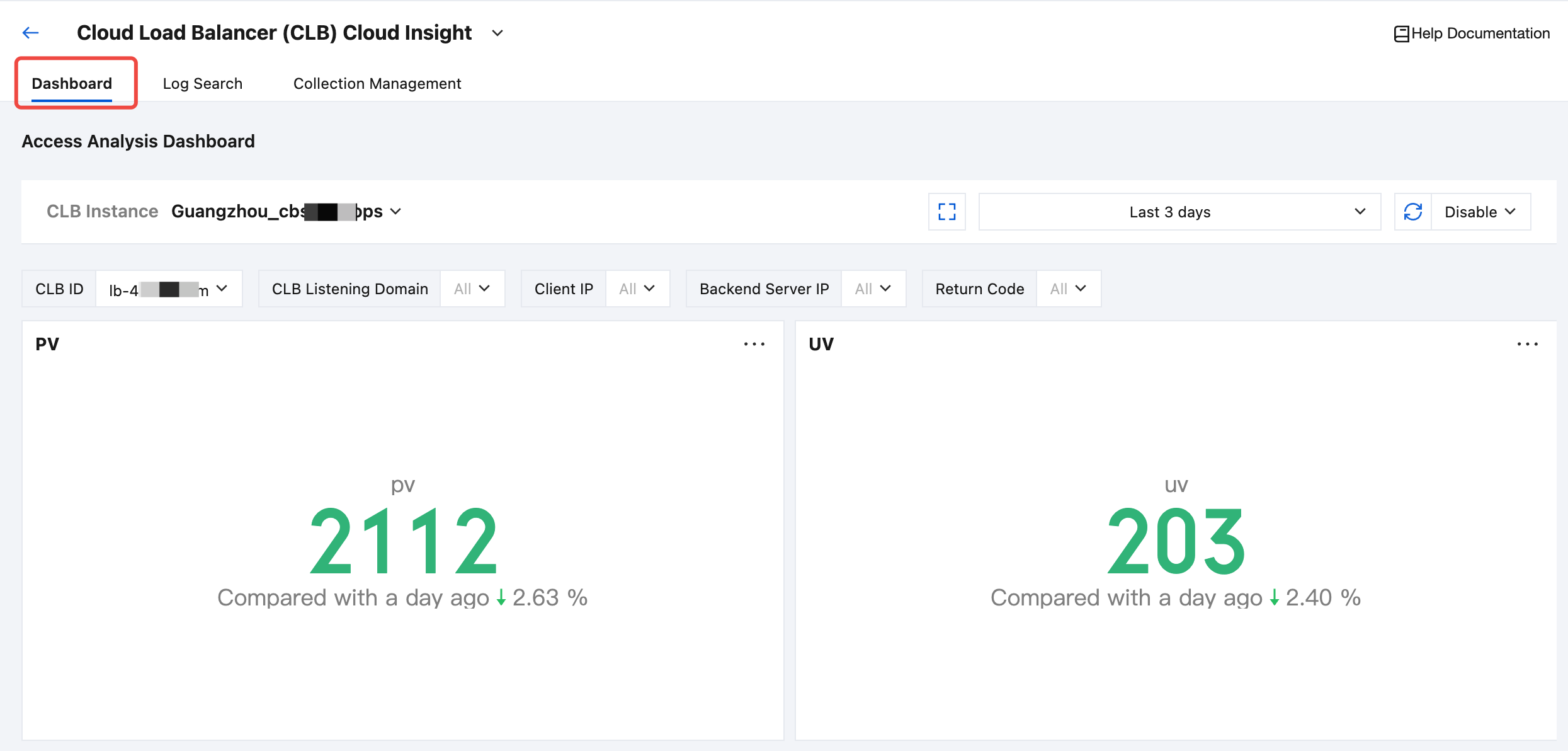
2. In the CLB instance drop-down list, select the target CLB instance for which access log collection is enabled.
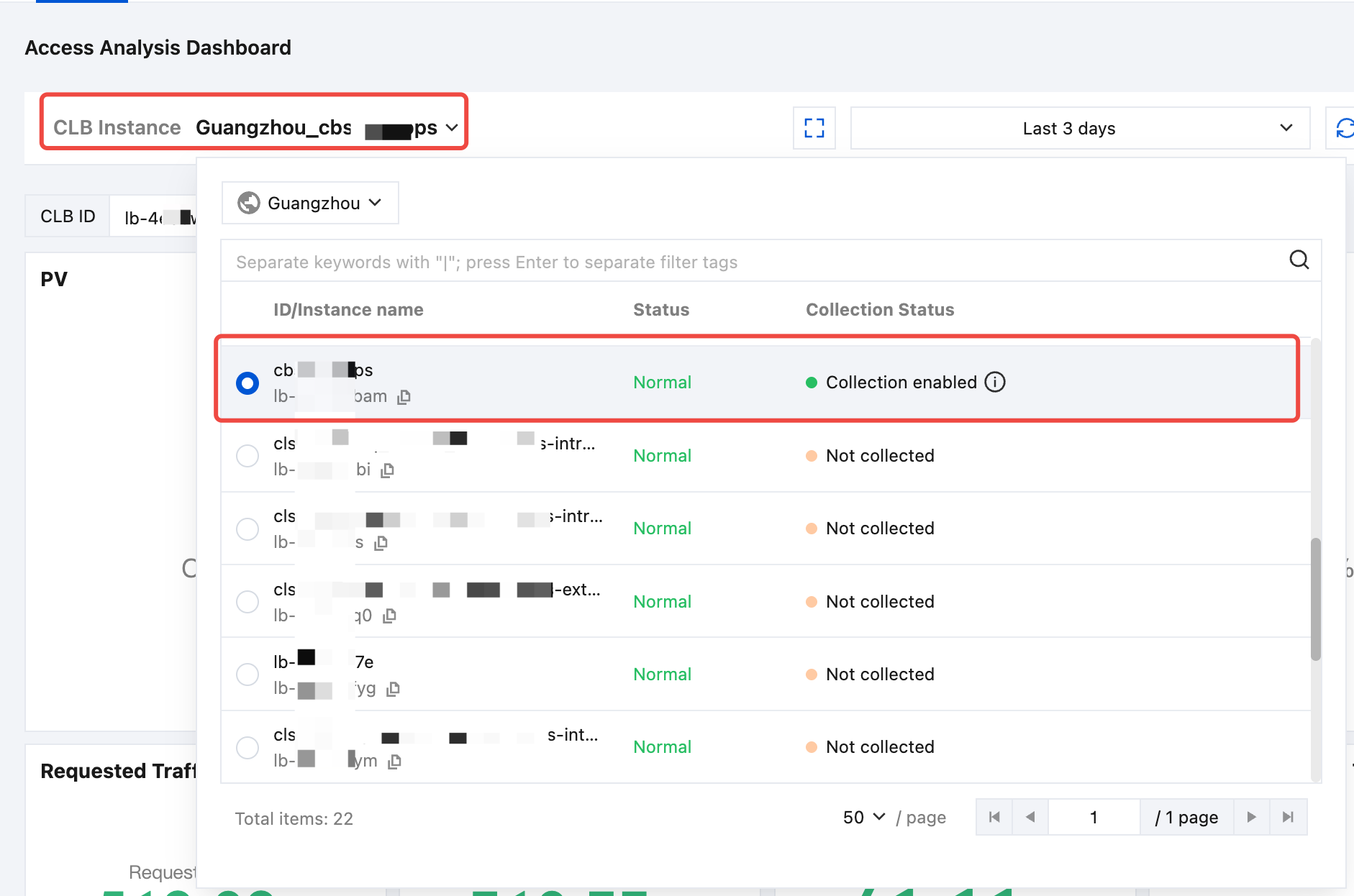
3. After selecting an instance, you can view the CLB access analysis dashboard related to the selected instance.
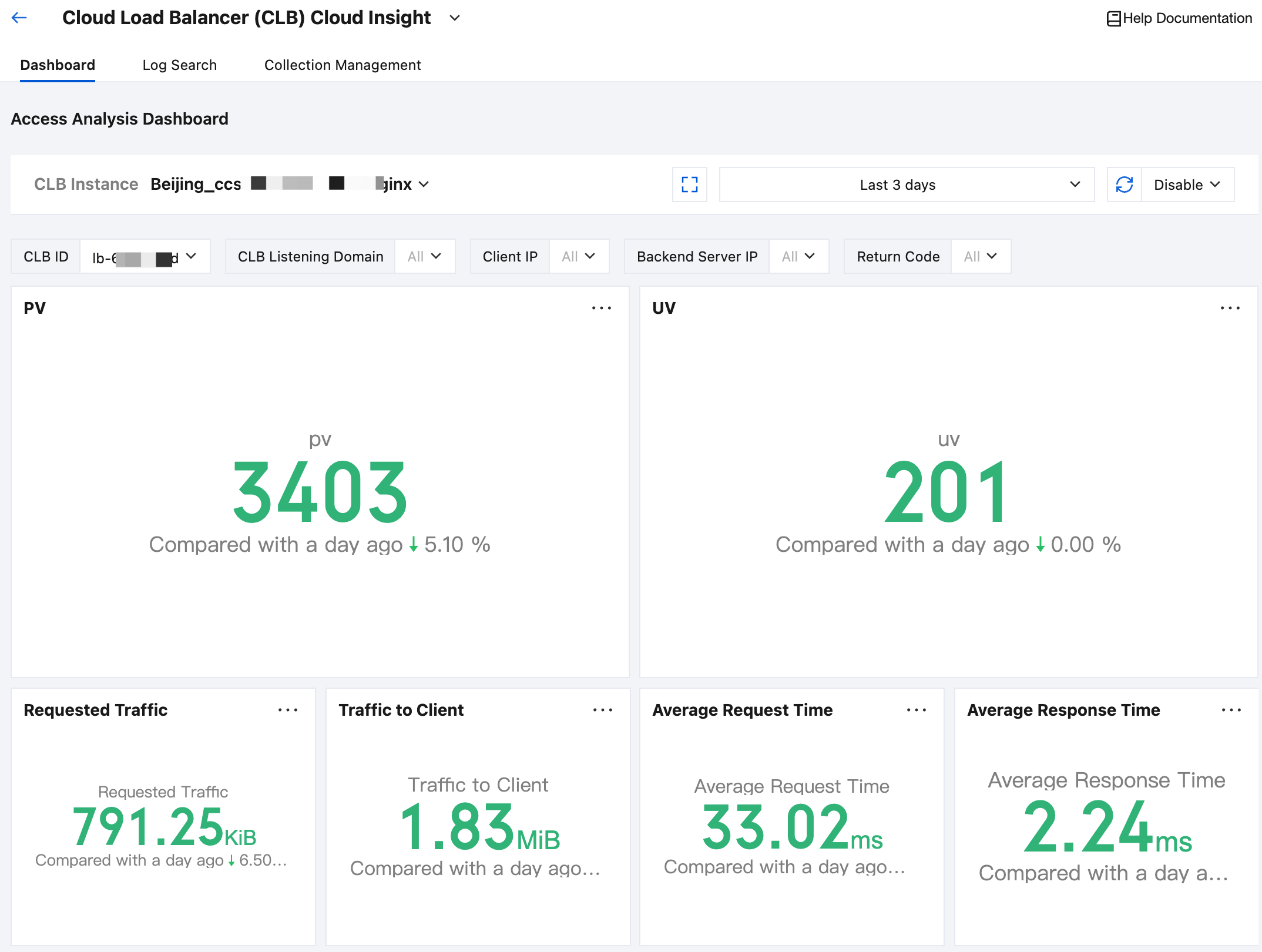
Retrieving and Analyzing CLB Access Logs
1. After enabling CLB access log collection, select Log Search in the top Tab bar.
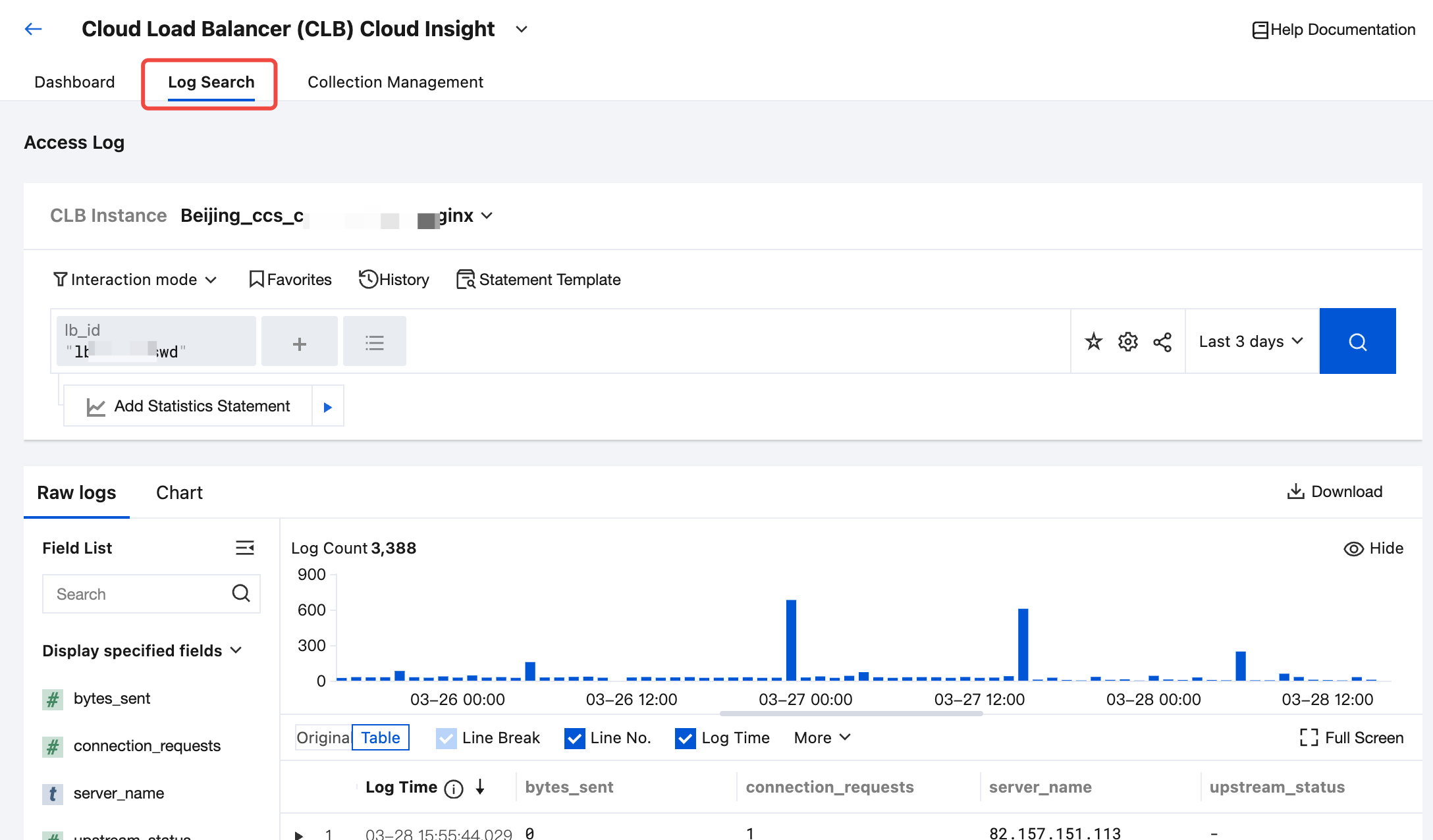
2. In the CLB Instance drop-down list, select the target CLB instance for which access log collection is enabled.
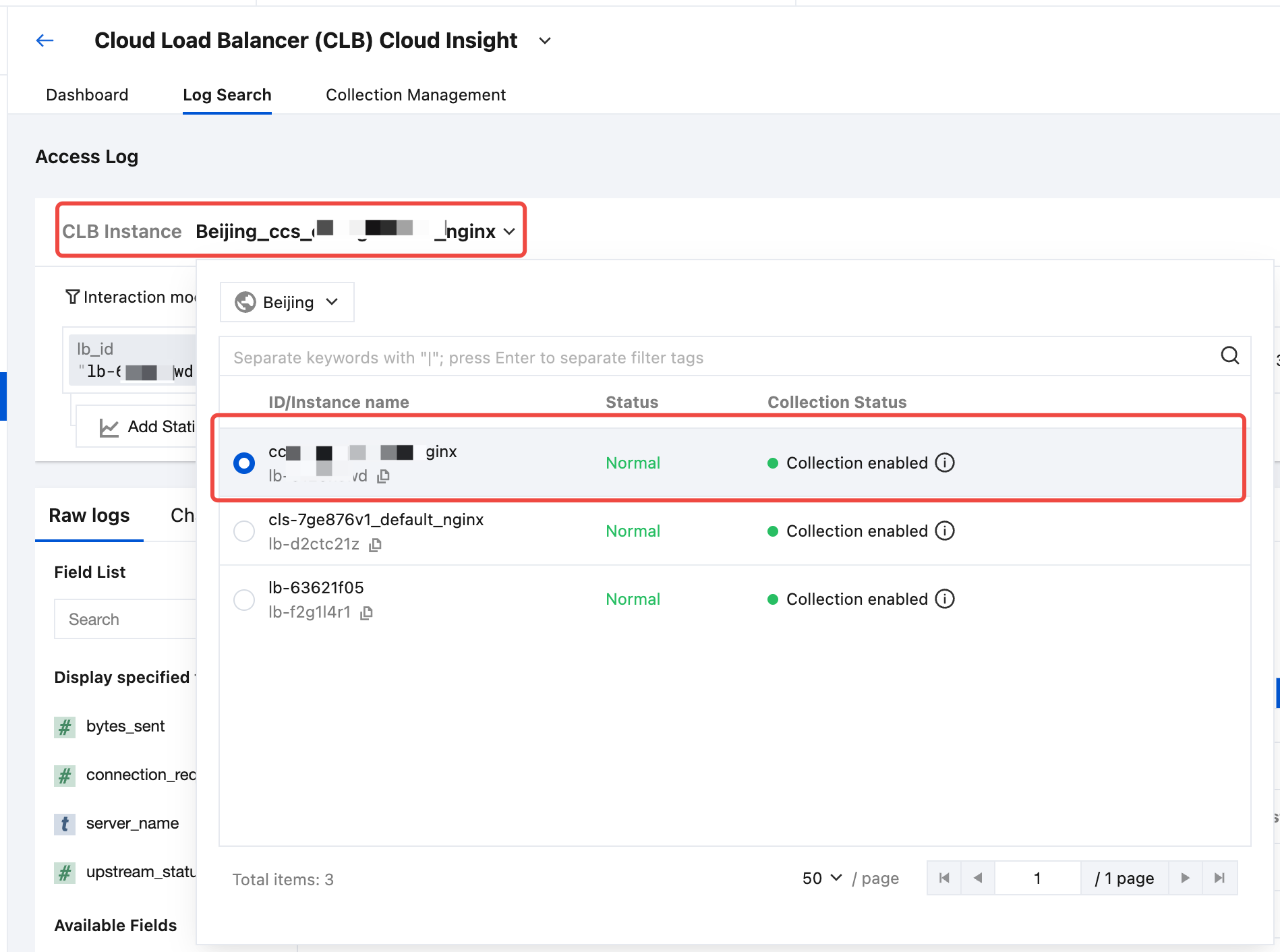
3. After selecting an instance, you can retrieve and analyze the CLB access logs related to the selected instance.
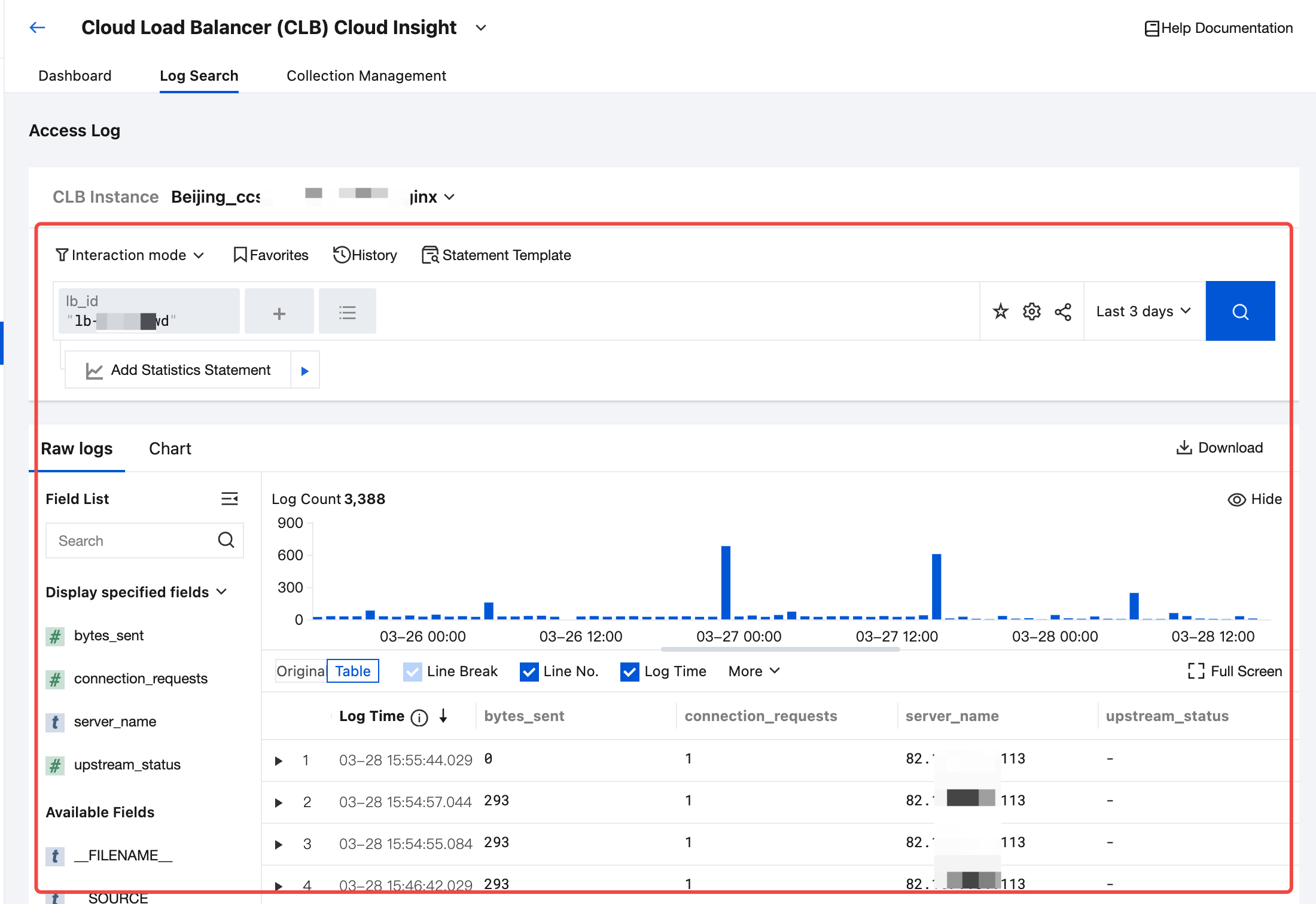
Disabling CLB Access Log Collection
1. In the Cloud Load Balancer (CLB) Cloud Insight, select Collection Management > Instance Collection.
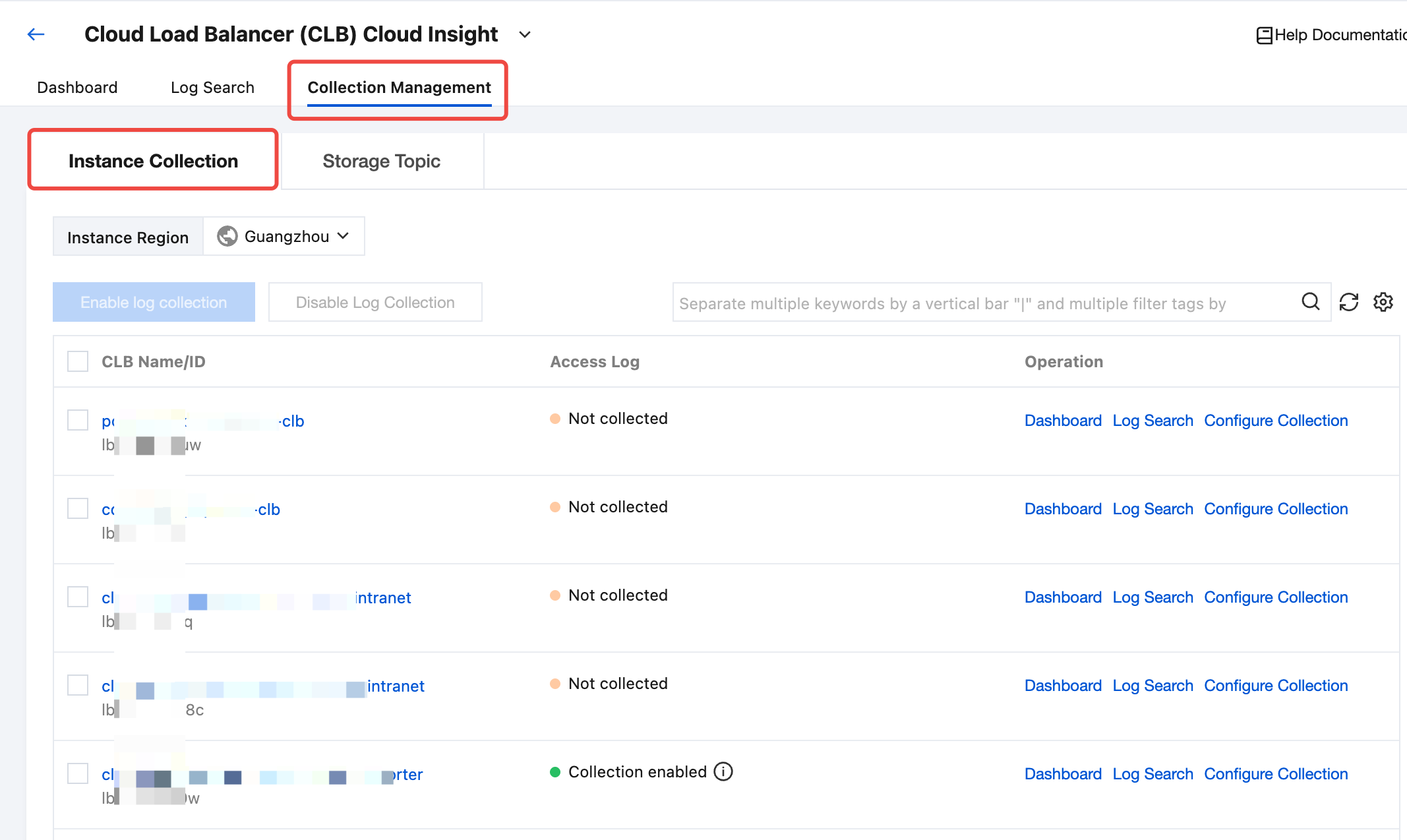
2. Select the instance for which you want to disable log collection in the CLB instance list and click Disable Log Collection.
Note:
Disabling log collection only represents that no new logs will be collected. The existing collected logs will continue to be stored in the log topic until expiration, and storage fees will continue to be incurred during this period. If you do not want to continue storing, choose Collection Management > Storage Topic and find the target topic and delete it.
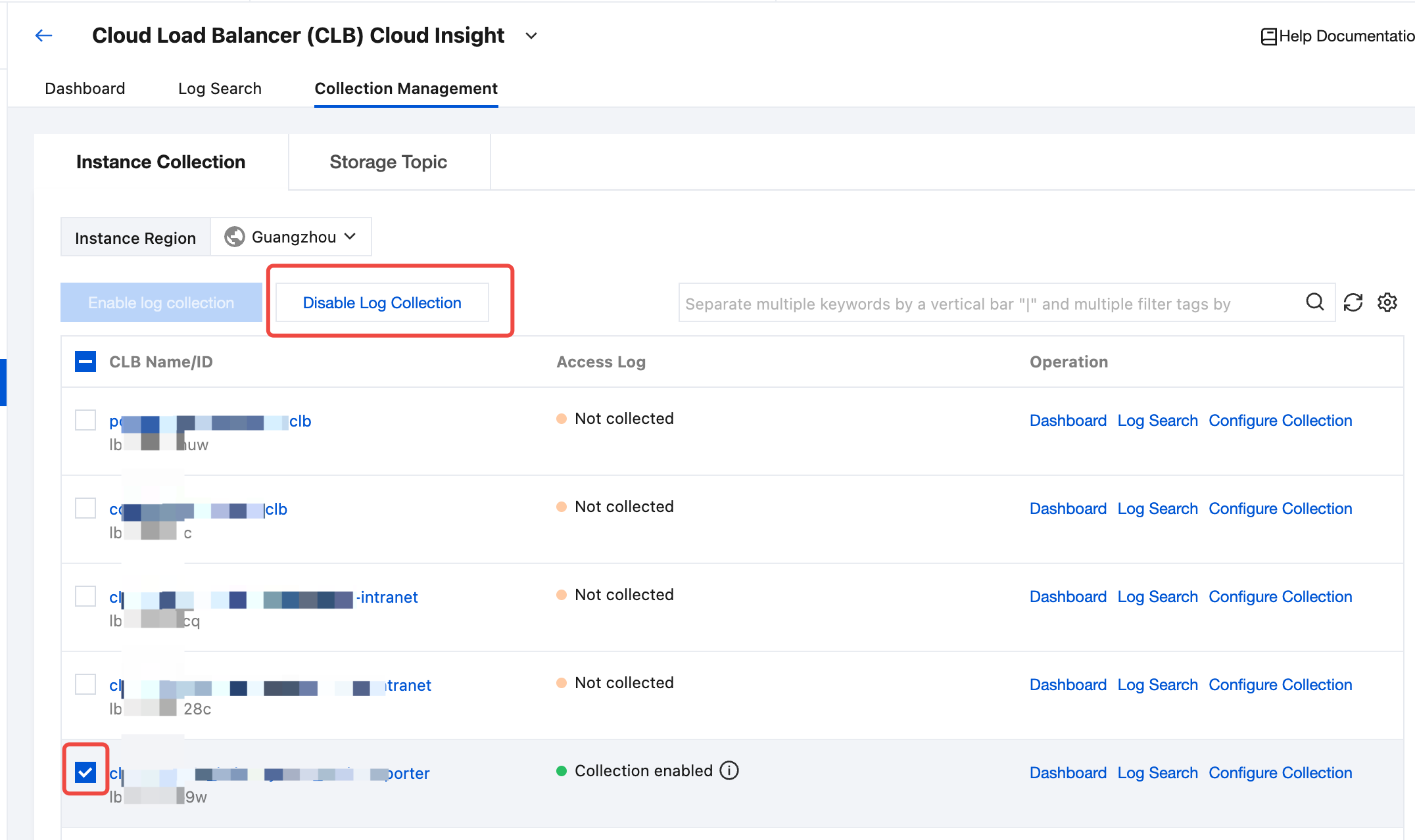
3. In the Disable Collection pop-up window, select Disable, and then click Confirm to disable log collection for the selected CLB instance.
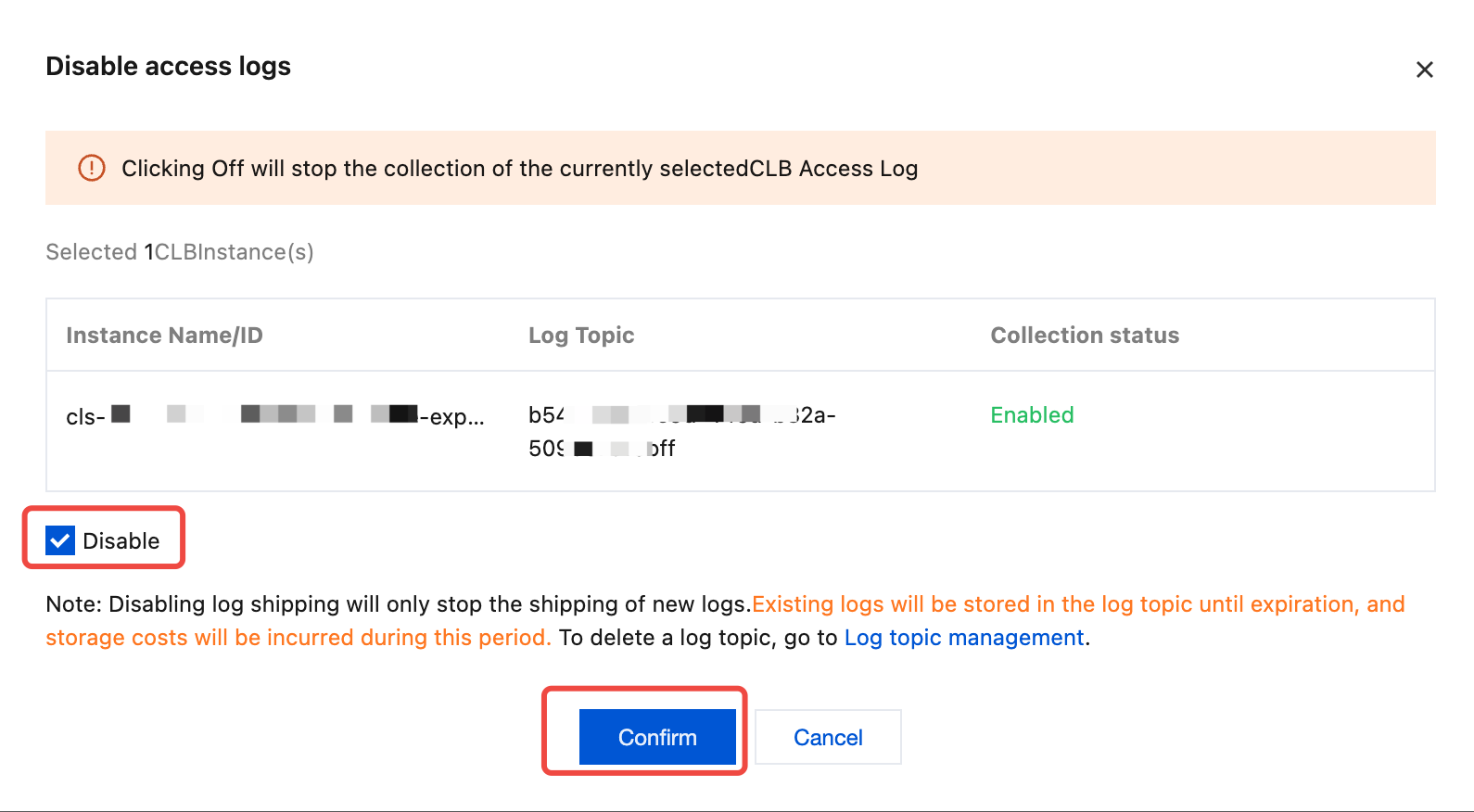
Was this page helpful?
You can also Contact Sales or Submit a Ticket for help.
Yes
No

