Cloud Log Service
- Release Notes and Announcements
- Announcements
- Product Introduction
- Limits
- Log Collection
- Purchase Guide
- Pay-as-You-Go
- Getting Started
- Operation Guide
- Resource Management
- Permission Management
- Log Collection
- Collection by LogListener
- LogListener Installation and Deployment
- Collecting Text Log
- Collecting Logs in Self-Built Kubernetes Cluster
- Importing Data
- Metric Collection
- Log Storage
- Search and Analysis (Log Topic)
- Statistical Analysis (SQL)
- SQL Syntax
- SQL Functions
- Search and Analysis (Metric Topic)
- Dashboard
- Creating Statistical Charts
- Data Processing documents
- Data Processing
- Data Processing Functions
- Scheduled SQL Analysis
- Shipping and Consumption
- Shipping to COS
- Shipping to CKafka
- Shipping to ES
- Log Shipping
- Consumption over Kafka
- Monitoring Alarm
- Managing Alarm Policies
- Channels to Receive Alarm Notifications
- Cloud Insight
- Historical Documentation
- Practical Tutorial
- Search and Analysis
- Monitoring Alarm
- Shipping and Consumption
- Developer Guide
- API Documentation
- Making API Requests
- Topic Management APIs
- Log Set Management APIs
- Topic Partition APIs
- Machine Group APIs
- Collection Configuration APIs
- Log APIs
- Metric APIs
- Alarm Policy APIs
- Data Processing APIs
- Kafka Protocol Consumption APIs
- CKafka Shipping Task APIs
- Kafka Data Subscription APIs
- COS Shipping Task APIs
- SCF Delivery Task APIs
- Scheduled SQL Analysis APIs
- COS Data Import Task APIs
- FAQs
- Health Check
- Collection
- Log Search
SCF Cloud Insight
Last updated: 2025-04-07 14:50:44
SCF Cloud Insight provides one-stop collection and retrieval analysis of Serverless Cloud Function (SCF) call logs, helping you quickly build observability of SCF call analysis.
Features
Unify the retrieval and analysis entry for SCF call logs.
Enable SCF call log collection in batches.
Prerequisites
Directions
Enabling SCF Call Log Collection
Step 1: Entering SCF Cloud Insight
1. Log in to the Cloud Log Service console.
2. In the left navigation bar, select Cloud Insight to enter the Cloud Insight page.
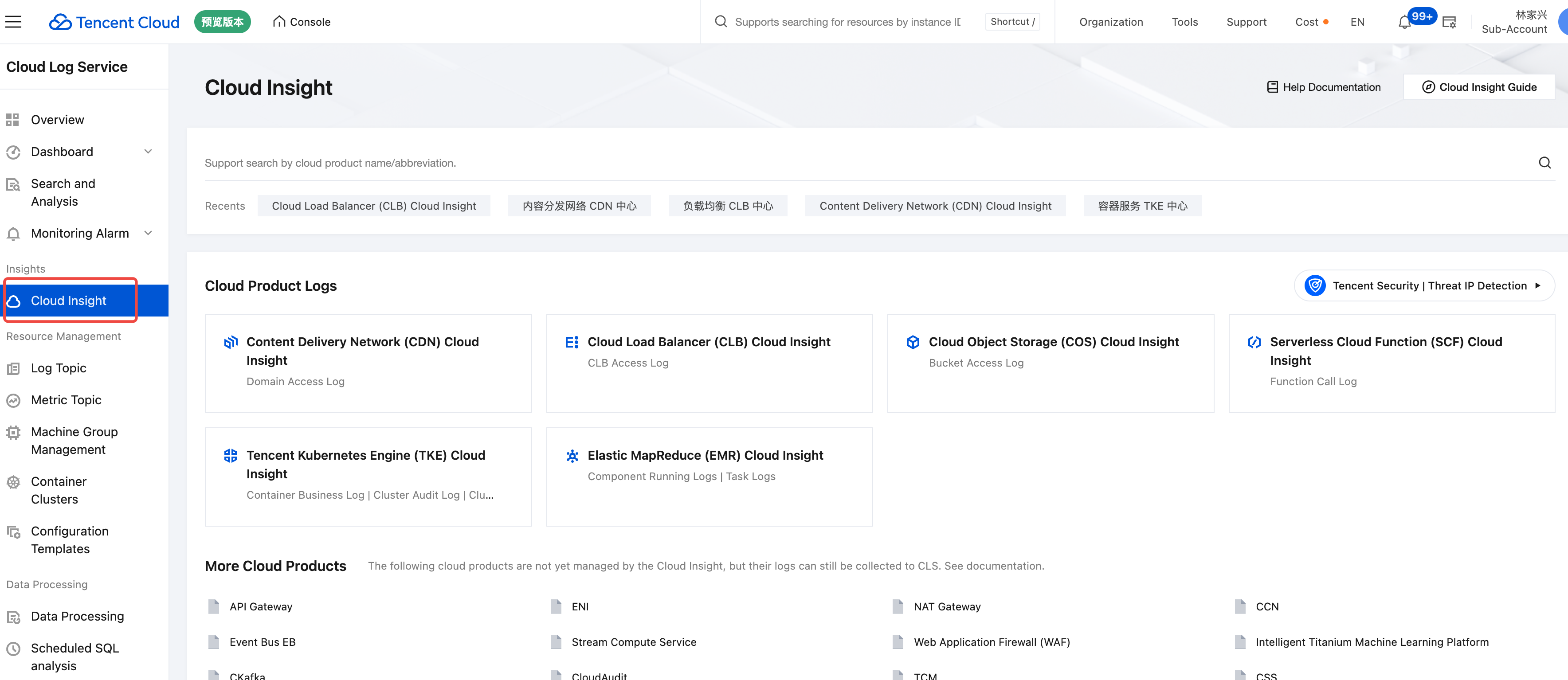
3. In Cloud Insight, select and click Serverless Cloud Function (SCF) Cloud Insight.
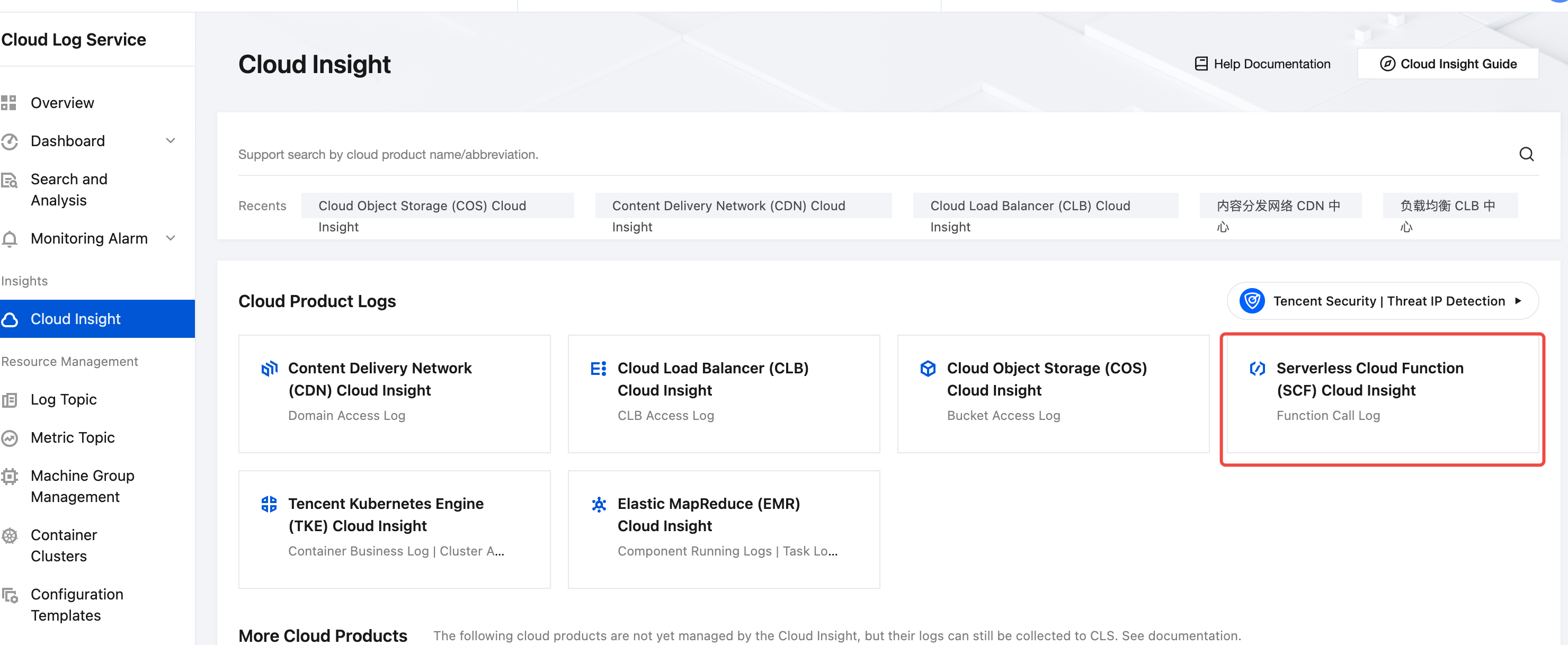
Step 2: Enabling Call Log Collection for SCF
1. In Serverless Cloud Function (SCF) Cloud Insight, choose Collection Management > Instance Collection.
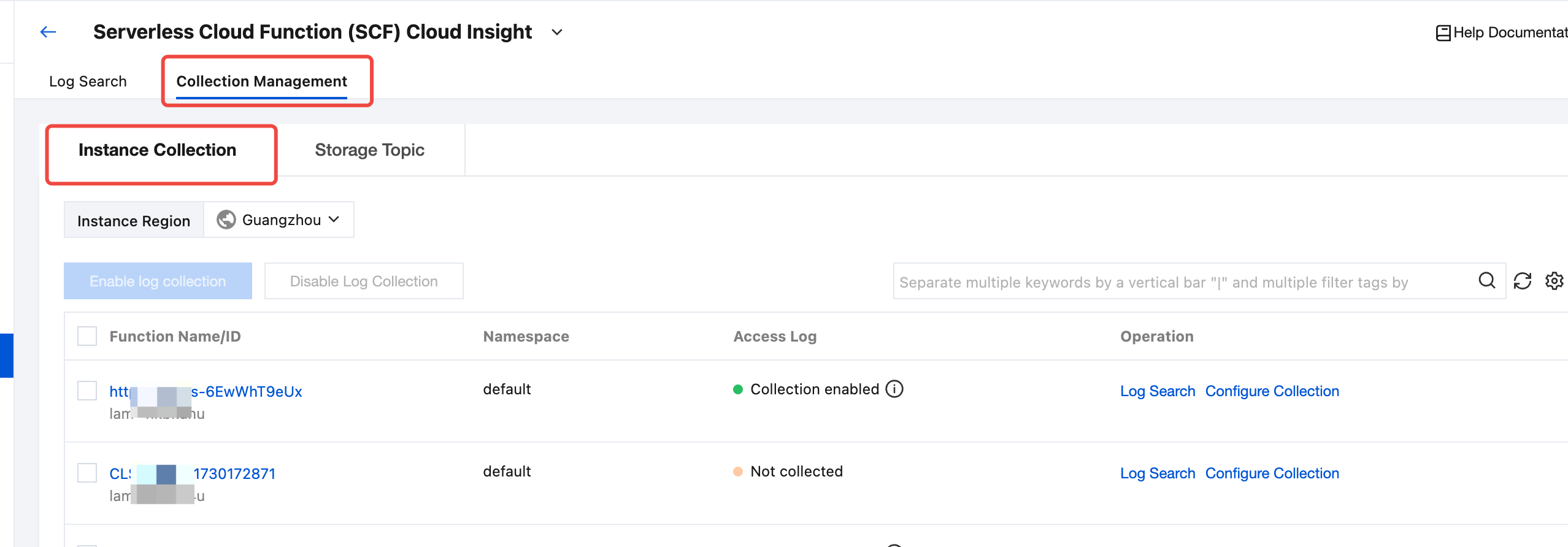
2. Select the region where the target SCF function is located. In the SCF list, find and select one or more target SCF functions.
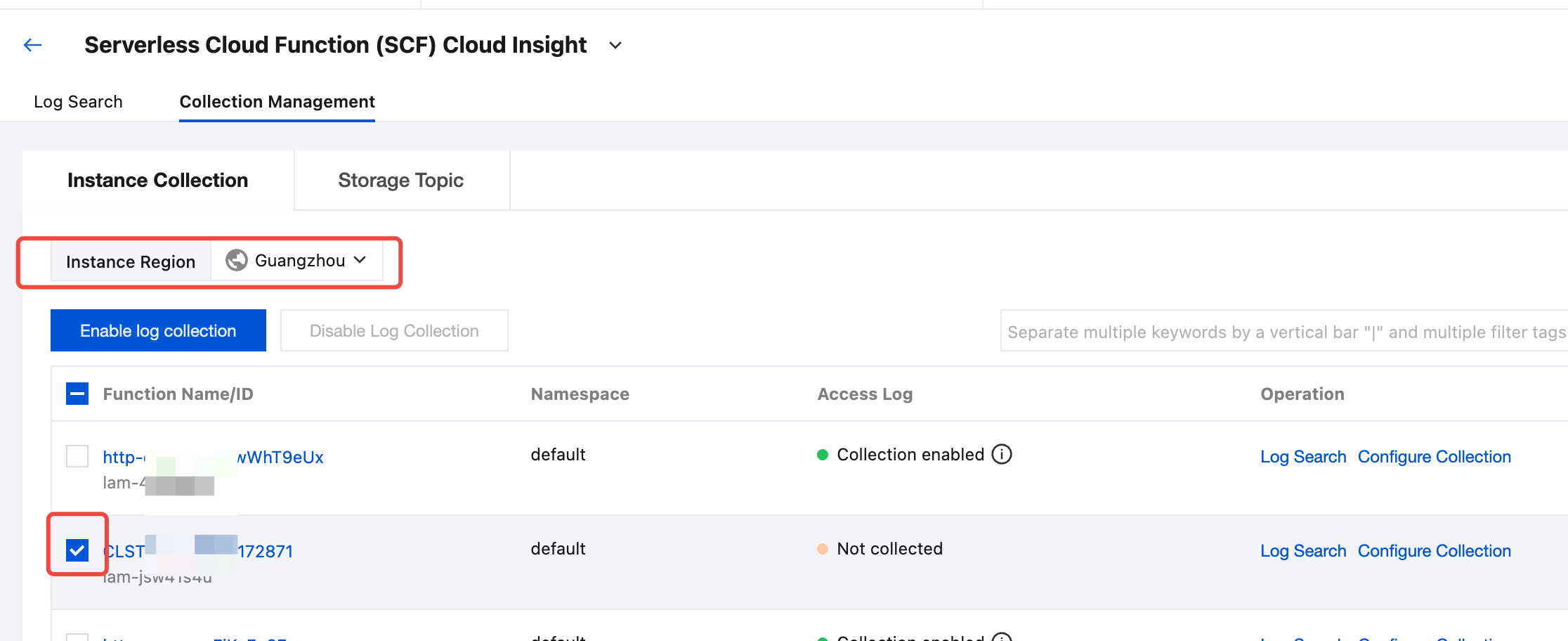
3. Click Enable log collection.
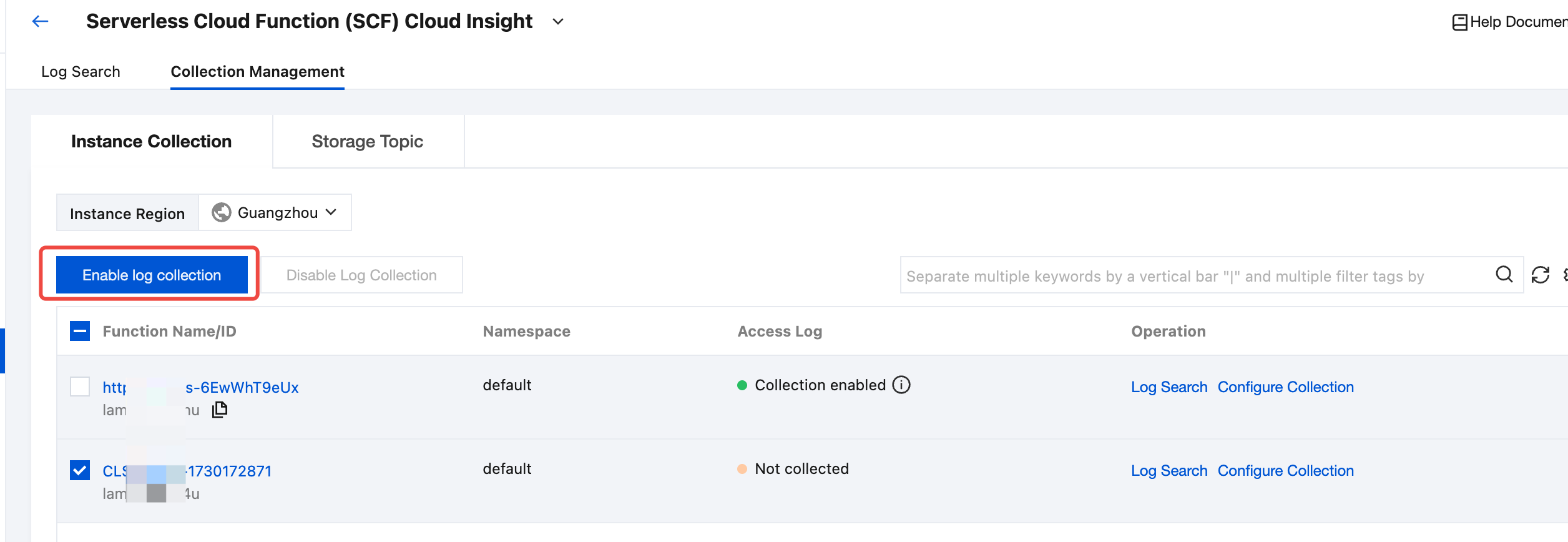
4. In the Enable Log Collection pop-up window, click Confirm to start collecting the call logs of the target SCF function.
Note:
The target log topic and log set are dedicated to SCF by default. The log topic name is SCF_logtopic_${automatically generated unique identifier}, and the log set name is SCF_logset_${automatically generated unique identifier}.
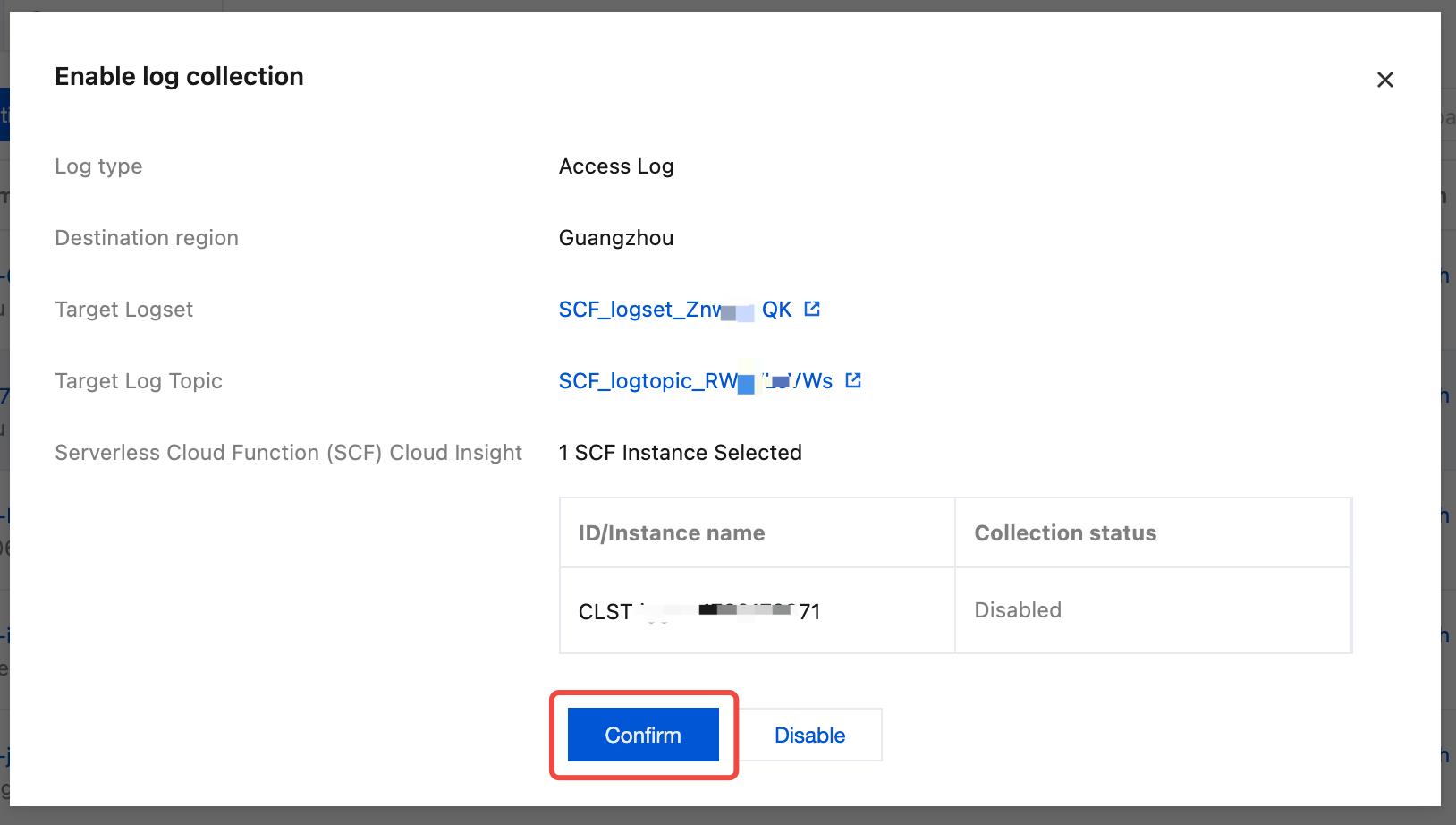
Retrieving and Analyzing SCF Call Logs
1. After enabling call log collection for SCF, select Log Search in the top tab bar.
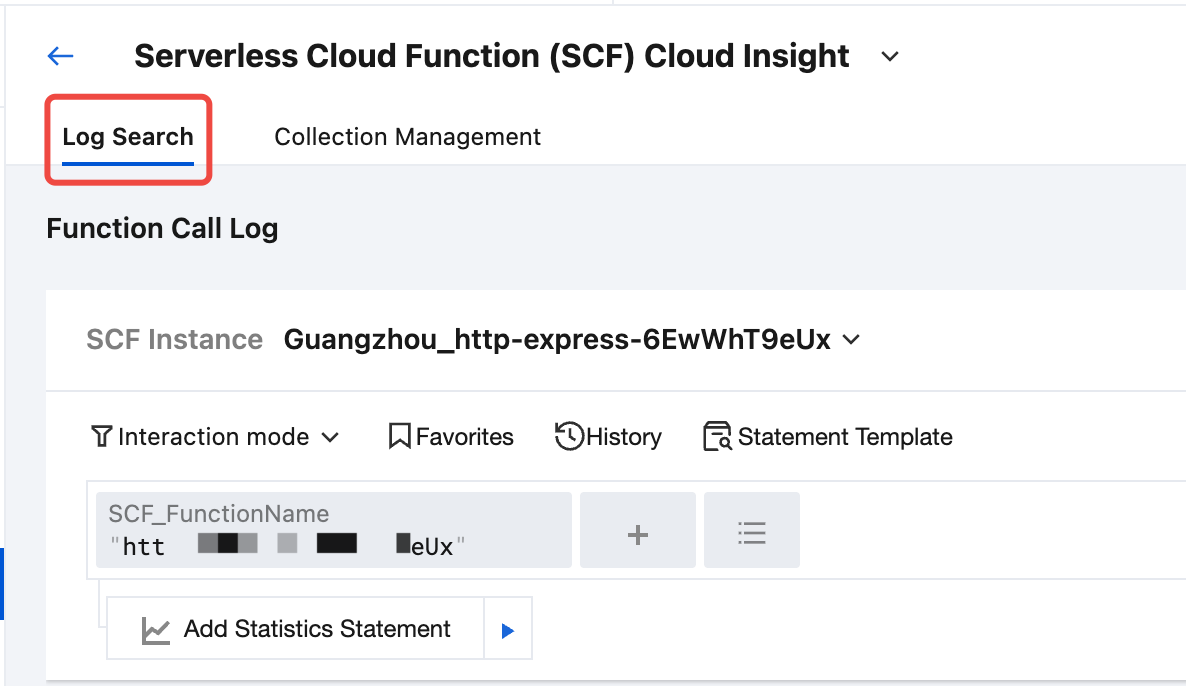
2. In the SCF drop-down list, select the target SCF with access log collection enabled.
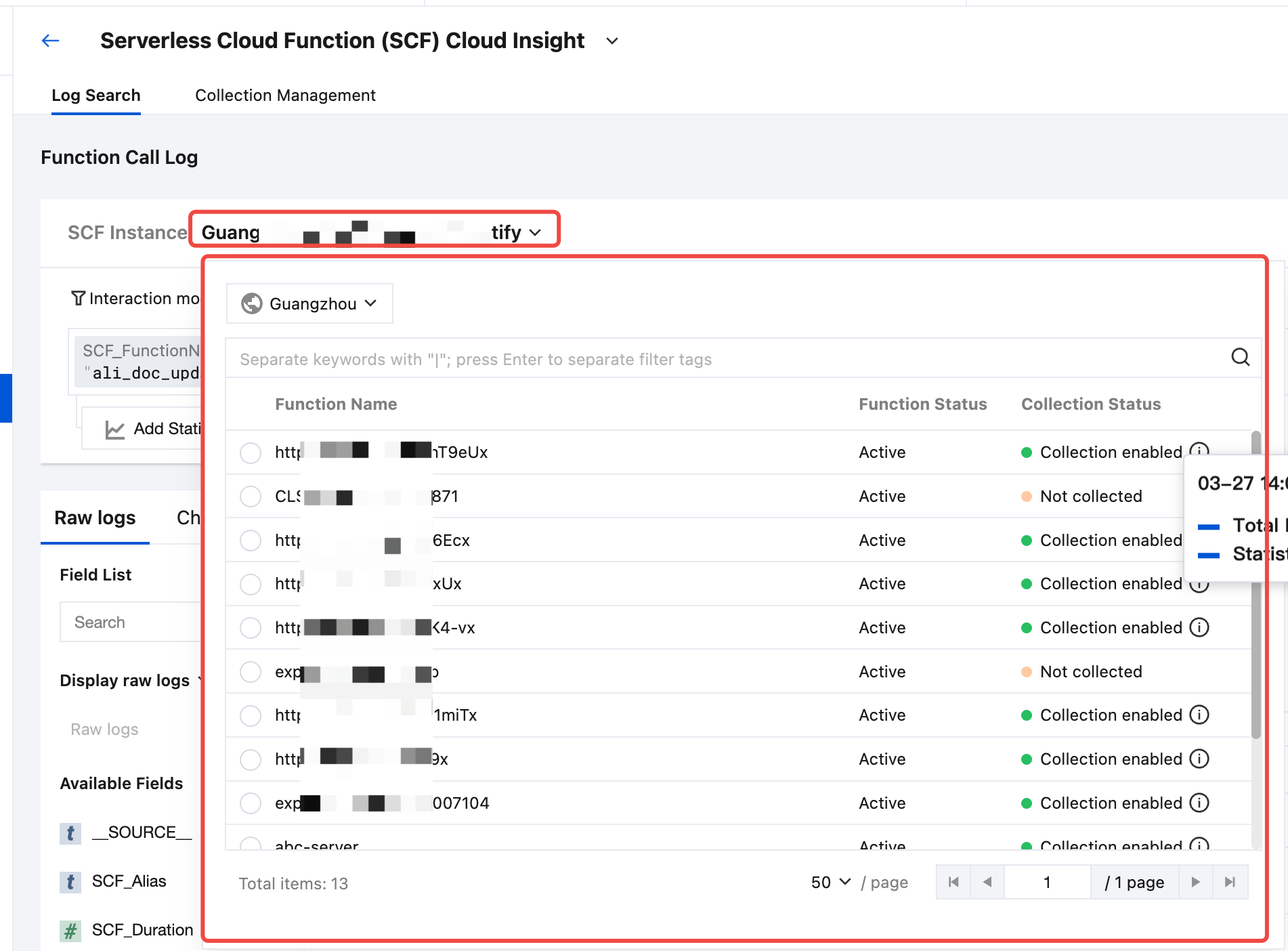
3. After selecting the SCF, you can retrieve and analyze the function call logs related to the selected SCF instance.
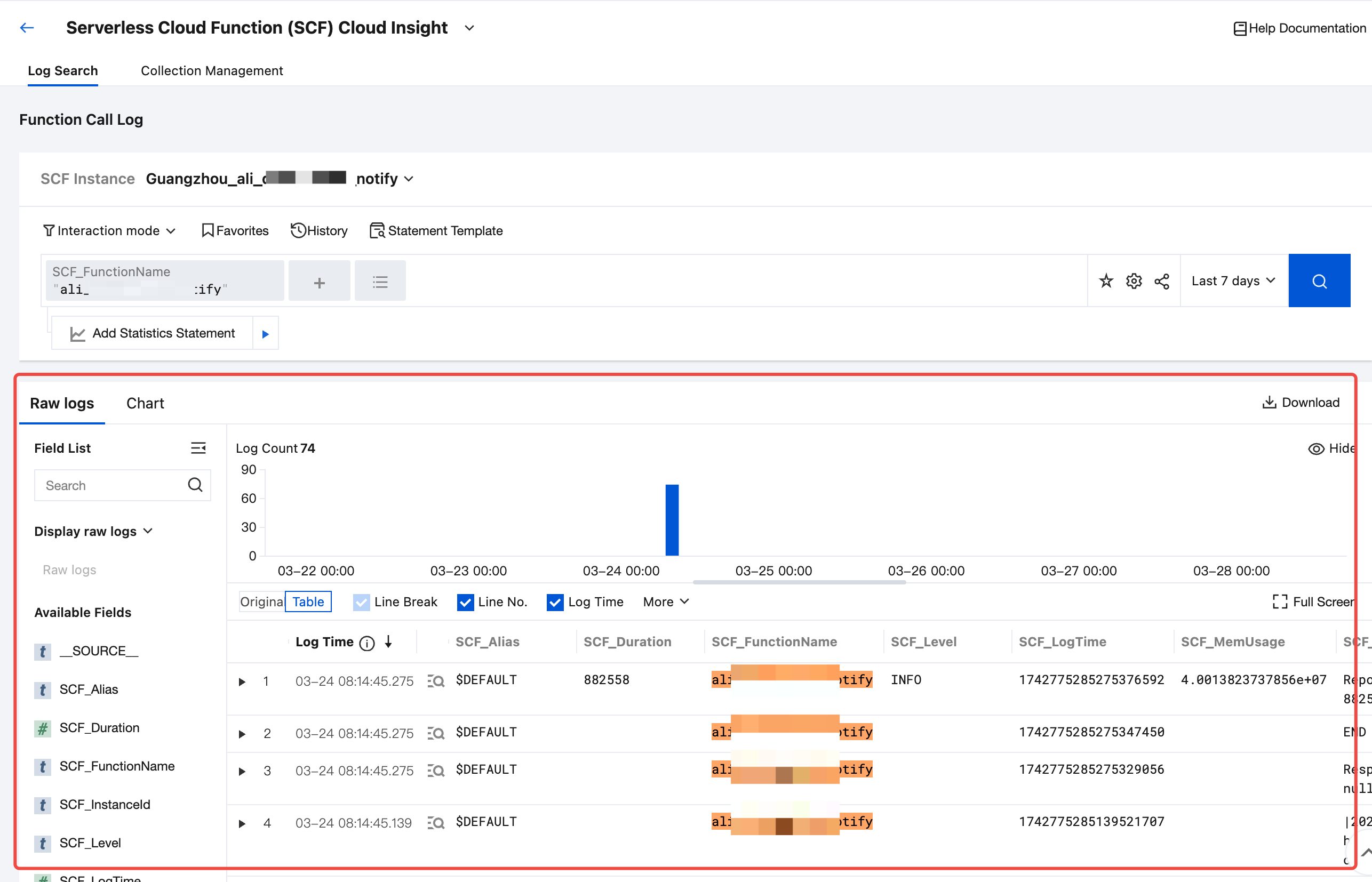
Disabling SCF Call Log Collection
1. In Serverless Cloud Function (SCF) Cloud Insight, choose Collection Management > Instance Collection.
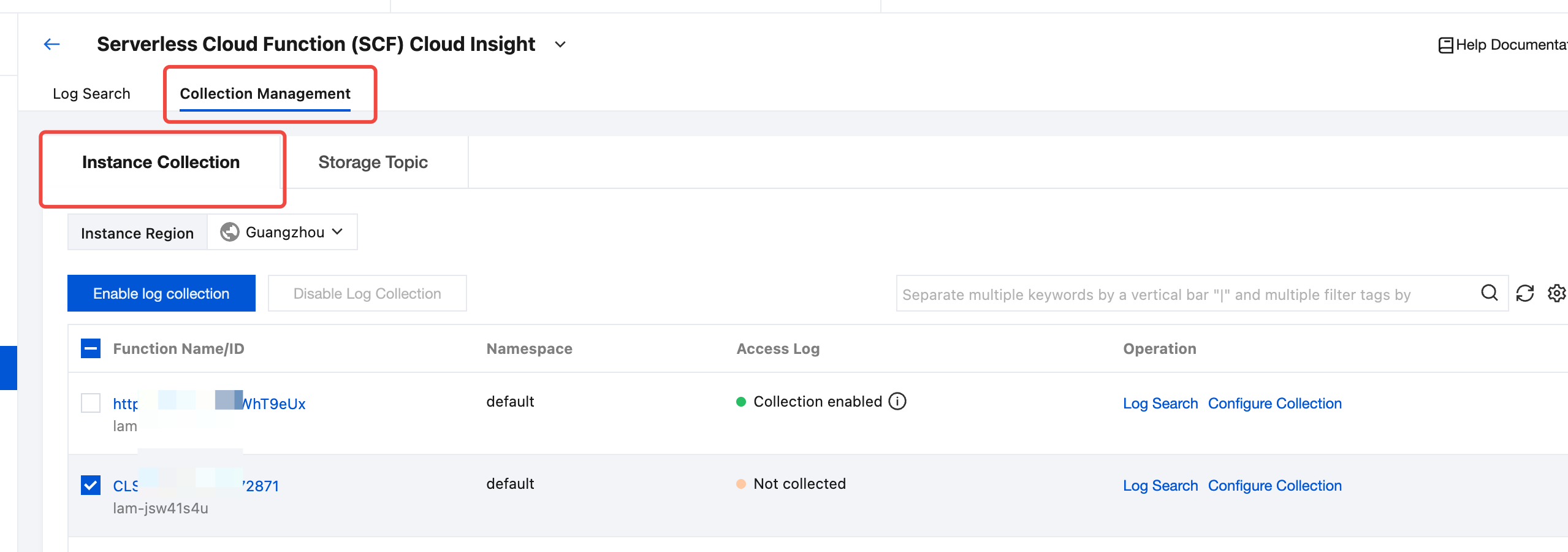
2. Select the SCF for which you want to disable log collection in the SCF list, and click Disable Log Collection.
Note:
Disabling log collection only represents that no new logs will be collected. The existing collected logs will continue to be stored in the log topic until expiration, and storage fees will continue to be incurred during this period. If you do not want to continue storing, choose Collection Management > Storage Topic and find the target topic and delete it.
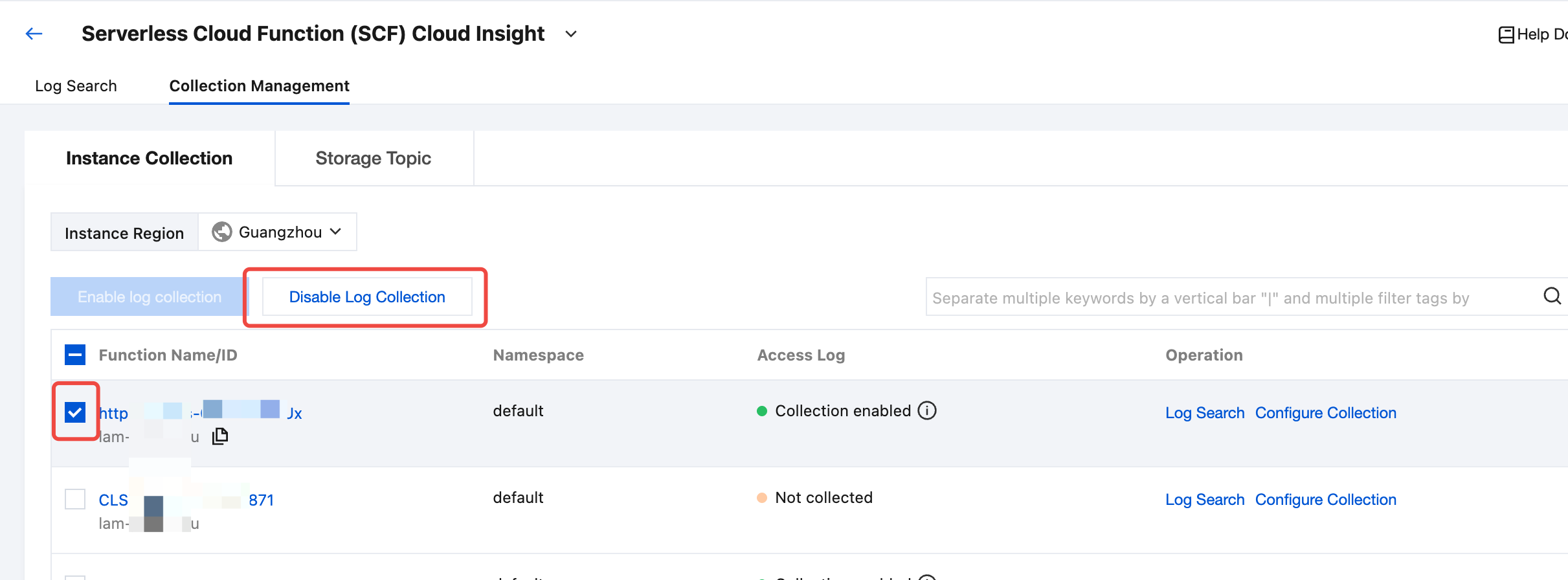
3. In the pop-up for disabling collection, you need to select Disable, and then click Confirm to disable log collection for the selected SCF instance.
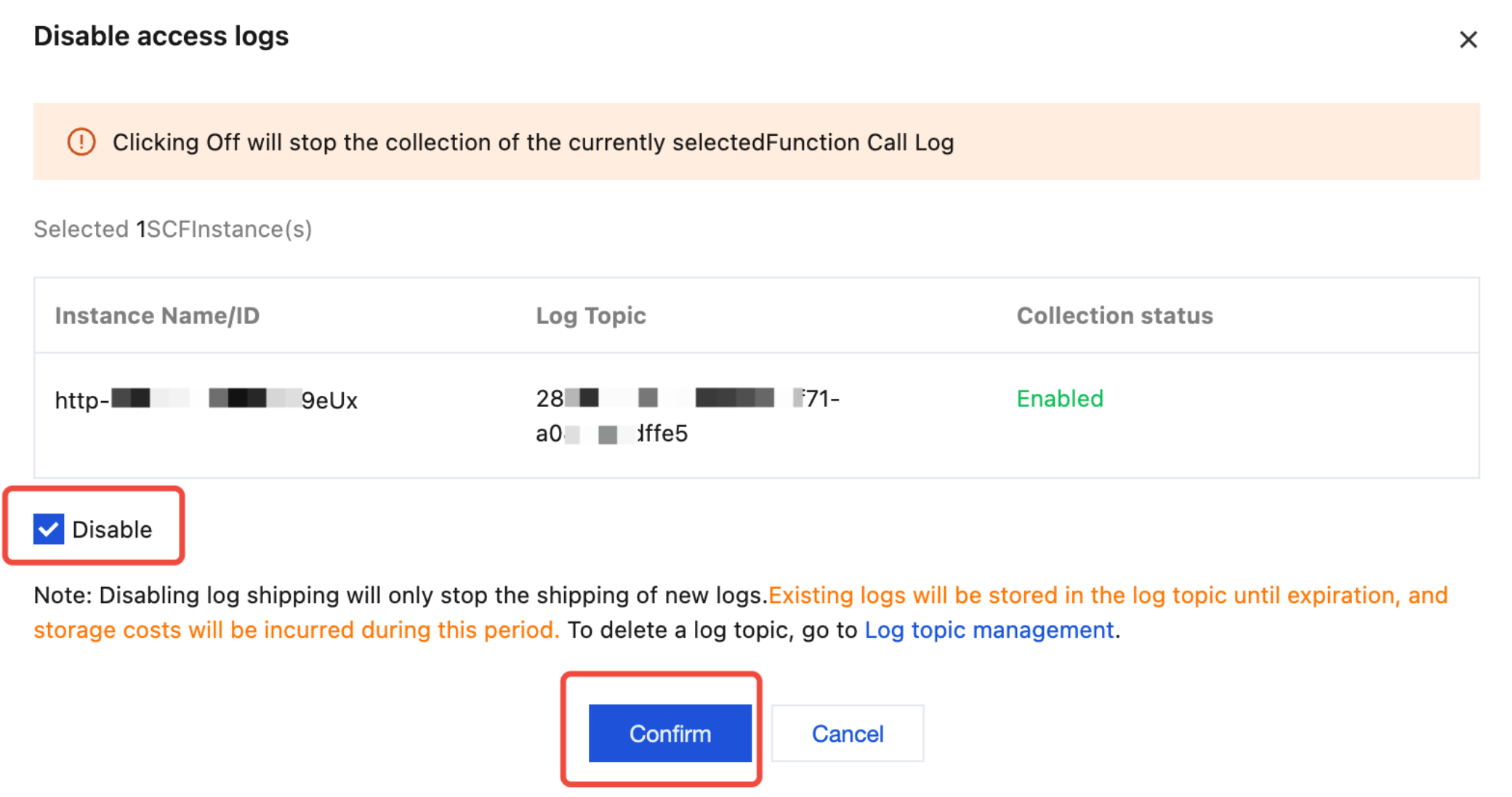
Was this page helpful?
You can also Contact Sales or Submit a Ticket for help.
Yes
No

