Cloud Log Service
- Release Notes and Announcements
- Announcements
- Product Introduction
- Limits
- Log Collection
- Purchase Guide
- Pay-as-You-Go
- Getting Started
- Operation Guide
- Resource Management
- Permission Management
- Log Collection
- Collection by LogListener
- LogListener Installation and Deployment
- Collecting Text Log
- Collecting Logs in Self-Built Kubernetes Cluster
- Importing Data
- Metric Collection
- Log Storage
- Search and Analysis (Log Topic)
- Statistical Analysis (SQL)
- SQL Syntax
- SQL Functions
- Search and Analysis (Metric Topic)
- Dashboard
- Creating Statistical Charts
- Data Processing documents
- Data Processing
- Data Processing Functions
- Scheduled SQL Analysis
- Shipping and Consumption
- Shipping to COS
- Shipping to CKafka
- Shipping to ES
- Log Shipping
- Consumption over Kafka
- Monitoring Alarm
- Managing Alarm Policies
- Channels to Receive Alarm Notifications
- Cloud Insight
- Historical Documentation
- Practical Tutorial
- Search and Analysis
- Monitoring Alarm
- Shipping and Consumption
- Developer Guide
- API Documentation
- Making API Requests
- Topic Management APIs
- Log Set Management APIs
- Topic Partition APIs
- Machine Group APIs
- Collection Configuration APIs
- Log APIs
- Metric APIs
- Alarm Policy APIs
- Data Processing APIs
- Kafka Protocol Consumption APIs
- CKafka Shipping Task APIs
- Kafka Data Subscription APIs
- COS Shipping Task APIs
- SCF Delivery Task APIs
- Scheduled SQL Analysis APIs
- COS Data Import Task APIs
- FAQs
- Health Check
- Collection
- Log Search
CDN Cloud Insight
Last updated: 2025-04-07 14:50:44
CDN Cloud Insight provides one-stop collection, retrieval and analysis of Content Delivery Network (CDN) access logs. Meanwhile, based on access logs, it provides out-of-the-box access analysis dashboards. It helps quickly build observability of CDN access log analysis.
Features
Provide the out-of-the-box CDN domain name access analysis dashboard.
Unify the entry for CDN domain name access log retrieval and analysis.
Enable CDN domain name access log collection in batches.
Prerequisites
Directions
Enabling Domain Name Access Log Collection
Step 1: Entering CDN Cloud Insight
1. Log in to the Cloud Log Service console.
2. Click Cloud Insight in the left navigation bar to go to the Cloud Insight page.
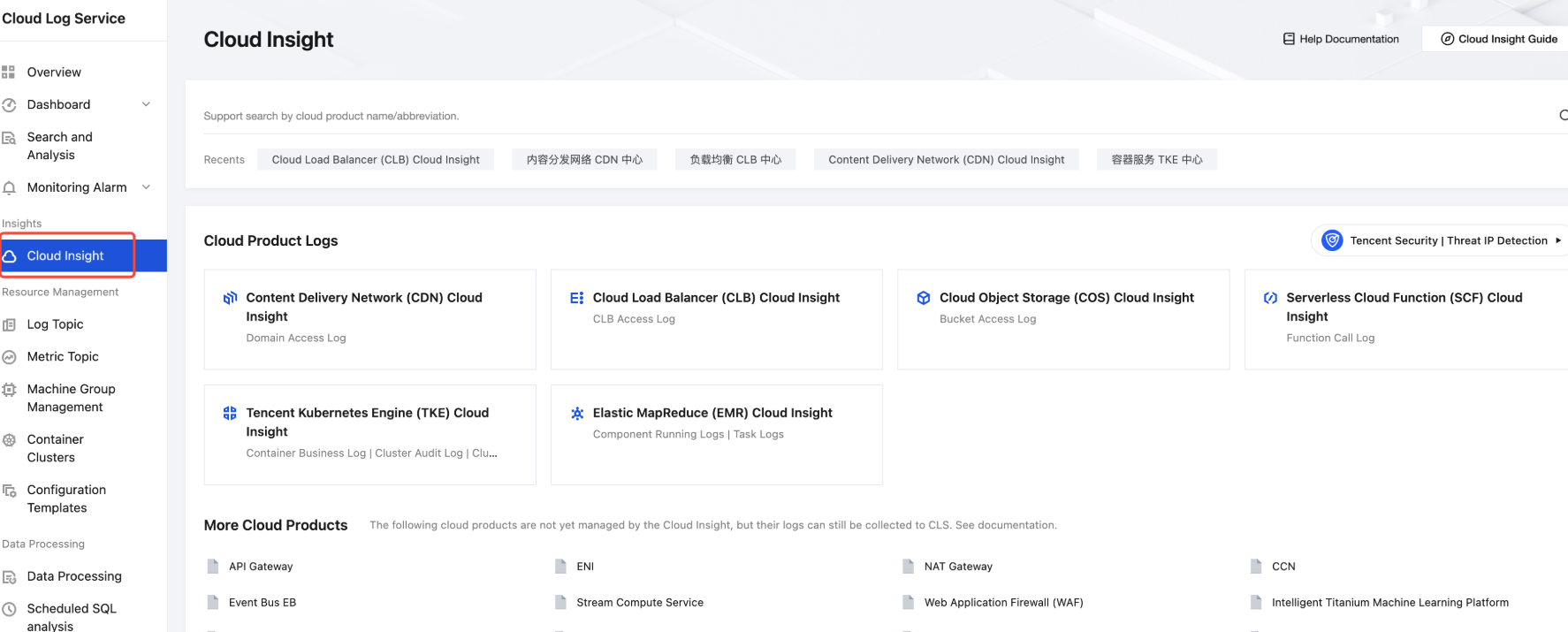
3. In Cloud Product Logs, select and click Content Delivery Network (CDN) Cloud Insight.
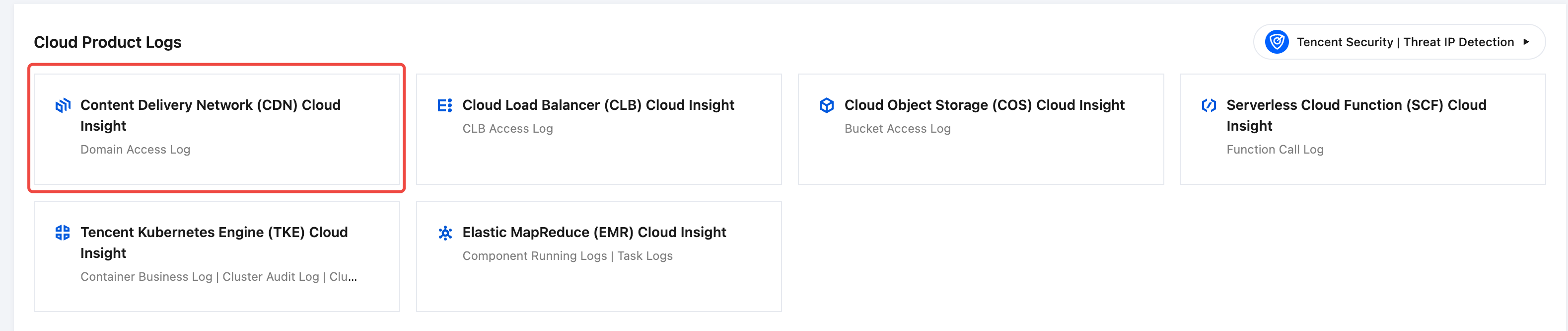
Step 2: Enabling Domain Name Access Log Collection
1. In Content Delivery Network (CDN) Cloud Insight, choose Collection Management > Instance Collection.
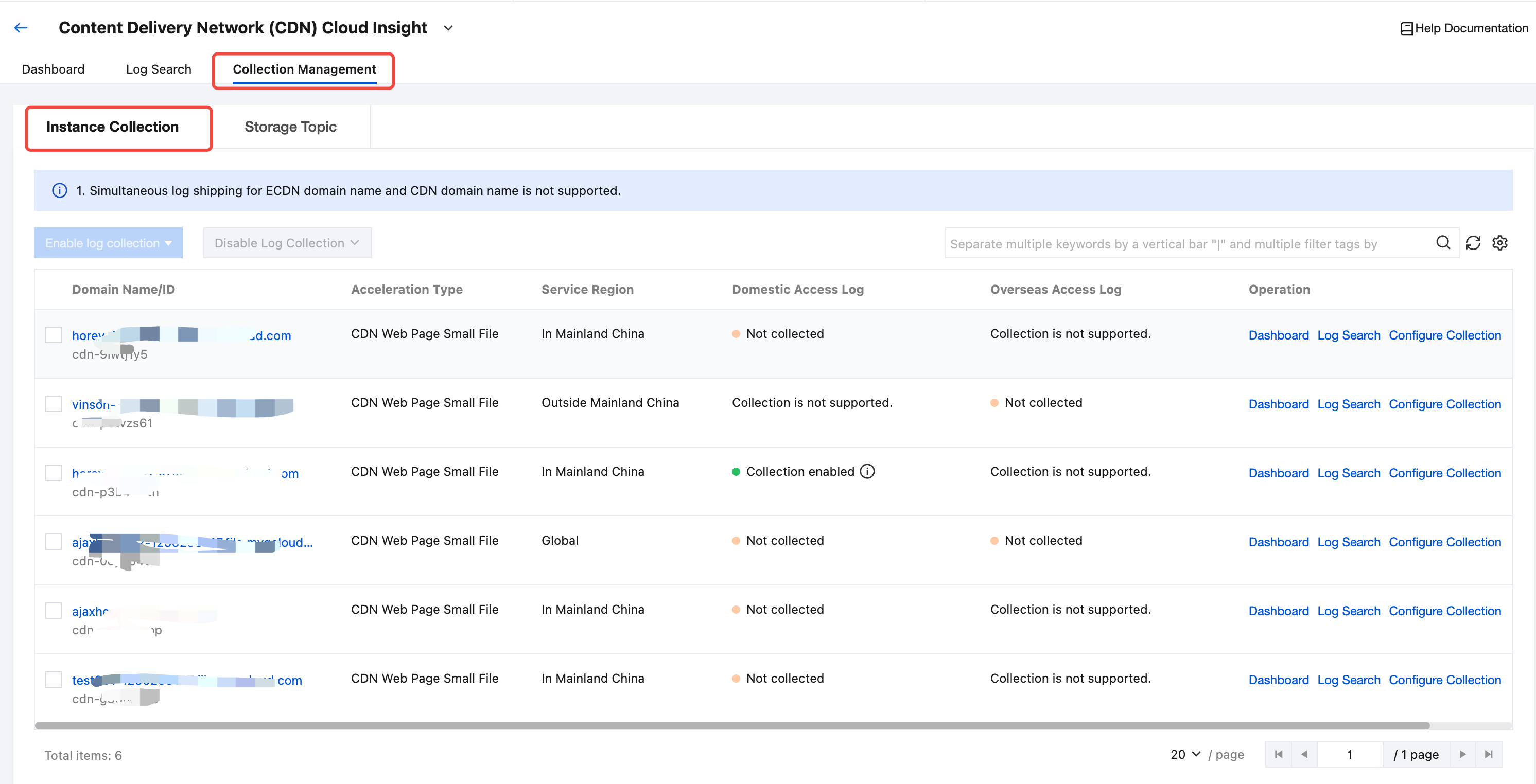
2. In the CDN domain name list, find and select one or more target CDN domain names.
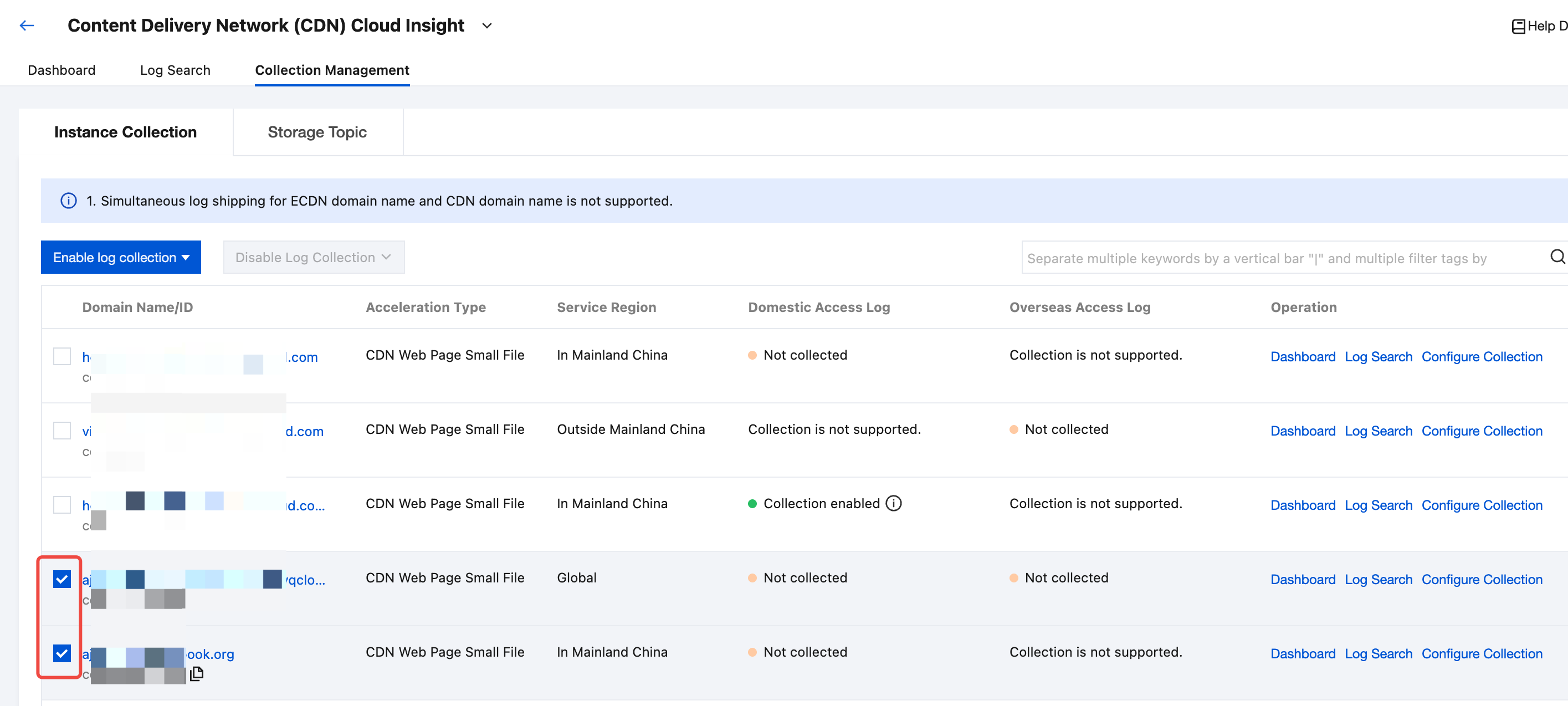
3. Click Enable log collection, and enable Domestic Access Log or Overseas Access Log in the dropdown options.
Note:
ECDN domain names and domain names in the Chinese mainland do not support enabling access log collection outside the Chinese mainland.
Domain names outside the Chinese mainland do not support enabling access log collection in the Chinese mainland.
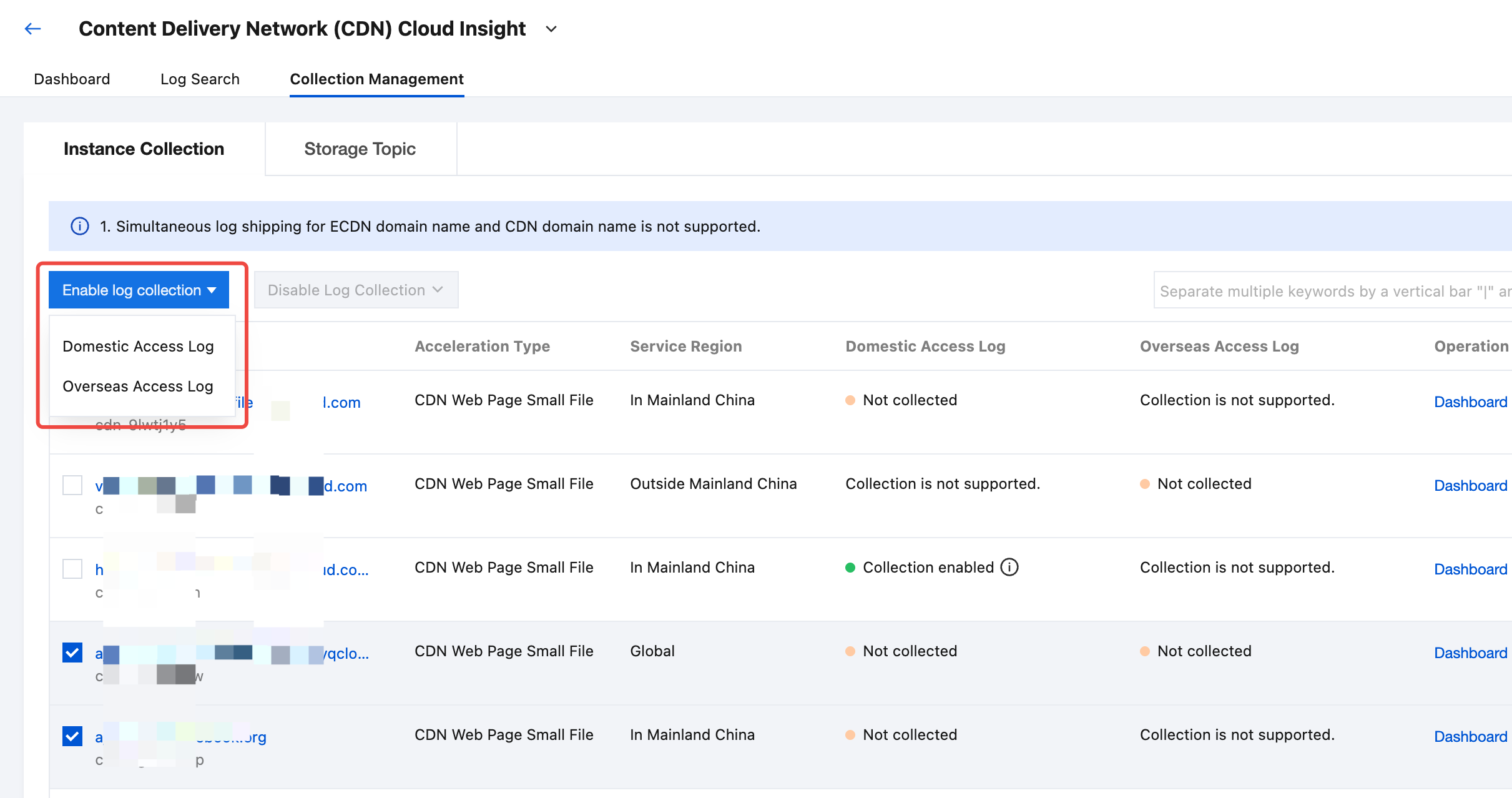
4. In the Enable Log Collection pop-up window, select or create a target Log Topic and click Confirm to start collecting logs in or outside the Chinese mainland for the target CDN domain name.
Note:
Only custom target storage log topics are supported. The CDN dedicated log set named cloud_cdn_logset is used as the default log set.
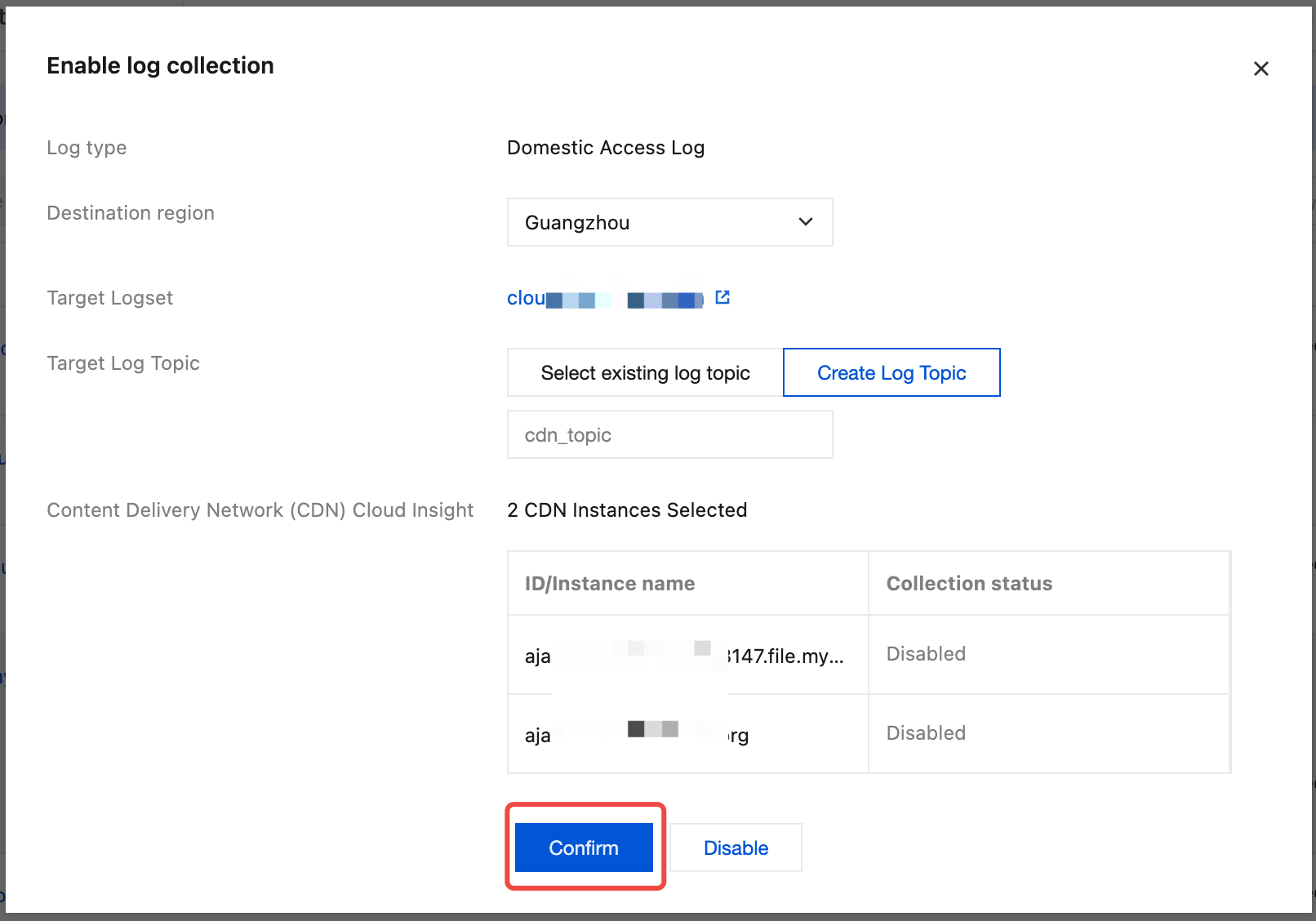
Viewing the Domain Name Analysis Dashboard
1. After enabling the collection of CDN domain name access logs, select Dashboard in the top tab bar.
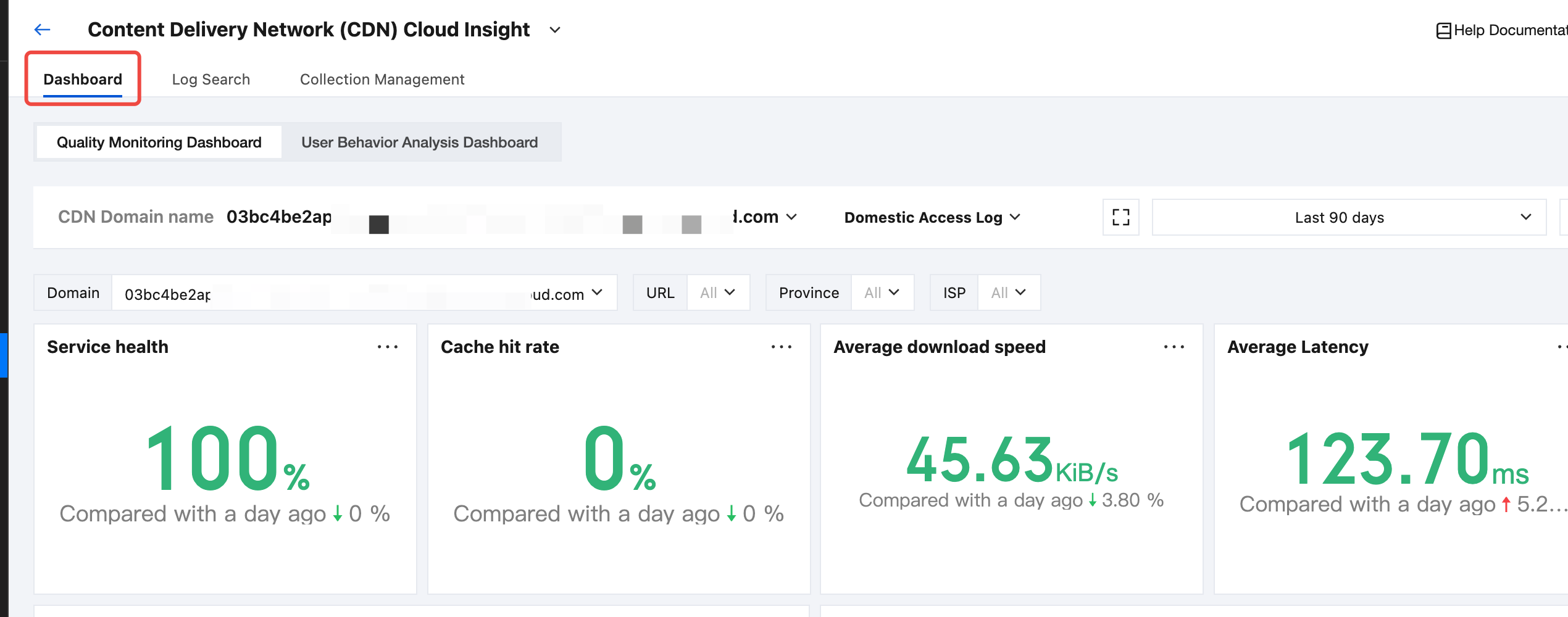
2. In the top secondary tab, select the target dashboard.
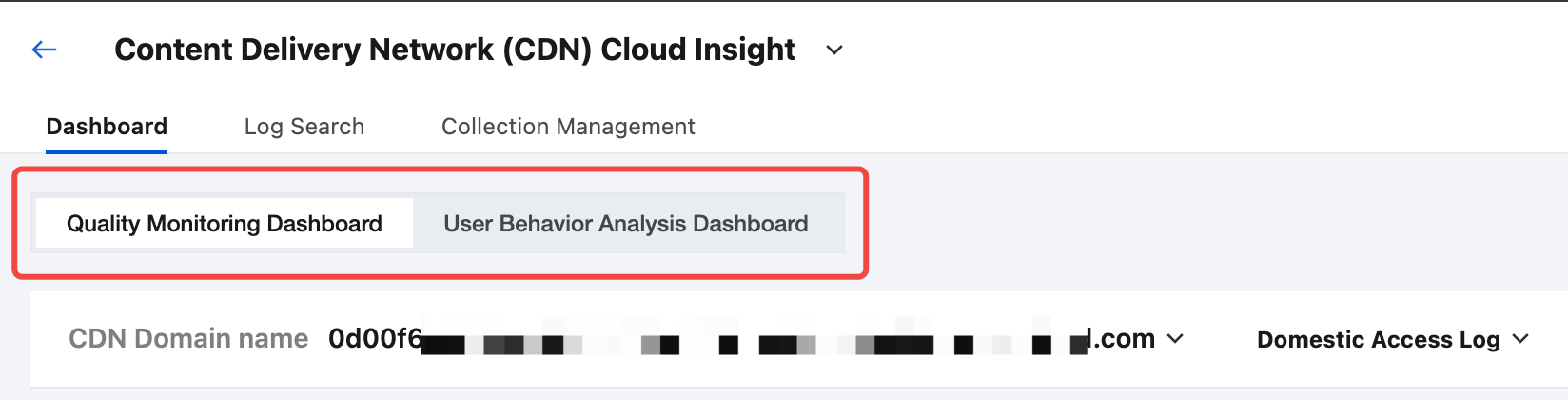
3. In the CDN domain name drop-down list, select the target CDN domain name with enabled access log collection and select the target region to be analyzed, namely, Domestic Access Log or Overseas Access Log.
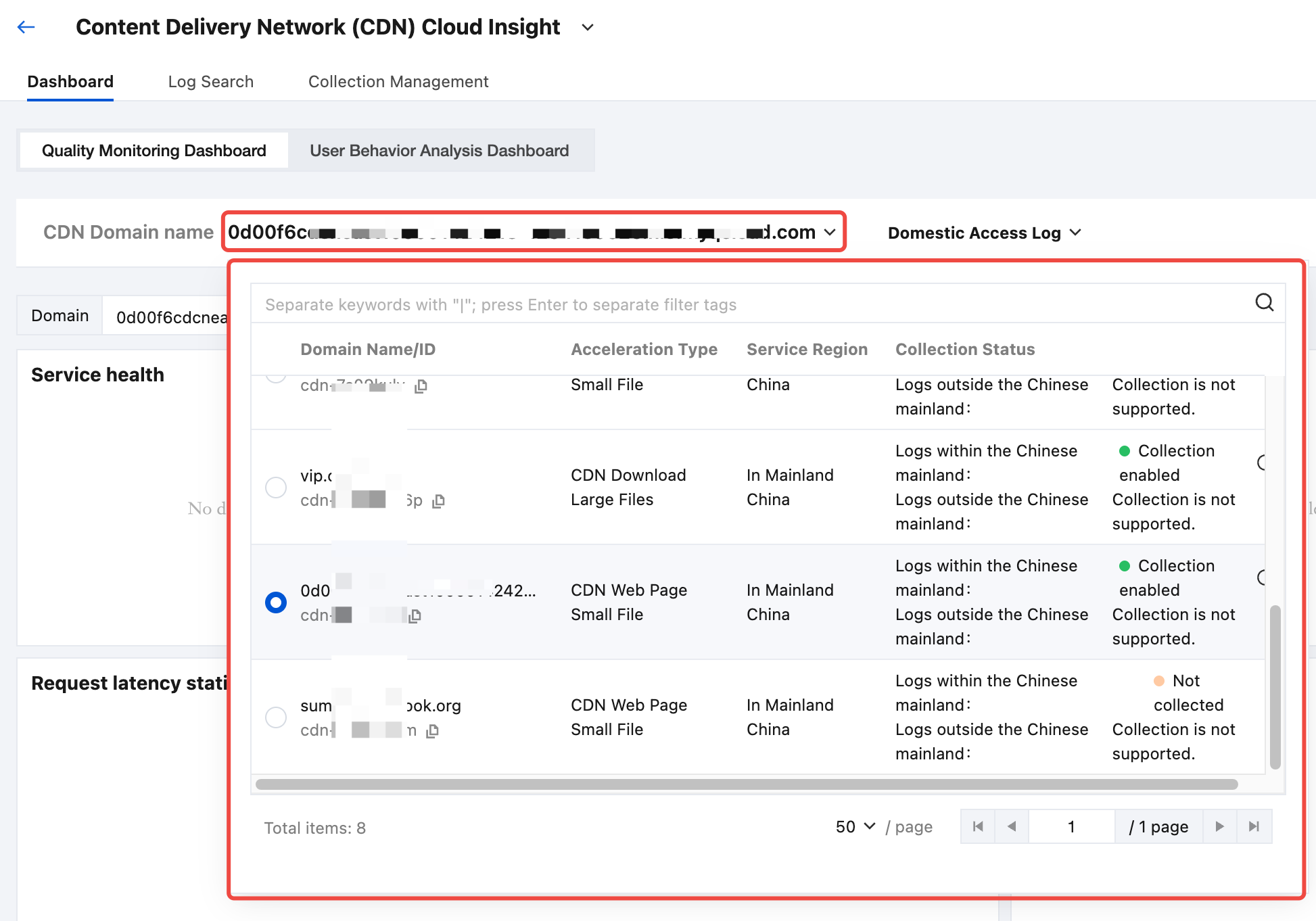
4. After selecting a domain name, you can view the access analysis dashboard related to the selected domain name.
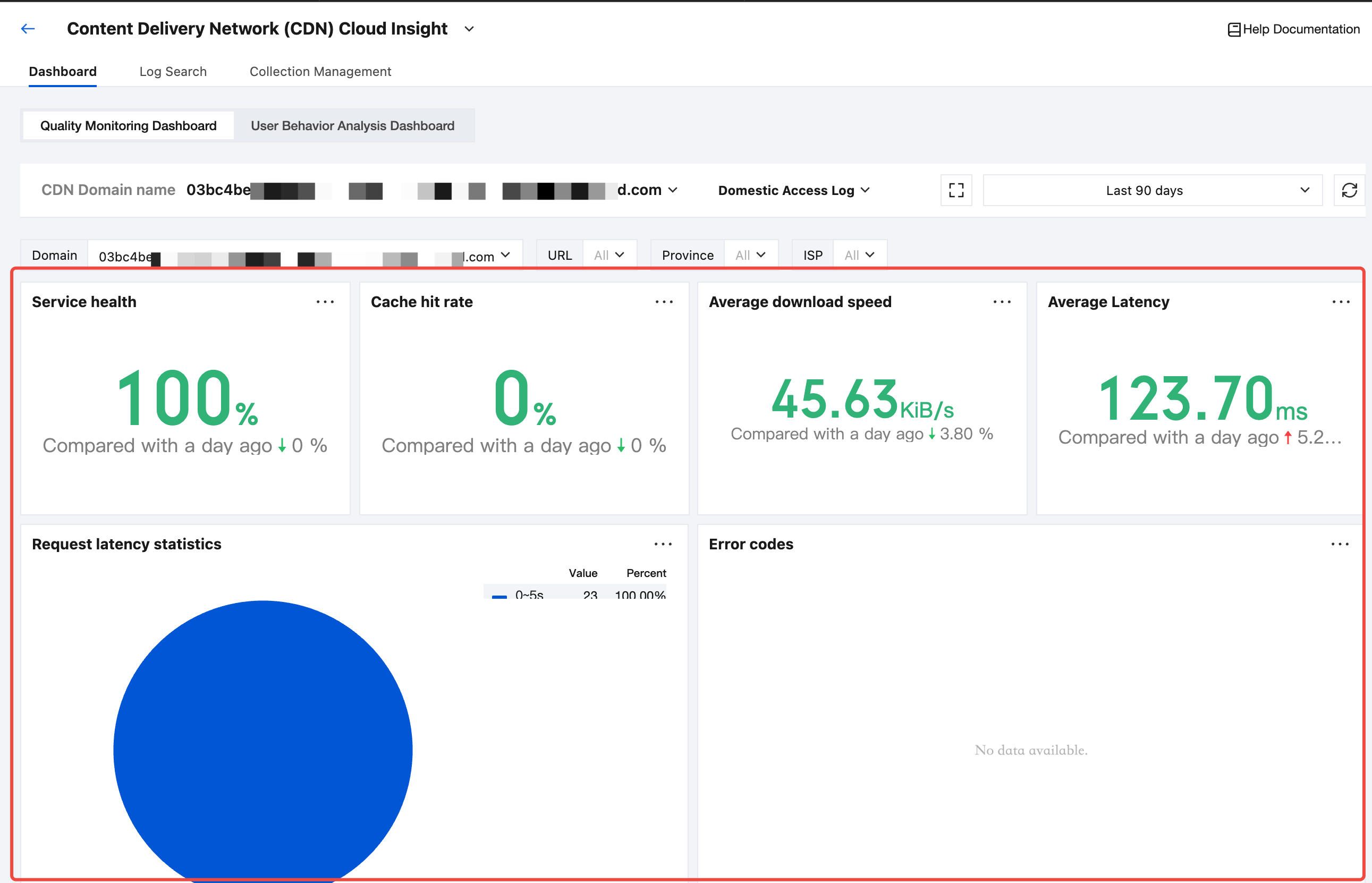
Retrieving and Analyzing Cloud Load Balancer (CLB) Access Logs
1. After enabling the collection of CDN domain name access logs, in the top tab bar, select Log Search.
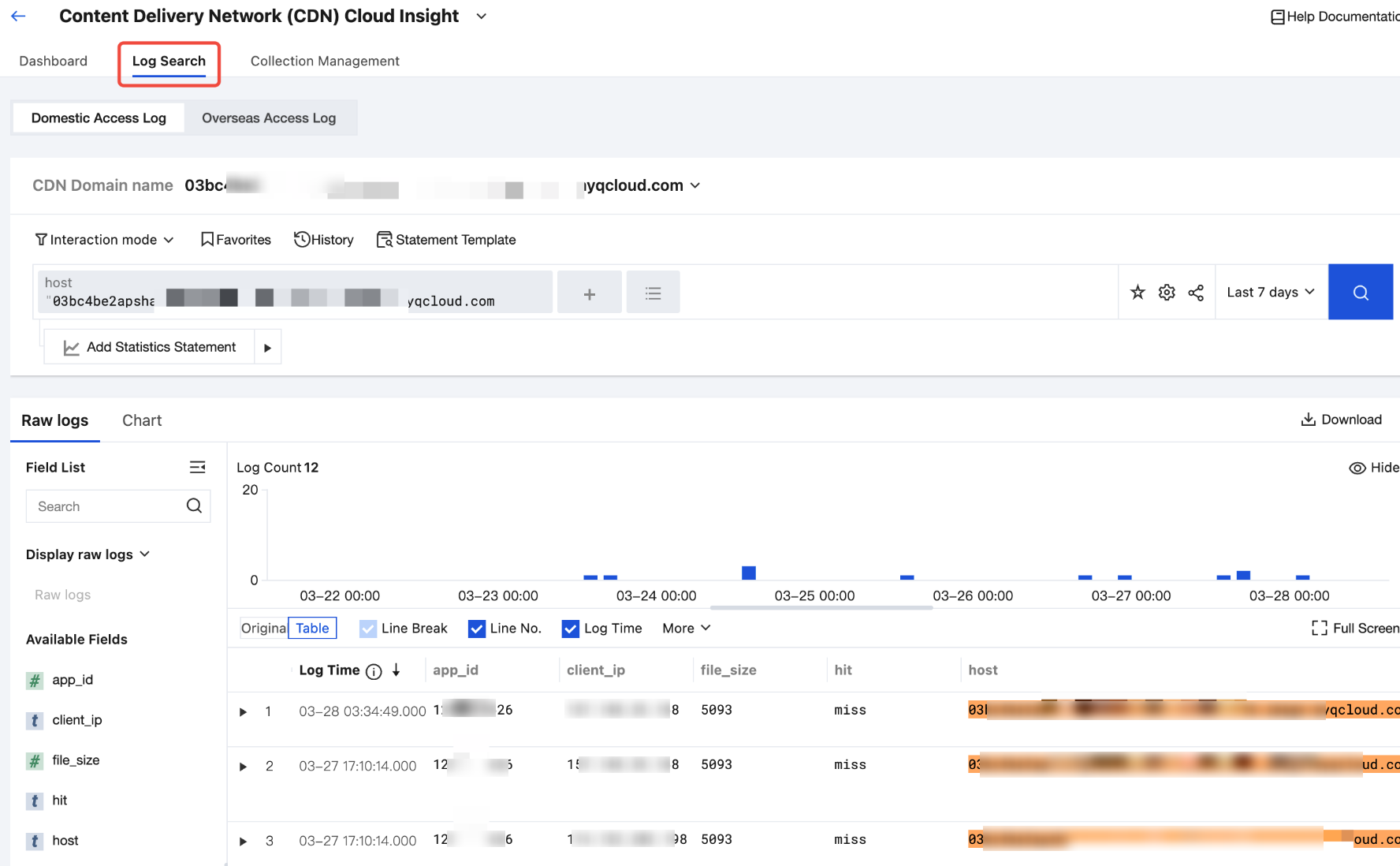
2. Select Domestic Access Log or Overseas Access Log to select a target region for analysis.
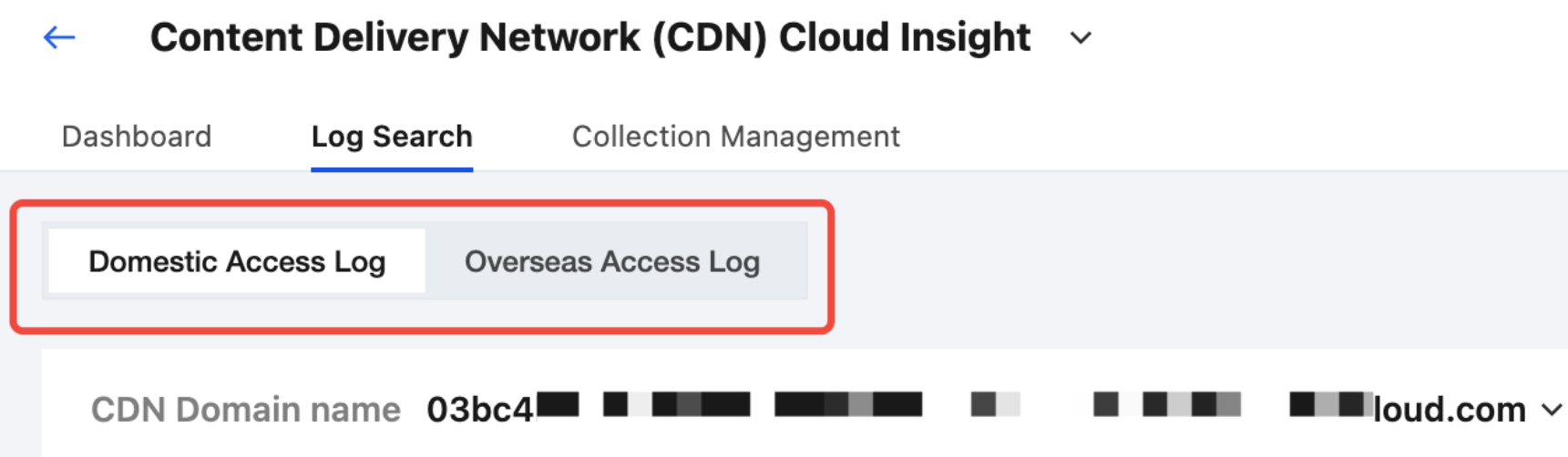
3. In the CDN domain name drop-down list, select the target CDN domain name for which access log collection is enabled.
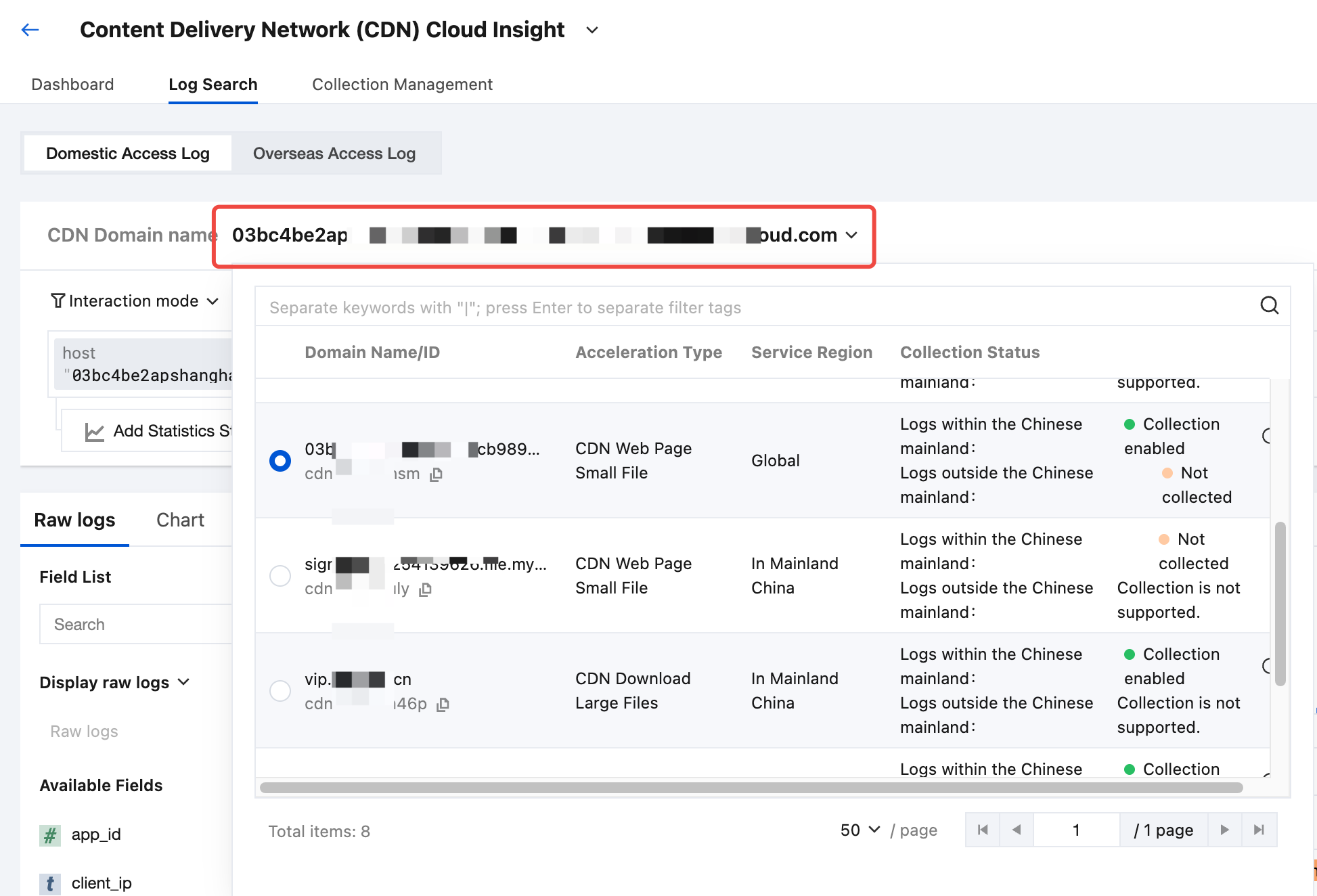
4. After selecting a CDN domain name, you can retrieve and analyze access logs in or outside the Chinese mainland, which are related to the selected CDN domain name.
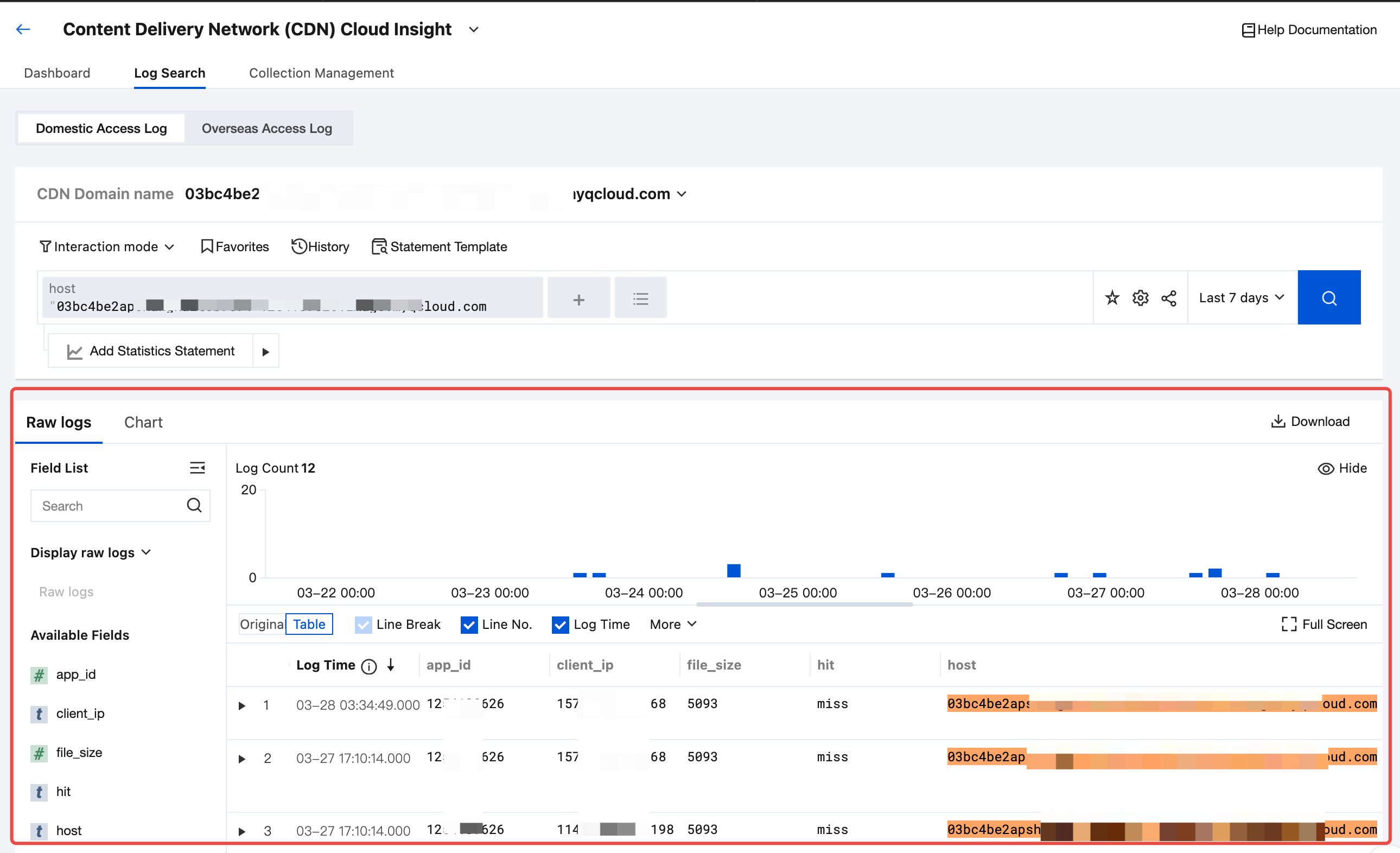
Disable Domain Name Access Log Collection
1. In Content Delivery Network (CDN) Cloud Insight, choose Collection Management > Instance Collection.
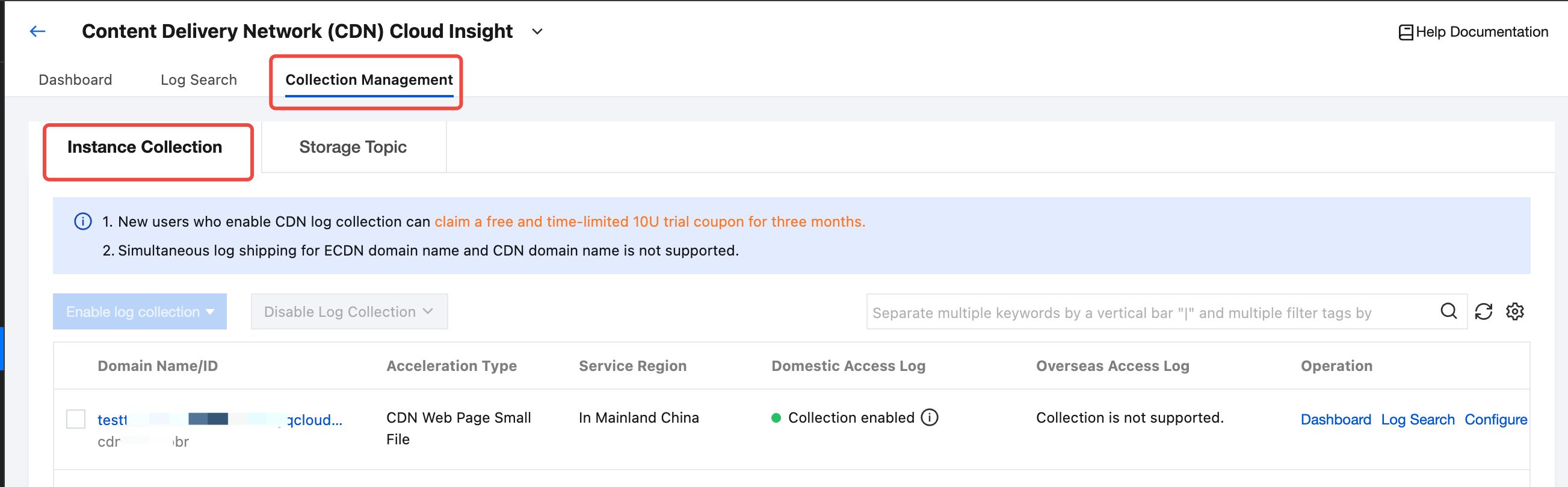
2. Select the instance for which you want to disable log collection in the list and click Disable Log Collection. In the drop-down list, select Disable Access Logs in the Chinese Mainland or Disable Access Logs Outside the Chinese Mainland.
Note:
Disabling log collection only represents that no new logs will be collected, but the existing collected logs will continue to be stored in the log topic until expiration, during which storage fees will continue to be incurred. If you do not want to continue storing, choose Collection Management > Storage Topic and find the target topic to delete.
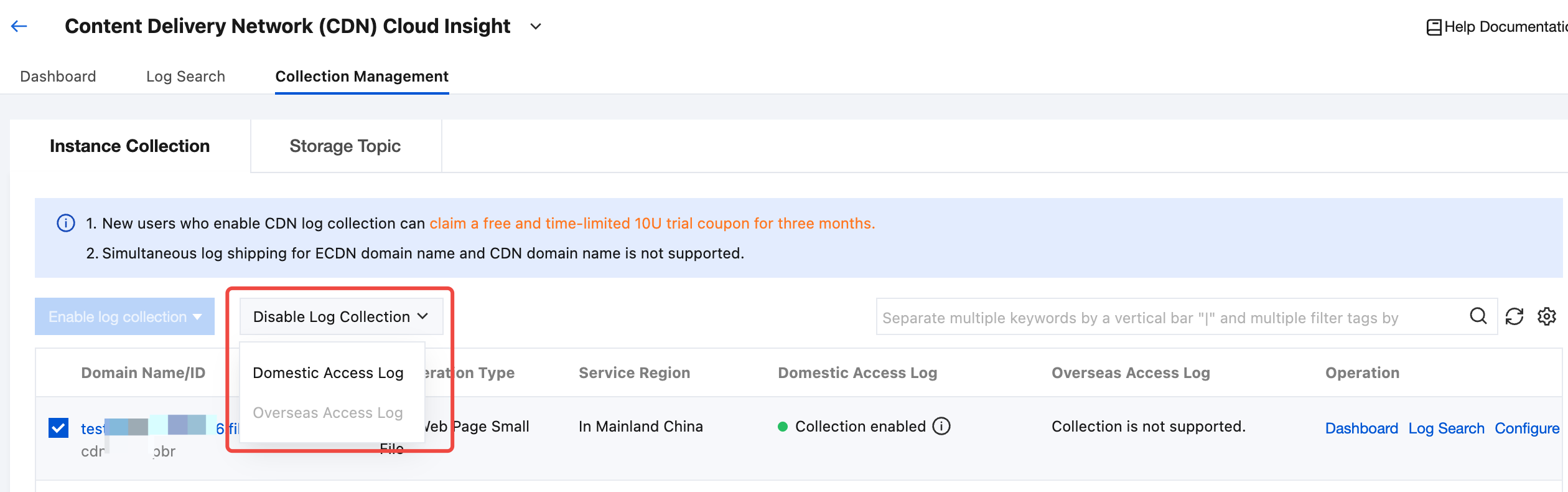
3. In the Disable Collection pop-up window, you need to select Disable, and then click Confirm to disable log collection for the selected domain name.
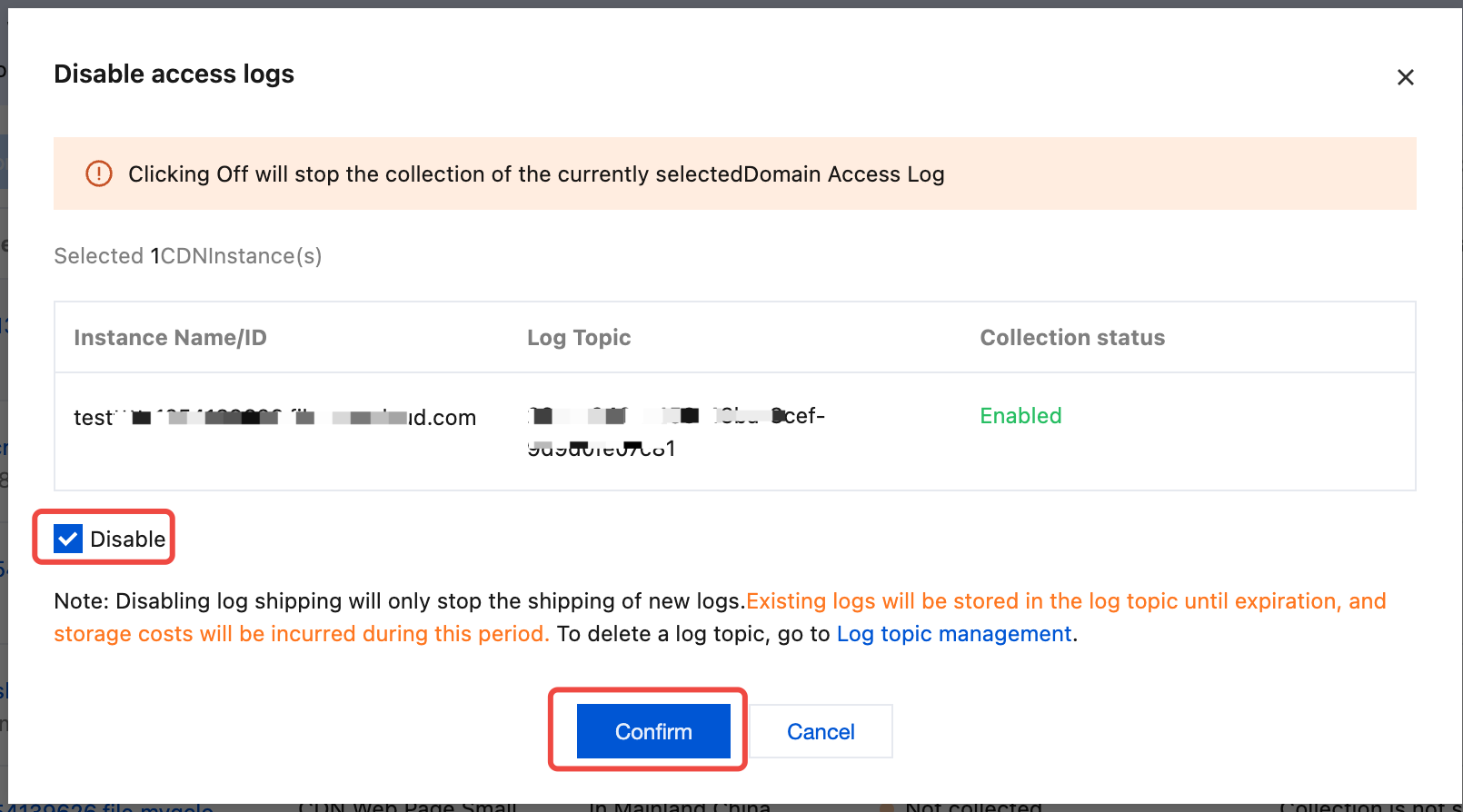
Was this page helpful?
You can also Contact Sales or Submit a Ticket for help.
Yes
No

