Cloud Log Service
- Release Notes and Announcements
- Announcements
- Product Introduction
- Limits
- Log Collection
- Purchase Guide
- Pay-as-You-Go
- Getting Started
- Operation Guide
- Resource Management
- Permission Management
- Log Collection
- Collection by LogListener
- LogListener Installation and Deployment
- Collecting Text Log
- Collecting Logs in Self-Built Kubernetes Cluster
- Importing Data
- Metric Collection
- Log Storage
- Search and Analysis (Log Topic)
- Statistical Analysis (SQL)
- SQL Syntax
- SQL Functions
- Search and Analysis (Metric Topic)
- Dashboard
- Creating Statistical Charts
- Data Processing documents
- Data Processing
- Data Processing Functions
- Scheduled SQL Analysis
- Shipping and Consumption
- Shipping to COS
- Shipping to CKafka
- Shipping to ES
- Log Shipping
- Consumption over Kafka
- Monitoring Alarm
- Managing Alarm Policies
- Channels to Receive Alarm Notifications
- Cloud Insight
- Historical Documentation
- Practical Tutorial
- Search and Analysis
- Monitoring Alarm
- Shipping and Consumption
- Developer Guide
- API Documentation
- Making API Requests
- Topic Management APIs
- Log Set Management APIs
- Topic Partition APIs
- Machine Group APIs
- Collection Configuration APIs
- Log APIs
- Metric APIs
- Alarm Policy APIs
- Data Processing APIs
- Kafka Protocol Consumption APIs
- CKafka Shipping Task APIs
- Kafka Data Subscription APIs
- COS Shipping Task APIs
- SCF Delivery Task APIs
- Scheduled SQL Analysis APIs
- COS Data Import Task APIs
- FAQs
- Health Check
- Collection
- Log Search
COS Cloud Insight
Last updated: 2025-04-07 14:50:44
COS Cloud Insight provides one-stop collection, search, and analysis of Cloud Object Storage (COS) access logs. Meanwhile, based on access logs, it offers out-of-the-box access analysis dashboards. It helps quickly build observability of COS access log analysis.
Features
Provide the out-of-the-box bucket access analysis dashboard.
Unify the entry for COS bucket access log retrieval and analysis.
Enable COS access log collection in batches.
Prerequisites
Directions
Enabling Bucket Access Log Collection
Step 1: Entering COS Cloud Insight
1. Log in to the Cloud Log Service console.
2. Click Cloud Insight in the left navigation bar to go to the Cloud Insight page.
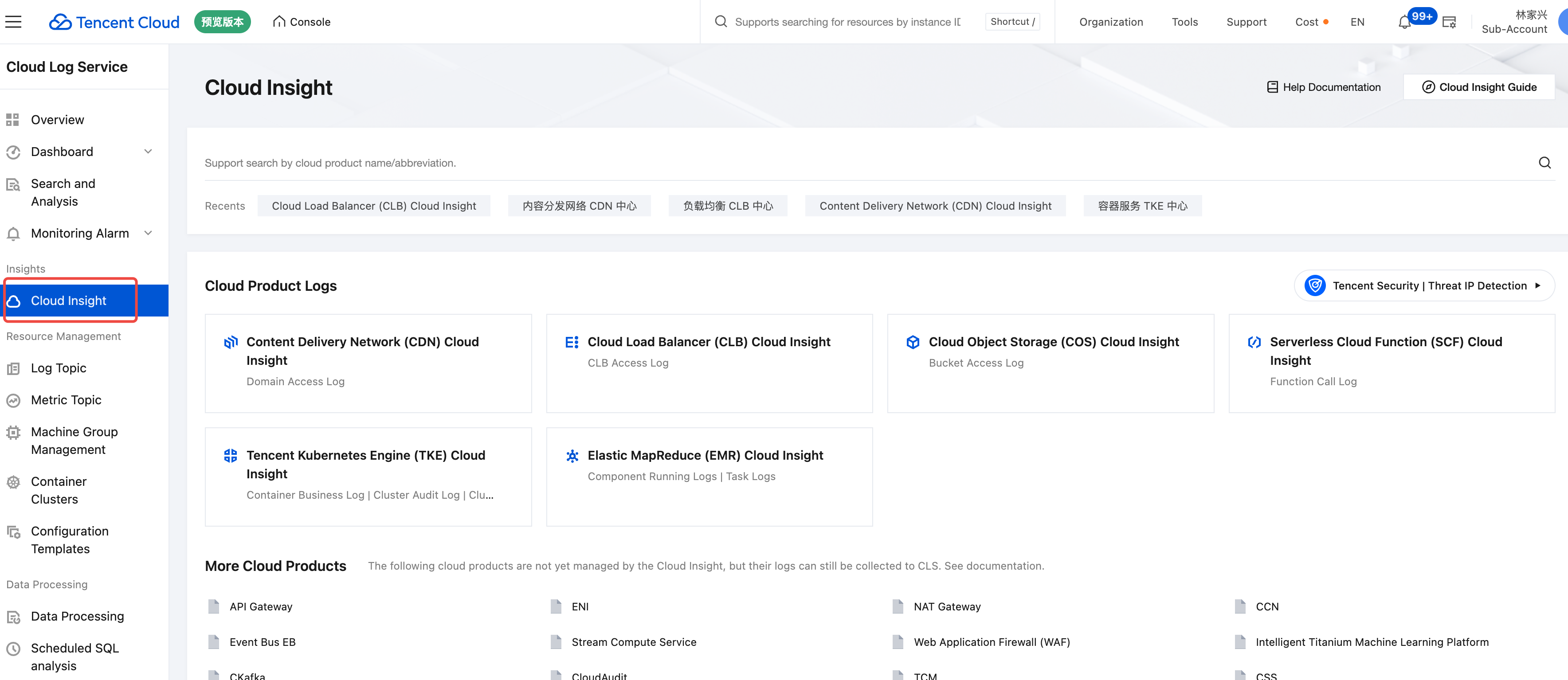
3. In Cloud Product Logs, select and click Cloud Object Storage (COS) Cloud Insight.
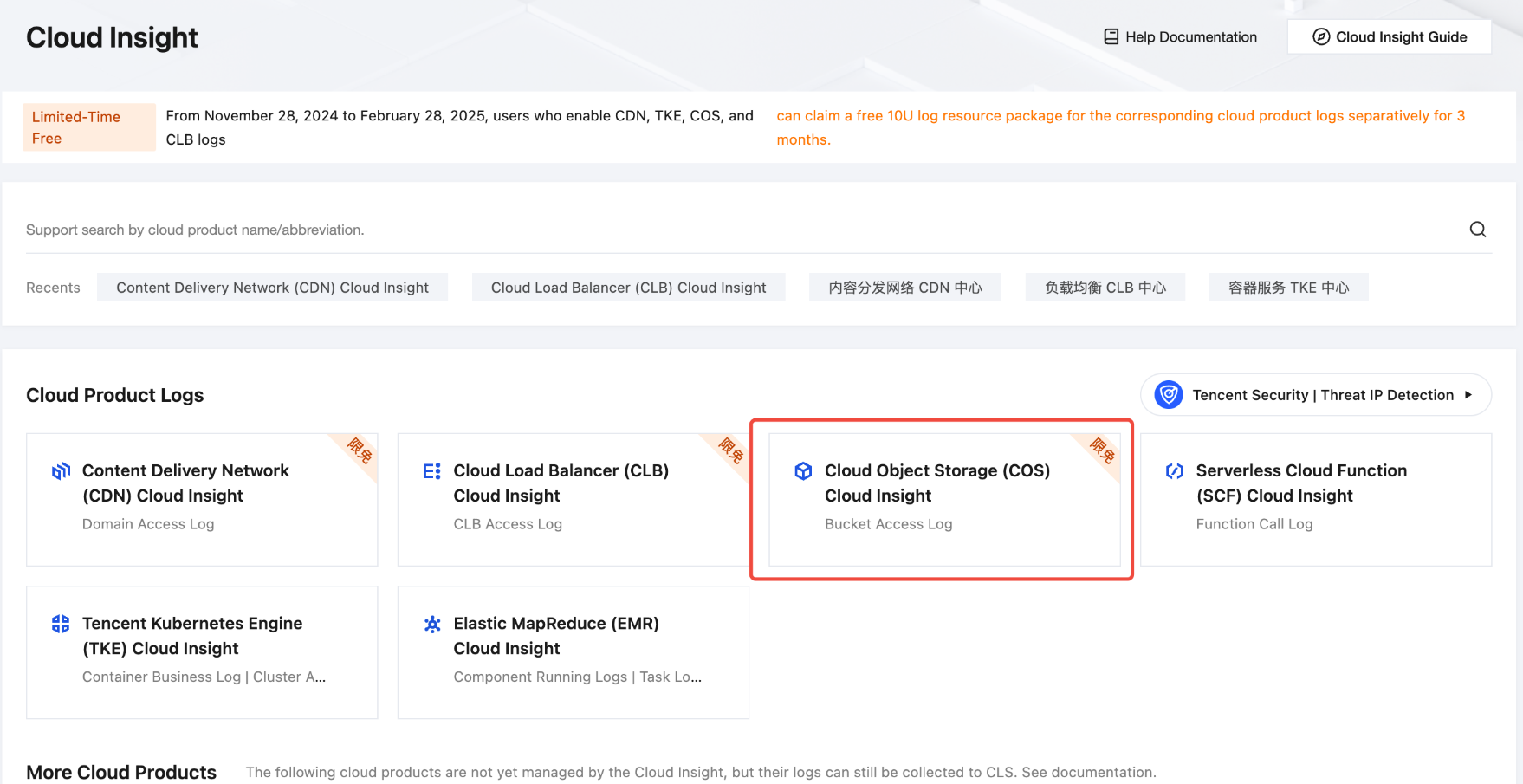
Step 2: Enabling COS Access Log Collection
1. In Cloud Object Storage (COS) Cloud Insight, choose Collection Management > Instance Collection.
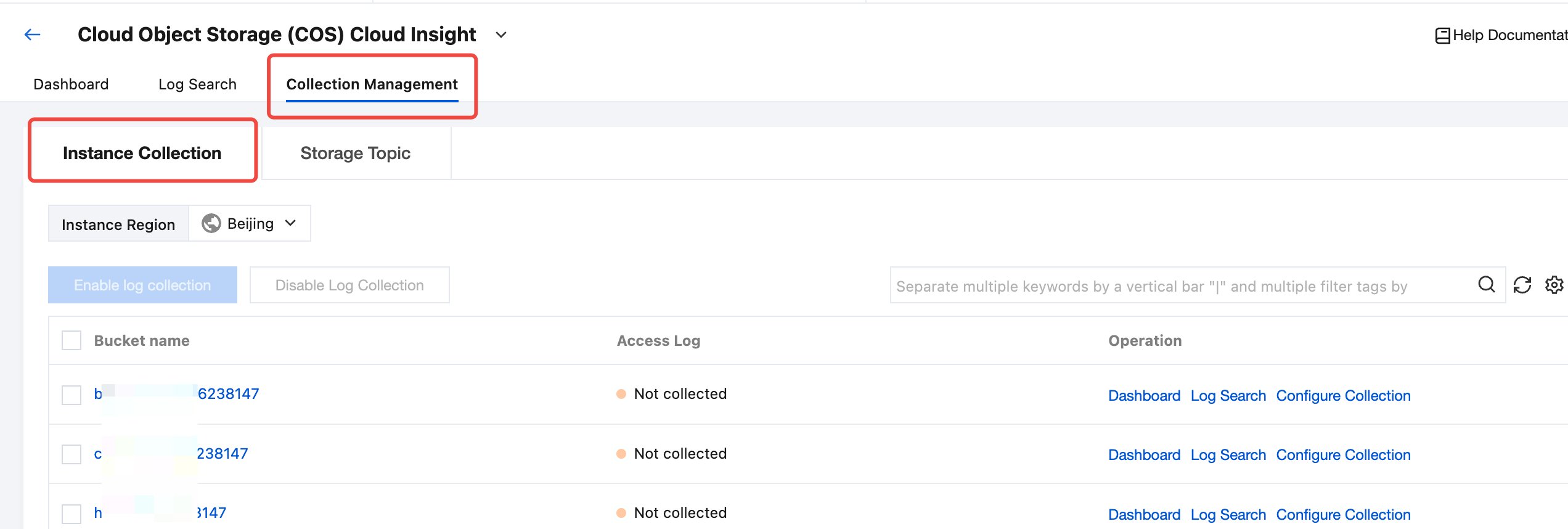
2. Select the region where the target bucket is located. In the bucket list, find and select one or more target buckets.
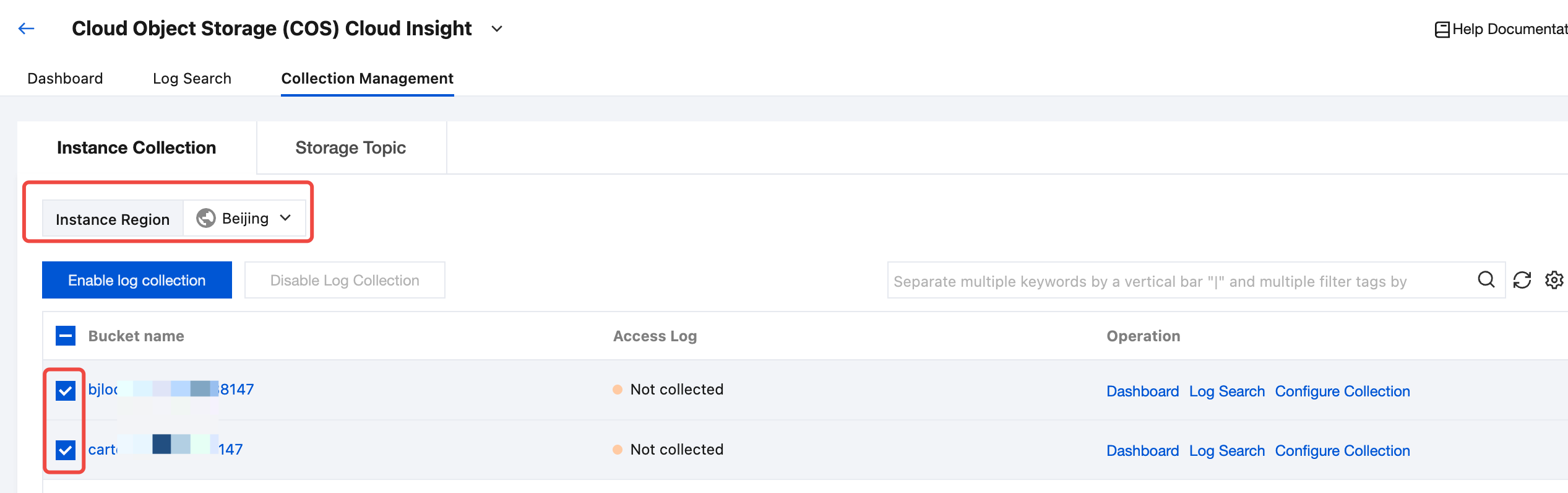
3. Click Enable log collection.
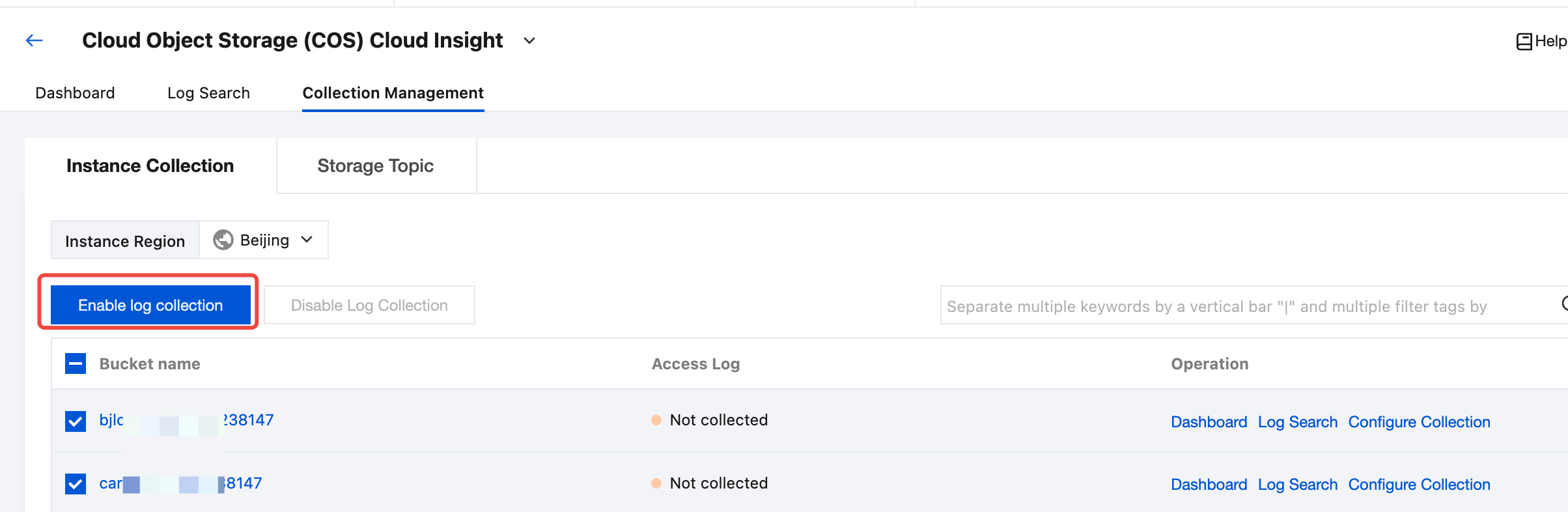
4. In the Enable Log Collection pop-up window, click Confirm to start collecting access logs for the target bucket.
Note:
The target log topic and log set are by default COS object storage dedicated log topics and log sets. The log topic name is cos-log-store, and the log set named is cos-log-ap-${bucket region}-${UIN}.
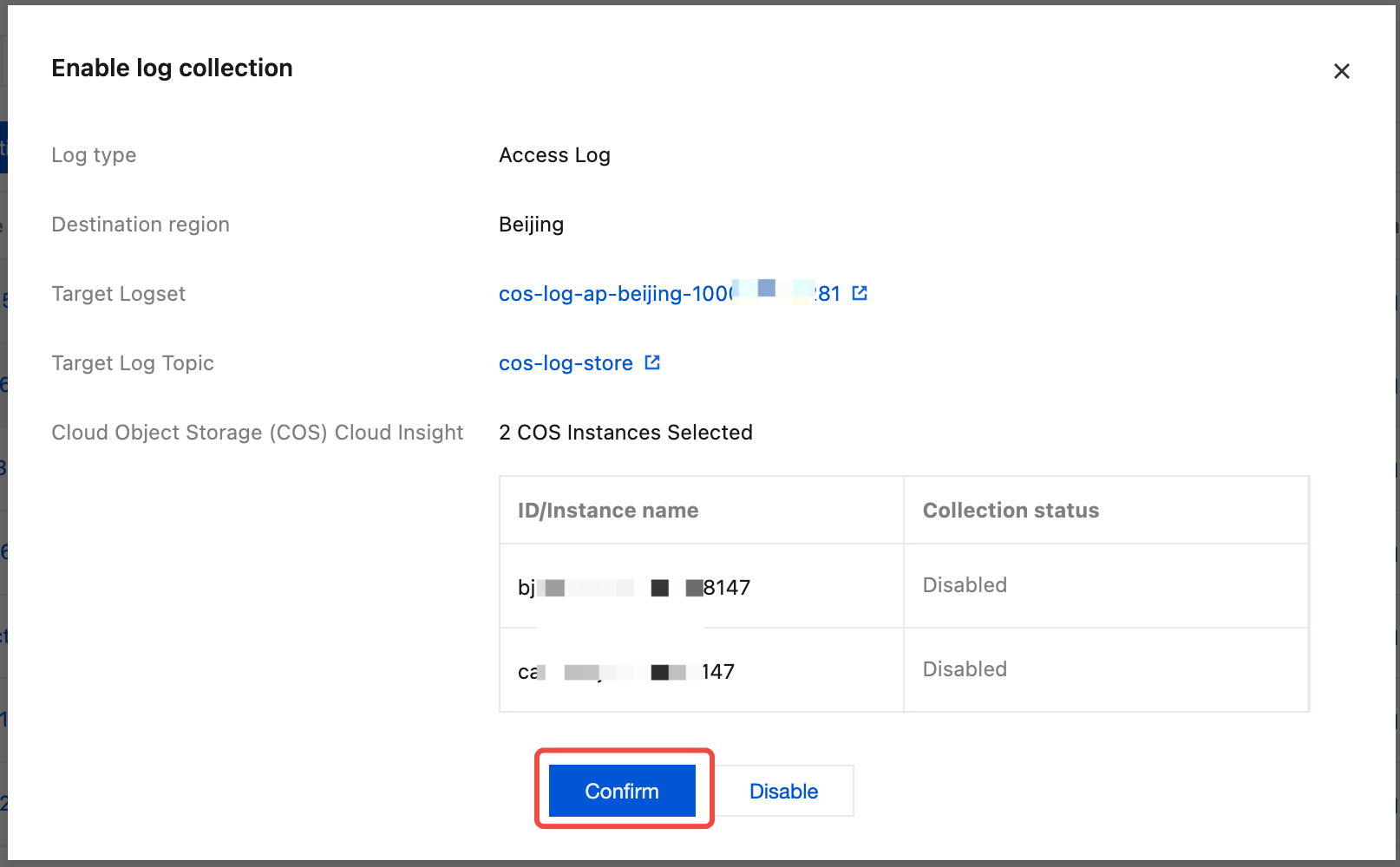
Viewing the Bucket Access Analysis Dashboard
1. After enabling bucket access log collection, in the top tab bar, select Dashboard.
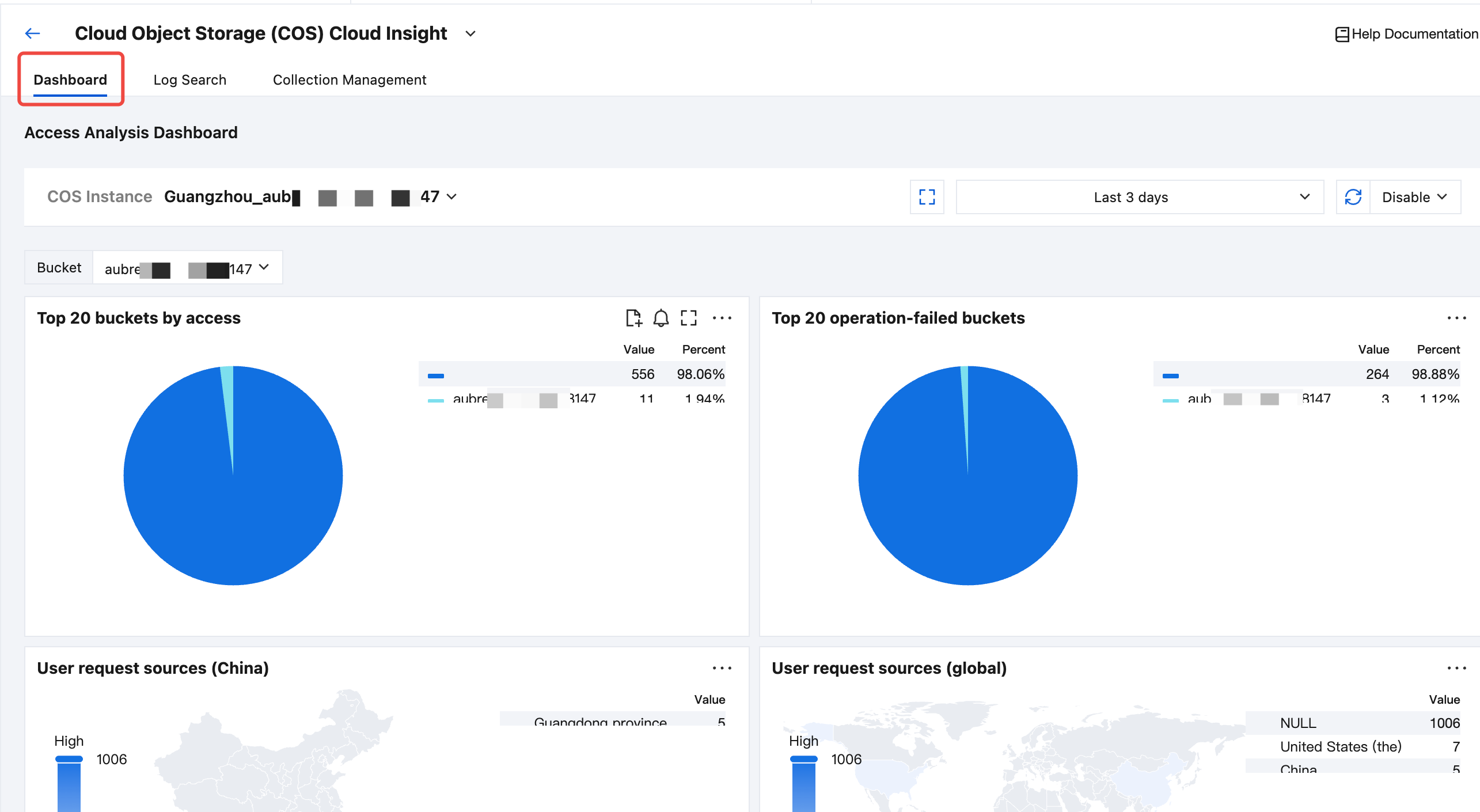
2. In the bucket drop-down list, select the target bucket for which access log collection is enabled.
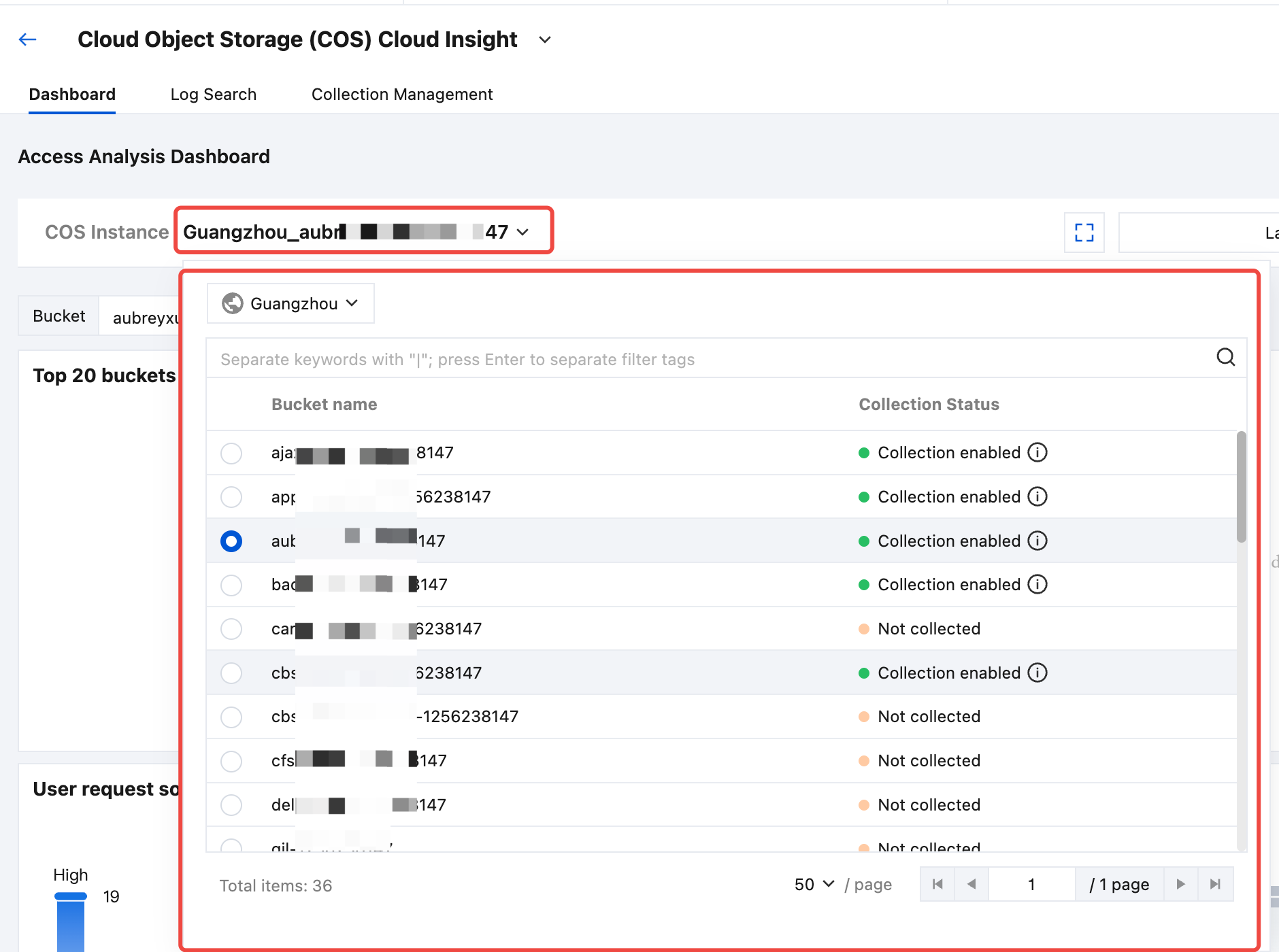
3. After selecting a bucket, you can view the bucket access analysis dashboard related to the selected bucket.
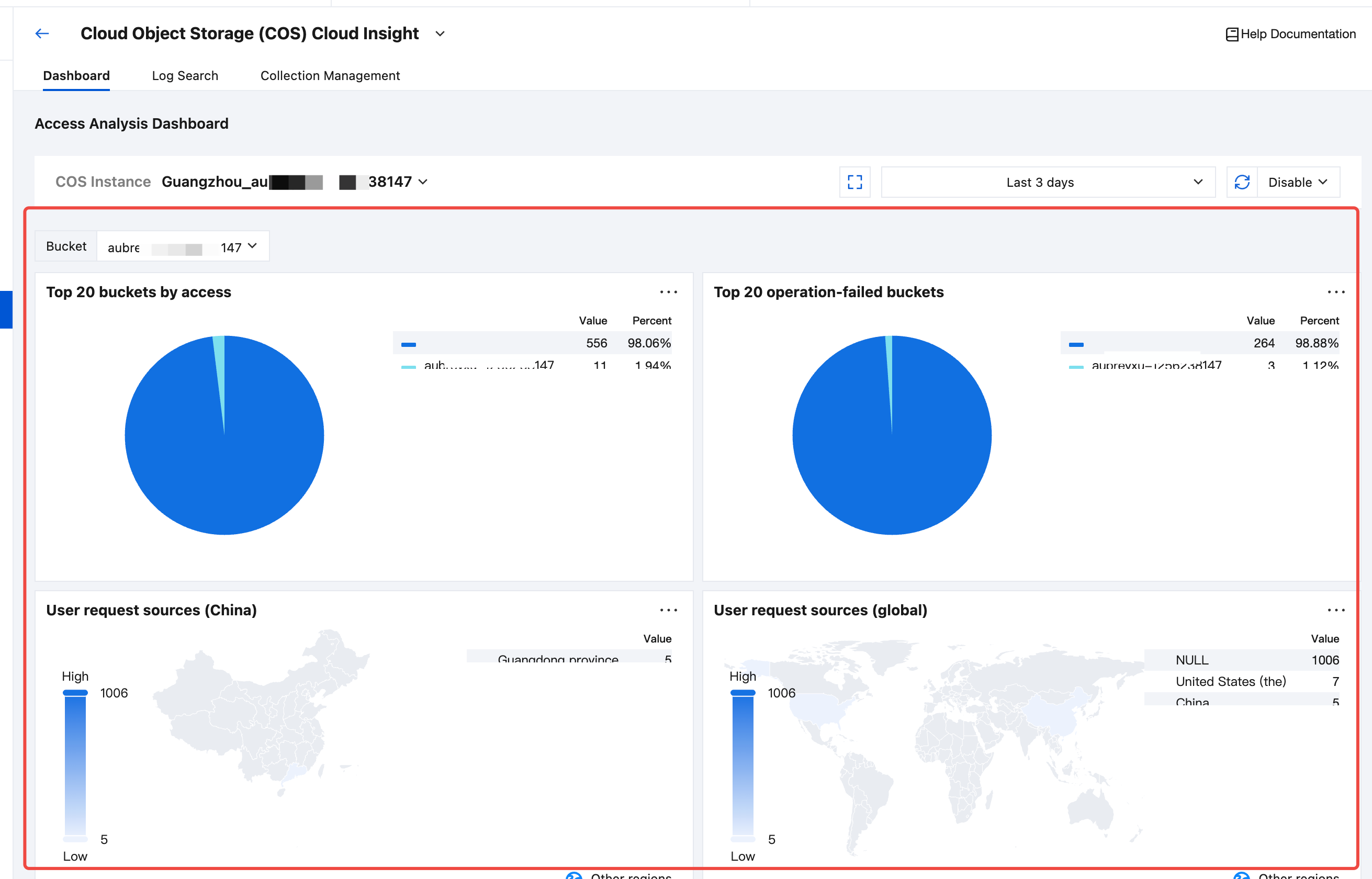
Retrieving and Analyzing Bucket Access Logs
1. After enabling bucket access log collection, select Log Search in the top tab bar.
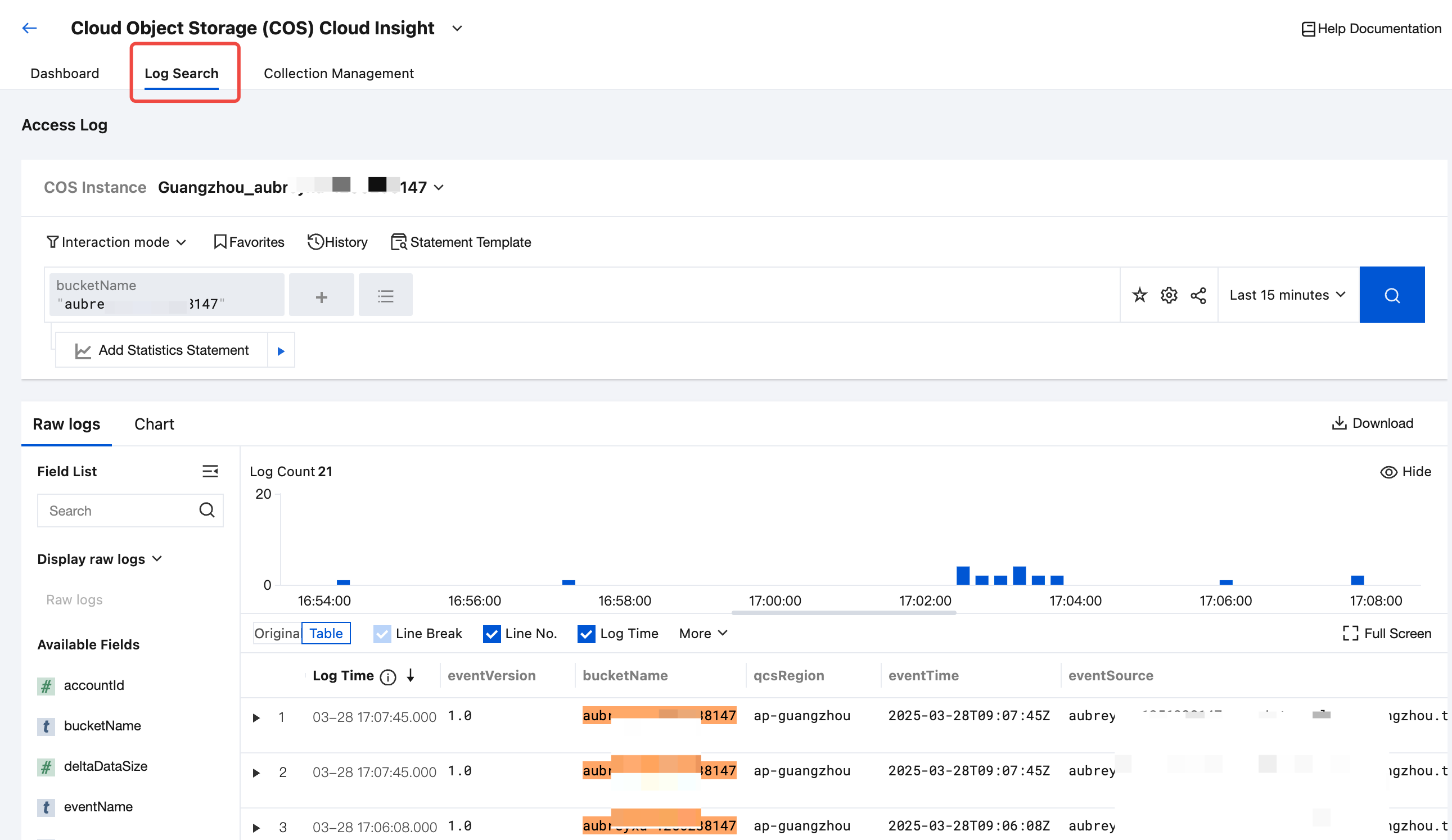
2. In the bucket drop-down list, select the target bucket for which access log collection is enabled.
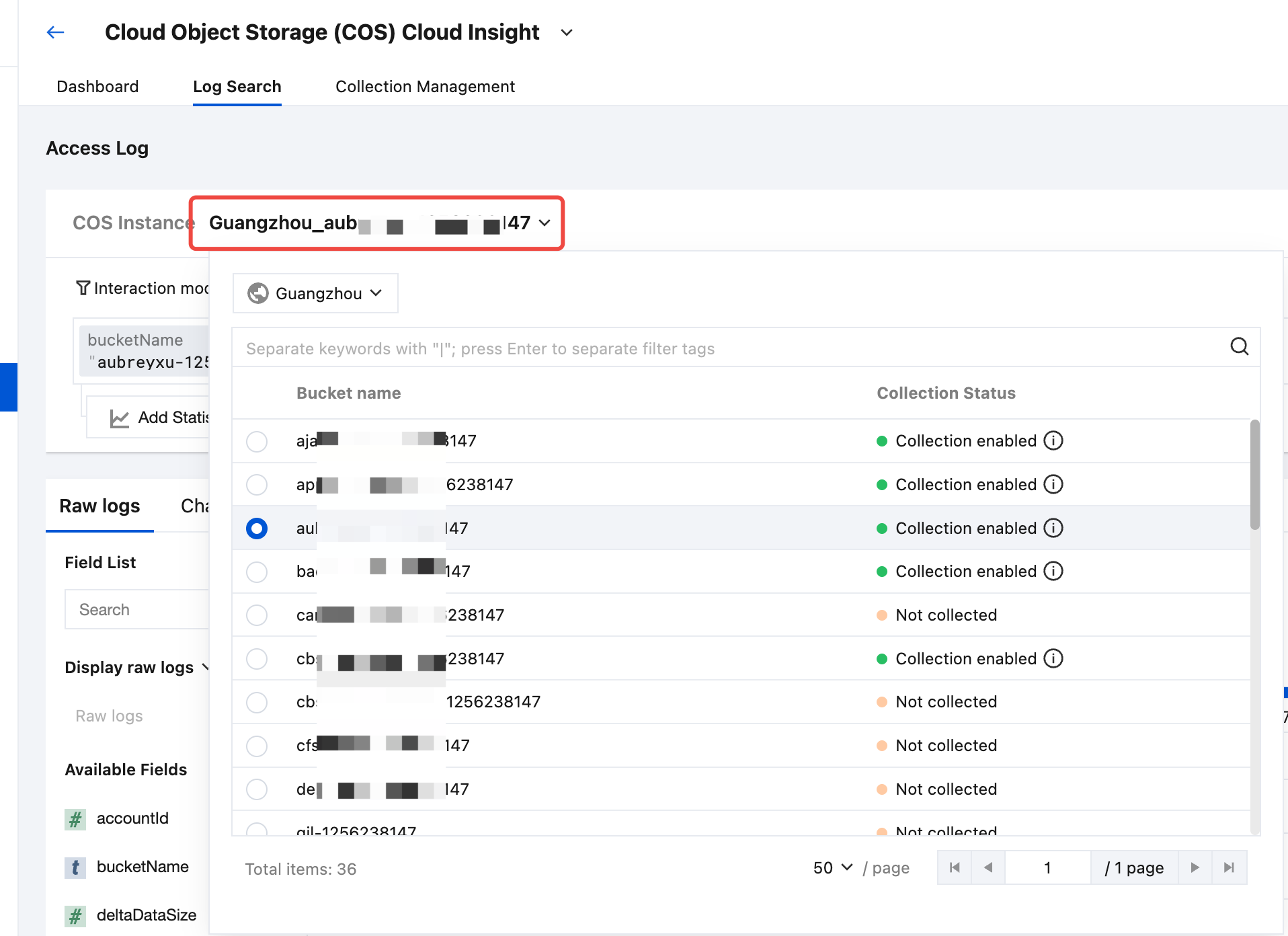
3. After selecting a bucket, you can retrieve and analyze the bucket access logs related to the selected bucket.
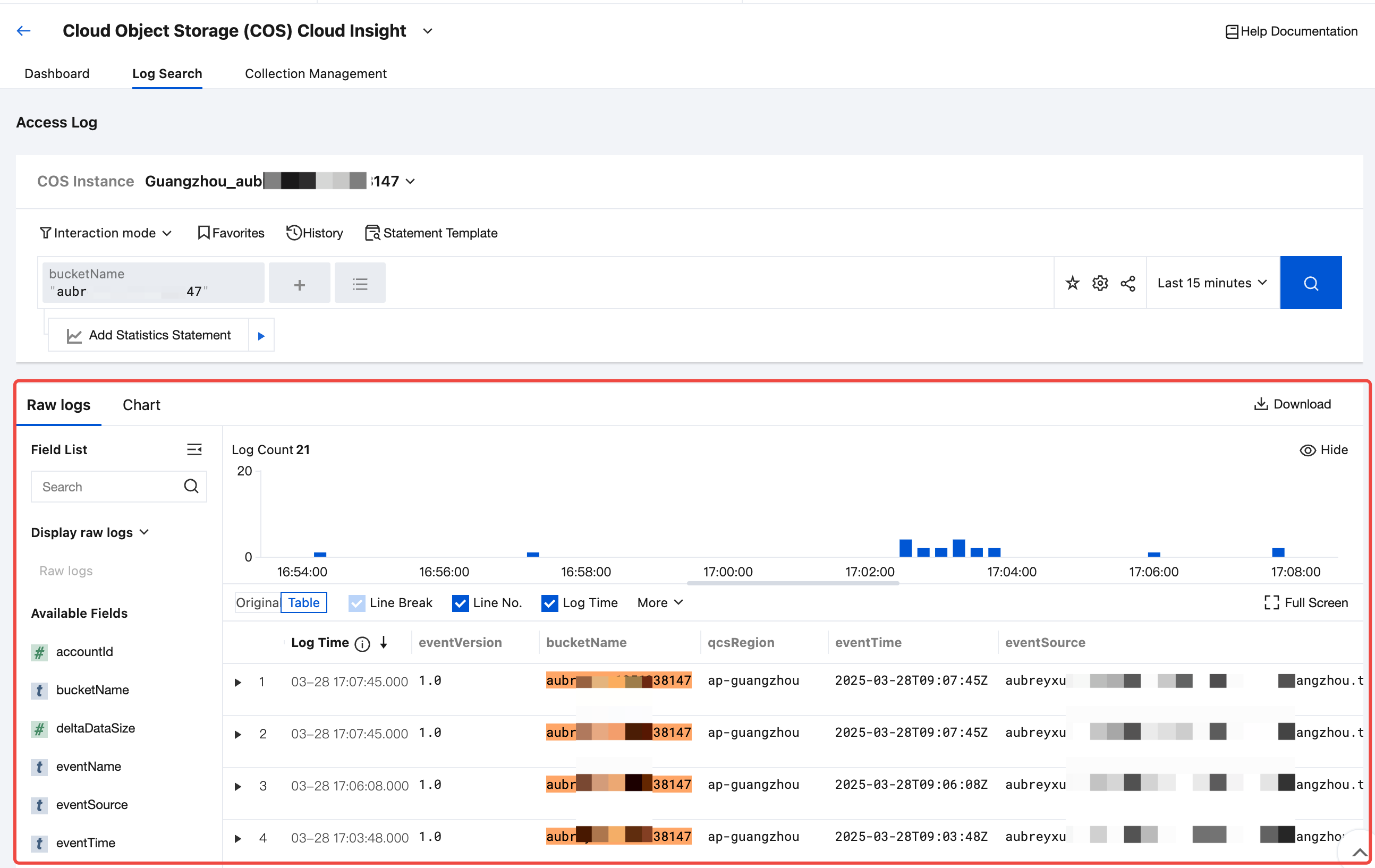
Disabling Bucket Access Log Collection
1. In Cloud Object Storage (COS) Cloud Insight, choose Collection Management > Instance Collection.
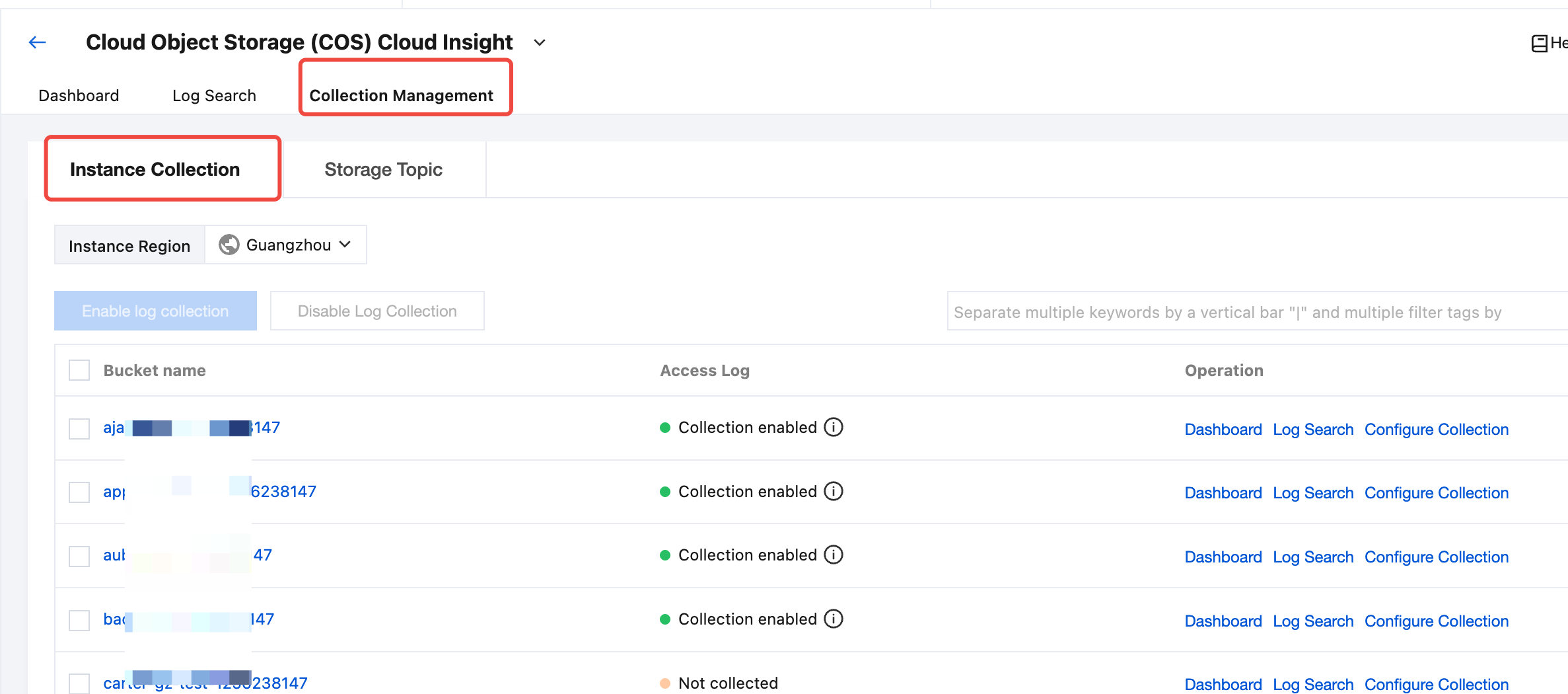
2. Select the bucket for which you want to disable log collection in the bucket list ,and click Disable Log Collection.
Note:
Disabling log collection only represents that no new logs will be collected. The existing collected logs will continue to be stored in the log topic until expiration, and storage fees will continue to be incurred during this period. If you do not want to continue storing, please choose Collection Management > Storage Topic and find the target topic and delete it.
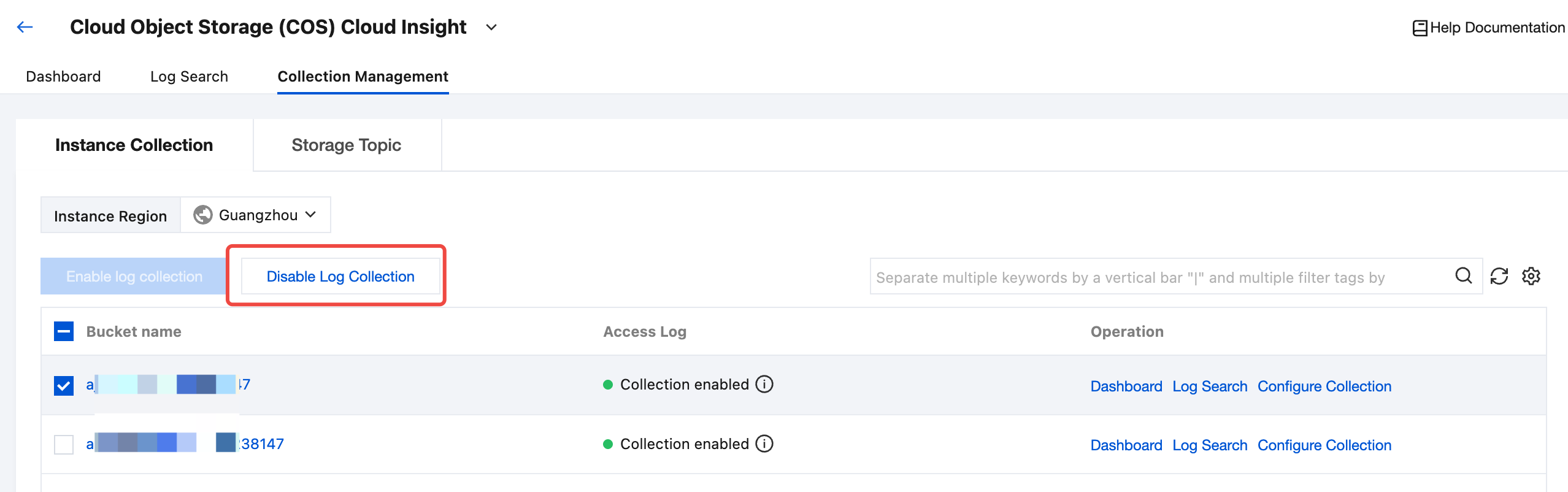
3. In the Disable Collection pop-up window, select Disable, and then click Confirm to disable log collection for the selected bucket.
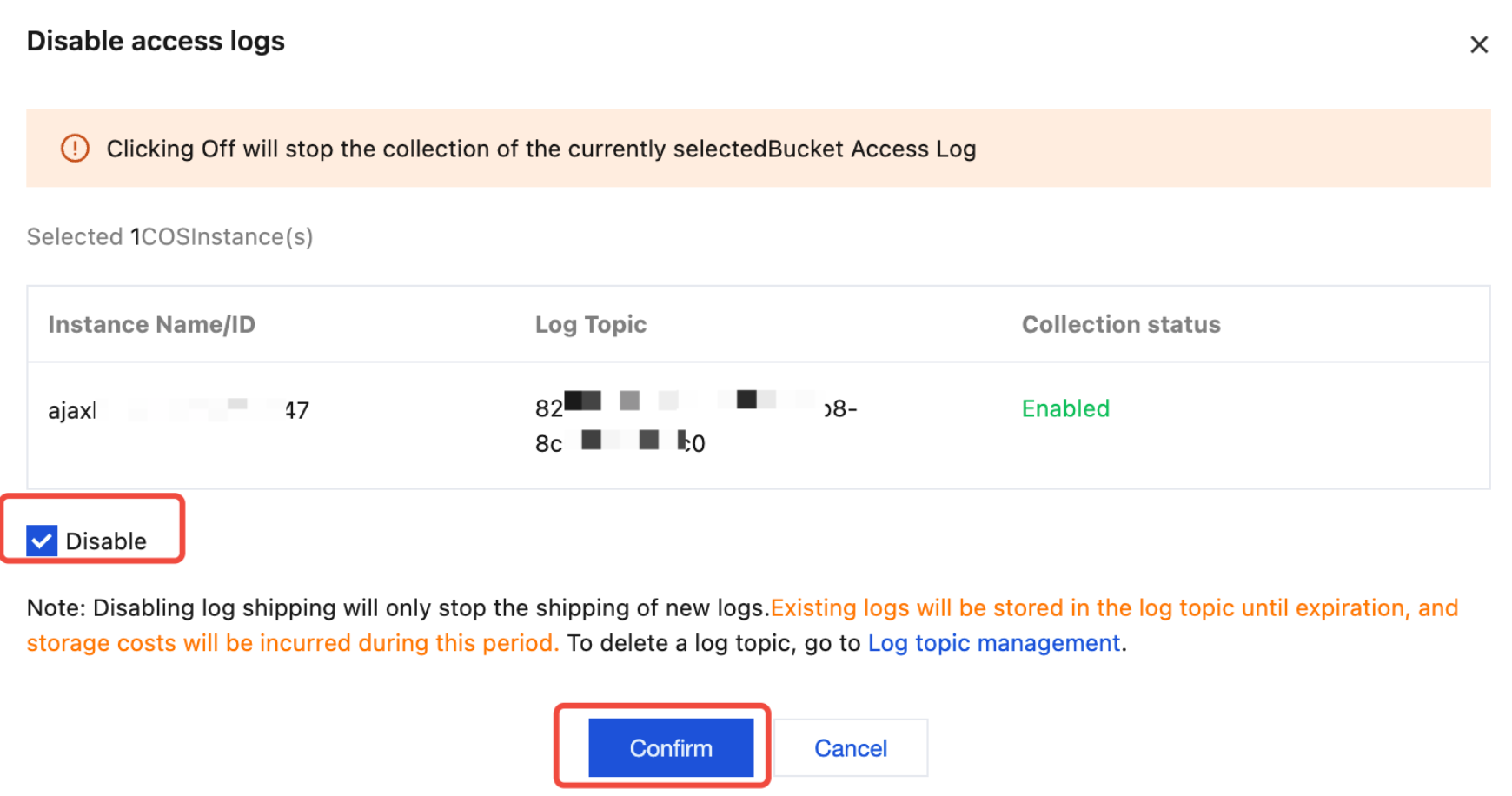
Was this page helpful?
You can also Contact Sales or Submit a Ticket for help.
Yes
No

