- Release Notes and Announcements
- Release Notes
- Announcements
- Security Vulnerability Fix Description
- Host Operation System Release for Super Node Pods (Mitigated NodeLost Issue)
- TKE Native Node Sub-product Name Change Notice
- Announcement on Authentication Upgrade of Some TKE APIs
- Discontinuing Update of NginxIngress Addon
- qGPU Service Adjustment
- Version Upgrade of Master Add-On of TKE Managed Cluster
- Upgrading tke-monitor-agent
- Instructions on Cluster Resource Quota Adjustment
- Decommissioning Kubernetes Version
- Deactivation of Scaling Group Feature
- Notice on TPS Discontinuation on May 16, 2022 at 10:00 (UTC +8)
- Basic Monitoring Architecture Upgrade
- Starting Charging on Managed Clusters
- Instructions on Stopping Delivering the Kubeconfig File to Nodes
- Release Notes
- Product Introduction
- Purchase Guide
- Quick Start
- TKE General Cluster Guide
- TKE General Cluster Overview
- Purchase a TKE General Cluster
- High-risk Operations of Container Service
- Deploying Containerized Applications in the Cloud
- Open Source Components
- Permission Management
- Cluster Management
- Cluster Overview
- Cluster Hosting Modes Introduction
- Cluster Lifecycle
- Creating a Cluster
- Creating a Cluster (New)
- Changing the Cluster Operating System
- Deleting a Cluster
- Cluster Scaling
- Connecting to a Cluster
- Upgrading a Cluster
- Enabling IPVS for a Cluster
- Custom Kubernetes Component Launch Parameters
- Using KMS for Kubernetes Data Source Encryption
- Images
- Worker node introduction
- Normal Node Management
- Native Node Management
- Overview
- Native Node Parameters
- Purchasing Native Nodes
- Lifecycle of a Native Node
- Creating Native Nodes
- Modifying Native Nodes
- Deleting Native Nodes
- Self-Heal Rules
- Declarative Operation Practice
- Native Node Scaling
- In-place Pod Configuration Adjustment
- Enabling Public Network Access for a Native Node
- Management Parameters
- Enabling SSH Key Login for a Native Node
- FAQs for Native Nodes
- Supernode management
- Registered Node Management
- Memory Compression Instructions
- GPU Share
- Kubernetes Object Management
- Overview
- Namespace
- Workload
- Deployment Management
- StatefulSet Management
- DaemonSet Management
- CronJob Management
- Job Management
- Setting the Resource Limit of Workload
- Setting the Scheduling Rule for a Workload
- Setting the Health Check for a Workload
- Setting the Run Command and Parameter for a Workload
- Using a Container Image in a TCR Enterprise Instance to Create a Workload
- Configuration
- Auto Scaling
- Service Management
- Ingress Management
- Storage Management
- Policy Management
- Application and Add-On Feature Management Description
- Add-On Management
- Add-on Overview
- Add-On Lifecycle Management
- Cluster Autoscaler
- OOMGuard
- NodeProblemDetectorPlus Add-on
- NodeLocalDNSCache
- DNSAutoscaler
- COS-CSI
- CFS-CSI
- CFSTURBO-CSI
- CBS-CSI Description
- UserGroupAccessControl
- TCR Introduction
- TCR Hosts Updater
- DynamicScheduler
- DeScheduler
- Network Policy
- Nginx-ingress
- HPC
- Description of tke-monitor-agent
- tke-log-agent
- GPU-Manager Add-on
- Helm Application
- Application Market
- Network Management
- Container Network Overview
- GlobalRouter Mode
- VPC-CNI Mode
- VPC-CNI Mode
- Multiple Pods with Shared ENI Mode
- Pods with Exclusive ENI Mode
- Static IP Address Mode Instructions
- Non-static IP Address Mode Instructions
- Interconnection Between VPC-CNI and Other Cloud Resources/IDC Resources
- Security Group of VPC-CNI Mode
- Instructions on Binding an EIP to a Pod
- VPC-CNI Component Description
- Limits on the Number of Pods in VPC-CNI Mode
- Cilium-Overlay Mode
- OPS Center
- Log Management
- Backup Center
- Remote Terminals
- TKE Serverless Cluster Guide
- TKE Registered Cluster Guide
- TKE Insight
- TKE Scheduling
- Cloud Native Service Guide
- Practical Tutorial
- Cluster
- Cluster Migration
- Serverless Cluster
- Scheduling
- Security
- Service Deployment
- Network
- DNS
- Self-Built Nginx Ingress Practice Tutorial
- Quick Start
- Custom Load Balancer
- Enabling CLB Direct Connection
- Optimization for High Concurrency Scenarios
- High Availability Configuration Optimization
- Observability Integration
- Access to Tencent Cloud WAF
- Installing Multiple Nginx Ingress Controllers
- Migrating from TKE Nginx Ingress Plugin to Self-Built Nginx Ingress
- Complete Example of values.yaml Configuration
- Using Network Policy for Network Access Control
- Deploying NGINX Ingress on TKE
- Nginx Ingress High-Concurrency Practices
- Nginx Ingress Best Practices
- Limiting the bandwidth on pods in TKE
- Directly connecting TKE to the CLB of pods based on the ENI
- Use CLB-Pod Direct Connection on TKE
- Obtaining the Real Client Source IP in TKE
- Using Traefik Ingress in TKE
- Release
- Logs
- Monitoring
- OPS
- Removing and Re-adding Nodes from and to Cluster
- Using Ansible to Batch Operate TKE Nodes
- Using Cluster Audit for Troubleshooting
- Renewing a TKE Ingress Certificate
- Using cert-manager to Issue Free Certificates
- Using cert-manager to Issue Free Certificate for DNSPod Domain Name
- Using the TKE NPDPlus Plug-In to Enhance the Self-Healing Capability of Nodes
- Using kubecm to Manage Multiple Clusters kubeconfig
- Quick Troubleshooting Using TKE Audit and Event Services
- Customizing RBAC Authorization in TKE
- Clearing De-registered Tencent Cloud Account Resources
- Terraform
- DevOps
- Auto Scaling
- KEDA
- Cluster Auto Scaling Practices
- Using tke-autoscaling-placeholder to Implement Auto Scaling in Seconds
- Installing metrics-server on TKE
- Using Custom Metrics for Auto Scaling in TKE
- Utilizing HPA to Auto Scale Businesses on TKE
- Using VPA to Realize Pod Scaling up and Scaling down in TKE
- Adjusting HPA Scaling Sensitivity Based on Different Business Scenarios
- Implementing elasticity based on traffic prediction with EHPA
- Implementing Horizontal Scaling based on CLB monitoring metrics using KEDA in TKE
- Containerization
- Microservice
- Cost Management
- Hybrid Cloud
- Fault Handling
- Disk Full
- High Workload
- Memory Fragmentation
- Cluster DNS Troubleshooting
- Cluster kube-proxy Troubleshooting
- Cluster API Server Inaccessibility Troubleshooting
- Service and Ingress Inaccessibility Troubleshooting
- Common Service & Ingress Errors and Solutions
- Engel Ingres appears in Connechtin Reverside
- CLB Ingress Creation Error
- Troubleshooting for Pod Network Inaccessibility
- Pod Status Exception and Handling
- Authorizing Tencent Cloud OPS Team for Troubleshooting
- CLB Loopback
- API Documentation
- History
- Introduction
- API Category
- Making API Requests
- Elastic Cluster APIs
- Resource Reserved Coupon APIs
- Cluster APIs
- AcquireClusterAdminRole
- CreateClusterEndpoint
- CreateClusterEndpointVip
- DeleteCluster
- DeleteClusterEndpoint
- DeleteClusterEndpointVip
- DescribeAvailableClusterVersion
- DescribeClusterAuthenticationOptions
- DescribeClusterCommonNames
- DescribeClusterEndpointStatus
- DescribeClusterEndpointVipStatus
- DescribeClusterEndpoints
- DescribeClusterKubeconfig
- DescribeClusterLevelAttribute
- DescribeClusterLevelChangeRecords
- DescribeClusterSecurity
- DescribeClusterStatus
- DescribeClusters
- DescribeEdgeAvailableExtraArgs
- DescribeEdgeClusterExtraArgs
- DescribeResourceUsage
- DisableClusterDeletionProtection
- EnableClusterDeletionProtection
- GetClusterLevelPrice
- GetUpgradeInstanceProgress
- ModifyClusterAttribute
- ModifyClusterAuthenticationOptions
- ModifyClusterEndpointSP
- UpgradeClusterInstances
- CreateBackupStorageLocation
- CreateCluster
- DeleteBackupStorageLocation
- DescribeBackupStorageLocations
- DescribeEncryptionStatus
- DisableEncryptionProtection
- EnableEncryptionProtection
- UpdateClusterKubeconfig
- UpdateClusterVersion
- Third-party Node APIs
- Network APIs
- Node APIs
- Node Pool APIs
- TKE Edge Cluster APIs
- CheckEdgeClusterCIDR
- DescribeAvailableTKEEdgeVersion
- DescribeECMInstances
- DescribeEdgeCVMInstances
- DescribeEdgeClusterInstances
- DescribeEdgeClusterUpgradeInfo
- DescribeTKEEdgeClusterStatus
- ForwardTKEEdgeApplicationRequestV3
- DescribeEdgeLogSwitches
- CreateECMInstances
- CreateEdgeCVMInstances
- CreateEdgeLogConfig
- DeleteECMInstances
- DeleteEdgeCVMInstances
- DeleteEdgeClusterInstances
- DeleteTKEEdgeCluster
- DescribeTKEEdgeClusterCredential
- DescribeTKEEdgeExternalKubeconfig
- DescribeTKEEdgeScript
- InstallEdgeLogAgent
- UninstallEdgeLogAgent
- UpdateEdgeClusterVersion
- DescribeTKEEdgeClusters
- CreateTKEEdgeCluster
- Cloud Native Monitoring APIs
- Scaling group APIs
- Super Node APIs
- Add-on APIs
- Other APIs
- Data Types
- Error Codes
- TKE API 2022-05-01
- FAQs
- Service Agreement
- Contact Us
- Glossary
- User Guide(Old)
- Release Notes and Announcements
- Release Notes
- Announcements
- Security Vulnerability Fix Description
- Host Operation System Release for Super Node Pods (Mitigated NodeLost Issue)
- TKE Native Node Sub-product Name Change Notice
- Announcement on Authentication Upgrade of Some TKE APIs
- Discontinuing Update of NginxIngress Addon
- qGPU Service Adjustment
- Version Upgrade of Master Add-On of TKE Managed Cluster
- Upgrading tke-monitor-agent
- Instructions on Cluster Resource Quota Adjustment
- Decommissioning Kubernetes Version
- Deactivation of Scaling Group Feature
- Notice on TPS Discontinuation on May 16, 2022 at 10:00 (UTC +8)
- Basic Monitoring Architecture Upgrade
- Starting Charging on Managed Clusters
- Instructions on Stopping Delivering the Kubeconfig File to Nodes
- Release Notes
- Product Introduction
- Purchase Guide
- Quick Start
- TKE General Cluster Guide
- TKE General Cluster Overview
- Purchase a TKE General Cluster
- High-risk Operations of Container Service
- Deploying Containerized Applications in the Cloud
- Open Source Components
- Permission Management
- Cluster Management
- Cluster Overview
- Cluster Hosting Modes Introduction
- Cluster Lifecycle
- Creating a Cluster
- Creating a Cluster (New)
- Changing the Cluster Operating System
- Deleting a Cluster
- Cluster Scaling
- Connecting to a Cluster
- Upgrading a Cluster
- Enabling IPVS for a Cluster
- Custom Kubernetes Component Launch Parameters
- Using KMS for Kubernetes Data Source Encryption
- Images
- Worker node introduction
- Normal Node Management
- Native Node Management
- Overview
- Native Node Parameters
- Purchasing Native Nodes
- Lifecycle of a Native Node
- Creating Native Nodes
- Modifying Native Nodes
- Deleting Native Nodes
- Self-Heal Rules
- Declarative Operation Practice
- Native Node Scaling
- In-place Pod Configuration Adjustment
- Enabling Public Network Access for a Native Node
- Management Parameters
- Enabling SSH Key Login for a Native Node
- FAQs for Native Nodes
- Supernode management
- Registered Node Management
- Memory Compression Instructions
- GPU Share
- Kubernetes Object Management
- Overview
- Namespace
- Workload
- Deployment Management
- StatefulSet Management
- DaemonSet Management
- CronJob Management
- Job Management
- Setting the Resource Limit of Workload
- Setting the Scheduling Rule for a Workload
- Setting the Health Check for a Workload
- Setting the Run Command and Parameter for a Workload
- Using a Container Image in a TCR Enterprise Instance to Create a Workload
- Configuration
- Auto Scaling
- Service Management
- Ingress Management
- Storage Management
- Policy Management
- Application and Add-On Feature Management Description
- Add-On Management
- Add-on Overview
- Add-On Lifecycle Management
- Cluster Autoscaler
- OOMGuard
- NodeProblemDetectorPlus Add-on
- NodeLocalDNSCache
- DNSAutoscaler
- COS-CSI
- CFS-CSI
- CFSTURBO-CSI
- CBS-CSI Description
- UserGroupAccessControl
- TCR Introduction
- TCR Hosts Updater
- DynamicScheduler
- DeScheduler
- Network Policy
- Nginx-ingress
- HPC
- Description of tke-monitor-agent
- tke-log-agent
- GPU-Manager Add-on
- Helm Application
- Application Market
- Network Management
- Container Network Overview
- GlobalRouter Mode
- VPC-CNI Mode
- VPC-CNI Mode
- Multiple Pods with Shared ENI Mode
- Pods with Exclusive ENI Mode
- Static IP Address Mode Instructions
- Non-static IP Address Mode Instructions
- Interconnection Between VPC-CNI and Other Cloud Resources/IDC Resources
- Security Group of VPC-CNI Mode
- Instructions on Binding an EIP to a Pod
- VPC-CNI Component Description
- Limits on the Number of Pods in VPC-CNI Mode
- Cilium-Overlay Mode
- OPS Center
- Log Management
- Backup Center
- Remote Terminals
- TKE Serverless Cluster Guide
- TKE Registered Cluster Guide
- TKE Insight
- TKE Scheduling
- Cloud Native Service Guide
- Practical Tutorial
- Cluster
- Cluster Migration
- Serverless Cluster
- Scheduling
- Security
- Service Deployment
- Network
- DNS
- Self-Built Nginx Ingress Practice Tutorial
- Quick Start
- Custom Load Balancer
- Enabling CLB Direct Connection
- Optimization for High Concurrency Scenarios
- High Availability Configuration Optimization
- Observability Integration
- Access to Tencent Cloud WAF
- Installing Multiple Nginx Ingress Controllers
- Migrating from TKE Nginx Ingress Plugin to Self-Built Nginx Ingress
- Complete Example of values.yaml Configuration
- Using Network Policy for Network Access Control
- Deploying NGINX Ingress on TKE
- Nginx Ingress High-Concurrency Practices
- Nginx Ingress Best Practices
- Limiting the bandwidth on pods in TKE
- Directly connecting TKE to the CLB of pods based on the ENI
- Use CLB-Pod Direct Connection on TKE
- Obtaining the Real Client Source IP in TKE
- Using Traefik Ingress in TKE
- Release
- Logs
- Monitoring
- OPS
- Removing and Re-adding Nodes from and to Cluster
- Using Ansible to Batch Operate TKE Nodes
- Using Cluster Audit for Troubleshooting
- Renewing a TKE Ingress Certificate
- Using cert-manager to Issue Free Certificates
- Using cert-manager to Issue Free Certificate for DNSPod Domain Name
- Using the TKE NPDPlus Plug-In to Enhance the Self-Healing Capability of Nodes
- Using kubecm to Manage Multiple Clusters kubeconfig
- Quick Troubleshooting Using TKE Audit and Event Services
- Customizing RBAC Authorization in TKE
- Clearing De-registered Tencent Cloud Account Resources
- Terraform
- DevOps
- Auto Scaling
- KEDA
- Cluster Auto Scaling Practices
- Using tke-autoscaling-placeholder to Implement Auto Scaling in Seconds
- Installing metrics-server on TKE
- Using Custom Metrics for Auto Scaling in TKE
- Utilizing HPA to Auto Scale Businesses on TKE
- Using VPA to Realize Pod Scaling up and Scaling down in TKE
- Adjusting HPA Scaling Sensitivity Based on Different Business Scenarios
- Implementing elasticity based on traffic prediction with EHPA
- Implementing Horizontal Scaling based on CLB monitoring metrics using KEDA in TKE
- Containerization
- Microservice
- Cost Management
- Hybrid Cloud
- Fault Handling
- Disk Full
- High Workload
- Memory Fragmentation
- Cluster DNS Troubleshooting
- Cluster kube-proxy Troubleshooting
- Cluster API Server Inaccessibility Troubleshooting
- Service and Ingress Inaccessibility Troubleshooting
- Common Service & Ingress Errors and Solutions
- Engel Ingres appears in Connechtin Reverside
- CLB Ingress Creation Error
- Troubleshooting for Pod Network Inaccessibility
- Pod Status Exception and Handling
- Authorizing Tencent Cloud OPS Team for Troubleshooting
- CLB Loopback
- API Documentation
- History
- Introduction
- API Category
- Making API Requests
- Elastic Cluster APIs
- Resource Reserved Coupon APIs
- Cluster APIs
- AcquireClusterAdminRole
- CreateClusterEndpoint
- CreateClusterEndpointVip
- DeleteCluster
- DeleteClusterEndpoint
- DeleteClusterEndpointVip
- DescribeAvailableClusterVersion
- DescribeClusterAuthenticationOptions
- DescribeClusterCommonNames
- DescribeClusterEndpointStatus
- DescribeClusterEndpointVipStatus
- DescribeClusterEndpoints
- DescribeClusterKubeconfig
- DescribeClusterLevelAttribute
- DescribeClusterLevelChangeRecords
- DescribeClusterSecurity
- DescribeClusterStatus
- DescribeClusters
- DescribeEdgeAvailableExtraArgs
- DescribeEdgeClusterExtraArgs
- DescribeResourceUsage
- DisableClusterDeletionProtection
- EnableClusterDeletionProtection
- GetClusterLevelPrice
- GetUpgradeInstanceProgress
- ModifyClusterAttribute
- ModifyClusterAuthenticationOptions
- ModifyClusterEndpointSP
- UpgradeClusterInstances
- CreateBackupStorageLocation
- CreateCluster
- DeleteBackupStorageLocation
- DescribeBackupStorageLocations
- DescribeEncryptionStatus
- DisableEncryptionProtection
- EnableEncryptionProtection
- UpdateClusterKubeconfig
- UpdateClusterVersion
- Third-party Node APIs
- Network APIs
- Node APIs
- Node Pool APIs
- TKE Edge Cluster APIs
- CheckEdgeClusterCIDR
- DescribeAvailableTKEEdgeVersion
- DescribeECMInstances
- DescribeEdgeCVMInstances
- DescribeEdgeClusterInstances
- DescribeEdgeClusterUpgradeInfo
- DescribeTKEEdgeClusterStatus
- ForwardTKEEdgeApplicationRequestV3
- DescribeEdgeLogSwitches
- CreateECMInstances
- CreateEdgeCVMInstances
- CreateEdgeLogConfig
- DeleteECMInstances
- DeleteEdgeCVMInstances
- DeleteEdgeClusterInstances
- DeleteTKEEdgeCluster
- DescribeTKEEdgeClusterCredential
- DescribeTKEEdgeExternalKubeconfig
- DescribeTKEEdgeScript
- InstallEdgeLogAgent
- UninstallEdgeLogAgent
- UpdateEdgeClusterVersion
- DescribeTKEEdgeClusters
- CreateTKEEdgeCluster
- Cloud Native Monitoring APIs
- Scaling group APIs
- Super Node APIs
- Add-on APIs
- Other APIs
- Data Types
- Error Codes
- TKE API 2022-05-01
- FAQs
- Service Agreement
- Contact Us
- Glossary
- User Guide(Old)
Overview
This document explains how to drain or cordon a node.
Directions
Cordoning a Node
After cordoning a node, new Pods cannot be scheduled to it. If you want to schedule a Pod to the node, you need to uncordon the node manually. If a node has been bound as backend target node, it will be removed from the target node list after it is condoned. You can cordon a node with one of the following two methods:
When adding a node, on the CVM Configuration page, click Advanced Settings and select Cordon this node.
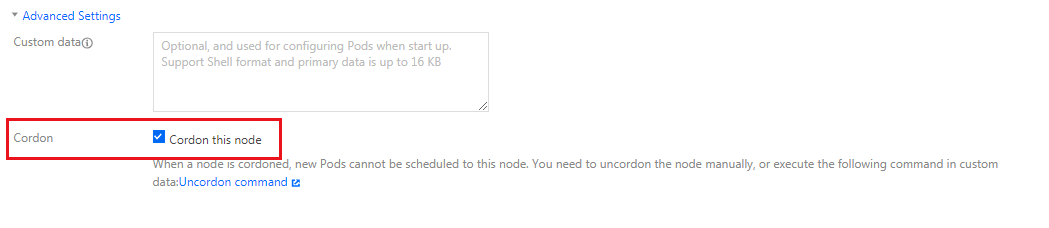
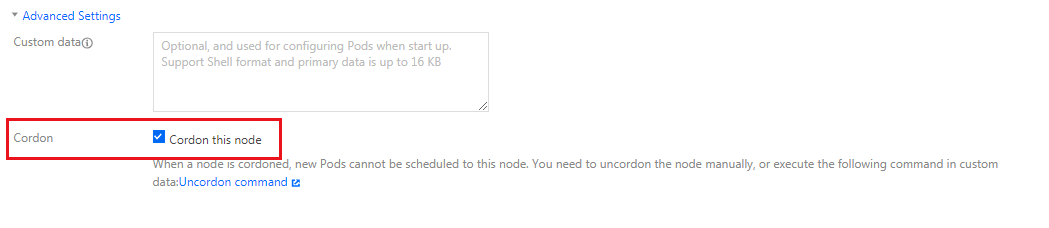
1. Log in to the TKE console.
2. In the left sidebar, click Clusters to go to the cluster management page.
3. Click the ID/name of the cluster where to cordon the node to go to the cluster management page as shown below.
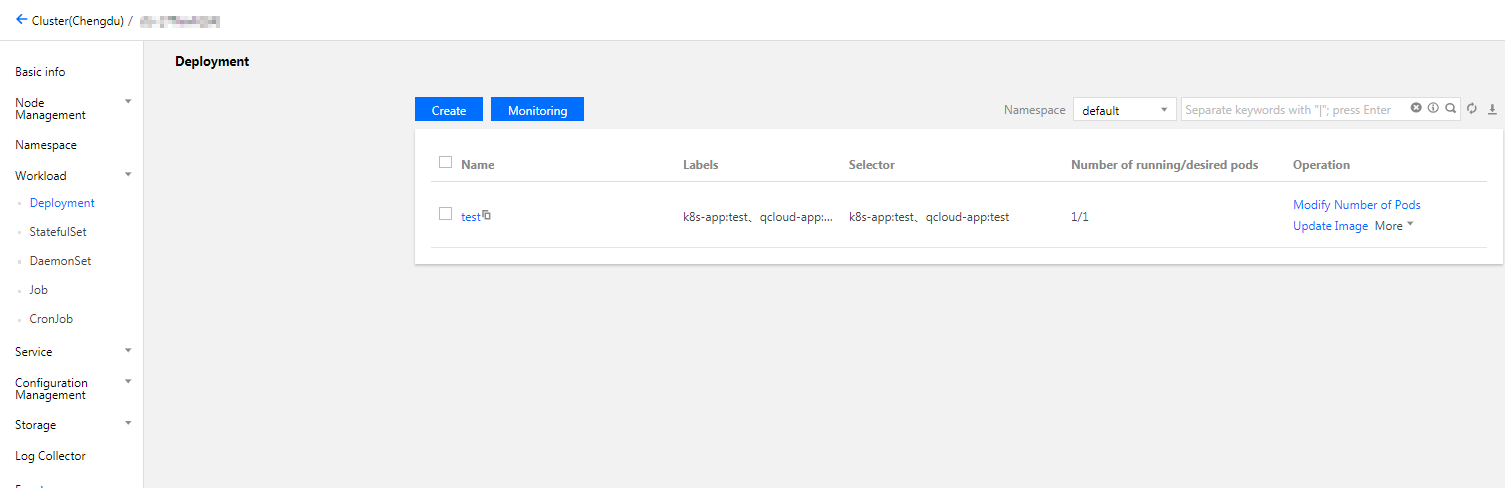
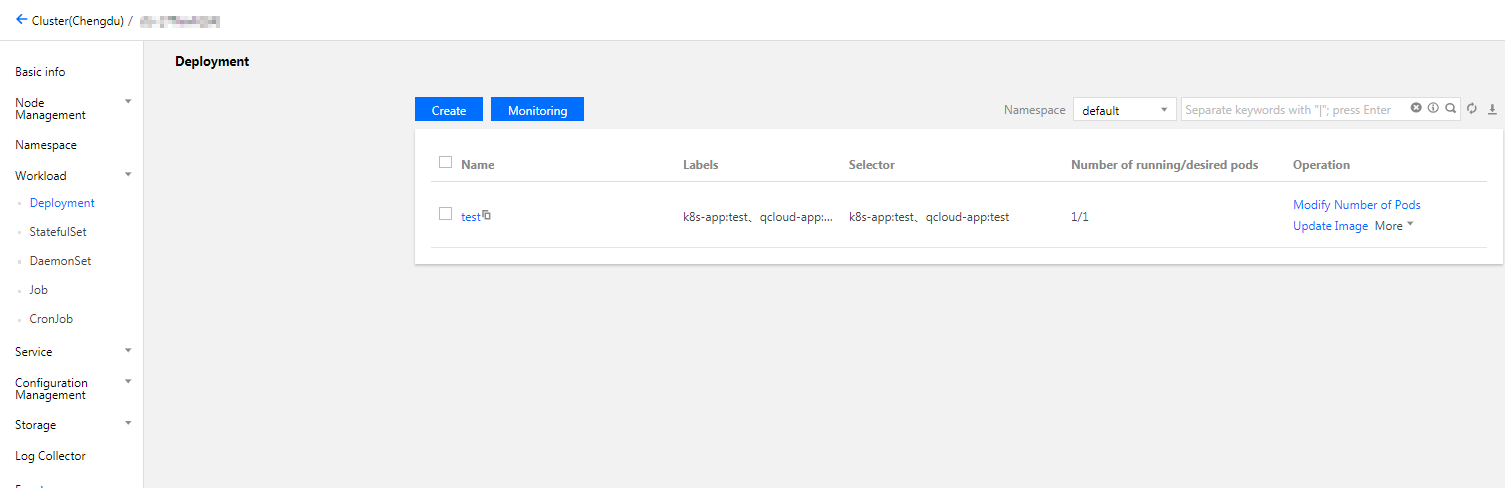
4. In the left sidebar, select Node Management > Nodes to go to the Node List page.
5. In the node list, select the row of the node to be cordoned and click Cordon as shown below.
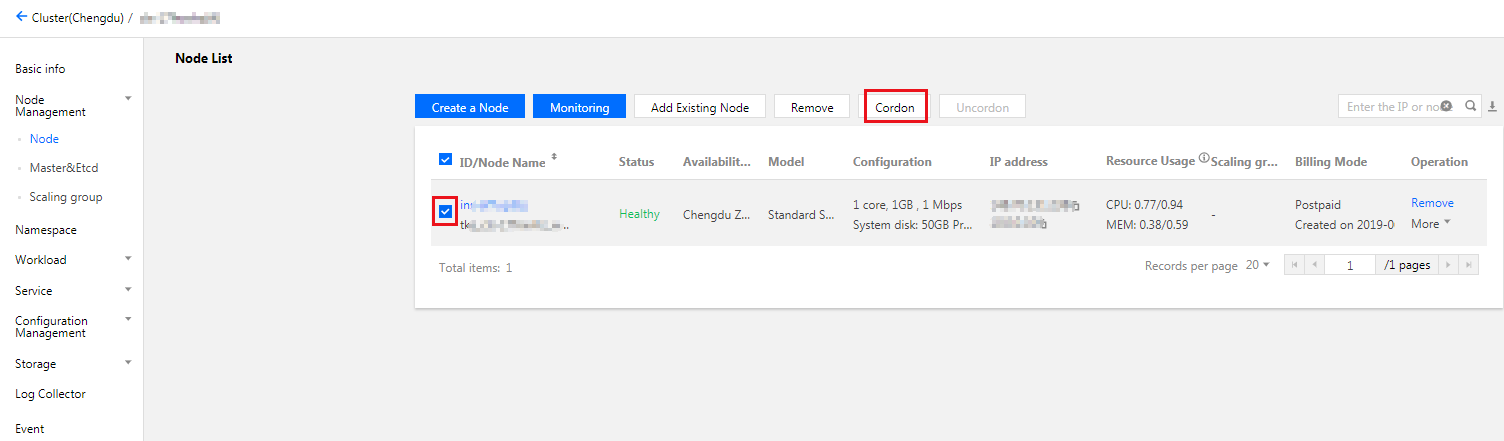
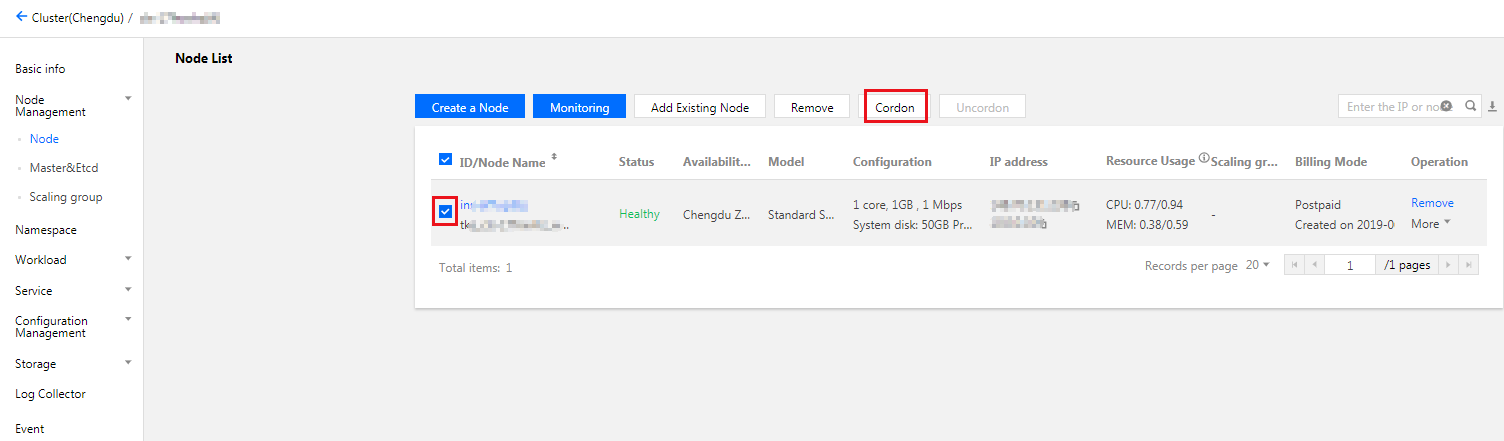
6. In the pop-up dialog box, click OK to complete the cordoning.
Uncordoning a Node
After a node is uncordoned, new Pods can be scheduled to it. You can uncordon a node with one of the following two methods:
When you create a node by running a script, you can uncordon it by adding a command for uncordoning the node in the script. Below is an example:
#!/bin/sh# your initialization scriptecho "hello world!"# If you set unschedulable when you create a node,# after executing your initialization script,# use the following command to make the node schedulable.node=`ps -ef|grep kubelet|grep -oE 'hostname-override=\\S+'|cut -d"=" -f2`#echo ${node}kubectl uncordon ${node} --kubeconfig=/root/.kube/config
The
kubectl uncordon command indicates uncordoning the node.1. Log in to the TKE console.
2. In the left sidebar, click Clusters to go to the cluster management page.
3. Click the ID/name of the cluster where to uncordon the node to go to the management page of the cluster. See the figure below:
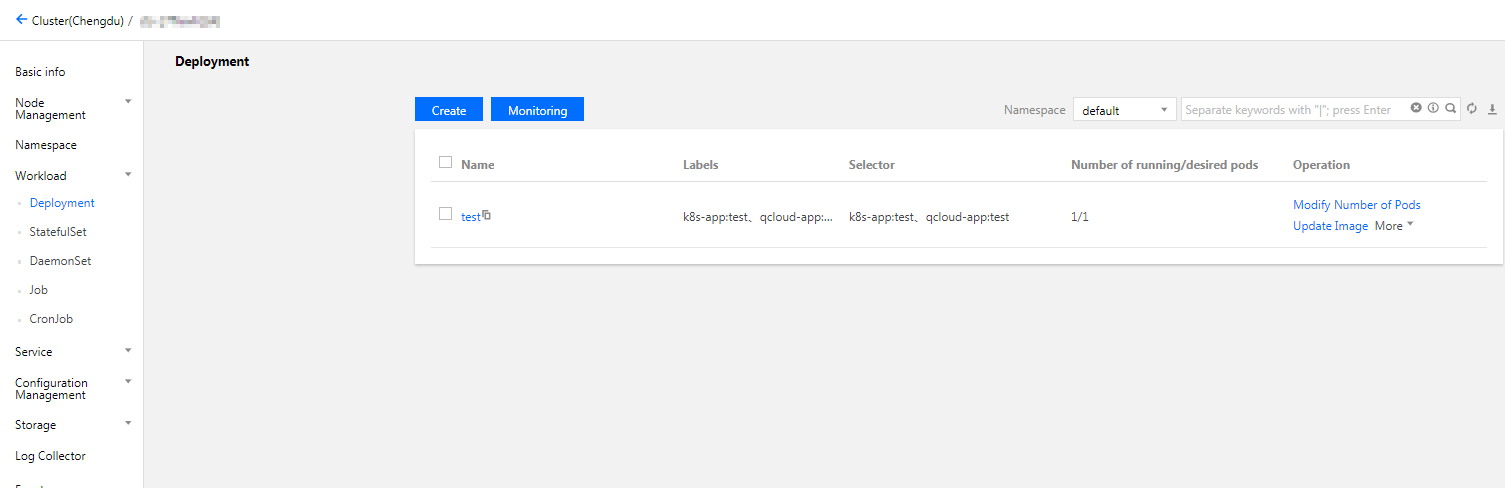
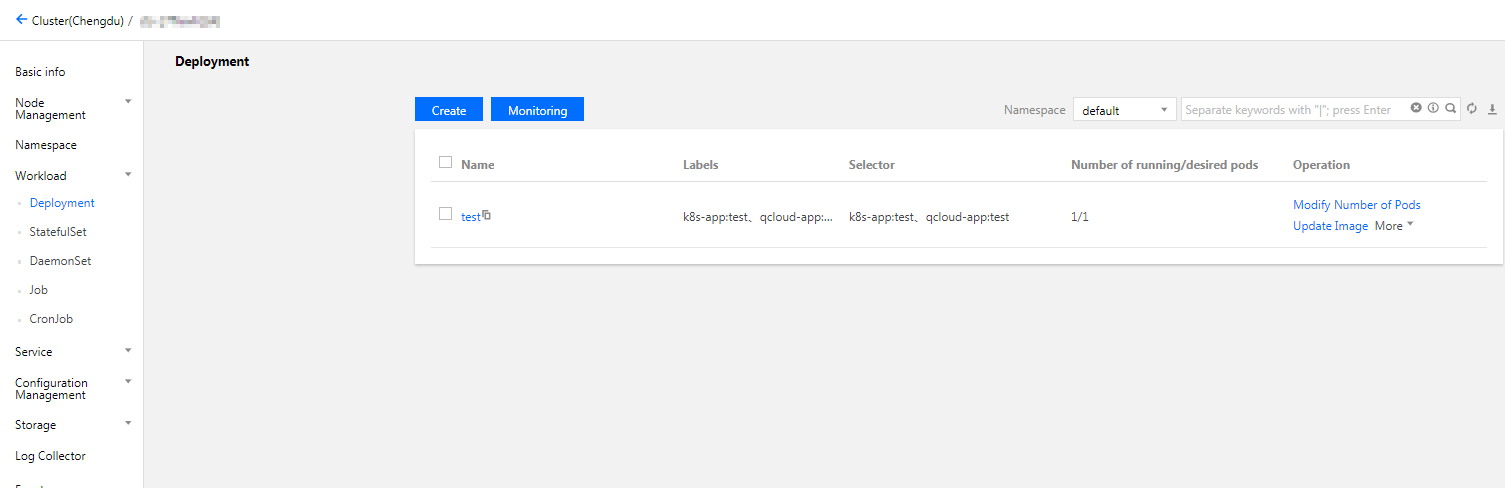
4. In the left sidebar, select Node Management > Nodes to go to the Node List page.
5. In the node list, select the row of the node to be uncordoned and click Uncordon as shown below.
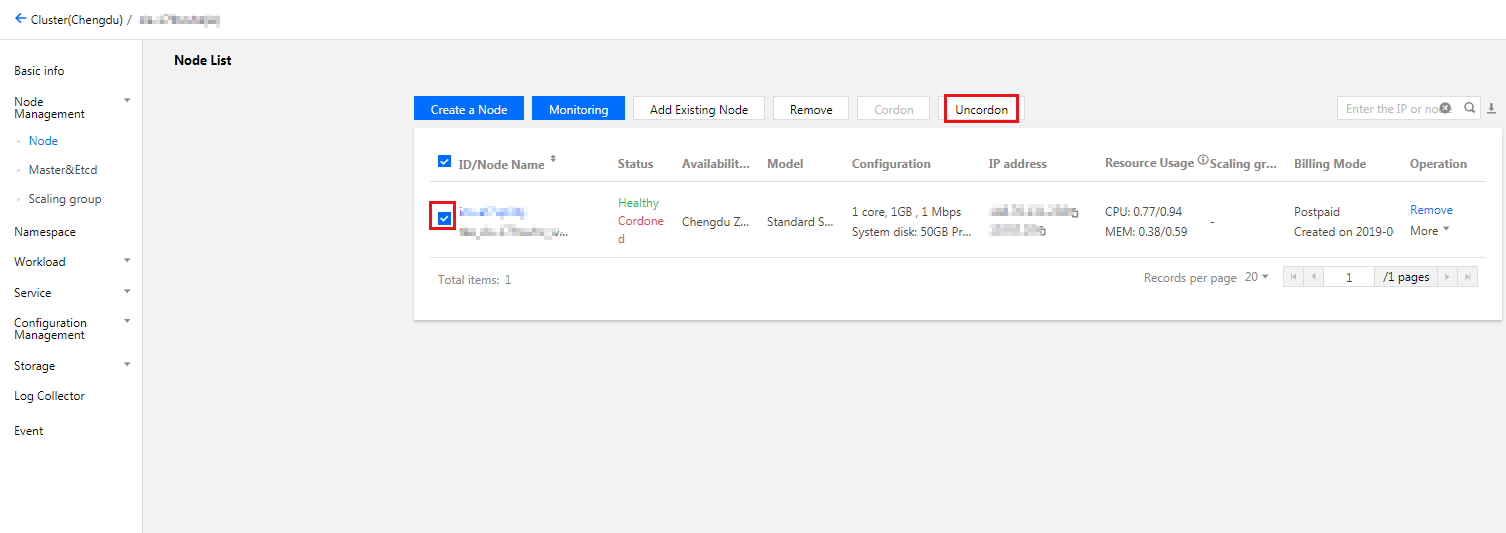
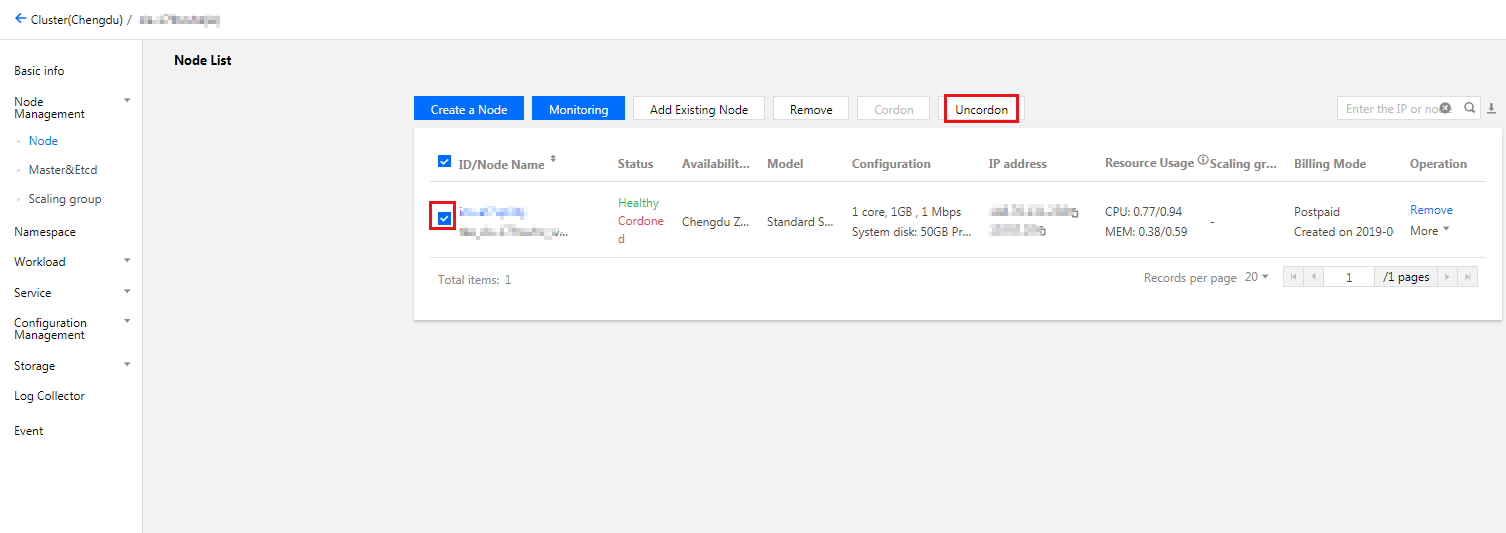
6. In the pop-up dialog box, click OK to complete the uncordoning.
Draining a Node
Overview
Before performing maintenance on a node, you can safely drain a Pod from a node by draining the node. After the node is drained, all Pods (excluding those managed by DaemonSet) in the node will be automatically drained to other nodes in the cluster, and the drained node will be set to cordoned status.
Note:
For locally stored Pods, data will be lost after they are drained. Please be cautious when doing so.
Directions
1. Log in to the TKE console.
2. In the left sidebar, click Clusters to go to the cluster management page.
3. Click the ID/name of the cluster where to drain the node to go to the management page of the cluster. See the figure below:
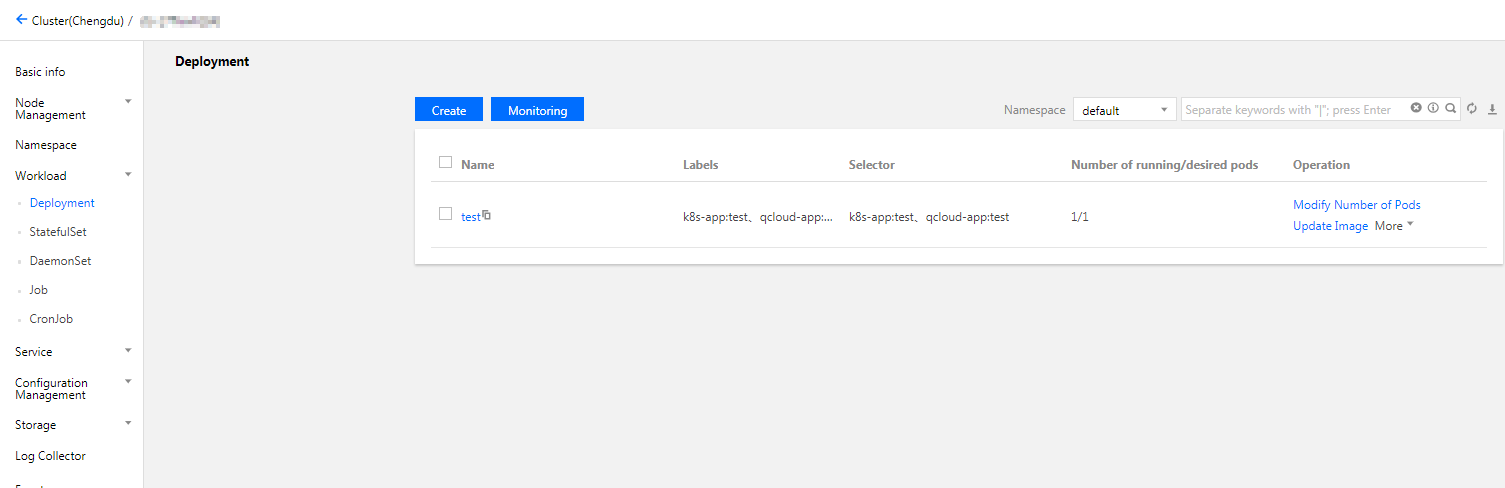
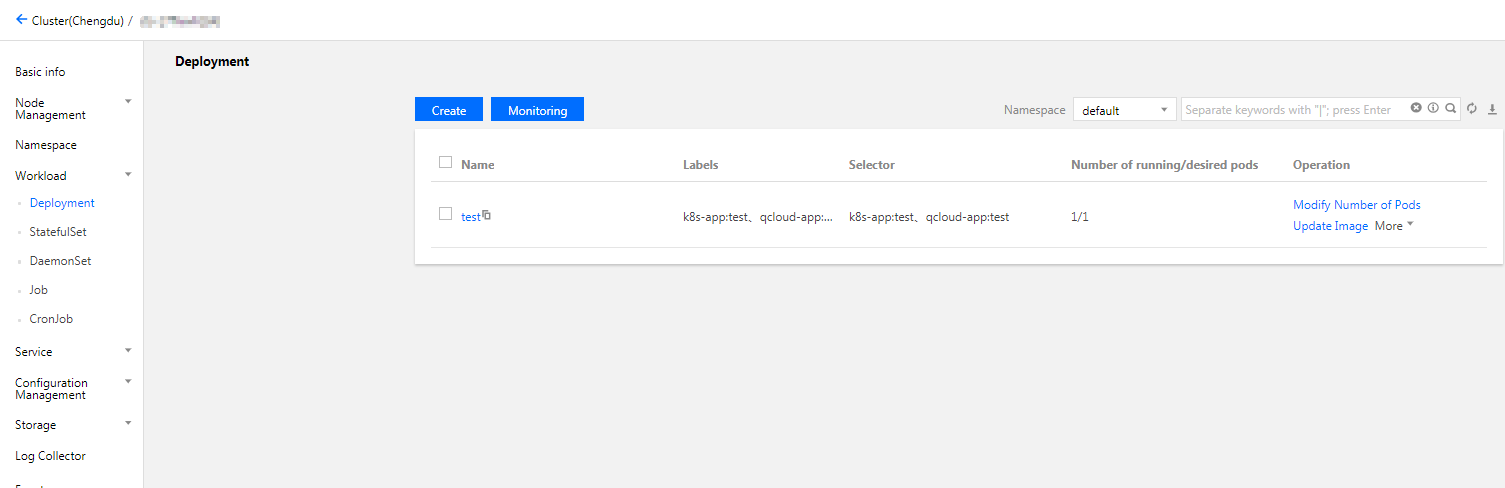
4. In the left sidebar, select Node Management > Nodes to go to the Node List page.
5. Click More > Drain in the row of the node to be drained. See the figure below:
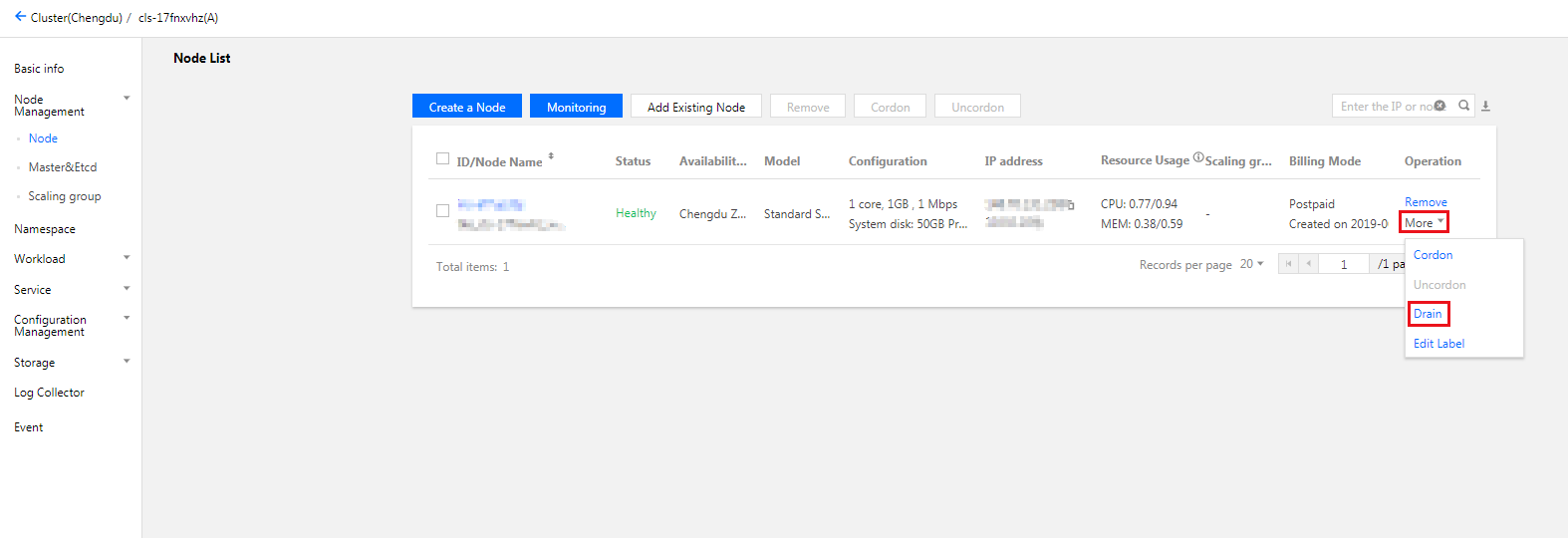
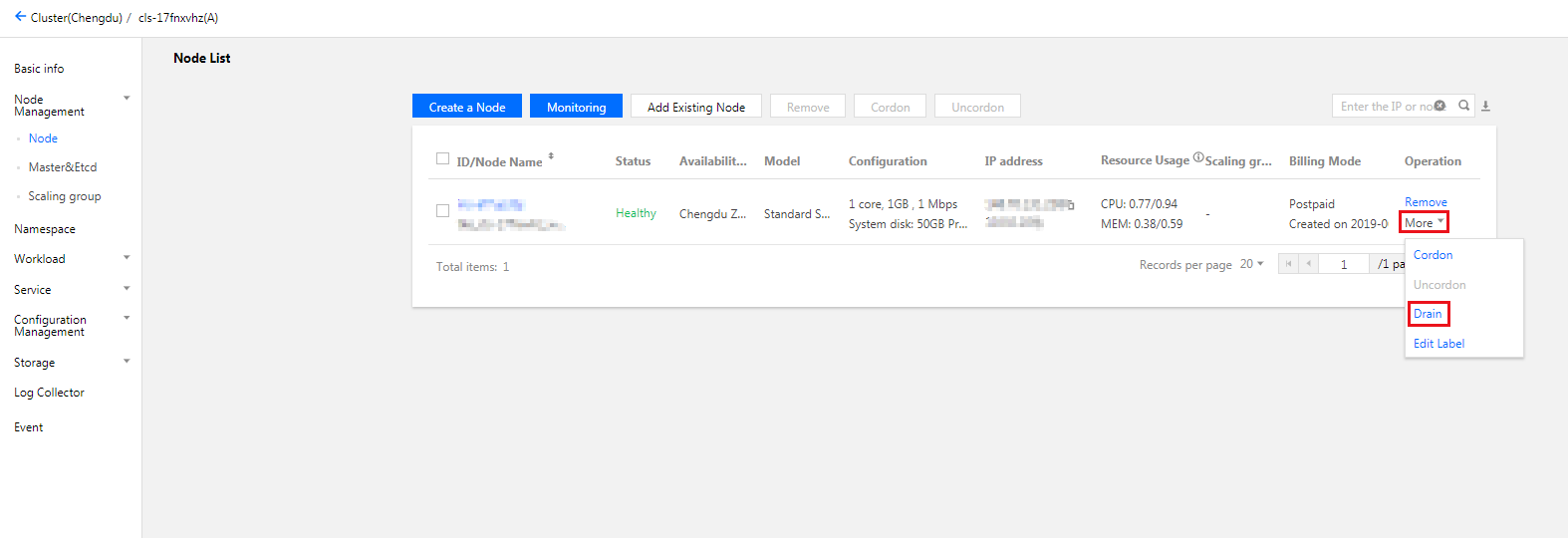
6. In the pop-up dialog box, click OK to complete the draining.

 Ya
Ya
 Tidak
Tidak
Apakah halaman ini membantu?