- Release Notes and Announcements
- Release Notes
- Announcements
- Security Vulnerability Fix Description
- Host Operation System Release for Super Node Pods (Mitigated NodeLost Issue)
- TKE Native Node Sub-product Name Change Notice
- Announcement on Authentication Upgrade of Some TKE APIs
- Discontinuing Update of NginxIngress Addon
- qGPU Service Adjustment
- Version Upgrade of Master Add-On of TKE Managed Cluster
- Upgrading tke-monitor-agent
- Instructions on Cluster Resource Quota Adjustment
- Decommissioning Kubernetes Version
- Deactivation of Scaling Group Feature
- Notice on TPS Discontinuation on May 16, 2022 at 10:00 (UTC +8)
- Basic Monitoring Architecture Upgrade
- Starting Charging on Managed Clusters
- Instructions on Stopping Delivering the Kubeconfig File to Nodes
- Release Notes
- Product Introduction
- Purchase Guide
- Quick Start
- TKE General Cluster Guide
- TKE General Cluster Overview
- Purchase a TKE General Cluster
- High-risk Operations of Container Service
- Deploying Containerized Applications in the Cloud
- Open Source Components
- Permission Management
- Cluster Management
- Cluster Overview
- Cluster Hosting Modes Introduction
- Cluster Lifecycle
- Creating a Cluster
- Changing the Cluster Operating System
- Creating a Cluster (New)
- Deleting a Cluster
- Cluster Scaling
- Connecting to a Cluster
- Upgrading a Cluster
- Enabling IPVS for a Cluster
- Custom Kubernetes Component Launch Parameters
- Using KMS for Kubernetes Data Source Encryption
- Images
- Worker node introduction
- Normal Node Management
- Native Node Management
- Overview
- Native Node Parameters
- Purchasing Native Nodes
- Lifecycle of a Native Node
- Creating Native Nodes
- Modifying Native Nodes
- Deleting Native Nodes
- Self-Heal Rules
- Declarative Operation Practice
- Native Node Scaling
- In-place Pod Configuration Adjustment
- Enabling Public Network Access for a Native Node
- Management Parameters
- Enabling SSH Key Login for a Native Node
- FAQs for Native Nodes
- Supernode management
- Registered Node Management
- Memory Compression Instructions
- GPU Share
- Kubernetes Object Management
- Overview
- Namespace
- Workload
- Deployment Management
- StatefulSet Management
- DaemonSet Management
- CronJob Management
- Job Management
- Setting the Resource Limit of Workload
- Setting the Scheduling Rule for a Workload
- Setting the Health Check for a Workload
- Setting the Run Command and Parameter for a Workload
- Using a Container Image in a TCR Enterprise Instance to Create a Workload
- Auto Scaling
- Configuration
- Service Management
- Ingress Management
- Storage Management
- Policy Management
- Application and Add-On Feature Management Description
- Add-On Management
- Add-on Overview
- Add-On Lifecycle Management
- Cluster Autoscaler
- OOMGuard
- NodeProblemDetectorPlus Add-on
- NodeLocalDNSCache
- DNSAutoscaler
- COS-CSI
- CFS-CSI
- CFSTURBO-CSI
- CBS-CSI Description
- UserGroupAccessControl
- TCR Introduction
- TCR Hosts Updater
- DynamicScheduler
- DeScheduler
- Network Policy
- Nginx-ingress
- HPC
- Description of tke-monitor-agent
- tke-log-agent
- GPU-Manager Add-on
- Helm Application
- Application Market
- Network Management
- Container Network Overview
- GlobalRouter Mode
- VPC-CNI Mode
- VPC-CNI Mode
- Multiple Pods with Shared ENI Mode
- Pods with Exclusive ENI Mode
- Static IP Address Mode Instructions
- Non-static IP Address Mode Instructions
- Interconnection Between VPC-CNI and Other Cloud Resources/IDC Resources
- Security Group of VPC-CNI Mode
- Instructions on Binding an EIP to a Pod
- VPC-CNI Component Description
- Limits on the Number of Pods in VPC-CNI Mode
- Cilium-Overlay Mode
- OPS Center
- Log Management
- Backup Center
- Remote Terminals
- TKE Serverless Cluster Guide
- TKE Registered Cluster Guide
- TKE Insight
- TKE Scheduling
- Cloud Native Service Guide
- Practical Tutorial
- Cluster
- Cluster Migration
- Serverless Cluster
- Scheduling
- Security
- Service Deployment
- Network
- DNS
- Self-Built Nginx Ingress Practice Tutorial
- Quick Start
- Custom Load Balancer
- Enabling CLB Direct Connection
- Optimization for High Concurrency Scenarios
- High Availability Configuration Optimization
- Observability Integration
- Access to Tencent Cloud WAF
- Installing Multiple Nginx Ingress Controllers
- Migrating from TKE Nginx Ingress Plugin to Self-Built Nginx Ingress
- Complete Example of values.yaml Configuration
- Using Network Policy for Network Access Control
- Deploying NGINX Ingress on TKE
- Nginx Ingress High-Concurrency Practices
- Nginx Ingress Best Practices
- Limiting the bandwidth on pods in TKE
- Directly connecting TKE to the CLB of pods based on the ENI
- Use CLB-Pod Direct Connection on TKE
- Obtaining the Real Client Source IP in TKE
- Using Traefik Ingress in TKE
- Release
- Logs
- Monitoring
- OPS
- Removing and Re-adding Nodes from and to Cluster
- Using Ansible to Batch Operate TKE Nodes
- Using Cluster Audit for Troubleshooting
- Renewing a TKE Ingress Certificate
- Using cert-manager to Issue Free Certificates
- Using cert-manager to Issue Free Certificate for DNSPod Domain Name
- Using the TKE NPDPlus Plug-In to Enhance the Self-Healing Capability of Nodes
- Using kubecm to Manage Multiple Clusters kubeconfig
- Quick Troubleshooting Using TKE Audit and Event Services
- Customizing RBAC Authorization in TKE
- Clearing De-registered Tencent Cloud Account Resources
- Terraform
- DevOps
- Auto Scaling
- KEDA
- Cluster Auto Scaling Practices
- Using tke-autoscaling-placeholder to Implement Auto Scaling in Seconds
- Installing metrics-server on TKE
- Using Custom Metrics for Auto Scaling in TKE
- Utilizing HPA to Auto Scale Businesses on TKE
- Using VPA to Realize Pod Scaling up and Scaling down in TKE
- Adjusting HPA Scaling Sensitivity Based on Different Business Scenarios
- Implementing elasticity based on traffic prediction with EHPA
- Implementing Horizontal Scaling based on CLB monitoring metrics using KEDA in TKE
- Containerization
- Microservice
- Cost Management
- Hybrid Cloud
- Fault Handling
- Disk Full
- High Workload
- Memory Fragmentation
- Cluster DNS Troubleshooting
- Cluster kube-proxy Troubleshooting
- Cluster API Server Inaccessibility Troubleshooting
- Service and Ingress Inaccessibility Troubleshooting
- Common Service & Ingress Errors and Solutions
- Engel Ingres appears in Connechtin Reverside
- CLB Ingress Creation Error
- Troubleshooting for Pod Network Inaccessibility
- Pod Status Exception and Handling
- Authorizing Tencent Cloud OPS Team for Troubleshooting
- CLB Loopback
- API Documentation
- History
- Introduction
- API Category
- Making API Requests
- Elastic Cluster APIs
- Resource Reserved Coupon APIs
- Cluster APIs
- AcquireClusterAdminRole
- CreateClusterEndpoint
- CreateClusterEndpointVip
- DeleteCluster
- DeleteClusterEndpoint
- DeleteClusterEndpointVip
- DescribeAvailableClusterVersion
- DescribeClusterAuthenticationOptions
- DescribeClusterCommonNames
- DescribeClusterEndpointStatus
- DescribeClusterEndpointVipStatus
- DescribeClusterEndpoints
- DescribeClusterKubeconfig
- DescribeClusterLevelAttribute
- DescribeClusterLevelChangeRecords
- DescribeClusterSecurity
- DescribeClusterStatus
- DescribeClusters
- DescribeEdgeAvailableExtraArgs
- DescribeEdgeClusterExtraArgs
- DescribeResourceUsage
- DisableClusterDeletionProtection
- EnableClusterDeletionProtection
- GetClusterLevelPrice
- GetUpgradeInstanceProgress
- ModifyClusterAttribute
- ModifyClusterAuthenticationOptions
- ModifyClusterEndpointSP
- UpgradeClusterInstances
- CreateBackupStorageLocation
- CreateCluster
- DeleteBackupStorageLocation
- DescribeBackupStorageLocations
- DescribeEncryptionStatus
- DisableEncryptionProtection
- EnableEncryptionProtection
- UpdateClusterKubeconfig
- UpdateClusterVersion
- Third-party Node APIs
- Network APIs
- Node APIs
- Node Pool APIs
- TKE Edge Cluster APIs
- CheckEdgeClusterCIDR
- DescribeAvailableTKEEdgeVersion
- DescribeECMInstances
- DescribeEdgeCVMInstances
- DescribeEdgeClusterInstances
- DescribeEdgeClusterUpgradeInfo
- DescribeTKEEdgeClusterStatus
- ForwardTKEEdgeApplicationRequestV3
- DescribeEdgeLogSwitches
- CreateECMInstances
- CreateEdgeCVMInstances
- CreateEdgeLogConfig
- DeleteECMInstances
- DeleteEdgeCVMInstances
- DeleteEdgeClusterInstances
- DeleteTKEEdgeCluster
- DescribeTKEEdgeClusterCredential
- DescribeTKEEdgeExternalKubeconfig
- DescribeTKEEdgeScript
- InstallEdgeLogAgent
- UninstallEdgeLogAgent
- UpdateEdgeClusterVersion
- DescribeTKEEdgeClusters
- CreateTKEEdgeCluster
- Cloud Native Monitoring APIs
- Scaling group APIs
- Super Node APIs
- Add-on APIs
- Other APIs
- Data Types
- Error Codes
- TKE API 2022-05-01
- FAQs
- Service Agreement
- Contact Us
- Glossary
- User Guide(Old)
- Release Notes and Announcements
- Release Notes
- Announcements
- Security Vulnerability Fix Description
- Host Operation System Release for Super Node Pods (Mitigated NodeLost Issue)
- TKE Native Node Sub-product Name Change Notice
- Announcement on Authentication Upgrade of Some TKE APIs
- Discontinuing Update of NginxIngress Addon
- qGPU Service Adjustment
- Version Upgrade of Master Add-On of TKE Managed Cluster
- Upgrading tke-monitor-agent
- Instructions on Cluster Resource Quota Adjustment
- Decommissioning Kubernetes Version
- Deactivation of Scaling Group Feature
- Notice on TPS Discontinuation on May 16, 2022 at 10:00 (UTC +8)
- Basic Monitoring Architecture Upgrade
- Starting Charging on Managed Clusters
- Instructions on Stopping Delivering the Kubeconfig File to Nodes
- Release Notes
- Product Introduction
- Purchase Guide
- Quick Start
- TKE General Cluster Guide
- TKE General Cluster Overview
- Purchase a TKE General Cluster
- High-risk Operations of Container Service
- Deploying Containerized Applications in the Cloud
- Open Source Components
- Permission Management
- Cluster Management
- Cluster Overview
- Cluster Hosting Modes Introduction
- Cluster Lifecycle
- Creating a Cluster
- Changing the Cluster Operating System
- Creating a Cluster (New)
- Deleting a Cluster
- Cluster Scaling
- Connecting to a Cluster
- Upgrading a Cluster
- Enabling IPVS for a Cluster
- Custom Kubernetes Component Launch Parameters
- Using KMS for Kubernetes Data Source Encryption
- Images
- Worker node introduction
- Normal Node Management
- Native Node Management
- Overview
- Native Node Parameters
- Purchasing Native Nodes
- Lifecycle of a Native Node
- Creating Native Nodes
- Modifying Native Nodes
- Deleting Native Nodes
- Self-Heal Rules
- Declarative Operation Practice
- Native Node Scaling
- In-place Pod Configuration Adjustment
- Enabling Public Network Access for a Native Node
- Management Parameters
- Enabling SSH Key Login for a Native Node
- FAQs for Native Nodes
- Supernode management
- Registered Node Management
- Memory Compression Instructions
- GPU Share
- Kubernetes Object Management
- Overview
- Namespace
- Workload
- Deployment Management
- StatefulSet Management
- DaemonSet Management
- CronJob Management
- Job Management
- Setting the Resource Limit of Workload
- Setting the Scheduling Rule for a Workload
- Setting the Health Check for a Workload
- Setting the Run Command and Parameter for a Workload
- Using a Container Image in a TCR Enterprise Instance to Create a Workload
- Auto Scaling
- Configuration
- Service Management
- Ingress Management
- Storage Management
- Policy Management
- Application and Add-On Feature Management Description
- Add-On Management
- Add-on Overview
- Add-On Lifecycle Management
- Cluster Autoscaler
- OOMGuard
- NodeProblemDetectorPlus Add-on
- NodeLocalDNSCache
- DNSAutoscaler
- COS-CSI
- CFS-CSI
- CFSTURBO-CSI
- CBS-CSI Description
- UserGroupAccessControl
- TCR Introduction
- TCR Hosts Updater
- DynamicScheduler
- DeScheduler
- Network Policy
- Nginx-ingress
- HPC
- Description of tke-monitor-agent
- tke-log-agent
- GPU-Manager Add-on
- Helm Application
- Application Market
- Network Management
- Container Network Overview
- GlobalRouter Mode
- VPC-CNI Mode
- VPC-CNI Mode
- Multiple Pods with Shared ENI Mode
- Pods with Exclusive ENI Mode
- Static IP Address Mode Instructions
- Non-static IP Address Mode Instructions
- Interconnection Between VPC-CNI and Other Cloud Resources/IDC Resources
- Security Group of VPC-CNI Mode
- Instructions on Binding an EIP to a Pod
- VPC-CNI Component Description
- Limits on the Number of Pods in VPC-CNI Mode
- Cilium-Overlay Mode
- OPS Center
- Log Management
- Backup Center
- Remote Terminals
- TKE Serverless Cluster Guide
- TKE Registered Cluster Guide
- TKE Insight
- TKE Scheduling
- Cloud Native Service Guide
- Practical Tutorial
- Cluster
- Cluster Migration
- Serverless Cluster
- Scheduling
- Security
- Service Deployment
- Network
- DNS
- Self-Built Nginx Ingress Practice Tutorial
- Quick Start
- Custom Load Balancer
- Enabling CLB Direct Connection
- Optimization for High Concurrency Scenarios
- High Availability Configuration Optimization
- Observability Integration
- Access to Tencent Cloud WAF
- Installing Multiple Nginx Ingress Controllers
- Migrating from TKE Nginx Ingress Plugin to Self-Built Nginx Ingress
- Complete Example of values.yaml Configuration
- Using Network Policy for Network Access Control
- Deploying NGINX Ingress on TKE
- Nginx Ingress High-Concurrency Practices
- Nginx Ingress Best Practices
- Limiting the bandwidth on pods in TKE
- Directly connecting TKE to the CLB of pods based on the ENI
- Use CLB-Pod Direct Connection on TKE
- Obtaining the Real Client Source IP in TKE
- Using Traefik Ingress in TKE
- Release
- Logs
- Monitoring
- OPS
- Removing and Re-adding Nodes from and to Cluster
- Using Ansible to Batch Operate TKE Nodes
- Using Cluster Audit for Troubleshooting
- Renewing a TKE Ingress Certificate
- Using cert-manager to Issue Free Certificates
- Using cert-manager to Issue Free Certificate for DNSPod Domain Name
- Using the TKE NPDPlus Plug-In to Enhance the Self-Healing Capability of Nodes
- Using kubecm to Manage Multiple Clusters kubeconfig
- Quick Troubleshooting Using TKE Audit and Event Services
- Customizing RBAC Authorization in TKE
- Clearing De-registered Tencent Cloud Account Resources
- Terraform
- DevOps
- Auto Scaling
- KEDA
- Cluster Auto Scaling Practices
- Using tke-autoscaling-placeholder to Implement Auto Scaling in Seconds
- Installing metrics-server on TKE
- Using Custom Metrics for Auto Scaling in TKE
- Utilizing HPA to Auto Scale Businesses on TKE
- Using VPA to Realize Pod Scaling up and Scaling down in TKE
- Adjusting HPA Scaling Sensitivity Based on Different Business Scenarios
- Implementing elasticity based on traffic prediction with EHPA
- Implementing Horizontal Scaling based on CLB monitoring metrics using KEDA in TKE
- Containerization
- Microservice
- Cost Management
- Hybrid Cloud
- Fault Handling
- Disk Full
- High Workload
- Memory Fragmentation
- Cluster DNS Troubleshooting
- Cluster kube-proxy Troubleshooting
- Cluster API Server Inaccessibility Troubleshooting
- Service and Ingress Inaccessibility Troubleshooting
- Common Service & Ingress Errors and Solutions
- Engel Ingres appears in Connechtin Reverside
- CLB Ingress Creation Error
- Troubleshooting for Pod Network Inaccessibility
- Pod Status Exception and Handling
- Authorizing Tencent Cloud OPS Team for Troubleshooting
- CLB Loopback
- API Documentation
- History
- Introduction
- API Category
- Making API Requests
- Elastic Cluster APIs
- Resource Reserved Coupon APIs
- Cluster APIs
- AcquireClusterAdminRole
- CreateClusterEndpoint
- CreateClusterEndpointVip
- DeleteCluster
- DeleteClusterEndpoint
- DeleteClusterEndpointVip
- DescribeAvailableClusterVersion
- DescribeClusterAuthenticationOptions
- DescribeClusterCommonNames
- DescribeClusterEndpointStatus
- DescribeClusterEndpointVipStatus
- DescribeClusterEndpoints
- DescribeClusterKubeconfig
- DescribeClusterLevelAttribute
- DescribeClusterLevelChangeRecords
- DescribeClusterSecurity
- DescribeClusterStatus
- DescribeClusters
- DescribeEdgeAvailableExtraArgs
- DescribeEdgeClusterExtraArgs
- DescribeResourceUsage
- DisableClusterDeletionProtection
- EnableClusterDeletionProtection
- GetClusterLevelPrice
- GetUpgradeInstanceProgress
- ModifyClusterAttribute
- ModifyClusterAuthenticationOptions
- ModifyClusterEndpointSP
- UpgradeClusterInstances
- CreateBackupStorageLocation
- CreateCluster
- DeleteBackupStorageLocation
- DescribeBackupStorageLocations
- DescribeEncryptionStatus
- DisableEncryptionProtection
- EnableEncryptionProtection
- UpdateClusterKubeconfig
- UpdateClusterVersion
- Third-party Node APIs
- Network APIs
- Node APIs
- Node Pool APIs
- TKE Edge Cluster APIs
- CheckEdgeClusterCIDR
- DescribeAvailableTKEEdgeVersion
- DescribeECMInstances
- DescribeEdgeCVMInstances
- DescribeEdgeClusterInstances
- DescribeEdgeClusterUpgradeInfo
- DescribeTKEEdgeClusterStatus
- ForwardTKEEdgeApplicationRequestV3
- DescribeEdgeLogSwitches
- CreateECMInstances
- CreateEdgeCVMInstances
- CreateEdgeLogConfig
- DeleteECMInstances
- DeleteEdgeCVMInstances
- DeleteEdgeClusterInstances
- DeleteTKEEdgeCluster
- DescribeTKEEdgeClusterCredential
- DescribeTKEEdgeExternalKubeconfig
- DescribeTKEEdgeScript
- InstallEdgeLogAgent
- UninstallEdgeLogAgent
- UpdateEdgeClusterVersion
- DescribeTKEEdgeClusters
- CreateTKEEdgeCluster
- Cloud Native Monitoring APIs
- Scaling group APIs
- Super Node APIs
- Add-on APIs
- Other APIs
- Data Types
- Error Codes
- TKE API 2022-05-01
- FAQs
- Service Agreement
- Contact Us
- Glossary
- User Guide(Old)
Operation Scenarios
Sometimes, containers may fail to work properly after an exception occurs. If there is no sufficient information in the business log to help you identify the cause, you need to use coredump for further analysis. This document how to generate and save coredump for containers.
Note:
This document only applies to TKE clusters.
Prerequisites
Directions
Enabling coredump
1. Run the following command on the node to set the storage path format of the core file for the node:
# Run the following command on the node:echo "/tmp/cores/core.%h.%e.%p.%t" > /proc/sys/kernel/core_pattern
Main parameters are described as follows:
%h: host name (in a Pod, the host name is the Pod name) (recommended).
%e: program file name (recommended).
%p: process ID (optional).
%t: coredump time (optional).
The complete path where the core file is generated is as follows:
/tmp/cores/core.nginx-7855fc5b44-p2rzt.bash.36.1602488967
2. After configuring the node, you need not modify the existing container configuration. The container configuration will automatically take effect through inheritance. If you require batch execution on multiple nodes, perform the corresponding operation accordingly:
For existing nodes, see Performing batch operations on TKE nodes by using Ansible.
For new nodes, see Configuring the launch script of a node.
Enabling the COS add-on
To prevent the loss of the core file after the container restarts, you need to mount a volume for the container. As the cost of mounting an independent cloud disk for each pod is too high, you need to mount the component to COS. For the directions, see Installing the COS add-on.
Creating a bucket
Log in to the COS console, and manually create a COS bucket for storing the core file generated by the container coredump. In this document, a custom bucket named coredump is created as an example. For directions, see Creating a bucket.
Creating a Secret
You can choose any of the following three methods to create a Secret for accessing COS based on your needs:
To use COS via the console, see Creating a secret that can access COS.
To use COS via a YAML file, see Creating a secret that can access COS.
To create a Secret by using the kubectl command line tool, refer to the following code snippet:
kubectl create secret generic cos-secret -n kube-system --from-literal=SecretId=AKI*****************lV --from-literal=SecretKey=paQ9***************sZF
Note:
Remember to replace SecretId, SecretKey, and namespace.
Creating a PV and PVC
To use the COS plug-in, you need to manually create a PV and PVC and then bind them.
Creating a PV
1. On the details page of the target cluster, choose Storage > PersistentVolume in the left sidebar to go to the "PersistentVolume" page.
2. Click Create to go to the "Create a PersistentVolume" page and set the PV parameters as required, as shown in the figure below:
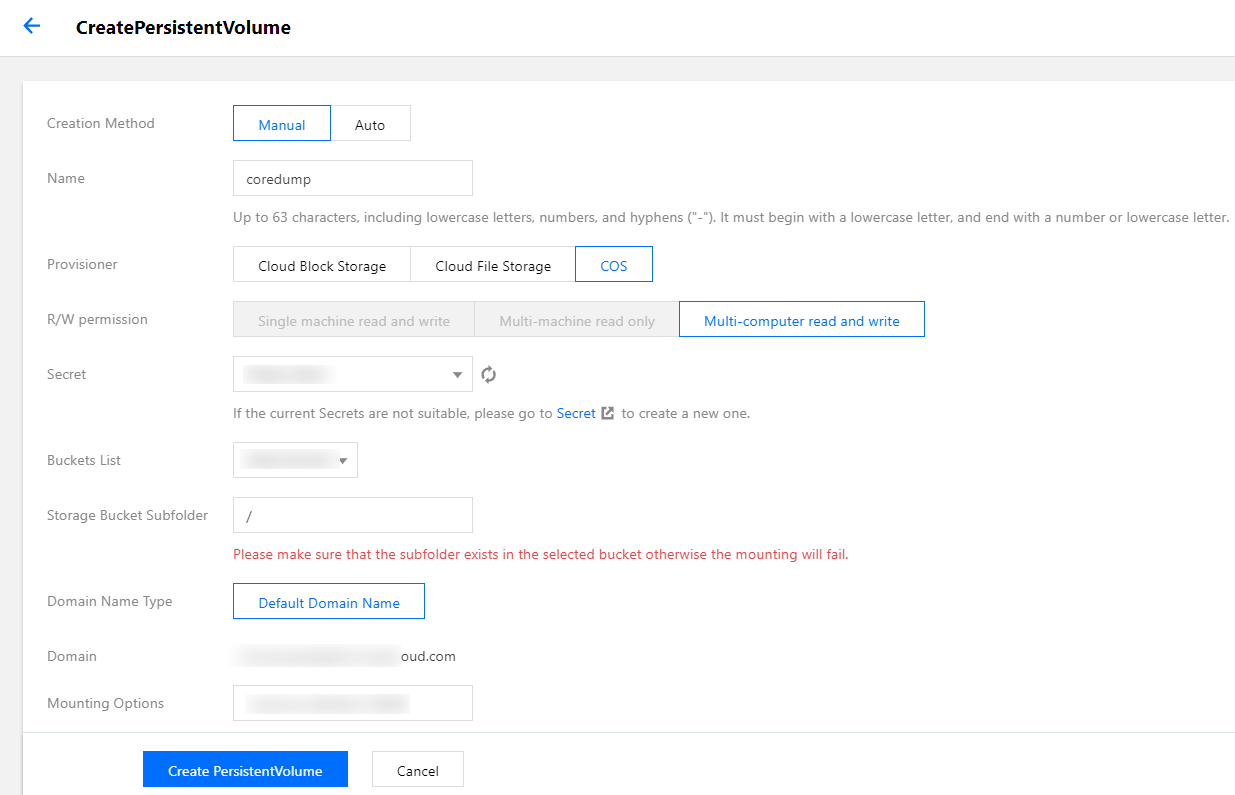
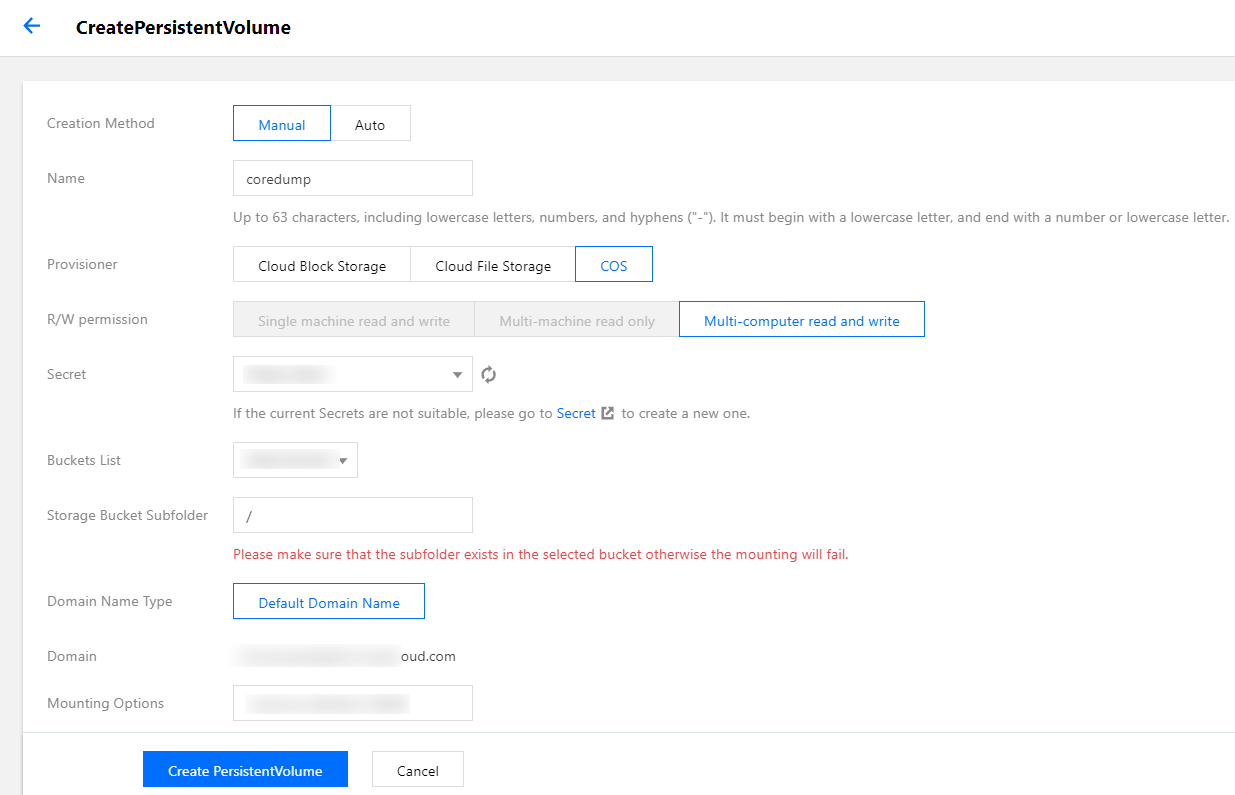
Creation Method: select Static.
Secret: select the Secret created in Creating a Secret. In this document, coredump is used as an example (under the kube-system namespace).
Bucket List: select the bucket created for storing the coredump file.
Bucket Sub-directory: specify the root directory here. If you need to specify a sub-directory, please create one in the bucket in advance.
3. Click Create a PersistentVolume to complete the process.
Creating a PVC
1. On the details page of the target cluster, choose Storage > PersistentVolumeClaim in the left sidebar to go to the "PersistentVolumeClaim" page.
2. Click Create to go to the "Create a PersistentVolumeClaim" page and set the PVC parameters as required, as shown in the figure below:
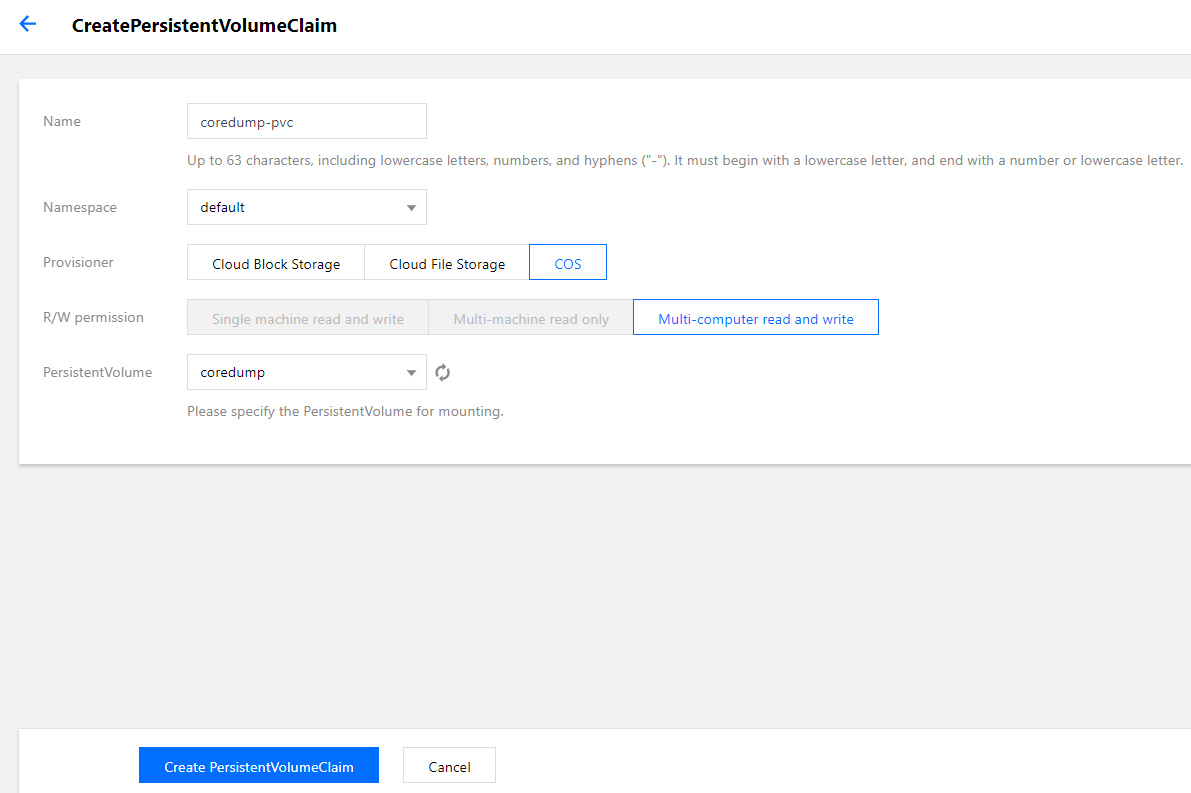
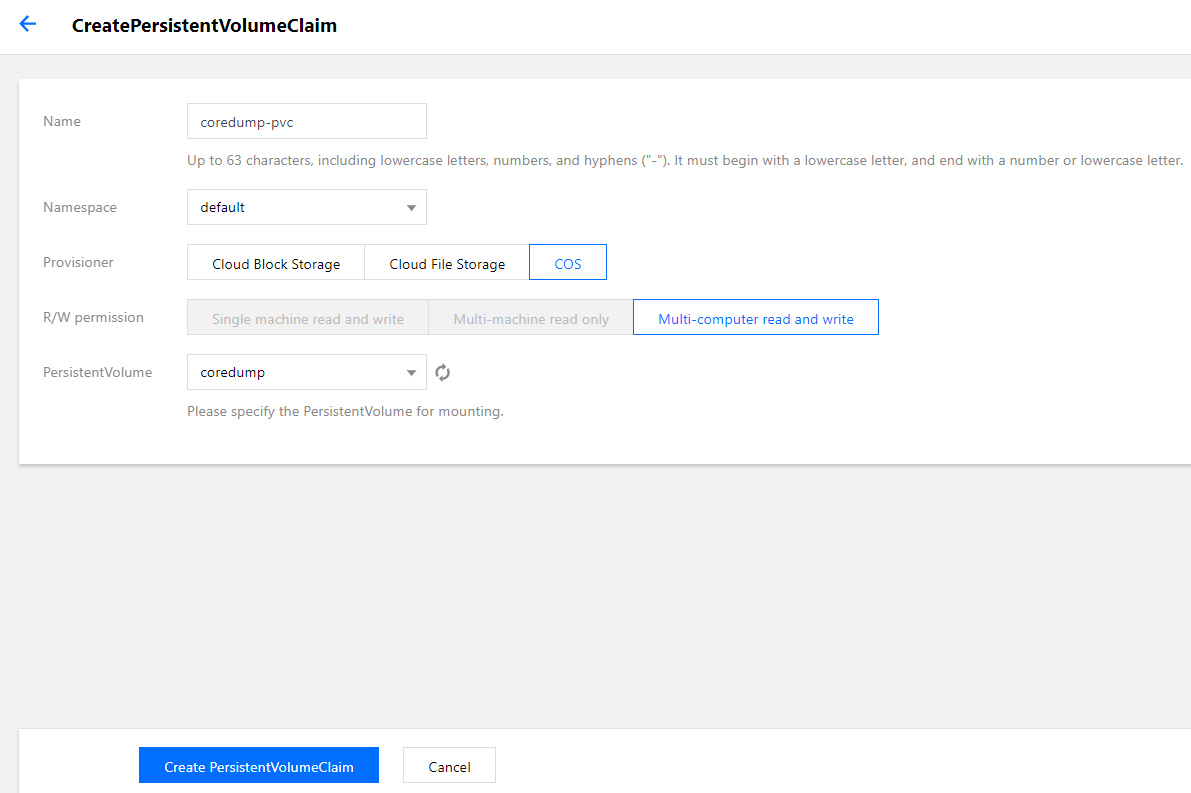
Namespace: the namespace must be the same as the namespace where the container of the PVC for mounting COS belongs. If there are multiple namespaces, you can create multiple pairs of PVs and PVCs.
PersistentVolume: select the PV created in Creating a PV.
3. Click Create a PersistentVolumeClaim to complete the process.
Mounting COS
Using the console to create a Pod to use the PVC
Note:
This step creates a Deployment workload as an example.
1. On the details page of the target cluster, choose Workload > Deployment to go to the "Deployment" page.
2. Click Create to go to the "Create a Workload" page. For more information, see Creating a Deployment. Then, mount a volume as required, as shown in the figure below:
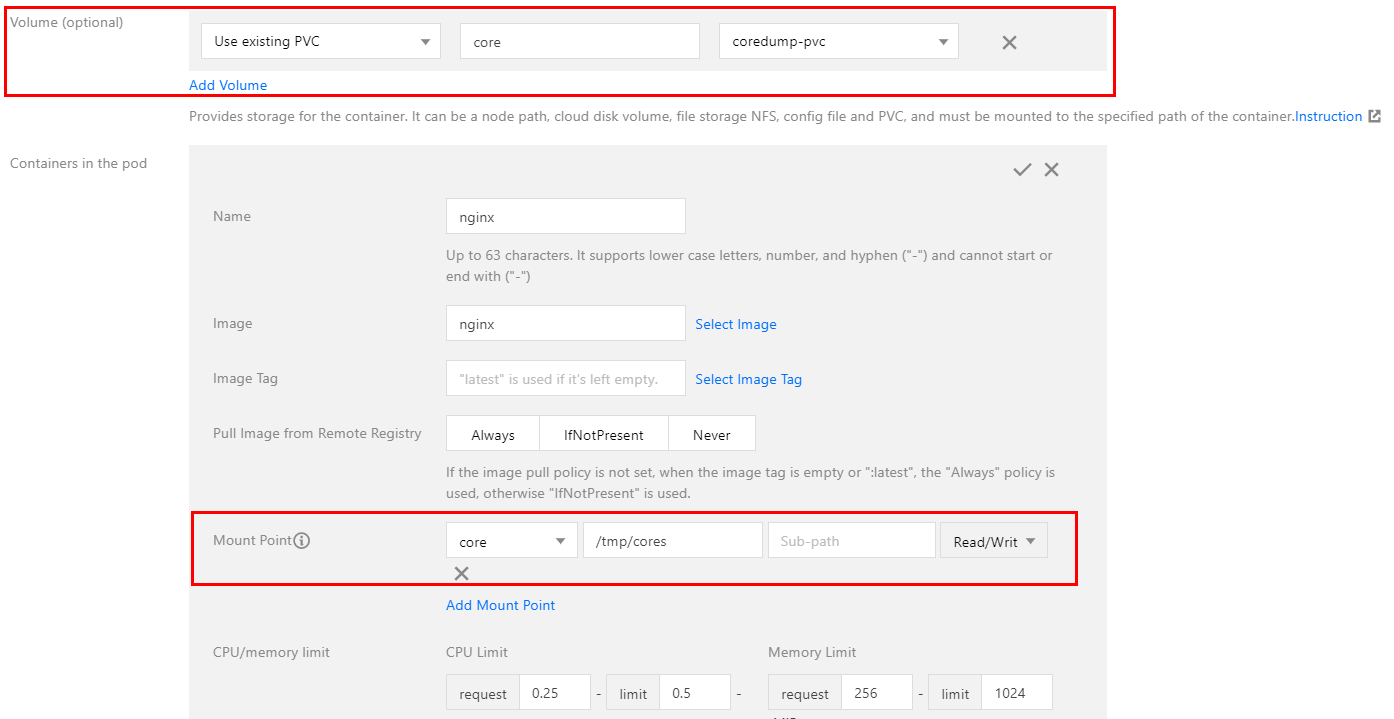
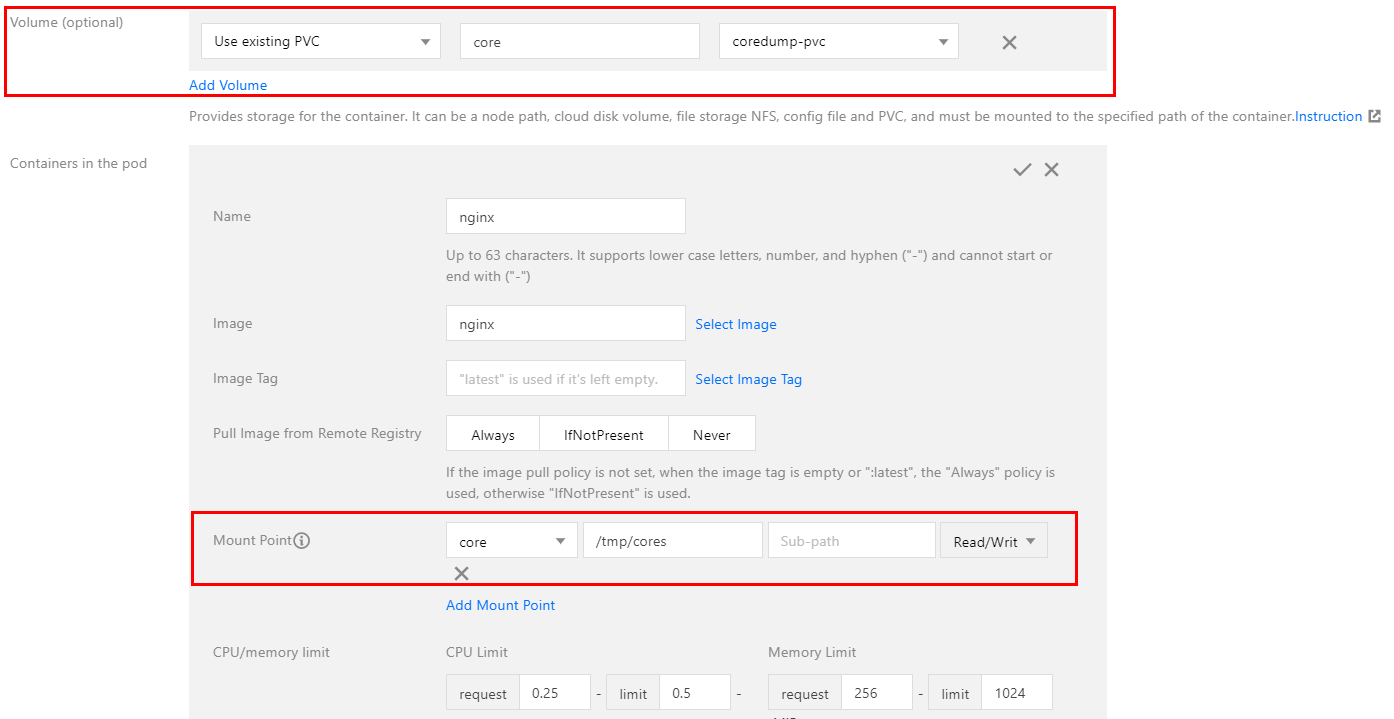
Volume: add the PVC created in Creating a PVC.
Mount Target: click Add a mount target to set a mount target. Here, select the added volume "core". Import the PVC specified in Volume, and mount it to the destination path. In this document,
/tmp/cores is used as an example.3. Click Create a Workload to complete the process.
Using a YAML file to create a Pod to use the PVC
You can create a Pod by using a YAML file. Below is a sample:
containers:- name: pod-coscommand: ["tail", "-f", "/etc/hosts"]image: "centos:latest"volumeMounts:- mountPath: /tmp/coresname: corevolumes:- name: corepersistentVolumeClaim:# Replaced by your pvc name.claimName: coredump

 Ya
Ya
 Tidak
Tidak
Apakah halaman ini membantu?