- Release Notes and Announcements
- Release Notes
- Announcements
- Security Vulnerability Fix Description
- Host Operation System Release for Super Node Pods (Mitigated NodeLost Issue)
- TKE Native Node Sub-product Name Change Notice
- Announcement on Authentication Upgrade of Some TKE APIs
- Discontinuing Update of NginxIngress Addon
- qGPU Service Adjustment
- Version Upgrade of Master Add-On of TKE Managed Cluster
- Upgrading tke-monitor-agent
- Instructions on Cluster Resource Quota Adjustment
- Decommissioning Kubernetes Version
- Deactivation of Scaling Group Feature
- Notice on TPS Discontinuation on May 16, 2022 at 10:00 (UTC +8)
- Basic Monitoring Architecture Upgrade
- Starting Charging on Managed Clusters
- Instructions on Stopping Delivering the Kubeconfig File to Nodes
- Release Notes
- Product Introduction
- Purchase Guide
- Quick Start
- TKE General Cluster Guide
- TKE General Cluster Overview
- Purchase a TKE General Cluster
- High-risk Operations of Container Service
- Deploying Containerized Applications in the Cloud
- Open Source Components
- Permission Management
- Cluster Management
- Cluster Overview
- Cluster Hosting Modes Introduction
- Cluster Lifecycle
- Creating a Cluster
- Creating a Cluster (New)
- Changing the Cluster Operating System
- Deleting a Cluster
- Cluster Scaling
- Connecting to a Cluster
- Upgrading a Cluster
- Enabling IPVS for a Cluster
- Custom Kubernetes Component Launch Parameters
- Using KMS for Kubernetes Data Source Encryption
- Images
- Worker node introduction
- Normal Node Management
- Native Node Management
- Overview
- Native Node Parameters
- Purchasing Native Nodes
- Lifecycle of a Native Node
- Creating Native Nodes
- Modifying Native Nodes
- Deleting Native Nodes
- Self-Heal Rules
- Declarative Operation Practice
- Native Node Scaling
- In-place Pod Configuration Adjustment
- Enabling Public Network Access for a Native Node
- Management Parameters
- Enabling SSH Key Login for a Native Node
- FAQs for Native Nodes
- Supernode management
- Registered Node Management
- Memory Compression Instructions
- GPU Share
- Kubernetes Object Management
- Overview
- Namespace
- Workload
- Deployment Management
- StatefulSet Management
- DaemonSet Management
- CronJob Management
- Job Management
- Setting the Resource Limit of Workload
- Setting the Scheduling Rule for a Workload
- Setting the Health Check for a Workload
- Setting the Run Command and Parameter for a Workload
- Using a Container Image in a TCR Enterprise Instance to Create a Workload
- Configuration
- Auto Scaling
- Service Management
- Ingress Management
- Storage Management
- Policy Management
- Application and Add-On Feature Management Description
- Add-On Management
- Add-on Overview
- Add-On Lifecycle Management
- Cluster Autoscaler
- OOMGuard
- NodeProblemDetectorPlus Add-on
- NodeLocalDNSCache
- DNSAutoscaler
- COS-CSI
- CFS-CSI
- CFSTURBO-CSI
- CBS-CSI Description
- UserGroupAccessControl
- TCR Introduction
- TCR Hosts Updater
- DynamicScheduler
- DeScheduler
- Network Policy
- Nginx-ingress
- HPC
- Description of tke-monitor-agent
- tke-log-agent
- GPU-Manager Add-on
- Helm Application
- Application Market
- Network Management
- Container Network Overview
- GlobalRouter Mode
- VPC-CNI Mode
- VPC-CNI Mode
- Multiple Pods with Shared ENI Mode
- Pods with Exclusive ENI Mode
- Static IP Address Mode Instructions
- Non-static IP Address Mode Instructions
- Interconnection Between VPC-CNI and Other Cloud Resources/IDC Resources
- Security Group of VPC-CNI Mode
- Instructions on Binding an EIP to a Pod
- VPC-CNI Component Description
- Limits on the Number of Pods in VPC-CNI Mode
- Cilium-Overlay Mode
- OPS Center
- Log Management
- Backup Center
- Remote Terminals
- TKE Serverless Cluster Guide
- TKE Registered Cluster Guide
- TKE Insight
- TKE Scheduling
- Cloud Native Service Guide
- Practical Tutorial
- Cluster
- Cluster Migration
- Serverless Cluster
- Scheduling
- Security
- Service Deployment
- Network
- DNS
- Self-Built Nginx Ingress Practice Tutorial
- Quick Start
- Custom Load Balancer
- Enabling CLB Direct Connection
- Optimization for High Concurrency Scenarios
- High Availability Configuration Optimization
- Observability Integration
- Access to Tencent Cloud WAF
- Installing Multiple Nginx Ingress Controllers
- Migrating from TKE Nginx Ingress Plugin to Self-Built Nginx Ingress
- Complete Example of values.yaml Configuration
- Using Network Policy for Network Access Control
- Deploying NGINX Ingress on TKE
- Nginx Ingress High-Concurrency Practices
- Nginx Ingress Best Practices
- Limiting the bandwidth on pods in TKE
- Directly connecting TKE to the CLB of pods based on the ENI
- Use CLB-Pod Direct Connection on TKE
- Obtaining the Real Client Source IP in TKE
- Using Traefik Ingress in TKE
- Release
- Logs
- Monitoring
- OPS
- Removing and Re-adding Nodes from and to Cluster
- Using Ansible to Batch Operate TKE Nodes
- Using Cluster Audit for Troubleshooting
- Renewing a TKE Ingress Certificate
- Using cert-manager to Issue Free Certificates
- Using cert-manager to Issue Free Certificate for DNSPod Domain Name
- Using the TKE NPDPlus Plug-In to Enhance the Self-Healing Capability of Nodes
- Using kubecm to Manage Multiple Clusters kubeconfig
- Quick Troubleshooting Using TKE Audit and Event Services
- Customizing RBAC Authorization in TKE
- Clearing De-registered Tencent Cloud Account Resources
- Terraform
- DevOps
- Auto Scaling
- KEDA
- Cluster Auto Scaling Practices
- Using tke-autoscaling-placeholder to Implement Auto Scaling in Seconds
- Installing metrics-server on TKE
- Using Custom Metrics for Auto Scaling in TKE
- Utilizing HPA to Auto Scale Businesses on TKE
- Using VPA to Realize Pod Scaling up and Scaling down in TKE
- Adjusting HPA Scaling Sensitivity Based on Different Business Scenarios
- Implementing elasticity based on traffic prediction with EHPA
- Implementing Horizontal Scaling based on CLB monitoring metrics using KEDA in TKE
- Containerization
- Microservice
- Cost Management
- Hybrid Cloud
- Fault Handling
- Disk Full
- High Workload
- Memory Fragmentation
- Cluster DNS Troubleshooting
- Cluster kube-proxy Troubleshooting
- Cluster API Server Inaccessibility Troubleshooting
- Service and Ingress Inaccessibility Troubleshooting
- Common Service & Ingress Errors and Solutions
- Engel Ingres appears in Connechtin Reverside
- CLB Ingress Creation Error
- Troubleshooting for Pod Network Inaccessibility
- Pod Status Exception and Handling
- Authorizing Tencent Cloud OPS Team for Troubleshooting
- CLB Loopback
- API Documentation
- History
- Introduction
- API Category
- Making API Requests
- Elastic Cluster APIs
- Resource Reserved Coupon APIs
- Cluster APIs
- AcquireClusterAdminRole
- CreateClusterEndpoint
- CreateClusterEndpointVip
- DeleteCluster
- DeleteClusterEndpoint
- DeleteClusterEndpointVip
- DescribeAvailableClusterVersion
- DescribeClusterAuthenticationOptions
- DescribeClusterCommonNames
- DescribeClusterEndpointStatus
- DescribeClusterEndpointVipStatus
- DescribeClusterEndpoints
- DescribeClusterKubeconfig
- DescribeClusterLevelAttribute
- DescribeClusterLevelChangeRecords
- DescribeClusterSecurity
- DescribeClusterStatus
- DescribeClusters
- DescribeEdgeAvailableExtraArgs
- DescribeEdgeClusterExtraArgs
- DescribeResourceUsage
- DisableClusterDeletionProtection
- EnableClusterDeletionProtection
- GetClusterLevelPrice
- GetUpgradeInstanceProgress
- ModifyClusterAttribute
- ModifyClusterAuthenticationOptions
- ModifyClusterEndpointSP
- UpgradeClusterInstances
- CreateBackupStorageLocation
- CreateCluster
- DeleteBackupStorageLocation
- DescribeBackupStorageLocations
- DescribeEncryptionStatus
- DisableEncryptionProtection
- EnableEncryptionProtection
- UpdateClusterKubeconfig
- UpdateClusterVersion
- Third-party Node APIs
- Network APIs
- Node APIs
- Node Pool APIs
- TKE Edge Cluster APIs
- CheckEdgeClusterCIDR
- DescribeAvailableTKEEdgeVersion
- DescribeECMInstances
- DescribeEdgeCVMInstances
- DescribeEdgeClusterInstances
- DescribeEdgeClusterUpgradeInfo
- DescribeTKEEdgeClusterStatus
- ForwardTKEEdgeApplicationRequestV3
- DescribeEdgeLogSwitches
- CreateECMInstances
- CreateEdgeCVMInstances
- CreateEdgeLogConfig
- DeleteECMInstances
- DeleteEdgeCVMInstances
- DeleteEdgeClusterInstances
- DeleteTKEEdgeCluster
- DescribeTKEEdgeClusterCredential
- DescribeTKEEdgeExternalKubeconfig
- DescribeTKEEdgeScript
- InstallEdgeLogAgent
- UninstallEdgeLogAgent
- UpdateEdgeClusterVersion
- DescribeTKEEdgeClusters
- CreateTKEEdgeCluster
- Cloud Native Monitoring APIs
- Scaling group APIs
- Super Node APIs
- Add-on APIs
- Other APIs
- Data Types
- Error Codes
- TKE API 2022-05-01
- FAQs
- Service Agreement
- Contact Us
- Glossary
- User Guide(Old)
- Release Notes and Announcements
- Release Notes
- Announcements
- Security Vulnerability Fix Description
- Host Operation System Release for Super Node Pods (Mitigated NodeLost Issue)
- TKE Native Node Sub-product Name Change Notice
- Announcement on Authentication Upgrade of Some TKE APIs
- Discontinuing Update of NginxIngress Addon
- qGPU Service Adjustment
- Version Upgrade of Master Add-On of TKE Managed Cluster
- Upgrading tke-monitor-agent
- Instructions on Cluster Resource Quota Adjustment
- Decommissioning Kubernetes Version
- Deactivation of Scaling Group Feature
- Notice on TPS Discontinuation on May 16, 2022 at 10:00 (UTC +8)
- Basic Monitoring Architecture Upgrade
- Starting Charging on Managed Clusters
- Instructions on Stopping Delivering the Kubeconfig File to Nodes
- Release Notes
- Product Introduction
- Purchase Guide
- Quick Start
- TKE General Cluster Guide
- TKE General Cluster Overview
- Purchase a TKE General Cluster
- High-risk Operations of Container Service
- Deploying Containerized Applications in the Cloud
- Open Source Components
- Permission Management
- Cluster Management
- Cluster Overview
- Cluster Hosting Modes Introduction
- Cluster Lifecycle
- Creating a Cluster
- Creating a Cluster (New)
- Changing the Cluster Operating System
- Deleting a Cluster
- Cluster Scaling
- Connecting to a Cluster
- Upgrading a Cluster
- Enabling IPVS for a Cluster
- Custom Kubernetes Component Launch Parameters
- Using KMS for Kubernetes Data Source Encryption
- Images
- Worker node introduction
- Normal Node Management
- Native Node Management
- Overview
- Native Node Parameters
- Purchasing Native Nodes
- Lifecycle of a Native Node
- Creating Native Nodes
- Modifying Native Nodes
- Deleting Native Nodes
- Self-Heal Rules
- Declarative Operation Practice
- Native Node Scaling
- In-place Pod Configuration Adjustment
- Enabling Public Network Access for a Native Node
- Management Parameters
- Enabling SSH Key Login for a Native Node
- FAQs for Native Nodes
- Supernode management
- Registered Node Management
- Memory Compression Instructions
- GPU Share
- Kubernetes Object Management
- Overview
- Namespace
- Workload
- Deployment Management
- StatefulSet Management
- DaemonSet Management
- CronJob Management
- Job Management
- Setting the Resource Limit of Workload
- Setting the Scheduling Rule for a Workload
- Setting the Health Check for a Workload
- Setting the Run Command and Parameter for a Workload
- Using a Container Image in a TCR Enterprise Instance to Create a Workload
- Configuration
- Auto Scaling
- Service Management
- Ingress Management
- Storage Management
- Policy Management
- Application and Add-On Feature Management Description
- Add-On Management
- Add-on Overview
- Add-On Lifecycle Management
- Cluster Autoscaler
- OOMGuard
- NodeProblemDetectorPlus Add-on
- NodeLocalDNSCache
- DNSAutoscaler
- COS-CSI
- CFS-CSI
- CFSTURBO-CSI
- CBS-CSI Description
- UserGroupAccessControl
- TCR Introduction
- TCR Hosts Updater
- DynamicScheduler
- DeScheduler
- Network Policy
- Nginx-ingress
- HPC
- Description of tke-monitor-agent
- tke-log-agent
- GPU-Manager Add-on
- Helm Application
- Application Market
- Network Management
- Container Network Overview
- GlobalRouter Mode
- VPC-CNI Mode
- VPC-CNI Mode
- Multiple Pods with Shared ENI Mode
- Pods with Exclusive ENI Mode
- Static IP Address Mode Instructions
- Non-static IP Address Mode Instructions
- Interconnection Between VPC-CNI and Other Cloud Resources/IDC Resources
- Security Group of VPC-CNI Mode
- Instructions on Binding an EIP to a Pod
- VPC-CNI Component Description
- Limits on the Number of Pods in VPC-CNI Mode
- Cilium-Overlay Mode
- OPS Center
- Log Management
- Backup Center
- Remote Terminals
- TKE Serverless Cluster Guide
- TKE Registered Cluster Guide
- TKE Insight
- TKE Scheduling
- Cloud Native Service Guide
- Practical Tutorial
- Cluster
- Cluster Migration
- Serverless Cluster
- Scheduling
- Security
- Service Deployment
- Network
- DNS
- Self-Built Nginx Ingress Practice Tutorial
- Quick Start
- Custom Load Balancer
- Enabling CLB Direct Connection
- Optimization for High Concurrency Scenarios
- High Availability Configuration Optimization
- Observability Integration
- Access to Tencent Cloud WAF
- Installing Multiple Nginx Ingress Controllers
- Migrating from TKE Nginx Ingress Plugin to Self-Built Nginx Ingress
- Complete Example of values.yaml Configuration
- Using Network Policy for Network Access Control
- Deploying NGINX Ingress on TKE
- Nginx Ingress High-Concurrency Practices
- Nginx Ingress Best Practices
- Limiting the bandwidth on pods in TKE
- Directly connecting TKE to the CLB of pods based on the ENI
- Use CLB-Pod Direct Connection on TKE
- Obtaining the Real Client Source IP in TKE
- Using Traefik Ingress in TKE
- Release
- Logs
- Monitoring
- OPS
- Removing and Re-adding Nodes from and to Cluster
- Using Ansible to Batch Operate TKE Nodes
- Using Cluster Audit for Troubleshooting
- Renewing a TKE Ingress Certificate
- Using cert-manager to Issue Free Certificates
- Using cert-manager to Issue Free Certificate for DNSPod Domain Name
- Using the TKE NPDPlus Plug-In to Enhance the Self-Healing Capability of Nodes
- Using kubecm to Manage Multiple Clusters kubeconfig
- Quick Troubleshooting Using TKE Audit and Event Services
- Customizing RBAC Authorization in TKE
- Clearing De-registered Tencent Cloud Account Resources
- Terraform
- DevOps
- Auto Scaling
- KEDA
- Cluster Auto Scaling Practices
- Using tke-autoscaling-placeholder to Implement Auto Scaling in Seconds
- Installing metrics-server on TKE
- Using Custom Metrics for Auto Scaling in TKE
- Utilizing HPA to Auto Scale Businesses on TKE
- Using VPA to Realize Pod Scaling up and Scaling down in TKE
- Adjusting HPA Scaling Sensitivity Based on Different Business Scenarios
- Implementing elasticity based on traffic prediction with EHPA
- Implementing Horizontal Scaling based on CLB monitoring metrics using KEDA in TKE
- Containerization
- Microservice
- Cost Management
- Hybrid Cloud
- Fault Handling
- Disk Full
- High Workload
- Memory Fragmentation
- Cluster DNS Troubleshooting
- Cluster kube-proxy Troubleshooting
- Cluster API Server Inaccessibility Troubleshooting
- Service and Ingress Inaccessibility Troubleshooting
- Common Service & Ingress Errors and Solutions
- Engel Ingres appears in Connechtin Reverside
- CLB Ingress Creation Error
- Troubleshooting for Pod Network Inaccessibility
- Pod Status Exception and Handling
- Authorizing Tencent Cloud OPS Team for Troubleshooting
- CLB Loopback
- API Documentation
- History
- Introduction
- API Category
- Making API Requests
- Elastic Cluster APIs
- Resource Reserved Coupon APIs
- Cluster APIs
- AcquireClusterAdminRole
- CreateClusterEndpoint
- CreateClusterEndpointVip
- DeleteCluster
- DeleteClusterEndpoint
- DeleteClusterEndpointVip
- DescribeAvailableClusterVersion
- DescribeClusterAuthenticationOptions
- DescribeClusterCommonNames
- DescribeClusterEndpointStatus
- DescribeClusterEndpointVipStatus
- DescribeClusterEndpoints
- DescribeClusterKubeconfig
- DescribeClusterLevelAttribute
- DescribeClusterLevelChangeRecords
- DescribeClusterSecurity
- DescribeClusterStatus
- DescribeClusters
- DescribeEdgeAvailableExtraArgs
- DescribeEdgeClusterExtraArgs
- DescribeResourceUsage
- DisableClusterDeletionProtection
- EnableClusterDeletionProtection
- GetClusterLevelPrice
- GetUpgradeInstanceProgress
- ModifyClusterAttribute
- ModifyClusterAuthenticationOptions
- ModifyClusterEndpointSP
- UpgradeClusterInstances
- CreateBackupStorageLocation
- CreateCluster
- DeleteBackupStorageLocation
- DescribeBackupStorageLocations
- DescribeEncryptionStatus
- DisableEncryptionProtection
- EnableEncryptionProtection
- UpdateClusterKubeconfig
- UpdateClusterVersion
- Third-party Node APIs
- Network APIs
- Node APIs
- Node Pool APIs
- TKE Edge Cluster APIs
- CheckEdgeClusterCIDR
- DescribeAvailableTKEEdgeVersion
- DescribeECMInstances
- DescribeEdgeCVMInstances
- DescribeEdgeClusterInstances
- DescribeEdgeClusterUpgradeInfo
- DescribeTKEEdgeClusterStatus
- ForwardTKEEdgeApplicationRequestV3
- DescribeEdgeLogSwitches
- CreateECMInstances
- CreateEdgeCVMInstances
- CreateEdgeLogConfig
- DeleteECMInstances
- DeleteEdgeCVMInstances
- DeleteEdgeClusterInstances
- DeleteTKEEdgeCluster
- DescribeTKEEdgeClusterCredential
- DescribeTKEEdgeExternalKubeconfig
- DescribeTKEEdgeScript
- InstallEdgeLogAgent
- UninstallEdgeLogAgent
- UpdateEdgeClusterVersion
- DescribeTKEEdgeClusters
- CreateTKEEdgeCluster
- Cloud Native Monitoring APIs
- Scaling group APIs
- Super Node APIs
- Add-on APIs
- Other APIs
- Data Types
- Error Codes
- TKE API 2022-05-01
- FAQs
- Service Agreement
- Contact Us
- Glossary
- User Guide(Old)
Quick Troubleshooting Using TKE Audit and Event Services
Terakhir diperbarui:2024-12-13 21:12:47
Use Cases
The cluster auditing and event storage features of TKE are configured with rich visual charts to display audit logs and cluster events in multiple dimensions. Their operations are simple, and most common cluster Ops use cases are covered, making it easy for you to find and locate problems, improve the Ops efficiency, and maximize the value of audit and event data.This document describes how to use audit and event dashboards to quickly locate cluster problems for several use cases.
Prerequisites
Example
Sample 1. Troubleshooting workload disappearance
1. Log in to the TKE console.
2. Select Log Management > Audit Logs in the left sidebar to go to the Audit log search page.
3. Select the K8s Object Operation Overview tab and specify the operation type and resource object to be checked in Filters as shown below:


4. The query result is displayed, as shown in the figure below:


10001****7138 account deleted the nginx application at 2020-11-30T03:37:13. For more information on the account, select CAM > User List.Sample 2. Troubleshooting node cordoning
1. Log in to the TKE console.
2. Select Log Management > Audit Logs in the left sidebar to go to the Audit log search page.
3. Select the Node Operation Overview tab and specify the name of the cordoned node in Filters as shown below:


4. Click Filter to start the query. The result is as shown below:


10001****7138 cordoned the node 172.16.18.13 at 2020-11-30T06:22:18.Sample 3. Troubleshooting slow API server response
1. Log in to the TKE console.
2. Select Log Management > Audit Logs in the left sidebar to go to the Audit log search page.
3. Select the Aggregated Search tab, which provides trend graphs of API server access requests in multiple dimensions, such as user, operation type, and return status code, as shown below:
Operator distribution trend:
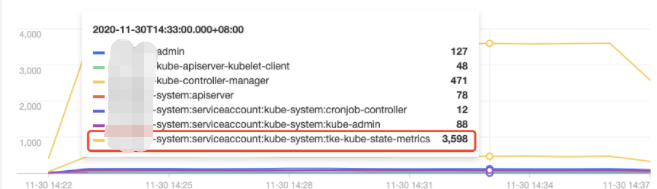
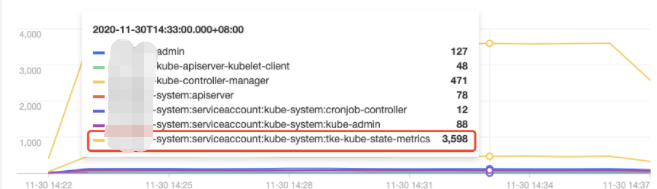
Operation type distribution trend:
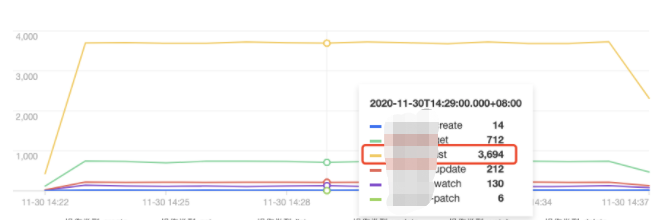
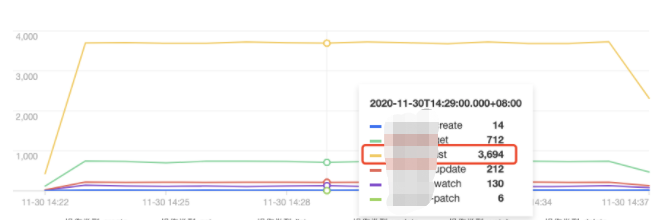
Status code distribution trend:
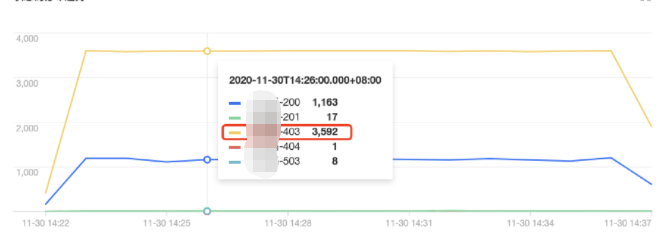
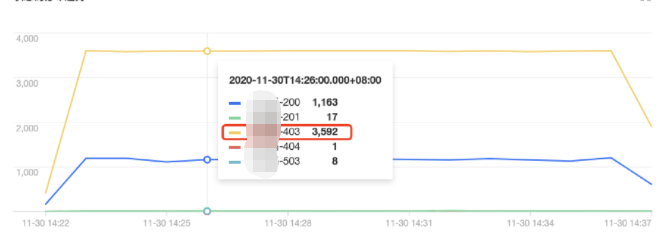
tke-kube-state-metrics user has much more access requests than others. The operation type distribution trend shows that most of the operations are LIST operations, and the status code distribution trend shows that most of the status codes are 403. The business logs show that the tke-kube-state-metrics add-on kept requesting API server retries due to the RBAC authentication issue, resulting in a sharp increase in API server access requests. Below is a sample log:E1130 06:19:37.368981 1 reflector.go:156] pkg/mod/k8s.io/client-go@v0.0.0-20191109102209-3c0d1af94be5/tools/cache/reflector.go:108: Failed to list *v1.VolumeAttachment: volumeattachments.storage.k8s.io is forbidden: User "system:serviceaccount:kube-system:tke-kube-state-metrics" cannot list resource "volumeattachments" in API group "storage.k8s.io" at the cluster scope
Sample 4. Troubleshooting a node exception
1. Log in to the TKE console.
2. Select Log Management > Event Logs in the left sidebar to go to the Event search page.
3. Select the Event Overview tab and enter the abnormal node IP in the Resource Object filter as shown below:


4. Click Filter to start the query. The results show that there is an event of Insufficient disk space of the node.
5. Click the event to further view the trend of the abnormal event.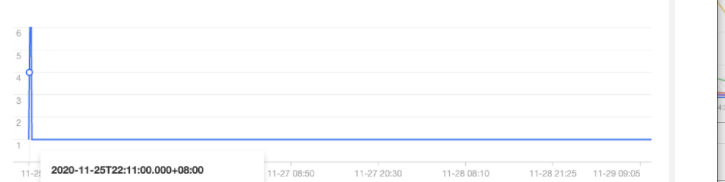

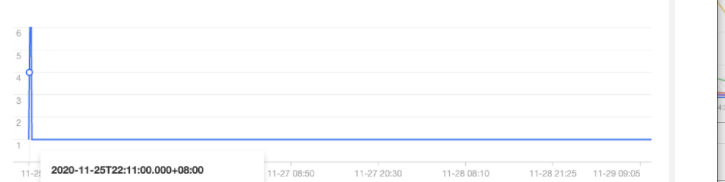

172.16.18.13 was exceptional due to insufficient disk space. Then kubelet began to drain pods on the node to reclaim the node's disk space.Sample 5. Locating a node scale-out trigger
The cluster auto-scaler (CA) add-on automatically increases or decreases the number of nodes in the cluster according to the load condition when node pool elastic scaling is enabled. If a node in the cluster is automatically scaled, you can backtrack the whole scaling process through event search.
1. Log in to the TKE console.
2. Select Log Management > Event Logs in the left sidebar to go to the Event search page.
3. Select the Global Search tab and enter the following search command in the search box:
event.source.component : "cluster-autoscaler"
4. Select
event.reason, event.message, and event.involvedObject.name from the Hidden Fields on the left for display. Click Search and Analysis and view the results. 5. Sort the search results by Log Time in reverse order as shown below:
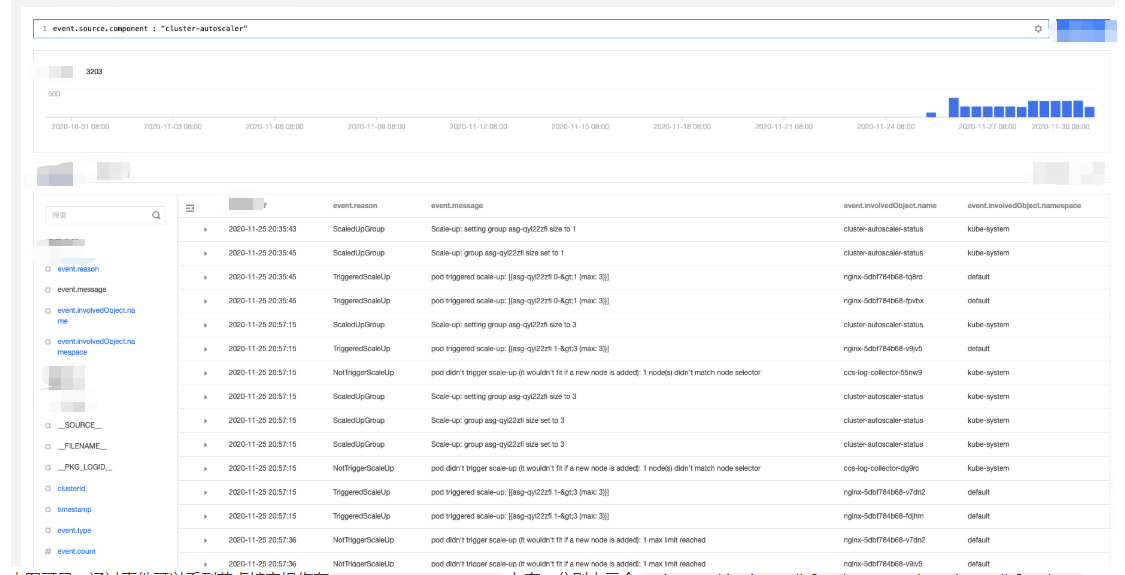
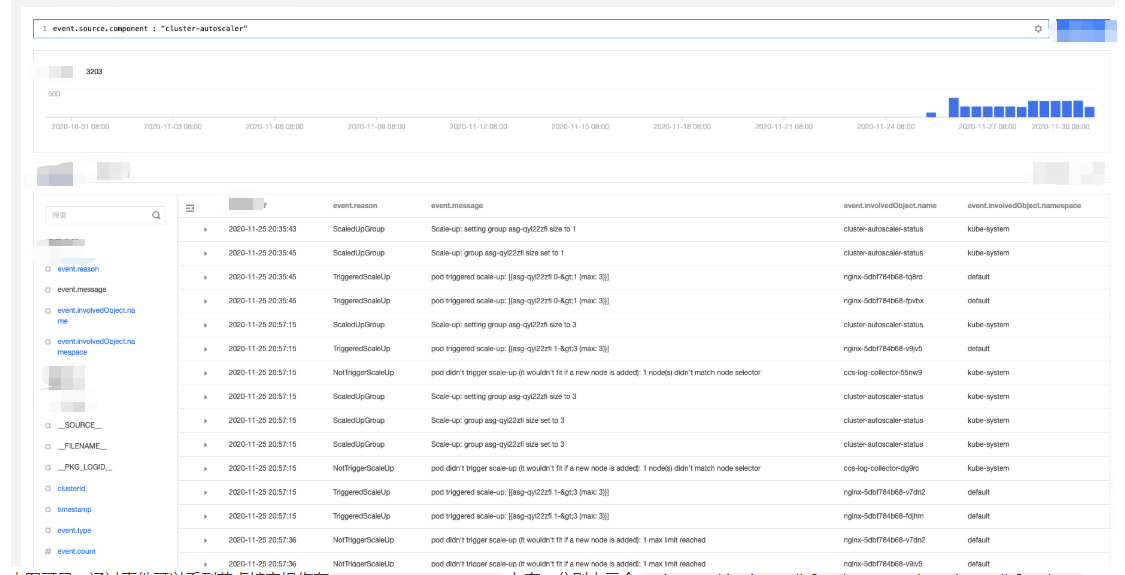
2020-11-25 20:35:45 and was triggered by three Nginx pods (nginx-5dbf784b68-tq8rd, nginx-5dbf784b68-fpvbx, and nginx-5dbf784b68-v9jv5). After three nodes were scaled out, the subsequent scaling was not triggered because the number of nodes in the node pool reached the upper limit.
 Ya
Ya
 Tidak
Tidak
Apakah halaman ini membantu?