- Release Notes and Announcements
- Release Notes
- Announcements
- Security Vulnerability Fix Description
- Host Operation System Release for Super Node Pods (Mitigated NodeLost Issue)
- TKE Native Node Sub-product Name Change Notice
- Announcement on Authentication Upgrade of Some TKE APIs
- Discontinuing Update of NginxIngress Addon
- qGPU Service Adjustment
- Version Upgrade of Master Add-On of TKE Managed Cluster
- Upgrading tke-monitor-agent
- Instructions on Cluster Resource Quota Adjustment
- Decommissioning Kubernetes Version
- Deactivation of Scaling Group Feature
- Notice on TPS Discontinuation on May 16, 2022 at 10:00 (UTC +8)
- Basic Monitoring Architecture Upgrade
- Starting Charging on Managed Clusters
- Instructions on Stopping Delivering the Kubeconfig File to Nodes
- Release Notes
- Product Introduction
- Purchase Guide
- Quick Start
- TKE General Cluster Guide
- TKE General Cluster Overview
- Purchase a TKE General Cluster
- High-risk Operations of Container Service
- Deploying Containerized Applications in the Cloud
- Open Source Components
- Permission Management
- Cluster Management
- Cluster Overview
- Cluster Hosting Modes Introduction
- Cluster Lifecycle
- Creating a Cluster
- Creating a Cluster (New)
- Changing the Cluster Operating System
- Deleting a Cluster
- Cluster Scaling
- Connecting to a Cluster
- Upgrading a Cluster
- Enabling IPVS for a Cluster
- Custom Kubernetes Component Launch Parameters
- Using KMS for Kubernetes Data Source Encryption
- Images
- Worker node introduction
- Normal Node Management
- Native Node Management
- Overview
- Native Node Parameters
- Purchasing Native Nodes
- Lifecycle of a Native Node
- Creating Native Nodes
- Modifying Native Nodes
- Deleting Native Nodes
- Self-Heal Rules
- Declarative Operation Practice
- Native Node Scaling
- In-place Pod Configuration Adjustment
- Enabling Public Network Access for a Native Node
- Management Parameters
- Enabling SSH Key Login for a Native Node
- FAQs for Native Nodes
- Supernode management
- Registered Node Management
- Memory Compression Instructions
- GPU Share
- Kubernetes Object Management
- Overview
- Namespace
- Workload
- Deployment Management
- StatefulSet Management
- DaemonSet Management
- CronJob Management
- Job Management
- Setting the Resource Limit of Workload
- Setting the Scheduling Rule for a Workload
- Setting the Health Check for a Workload
- Setting the Run Command and Parameter for a Workload
- Using a Container Image in a TCR Enterprise Instance to Create a Workload
- Configuration
- Auto Scaling
- Service Management
- Ingress Management
- Storage Management
- Policy Management
- Application and Add-On Feature Management Description
- Add-On Management
- Add-on Overview
- Add-On Lifecycle Management
- Cluster Autoscaler
- OOMGuard
- NodeProblemDetectorPlus Add-on
- NodeLocalDNSCache
- DNSAutoscaler
- COS-CSI
- CFS-CSI
- CFSTURBO-CSI
- CBS-CSI Description
- UserGroupAccessControl
- TCR Introduction
- TCR Hosts Updater
- DynamicScheduler
- DeScheduler
- Network Policy
- Nginx-ingress
- HPC
- Description of tke-monitor-agent
- tke-log-agent
- GPU-Manager Add-on
- Helm Application
- Application Market
- Network Management
- Container Network Overview
- GlobalRouter Mode
- VPC-CNI Mode
- VPC-CNI Mode
- Multiple Pods with Shared ENI Mode
- Pods with Exclusive ENI Mode
- Static IP Address Mode Instructions
- Non-static IP Address Mode Instructions
- Interconnection Between VPC-CNI and Other Cloud Resources/IDC Resources
- Security Group of VPC-CNI Mode
- Instructions on Binding an EIP to a Pod
- VPC-CNI Component Description
- Limits on the Number of Pods in VPC-CNI Mode
- Cilium-Overlay Mode
- OPS Center
- Log Management
- Backup Center
- Remote Terminals
- TKE Serverless Cluster Guide
- TKE Registered Cluster Guide
- TKE Insight
- TKE Scheduling
- Cloud Native Service Guide
- Practical Tutorial
- Cluster
- Cluster Migration
- Serverless Cluster
- Scheduling
- Security
- Service Deployment
- Network
- DNS
- Self-Built Nginx Ingress Practice Tutorial
- Quick Start
- Custom Load Balancer
- Enabling CLB Direct Connection
- Optimization for High Concurrency Scenarios
- High Availability Configuration Optimization
- Observability Integration
- Access to Tencent Cloud WAF
- Installing Multiple Nginx Ingress Controllers
- Migrating from TKE Nginx Ingress Plugin to Self-Built Nginx Ingress
- Complete Example of values.yaml Configuration
- Using Network Policy for Network Access Control
- Deploying NGINX Ingress on TKE
- Nginx Ingress High-Concurrency Practices
- Nginx Ingress Best Practices
- Limiting the bandwidth on pods in TKE
- Directly connecting TKE to the CLB of pods based on the ENI
- Use CLB-Pod Direct Connection on TKE
- Obtaining the Real Client Source IP in TKE
- Using Traefik Ingress in TKE
- Release
- Logs
- Monitoring
- OPS
- Removing and Re-adding Nodes from and to Cluster
- Using Ansible to Batch Operate TKE Nodes
- Using Cluster Audit for Troubleshooting
- Renewing a TKE Ingress Certificate
- Using cert-manager to Issue Free Certificates
- Using cert-manager to Issue Free Certificate for DNSPod Domain Name
- Using the TKE NPDPlus Plug-In to Enhance the Self-Healing Capability of Nodes
- Using kubecm to Manage Multiple Clusters kubeconfig
- Quick Troubleshooting Using TKE Audit and Event Services
- Customizing RBAC Authorization in TKE
- Clearing De-registered Tencent Cloud Account Resources
- Terraform
- DevOps
- Auto Scaling
- KEDA
- Cluster Auto Scaling Practices
- Using tke-autoscaling-placeholder to Implement Auto Scaling in Seconds
- Installing metrics-server on TKE
- Using Custom Metrics for Auto Scaling in TKE
- Utilizing HPA to Auto Scale Businesses on TKE
- Using VPA to Realize Pod Scaling up and Scaling down in TKE
- Adjusting HPA Scaling Sensitivity Based on Different Business Scenarios
- Implementing elasticity based on traffic prediction with EHPA
- Implementing Horizontal Scaling based on CLB monitoring metrics using KEDA in TKE
- Containerization
- Microservice
- Cost Management
- Hybrid Cloud
- Fault Handling
- Disk Full
- High Workload
- Memory Fragmentation
- Cluster DNS Troubleshooting
- Cluster kube-proxy Troubleshooting
- Cluster API Server Inaccessibility Troubleshooting
- Service and Ingress Inaccessibility Troubleshooting
- Common Service & Ingress Errors and Solutions
- Engel Ingres appears in Connechtin Reverside
- CLB Ingress Creation Error
- Troubleshooting for Pod Network Inaccessibility
- Pod Status Exception and Handling
- Authorizing Tencent Cloud OPS Team for Troubleshooting
- CLB Loopback
- API Documentation
- History
- Introduction
- API Category
- Making API Requests
- Elastic Cluster APIs
- Resource Reserved Coupon APIs
- Cluster APIs
- AcquireClusterAdminRole
- CreateClusterEndpoint
- CreateClusterEndpointVip
- DeleteCluster
- DeleteClusterEndpoint
- DeleteClusterEndpointVip
- DescribeAvailableClusterVersion
- DescribeClusterAuthenticationOptions
- DescribeClusterCommonNames
- DescribeClusterEndpointStatus
- DescribeClusterEndpointVipStatus
- DescribeClusterEndpoints
- DescribeClusterKubeconfig
- DescribeClusterLevelAttribute
- DescribeClusterLevelChangeRecords
- DescribeClusterSecurity
- DescribeClusterStatus
- DescribeClusters
- DescribeEdgeAvailableExtraArgs
- DescribeEdgeClusterExtraArgs
- DescribeResourceUsage
- DisableClusterDeletionProtection
- EnableClusterDeletionProtection
- GetClusterLevelPrice
- GetUpgradeInstanceProgress
- ModifyClusterAttribute
- ModifyClusterAuthenticationOptions
- ModifyClusterEndpointSP
- UpgradeClusterInstances
- CreateBackupStorageLocation
- CreateCluster
- DeleteBackupStorageLocation
- DescribeBackupStorageLocations
- DescribeEncryptionStatus
- DisableEncryptionProtection
- EnableEncryptionProtection
- UpdateClusterKubeconfig
- UpdateClusterVersion
- Third-party Node APIs
- Network APIs
- Node APIs
- Node Pool APIs
- TKE Edge Cluster APIs
- CheckEdgeClusterCIDR
- DescribeAvailableTKEEdgeVersion
- DescribeECMInstances
- DescribeEdgeCVMInstances
- DescribeEdgeClusterInstances
- DescribeEdgeClusterUpgradeInfo
- DescribeTKEEdgeClusterStatus
- ForwardTKEEdgeApplicationRequestV3
- DescribeEdgeLogSwitches
- CreateECMInstances
- CreateEdgeCVMInstances
- CreateEdgeLogConfig
- DeleteECMInstances
- DeleteEdgeCVMInstances
- DeleteEdgeClusterInstances
- DeleteTKEEdgeCluster
- DescribeTKEEdgeClusterCredential
- DescribeTKEEdgeExternalKubeconfig
- DescribeTKEEdgeScript
- InstallEdgeLogAgent
- UninstallEdgeLogAgent
- UpdateEdgeClusterVersion
- DescribeTKEEdgeClusters
- CreateTKEEdgeCluster
- Cloud Native Monitoring APIs
- Scaling group APIs
- Super Node APIs
- Add-on APIs
- Other APIs
- Data Types
- Error Codes
- TKE API 2022-05-01
- FAQs
- Service Agreement
- Contact Us
- Glossary
- User Guide(Old)
- Release Notes and Announcements
- Release Notes
- Announcements
- Security Vulnerability Fix Description
- Host Operation System Release for Super Node Pods (Mitigated NodeLost Issue)
- TKE Native Node Sub-product Name Change Notice
- Announcement on Authentication Upgrade of Some TKE APIs
- Discontinuing Update of NginxIngress Addon
- qGPU Service Adjustment
- Version Upgrade of Master Add-On of TKE Managed Cluster
- Upgrading tke-monitor-agent
- Instructions on Cluster Resource Quota Adjustment
- Decommissioning Kubernetes Version
- Deactivation of Scaling Group Feature
- Notice on TPS Discontinuation on May 16, 2022 at 10:00 (UTC +8)
- Basic Monitoring Architecture Upgrade
- Starting Charging on Managed Clusters
- Instructions on Stopping Delivering the Kubeconfig File to Nodes
- Release Notes
- Product Introduction
- Purchase Guide
- Quick Start
- TKE General Cluster Guide
- TKE General Cluster Overview
- Purchase a TKE General Cluster
- High-risk Operations of Container Service
- Deploying Containerized Applications in the Cloud
- Open Source Components
- Permission Management
- Cluster Management
- Cluster Overview
- Cluster Hosting Modes Introduction
- Cluster Lifecycle
- Creating a Cluster
- Creating a Cluster (New)
- Changing the Cluster Operating System
- Deleting a Cluster
- Cluster Scaling
- Connecting to a Cluster
- Upgrading a Cluster
- Enabling IPVS for a Cluster
- Custom Kubernetes Component Launch Parameters
- Using KMS for Kubernetes Data Source Encryption
- Images
- Worker node introduction
- Normal Node Management
- Native Node Management
- Overview
- Native Node Parameters
- Purchasing Native Nodes
- Lifecycle of a Native Node
- Creating Native Nodes
- Modifying Native Nodes
- Deleting Native Nodes
- Self-Heal Rules
- Declarative Operation Practice
- Native Node Scaling
- In-place Pod Configuration Adjustment
- Enabling Public Network Access for a Native Node
- Management Parameters
- Enabling SSH Key Login for a Native Node
- FAQs for Native Nodes
- Supernode management
- Registered Node Management
- Memory Compression Instructions
- GPU Share
- Kubernetes Object Management
- Overview
- Namespace
- Workload
- Deployment Management
- StatefulSet Management
- DaemonSet Management
- CronJob Management
- Job Management
- Setting the Resource Limit of Workload
- Setting the Scheduling Rule for a Workload
- Setting the Health Check for a Workload
- Setting the Run Command and Parameter for a Workload
- Using a Container Image in a TCR Enterprise Instance to Create a Workload
- Configuration
- Auto Scaling
- Service Management
- Ingress Management
- Storage Management
- Policy Management
- Application and Add-On Feature Management Description
- Add-On Management
- Add-on Overview
- Add-On Lifecycle Management
- Cluster Autoscaler
- OOMGuard
- NodeProblemDetectorPlus Add-on
- NodeLocalDNSCache
- DNSAutoscaler
- COS-CSI
- CFS-CSI
- CFSTURBO-CSI
- CBS-CSI Description
- UserGroupAccessControl
- TCR Introduction
- TCR Hosts Updater
- DynamicScheduler
- DeScheduler
- Network Policy
- Nginx-ingress
- HPC
- Description of tke-monitor-agent
- tke-log-agent
- GPU-Manager Add-on
- Helm Application
- Application Market
- Network Management
- Container Network Overview
- GlobalRouter Mode
- VPC-CNI Mode
- VPC-CNI Mode
- Multiple Pods with Shared ENI Mode
- Pods with Exclusive ENI Mode
- Static IP Address Mode Instructions
- Non-static IP Address Mode Instructions
- Interconnection Between VPC-CNI and Other Cloud Resources/IDC Resources
- Security Group of VPC-CNI Mode
- Instructions on Binding an EIP to a Pod
- VPC-CNI Component Description
- Limits on the Number of Pods in VPC-CNI Mode
- Cilium-Overlay Mode
- OPS Center
- Log Management
- Backup Center
- Remote Terminals
- TKE Serverless Cluster Guide
- TKE Registered Cluster Guide
- TKE Insight
- TKE Scheduling
- Cloud Native Service Guide
- Practical Tutorial
- Cluster
- Cluster Migration
- Serverless Cluster
- Scheduling
- Security
- Service Deployment
- Network
- DNS
- Self-Built Nginx Ingress Practice Tutorial
- Quick Start
- Custom Load Balancer
- Enabling CLB Direct Connection
- Optimization for High Concurrency Scenarios
- High Availability Configuration Optimization
- Observability Integration
- Access to Tencent Cloud WAF
- Installing Multiple Nginx Ingress Controllers
- Migrating from TKE Nginx Ingress Plugin to Self-Built Nginx Ingress
- Complete Example of values.yaml Configuration
- Using Network Policy for Network Access Control
- Deploying NGINX Ingress on TKE
- Nginx Ingress High-Concurrency Practices
- Nginx Ingress Best Practices
- Limiting the bandwidth on pods in TKE
- Directly connecting TKE to the CLB of pods based on the ENI
- Use CLB-Pod Direct Connection on TKE
- Obtaining the Real Client Source IP in TKE
- Using Traefik Ingress in TKE
- Release
- Logs
- Monitoring
- OPS
- Removing and Re-adding Nodes from and to Cluster
- Using Ansible to Batch Operate TKE Nodes
- Using Cluster Audit for Troubleshooting
- Renewing a TKE Ingress Certificate
- Using cert-manager to Issue Free Certificates
- Using cert-manager to Issue Free Certificate for DNSPod Domain Name
- Using the TKE NPDPlus Plug-In to Enhance the Self-Healing Capability of Nodes
- Using kubecm to Manage Multiple Clusters kubeconfig
- Quick Troubleshooting Using TKE Audit and Event Services
- Customizing RBAC Authorization in TKE
- Clearing De-registered Tencent Cloud Account Resources
- Terraform
- DevOps
- Auto Scaling
- KEDA
- Cluster Auto Scaling Practices
- Using tke-autoscaling-placeholder to Implement Auto Scaling in Seconds
- Installing metrics-server on TKE
- Using Custom Metrics for Auto Scaling in TKE
- Utilizing HPA to Auto Scale Businesses on TKE
- Using VPA to Realize Pod Scaling up and Scaling down in TKE
- Adjusting HPA Scaling Sensitivity Based on Different Business Scenarios
- Implementing elasticity based on traffic prediction with EHPA
- Implementing Horizontal Scaling based on CLB monitoring metrics using KEDA in TKE
- Containerization
- Microservice
- Cost Management
- Hybrid Cloud
- Fault Handling
- Disk Full
- High Workload
- Memory Fragmentation
- Cluster DNS Troubleshooting
- Cluster kube-proxy Troubleshooting
- Cluster API Server Inaccessibility Troubleshooting
- Service and Ingress Inaccessibility Troubleshooting
- Common Service & Ingress Errors and Solutions
- Engel Ingres appears in Connechtin Reverside
- CLB Ingress Creation Error
- Troubleshooting for Pod Network Inaccessibility
- Pod Status Exception and Handling
- Authorizing Tencent Cloud OPS Team for Troubleshooting
- CLB Loopback
- API Documentation
- History
- Introduction
- API Category
- Making API Requests
- Elastic Cluster APIs
- Resource Reserved Coupon APIs
- Cluster APIs
- AcquireClusterAdminRole
- CreateClusterEndpoint
- CreateClusterEndpointVip
- DeleteCluster
- DeleteClusterEndpoint
- DeleteClusterEndpointVip
- DescribeAvailableClusterVersion
- DescribeClusterAuthenticationOptions
- DescribeClusterCommonNames
- DescribeClusterEndpointStatus
- DescribeClusterEndpointVipStatus
- DescribeClusterEndpoints
- DescribeClusterKubeconfig
- DescribeClusterLevelAttribute
- DescribeClusterLevelChangeRecords
- DescribeClusterSecurity
- DescribeClusterStatus
- DescribeClusters
- DescribeEdgeAvailableExtraArgs
- DescribeEdgeClusterExtraArgs
- DescribeResourceUsage
- DisableClusterDeletionProtection
- EnableClusterDeletionProtection
- GetClusterLevelPrice
- GetUpgradeInstanceProgress
- ModifyClusterAttribute
- ModifyClusterAuthenticationOptions
- ModifyClusterEndpointSP
- UpgradeClusterInstances
- CreateBackupStorageLocation
- CreateCluster
- DeleteBackupStorageLocation
- DescribeBackupStorageLocations
- DescribeEncryptionStatus
- DisableEncryptionProtection
- EnableEncryptionProtection
- UpdateClusterKubeconfig
- UpdateClusterVersion
- Third-party Node APIs
- Network APIs
- Node APIs
- Node Pool APIs
- TKE Edge Cluster APIs
- CheckEdgeClusterCIDR
- DescribeAvailableTKEEdgeVersion
- DescribeECMInstances
- DescribeEdgeCVMInstances
- DescribeEdgeClusterInstances
- DescribeEdgeClusterUpgradeInfo
- DescribeTKEEdgeClusterStatus
- ForwardTKEEdgeApplicationRequestV3
- DescribeEdgeLogSwitches
- CreateECMInstances
- CreateEdgeCVMInstances
- CreateEdgeLogConfig
- DeleteECMInstances
- DeleteEdgeCVMInstances
- DeleteEdgeClusterInstances
- DeleteTKEEdgeCluster
- DescribeTKEEdgeClusterCredential
- DescribeTKEEdgeExternalKubeconfig
- DescribeTKEEdgeScript
- InstallEdgeLogAgent
- UninstallEdgeLogAgent
- UpdateEdgeClusterVersion
- DescribeTKEEdgeClusters
- CreateTKEEdgeCluster
- Cloud Native Monitoring APIs
- Scaling group APIs
- Super Node APIs
- Add-on APIs
- Other APIs
- Data Types
- Error Codes
- TKE API 2022-05-01
- FAQs
- Service Agreement
- Contact Us
- Glossary
- User Guide(Old)
Overview
This document describes how to view scaling records of node pools, which can help you:
See traffic changes in business and configure node pools to more efficiently meet demands.
See expenditures to manage costs more efficiently.
See the reasons for scaling failures to manage risks. For example, scale-out may fail because all resources in a region are sold out.
Note:
When multiple node pools exist, Cluster Autoscaler (CA) selects a proper node pool for scaling. Global scaling records can be obtained based on CA events.
If you are only interested in the scaling records of a specific node pool and do not care about the CA behavior, go to the node pool details page to view scaling records of this node pool.
Prerequisites
You have created an available node pool. For more information, please see Creating a Node Pool.
You have opened the "Node pool list" page. For more information, please see Viewing a Node Pool.
Directions
Viewing global scaling records
The community open-source component CA stores relevant information of each scaling activity under a specific pod or node as a Kubernetes event. However, Kubernetes events are stored in the backend for only 1 hour by default. If you want to query and review the scaling records of a node pool, we recommend that you enable event persistence to persistently store Kubernetes events.
Enabling event persistence
1. Log in to the TKE console.
2. Choose Cluster OPS > Feature Management in the left sidebar to go to the Feature Management page.
3. At the top of the Feature Management page, select a region. Click Set next to the cluster for which you want to enable event persistence, as shown in the figure below.
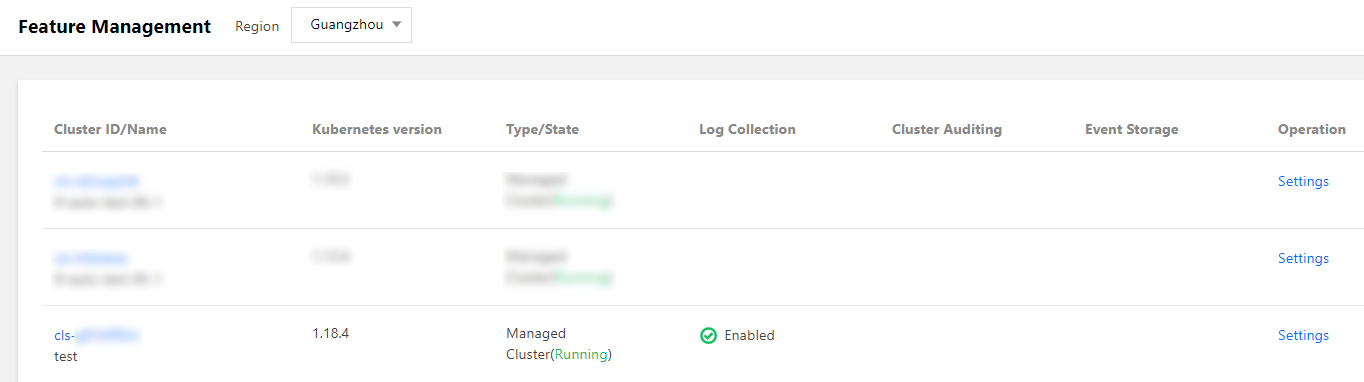
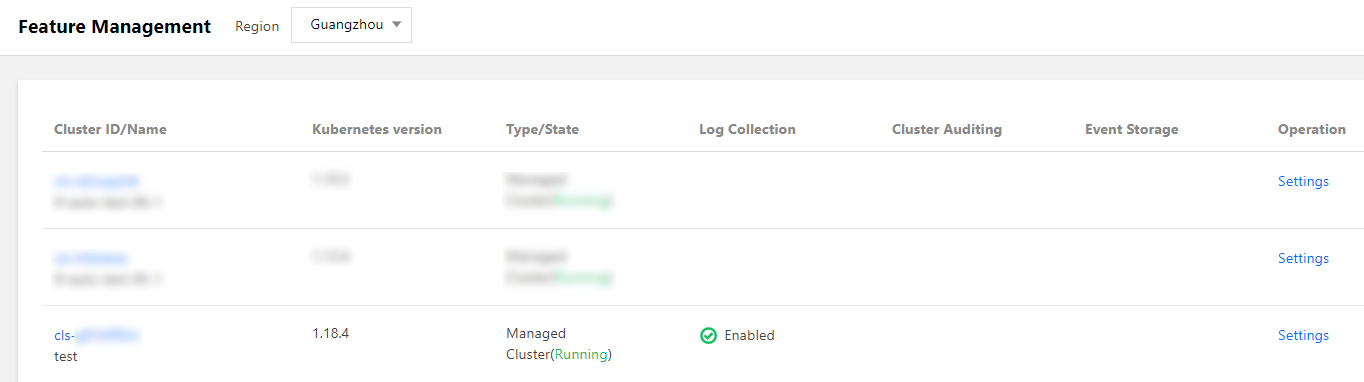
4. In the Configure Features window that appears, click Edit next to the Event Storage feature.
5. Select Enable Event Storage and select the logset and log topic for event persistence, as shown in the figure below.
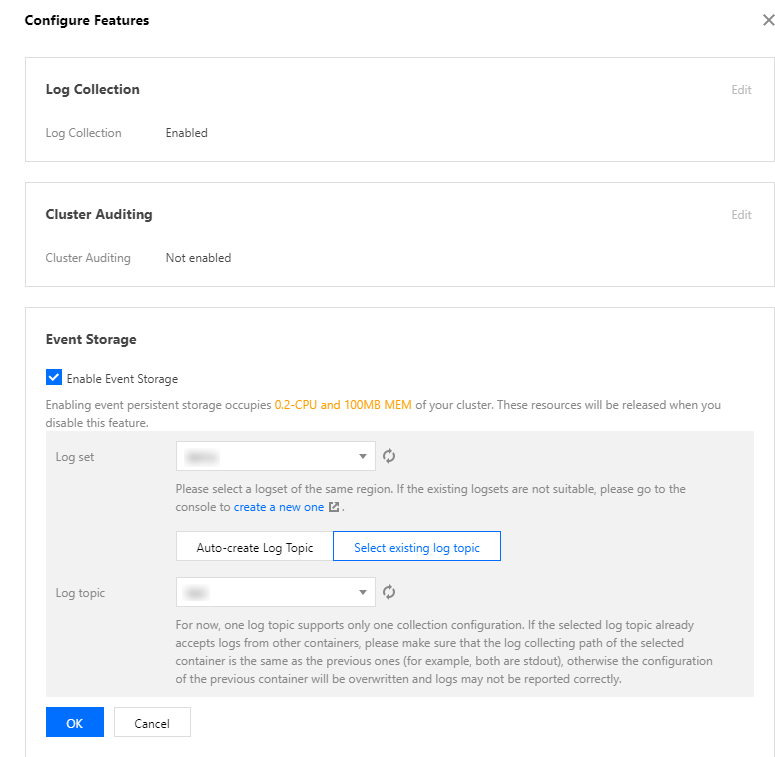
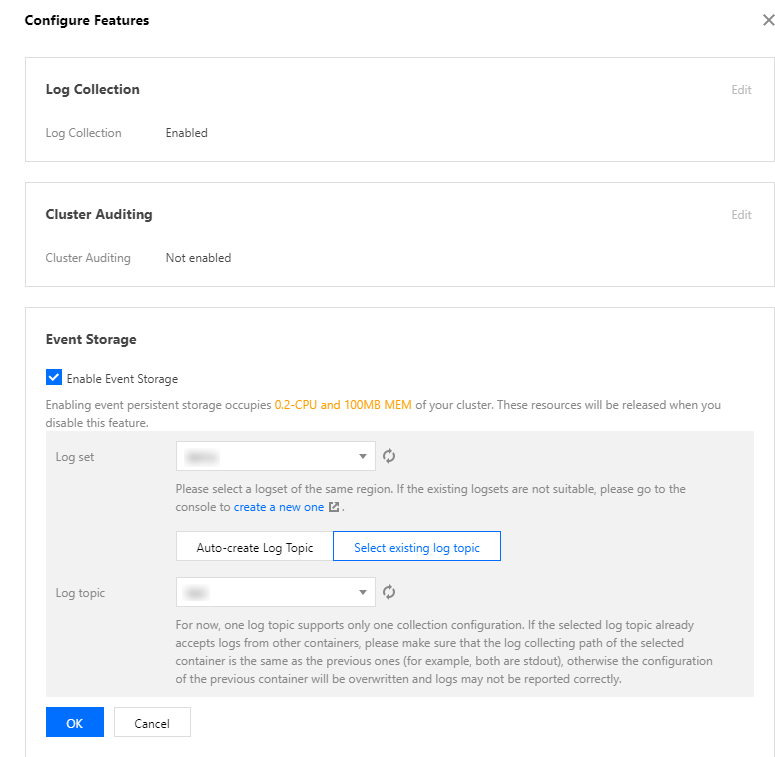
6. Click OK.
Querying event persistence
1. Log in to the CLS console.
2. Click Search and Analyze in the left sidebar to go to the Search and Analyze management page.
3. At the top of the Search and Analyze page, select a region and select the event persistence logset and log topic that you want to view.
4. Select event.source.component:cluster-autoscaler and click Search and Analyze, as shown in the figure below.
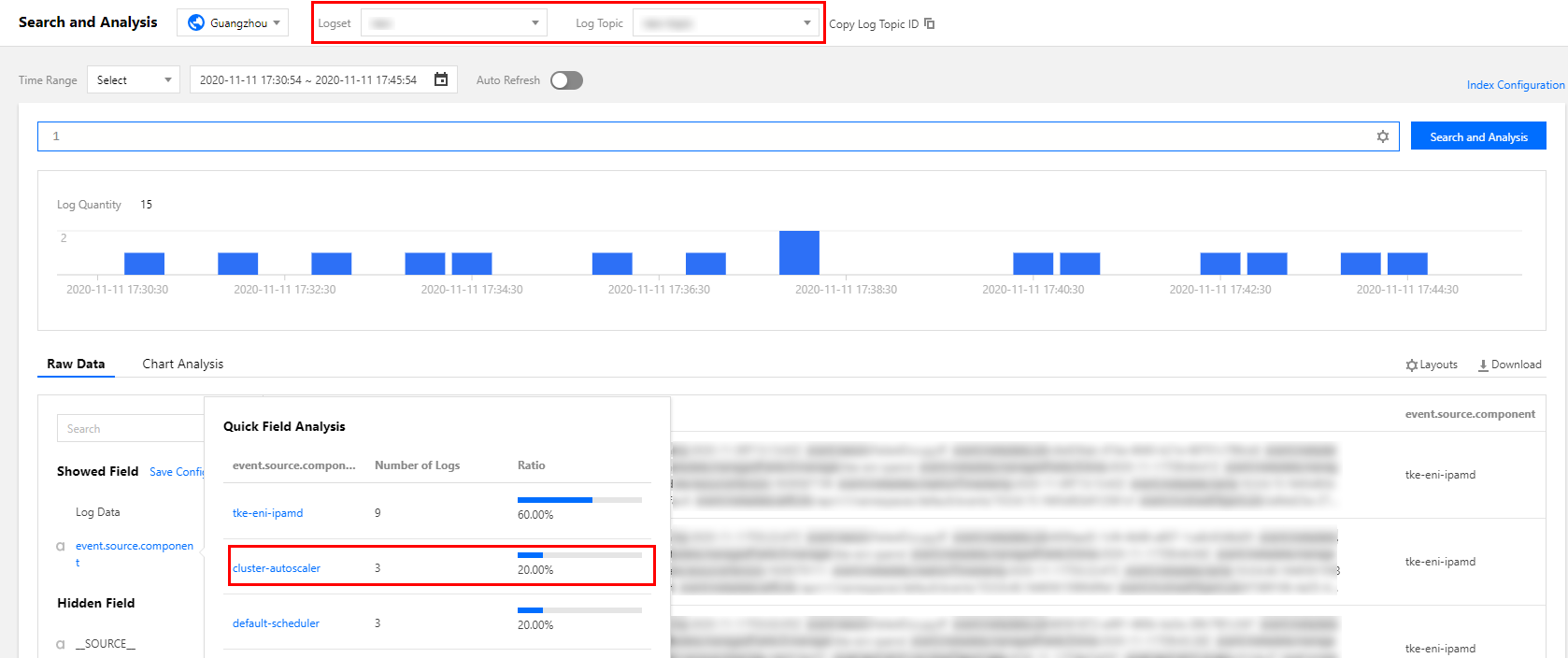
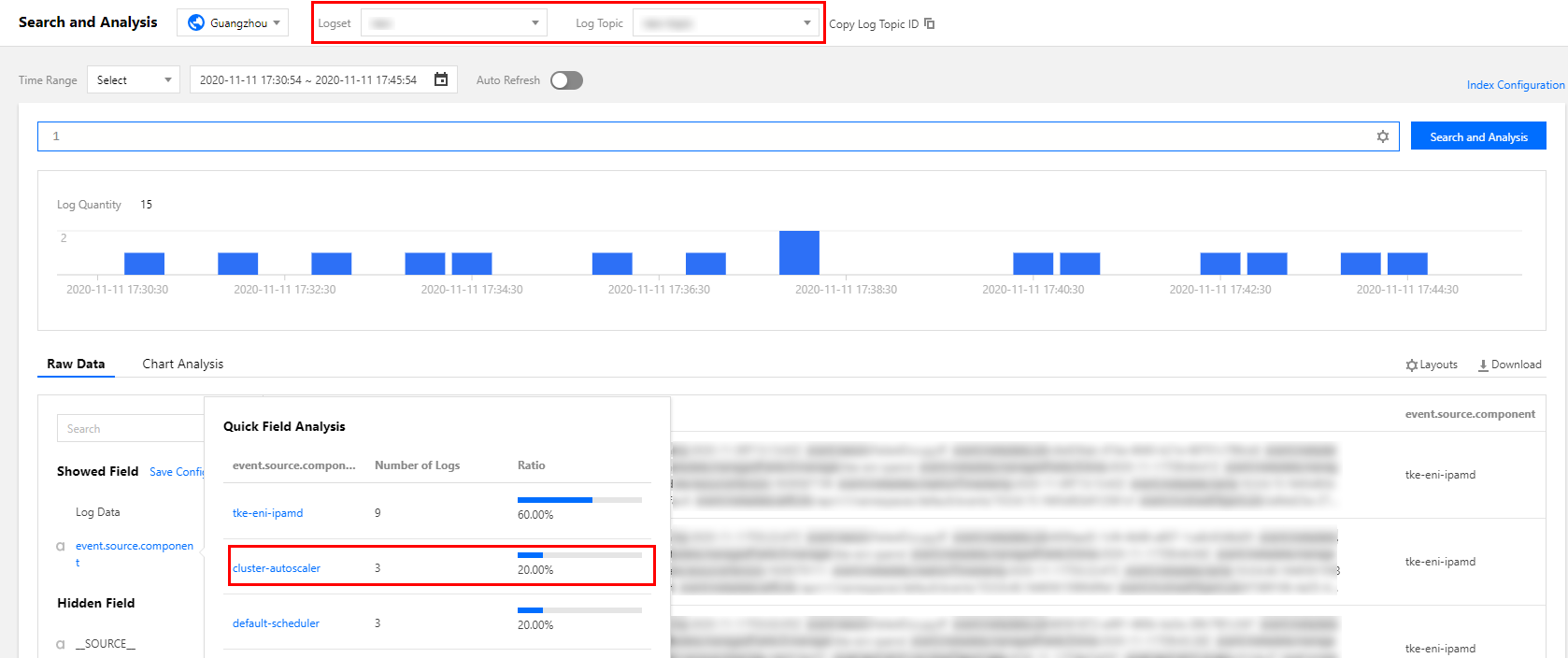
5. Configure data columns in Column Settings on the right and visualize the desired columns, as shown in the figure below.
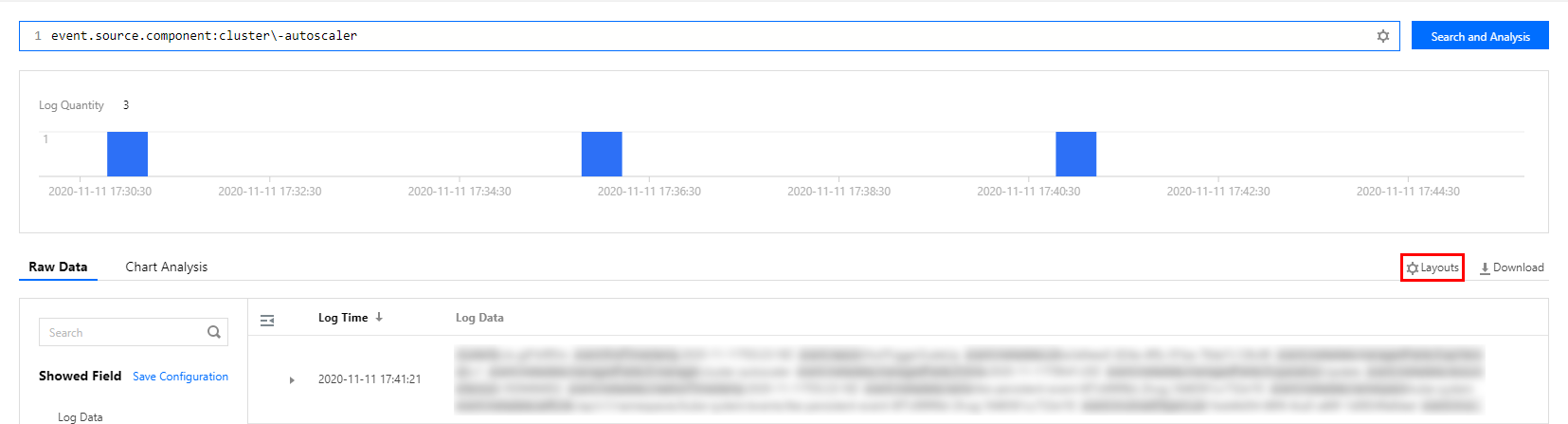
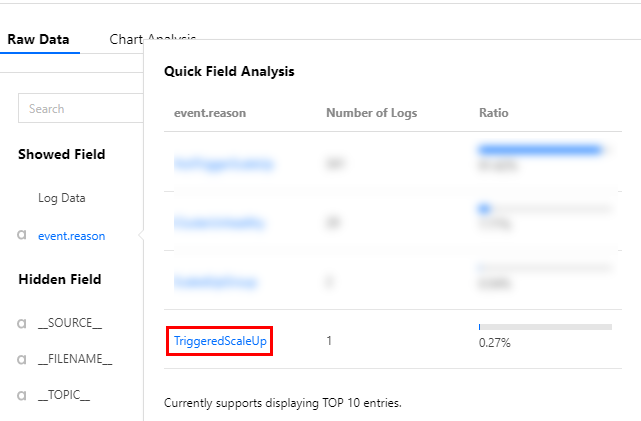
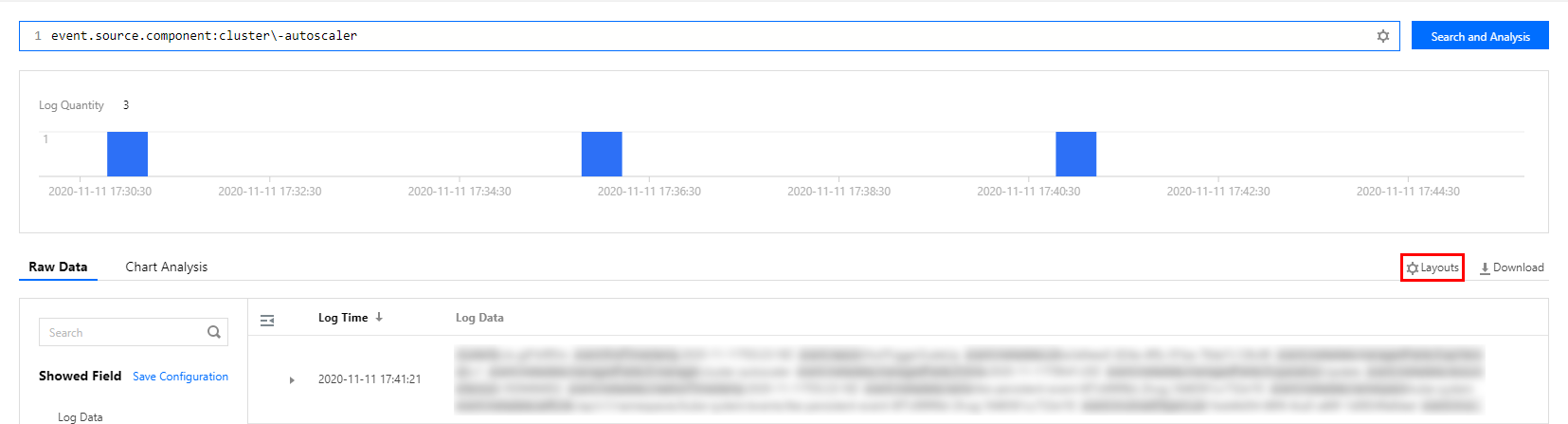
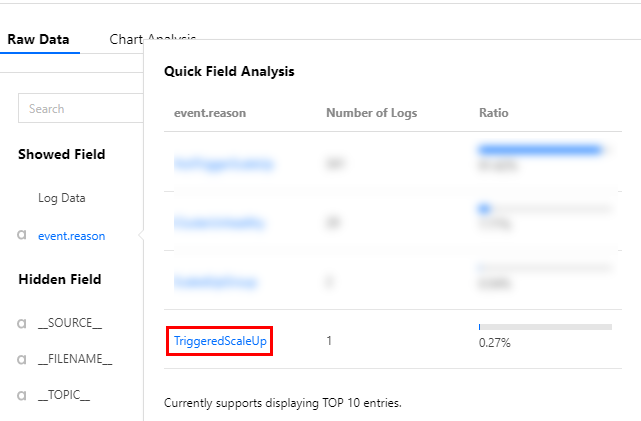
6. The scaling log querying result (including all node pool scale-out logs) is as follows:
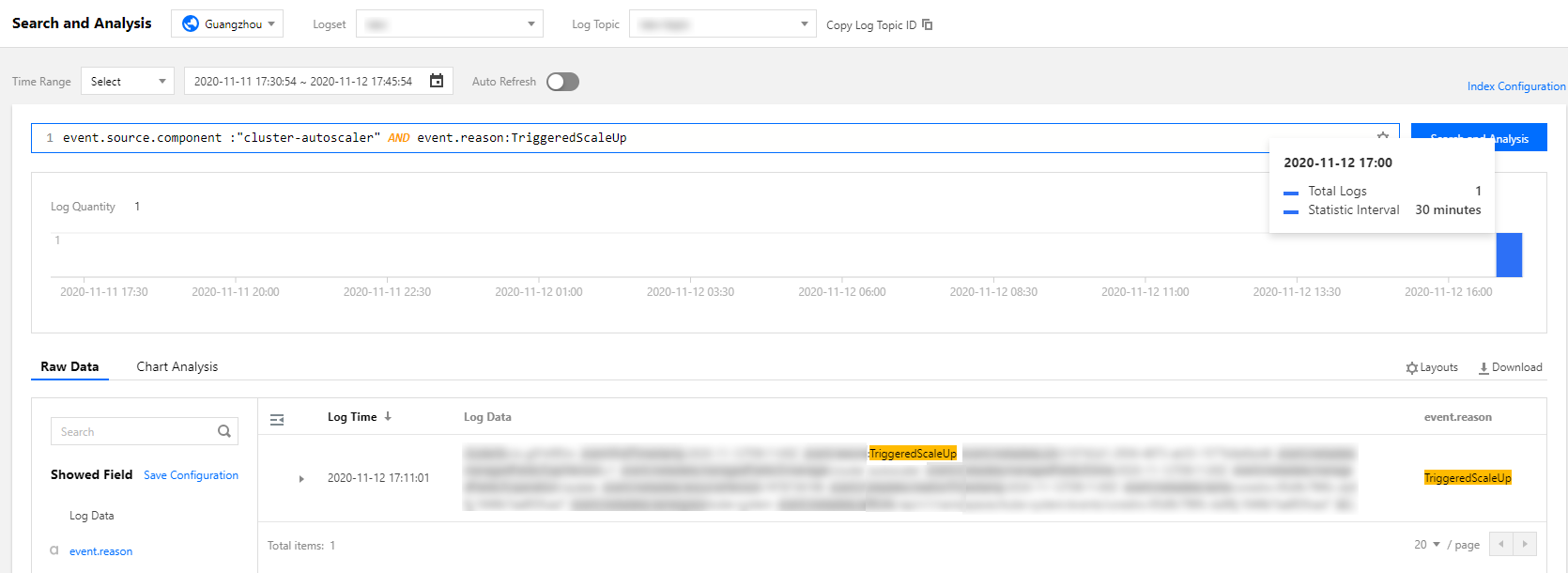
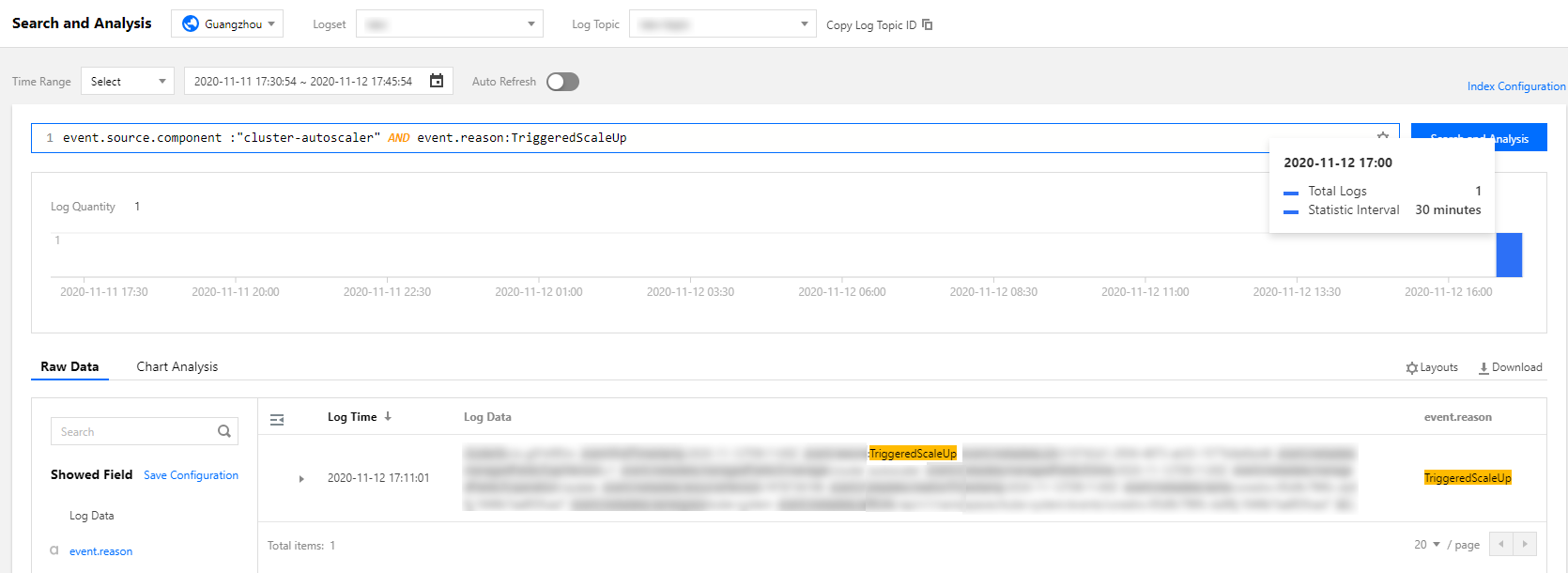
Search guide
You can refer to the following documents to view a more detailed scaling activity list:
For CA scaling events, the value of the Reason field may be any of the following: TriggeredScaleUp, NotTriggerScaleUp, ScaledUpGroup, FailedToScaleUpGroup, ScaleDown, ScaleDownFailed, and ScaleDownEmpty. For more information, see Detailed Field Description.
Querying scaling logs of a specific node pool
1. Log in to the TKE console and click Cluster in the left sidebar.
2. On the Cluster Management page, click the desired cluster ID to open the Deployment page.
3. In the left sidebar, choose Node Management > Node Pool to open the Node Pool List page.
4. On the node pool page, click the desired node pool ID, as shown in the figure below.
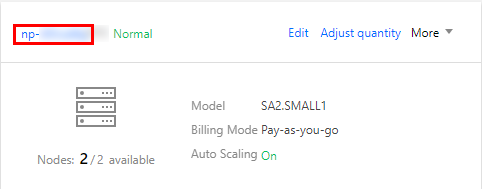
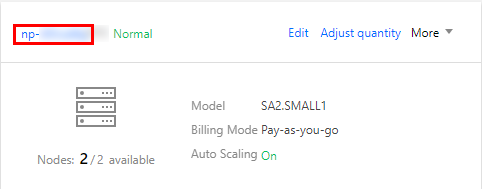
5. On the node pool details page, click the Scaling Logs tab on the top, as shown in the figure below.
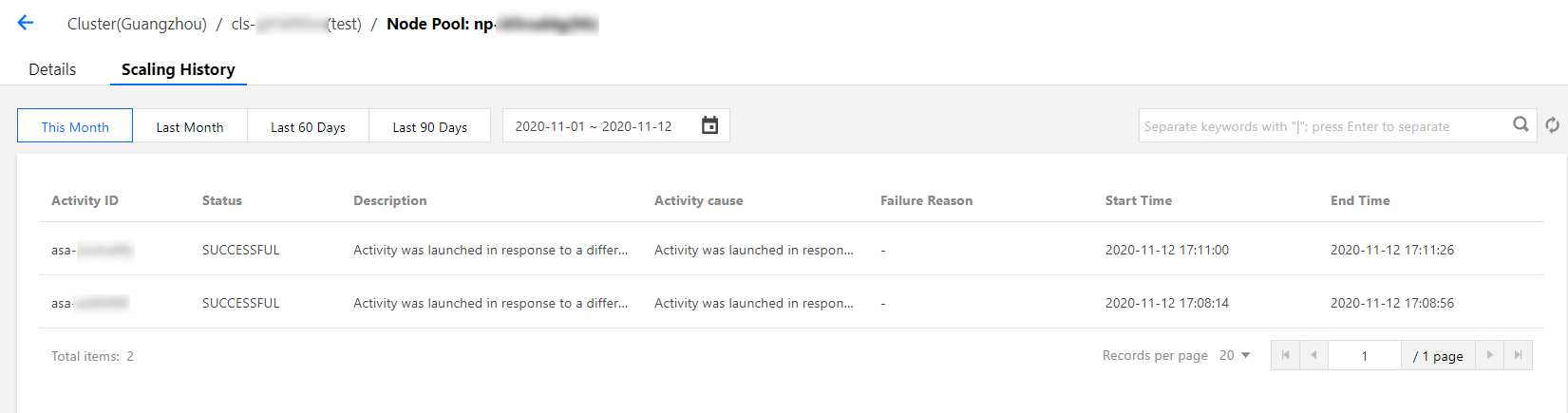
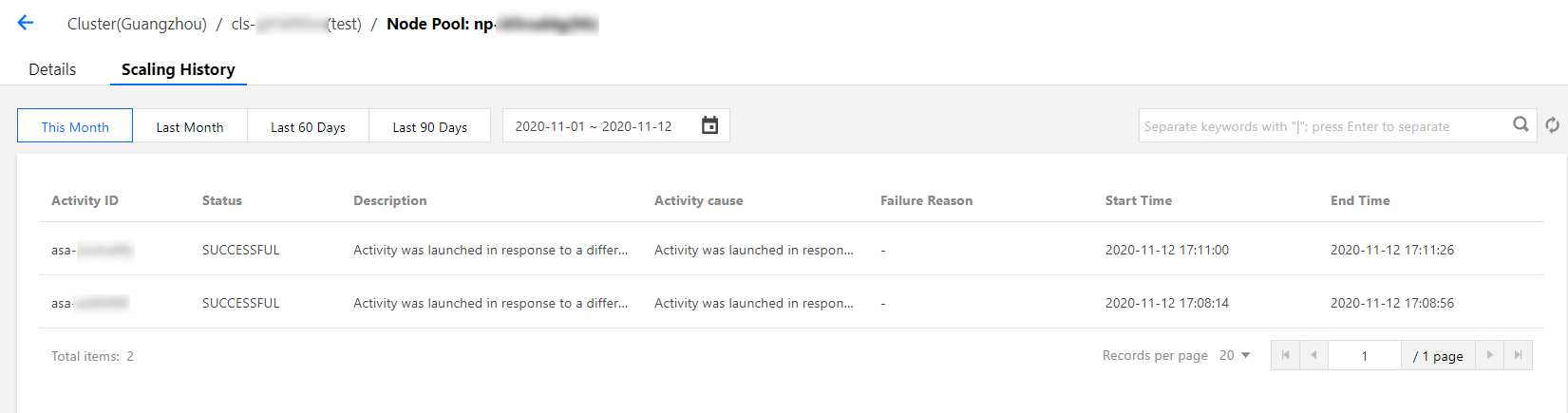
Activity ID: ID of a scaling activity.
Status: status of a scaling activity.
Description: description of a scaling activity, displaying the number of scale-out/scale-in nodes.
Activity Cause: causes for triggering a scaling activity.
Failure Cause: if a scaling activity fails, this column displays the causes of failure.
Start Time: time when a scaling activity starts, in seconds.
End Time: time when a scaling activity ends, in seconds.
References
For more information on the features and operations of node pools, please see the following documents:

 Ya
Ya
 Tidak
Tidak
Apakah halaman ini membantu?