- Release Notes and Announcements
- Release Notes
- Announcements
- Notification on Service Suspension Policy Change in Case of Overdue Payment for COS Pay-As-You-Go (Postpaid)
- Implementation Notice for Security Management of COS Bucket Domain (Effective January 2024)
- Notification of Price Reduction for COS Retrieval and Storage Capacity Charges
- Daily Billing for COS Storage Usage, Request, and Data Retrieval
- COS Will Stop Supporting New Default CDN Acceleration Domains
- Product Introduction
- Purchase Guide
- Getting Started
- Console Guide
- Console Overview
- Bucket Management
- Bucket Overview
- Creating Bucket
- Deleting Buckets
- Querying Bucket
- Clearing Bucket
- Setting Access Permission
- Setting Bucket Encryption
- Setting Hotlink Protection
- Setting Origin-Pull
- Setting Cross-Origin Resource Sharing (CORS)
- Setting Versioning
- Setting Static Website
- Setting Lifecycle
- Setting Logging
- Accessing Bucket List Using Sub-Account
- Adding Bucket Policies
- Setting Log Analysis
- Setting INTELLIGENT TIERING
- Setting Inventory
- Domain Name Management
- Setting Bucket Tags
- Setting Log Retrieval
- Setting Cross-Bucket Replication
- Enabling Global Acceleration
- Setting Object Lock
- Object Management
- Uploading an Object
- Downloading Objects
- Copying Object
- Previewing or Editing Object
- Viewing Object Information
- Searching for Objects
- Sorting and Filtering Objects
- Direct Upload to ARCHIVE
- Modifying Storage Class
- Deleting Incomplete Multipart Uploads
- Setting Object Access Permission
- Setting Object Encryption
- Custom Headers
- Deleting Objects
- Restoring Archived Objects
- Folder Management
- Data Extraction
- Setting Object Tag
- Exporting Object URLs
- Restoring Historical Object Version
- Batch Operation
- Monitoring Reports
- Data Processing
- Content Moderation
- Smart Toolbox User Guide
- Data Processing Workflow
- Application Integration
- User Tools
- Tool Overview
- Installation and Configuration of Environment
- COSBrowser
- COSCLI (Beta)
- COSCLI Overview
- Download and Installation Configuration
- Common Options
- Common Commands
- Generating and Modifying Configuration Files - config
- Creating Buckets - mb
- Deleting Buckets - rb
- Tagging Bucket - bucket-tagging
- Querying Bucket/Object List - ls
- Obtaining Statistics on Different Types of Objects - du
- Uploading/Downloading/Copying Objects - cp
- Syncing Upload/Download/Copy - sync
- Deleting Objects - rm
- Getting File Hash Value - hash
- Listing Incomplete Multipart Uploads - lsparts
- Clearing Incomplete Multipart Uploads - abort
- Retrieving Archived Files - restore
- Creating/Obtaining a Symbolic Link - symlink
- Viewing Contents of an Object - cat
- Getting Pre-signed URL - signurl
- Listing Contents and Statistics Under a Directory - lsdu
- FAQs
- COSCMD
- COS Migration
- FTP Server
- Hadoop
- COSDistCp
- Hadoop-cos-DistChecker
- HDFS TO COS
- Online Auxiliary Tools
- Diagnostic Tool
- Practical Tutorial
- Overview
- Access Control and Permission Management
- ACL Practices
- CAM Practices
- Granting Sub-Accounts Access to COS
- Authorization Cases
- Working with COS API Authorization Policies
- Security Guidelines for Using Temporary Credentials for Direct Upload from Frontend to COS
- Generating and Using Temporary Keys
- Authorizing Sub-Account to Get Buckets by Tag
- Descriptions and Use Cases of Condition Keys
- Granting Bucket Permissions to a Sub-Account that is Under Another Root Account
- Performance Optimization
- Data Migration
- Accessing COS with AWS S3 SDK
- Data Disaster Recovery and Backup
- Domain Name Management Practice
- Image Processing
- Audio/Video Practices
- Workflow
- Direct Data Upload
- Content Moderation
- Data Security
- Data Verification
- Big Data Practice
- Using COS in the Third-party Applications
- Use the general configuration of COS in third-party applications compatible with S3
- Storing Remote WordPress Attachments to COS
- Storing Ghost Attachment to COS
- Backing up Files from PC to COS
- Using Nextcloud and COS to Build Personal Online File Storage Service
- Mounting COS to Windows Server as Local Drive
- Setting up Image Hosting Service with PicGo, Typora, and COS
- Managing COS Resource with CloudBerry Explorer
- Developer Guide
- Creating Request
- Bucket
- Object
- Data Management
- Data Disaster Recovery
- Data Security
- Cloud Access Management
- Batch Operation
- Global Acceleration
- Data Workflow
- Monitoring and Alarms
- Data Lake Storage
- Cloud Native Datalake Storage
- Metadata Accelerator
- Metadata Acceleration Overview
- Migrating HDFS Data to Metadata Acceleration-Enabled Bucket
- Using HDFS to Access Metadata Acceleration-Enabled Bucket
- Mounting a COS Bucket in a Computing Cluster
- Accessing COS over HDFS in CDH Cluster
- Using Hadoop FileSystem API Code to Access COS Metadata Acceleration Bucket
- Using DataX to Sync Data Between Buckets with Metadata Acceleration Enabled
- Big Data Security
- GooseFS
- Data Processing
- Troubleshooting
- API Documentation
- Introduction
- Common Request Headers
- Common Response Headers
- Error Codes
- Request Signature
- Action List
- Service APIs
- Bucket APIs
- Basic Operations
- Access Control List (acl)
- Cross-Origin Resource Sharing (cors)
- Lifecycle
- Bucket Policy (policy)
- Hotlink Protection (referer)
- Tag (tagging)
- Static Website (website)
- Intelligent Tiering
- Bucket inventory(inventory)
- Versioning
- Cross-Bucket Replication(replication)
- Log Management(logging)
- Global Acceleration (Accelerate)
- Bucket Encryption (encryption)
- Custom Domain Name (Domain)
- Origin-Pull (Origin)
- Object APIs
- Batch Operation APIs
- Data Processing APIs
- Image Processing
- Basic Image Processing
- Scaling
- Cropping
- Rotation
- Converting Format
- Quality Change
- Gaussian Blurring
- Adjusting Brightness
- Adjusting Contrast
- Sharpening
- Grayscale Image
- Image Watermark
- Text Watermark
- Obtaining Basic Image Information
- Getting Image EXIF
- Obtaining Image’s Average Hue
- Metadata Removal
- Quick Thumbnail Template
- Limiting Output Image Size
- Pipeline Operators
- Image Advanced Compression
- Persistent Image Processing
- Image Compression
- Blind Watermark
- Basic Image Processing
- AI-Based Content Recognition
- Media Processing
- File Processing
- File Processing
- Image Processing
- Job and Workflow
- Common Request Headers
- Common Response Headers
- Error Codes
- Workflow APIs
- Workflow Instance
- Job APIs
- Media Processing
- Canceling Media Processing Job
- Querying Media Processing Job
- Media Processing Job Callback
- Video-to-Animated Image Conversion
- Audio/Video Splicing
- Adding Digital Watermark
- Extracting Digital Watermark
- Getting Media Information
- Noise Cancellation
- Video Quality Scoring
- SDRtoHDR
- Remuxing (Audio/Video Segmentation)
- Intelligent Thumbnail
- Frame Capturing
- Stream Separation
- Super Resolution
- Audio/Video Transcoding
- Text to Speech
- Video Montage
- Video Enhancement
- Video Tagging
- Voice/Sound Separation
- Image Processing
- Multi-Job Processing
- AI-Based Content Recognition
- Sync Media Processing
- Media Processing
- Template APIs
- Media Processing
- Creating Media Processing Template
- Creating Animated Image Template
- Creating Splicing Template
- Creating Top Speed Codec Transcoding Template
- Creating Screenshot Template
- Creating Super Resolution Template
- Creating Audio/Video Transcoding Template
- Creating Professional Transcoding Template
- Creating Text-to-Speech Template
- Creating Video Montage Template
- Creating Video Enhancement Template
- Creating Voice/Sound Separation Template
- Creating Watermark Template
- Creating Intelligent Thumbnail Template
- Deleting Media Processing Template
- Querying Media Processing Template
- Updating Media Processing Template
- Updating Animated Image Template
- Updating Splicing Template
- Updating Top Speed Codec Transcoding Template
- Updating Screenshot Template
- Updating Super Resolution Template
- Updating Audio/Video Transcoding Template
- Updating Professional Transcoding Template
- Updating Text-to-Speech Template
- Updating Video Montage Template
- Updating Video Enhancement Template
- Updating Voice/Sound Separation Template
- Updating Watermark Template
- Updating Intelligent Thumbnail Template
- Creating Media Processing Template
- AI-Based Content Recognition
- Media Processing
- Batch Job APIs
- Callback Content
- Appendix
- Content Moderation APIs
- Submitting Virus Detection Job
- SDK Documentation
- SDK Overview
- Preparations
- Android SDK
- Getting Started
- Android SDK FAQs
- Quick Experience
- Bucket Operations
- Object Operations
- Uploading an Object
- Downloading Objects
- Copying and Moving Objects
- Listing Objects
- Deleting Objects
- Restoring Archived Objects
- Querying Object Metadata
- Generating Pre-Signed URLs
- Configuring Preflight Requests for Cross-origin Access
- Server-Side Encryption
- Single-Connection Bandwidth Limit
- Extracting Object Content
- Remote Disaster Recovery
- Data Management
- Cloud Access Management
- Data Verification
- Image Processing
- Setting Custom Headers
- Setting Access Domain Names (CDN/Global Acceleration)
- Troubleshooting
- C SDK
- C++ SDK
- .NET(C#) SDK
- Getting Started
- .NET (C#) SDK
- Bucket Operations
- Object Operations
- Uploading Objects
- Downloading Objects
- Copying and Moving Objects
- Listing Objects
- Deleting Objects
- Checking Whether Objects Exist
- Restoring Archived Objects
- Querying Object Metadata
- Object Access URL
- Getting Pre-Signed URLs
- Configuring Preflight Requests for Cross-Origin Access
- Server-Side Encryption
- Single-URL Speed Limits
- Extracting Object Content
- Cross-Region Disaster Recovery
- Data Management
- Cloud Access Management
- Image Processing
- Content Moderation
- Setting Custom Headers
- Setting Access Domain Names (CDN/Global Acceleration)
- Troubleshooting
- Backward Compatibility
- SDK for Flutter
- Go SDK
- iOS SDK
- Getting Started
- iOS SDK
- Quick Experience
- Bucket Operations
- Object Operations
- Uploading Objects
- Downloading Objects
- Listing Objects
- Copying and Moving Objects
- Extracting Object Content
- Checking Whether an Object Exists
- Deleting Objects
- Restoring Archived Objects
- Querying Object Metadata
- Server-Side Encryption
- Object Access URL
- Generating Pre-Signed URL
- Configuring CORS Preflight Requests
- Cross-region Disaster Recovery
- Data Management
- Cloud Access Management
- Image Processing
- Content Recognition
- Setting Custom Headers
- Setting Access Domain Names (CDN/Global Acceleration)
- Troubleshooting
- Java SDK
- Getting Started
- FAQs
- Bucket Operations
- Object Operations
- Uploading Object
- Downloading Objects
- Copying and Moving Objects
- Listing Objects
- Deleting Objects
- Checking Whether Objects Exist
- Querying Object Metadata
- Modifying Object Metadata
- Object Access URL
- Generating Pre-Signed URLs
- Restoring Archived Objects
- Server-Side Encryption
- Client-Side Encryption
- Single-URL Speed Limits
- Extracting Object Content
- Uploading/Downloading Object at Custom Domain Name
- Data Management
- Cross-Region Disaster Recovery
- Cloud Access Management
- Image Processing
- Content Moderation
- File Processing
- Media Processing
- AI-Based Content Recognition
- Troubleshooting
- Setting Access Domain Names (CDN/Global Acceleration)
- JavaScript SDK
- Node.js SDK
- PHP SDK
- Python SDK
- Getting Started
- Python SDK FAQs
- Bucket Operations
- Object Operations
- Uploading Objects
- Downloading Objects
- Copying and Moving Objects
- Listing Objects
- Deleting Objects
- Checking Whether Objects Exist
- Querying Object Metadata
- Modifying Object Metadata
- Object Access URL
- Getting Pre-Signed URLs
- Restoring Archived Objects
- Extracting Object Content
- Server-Side Encryption
- Client-Side Encryption
- Single-URL Speed Limits
- Cross-Region Disaster Recovery
- Data Management
- Cloud Access Management
- Content Recognition
- Setting Access Domain Names (CDN/Global Acceleration)
- Troubleshooting
- Image Processing
- React Native SDK
- Mini Program SDK
- Getting Started
- FAQs
- Bucket Operations
- Object Operations
- Uploading an Object
- Downloading Objects
- Listing Objects
- Deleting Objects
- Copying and Moving Objects
- Restoring Archived Objects
- Querying Object Metadata
- Checking Whether an Object Exists
- Object Access URL
- Generating Pre-Signed URL
- Configuring CORS Preflight Requests
- Single-URL Speed Limits
- Server-Side Encryption
- Remote disaster-tolerant
- Data Management
- Cloud Access Management
- Data Verification
- Content Moderation
- Setting Access Domain Names (CDN/Global Acceleration)
- Image Processing
- Troubleshooting
- Error Codes
- FAQs
- Related Agreements
- Appendices
- Glossary
- Release Notes and Announcements
- Release Notes
- Announcements
- Notification on Service Suspension Policy Change in Case of Overdue Payment for COS Pay-As-You-Go (Postpaid)
- Implementation Notice for Security Management of COS Bucket Domain (Effective January 2024)
- Notification of Price Reduction for COS Retrieval and Storage Capacity Charges
- Daily Billing for COS Storage Usage, Request, and Data Retrieval
- COS Will Stop Supporting New Default CDN Acceleration Domains
- Product Introduction
- Purchase Guide
- Getting Started
- Console Guide
- Console Overview
- Bucket Management
- Bucket Overview
- Creating Bucket
- Deleting Buckets
- Querying Bucket
- Clearing Bucket
- Setting Access Permission
- Setting Bucket Encryption
- Setting Hotlink Protection
- Setting Origin-Pull
- Setting Cross-Origin Resource Sharing (CORS)
- Setting Versioning
- Setting Static Website
- Setting Lifecycle
- Setting Logging
- Accessing Bucket List Using Sub-Account
- Adding Bucket Policies
- Setting Log Analysis
- Setting INTELLIGENT TIERING
- Setting Inventory
- Domain Name Management
- Setting Bucket Tags
- Setting Log Retrieval
- Setting Cross-Bucket Replication
- Enabling Global Acceleration
- Setting Object Lock
- Object Management
- Uploading an Object
- Downloading Objects
- Copying Object
- Previewing or Editing Object
- Viewing Object Information
- Searching for Objects
- Sorting and Filtering Objects
- Direct Upload to ARCHIVE
- Modifying Storage Class
- Deleting Incomplete Multipart Uploads
- Setting Object Access Permission
- Setting Object Encryption
- Custom Headers
- Deleting Objects
- Restoring Archived Objects
- Folder Management
- Data Extraction
- Setting Object Tag
- Exporting Object URLs
- Restoring Historical Object Version
- Batch Operation
- Monitoring Reports
- Data Processing
- Content Moderation
- Smart Toolbox User Guide
- Data Processing Workflow
- Application Integration
- User Tools
- Tool Overview
- Installation and Configuration of Environment
- COSBrowser
- COSCLI (Beta)
- COSCLI Overview
- Download and Installation Configuration
- Common Options
- Common Commands
- Generating and Modifying Configuration Files - config
- Creating Buckets - mb
- Deleting Buckets - rb
- Tagging Bucket - bucket-tagging
- Querying Bucket/Object List - ls
- Obtaining Statistics on Different Types of Objects - du
- Uploading/Downloading/Copying Objects - cp
- Syncing Upload/Download/Copy - sync
- Deleting Objects - rm
- Getting File Hash Value - hash
- Listing Incomplete Multipart Uploads - lsparts
- Clearing Incomplete Multipart Uploads - abort
- Retrieving Archived Files - restore
- Creating/Obtaining a Symbolic Link - symlink
- Viewing Contents of an Object - cat
- Getting Pre-signed URL - signurl
- Listing Contents and Statistics Under a Directory - lsdu
- FAQs
- COSCMD
- COS Migration
- FTP Server
- Hadoop
- COSDistCp
- Hadoop-cos-DistChecker
- HDFS TO COS
- Online Auxiliary Tools
- Diagnostic Tool
- Practical Tutorial
- Overview
- Access Control and Permission Management
- ACL Practices
- CAM Practices
- Granting Sub-Accounts Access to COS
- Authorization Cases
- Working with COS API Authorization Policies
- Security Guidelines for Using Temporary Credentials for Direct Upload from Frontend to COS
- Generating and Using Temporary Keys
- Authorizing Sub-Account to Get Buckets by Tag
- Descriptions and Use Cases of Condition Keys
- Granting Bucket Permissions to a Sub-Account that is Under Another Root Account
- Performance Optimization
- Data Migration
- Accessing COS with AWS S3 SDK
- Data Disaster Recovery and Backup
- Domain Name Management Practice
- Image Processing
- Audio/Video Practices
- Workflow
- Direct Data Upload
- Content Moderation
- Data Security
- Data Verification
- Big Data Practice
- Using COS in the Third-party Applications
- Use the general configuration of COS in third-party applications compatible with S3
- Storing Remote WordPress Attachments to COS
- Storing Ghost Attachment to COS
- Backing up Files from PC to COS
- Using Nextcloud and COS to Build Personal Online File Storage Service
- Mounting COS to Windows Server as Local Drive
- Setting up Image Hosting Service with PicGo, Typora, and COS
- Managing COS Resource with CloudBerry Explorer
- Developer Guide
- Creating Request
- Bucket
- Object
- Data Management
- Data Disaster Recovery
- Data Security
- Cloud Access Management
- Batch Operation
- Global Acceleration
- Data Workflow
- Monitoring and Alarms
- Data Lake Storage
- Cloud Native Datalake Storage
- Metadata Accelerator
- Metadata Acceleration Overview
- Migrating HDFS Data to Metadata Acceleration-Enabled Bucket
- Using HDFS to Access Metadata Acceleration-Enabled Bucket
- Mounting a COS Bucket in a Computing Cluster
- Accessing COS over HDFS in CDH Cluster
- Using Hadoop FileSystem API Code to Access COS Metadata Acceleration Bucket
- Using DataX to Sync Data Between Buckets with Metadata Acceleration Enabled
- Big Data Security
- GooseFS
- Data Processing
- Troubleshooting
- API Documentation
- Introduction
- Common Request Headers
- Common Response Headers
- Error Codes
- Request Signature
- Action List
- Service APIs
- Bucket APIs
- Basic Operations
- Access Control List (acl)
- Cross-Origin Resource Sharing (cors)
- Lifecycle
- Bucket Policy (policy)
- Hotlink Protection (referer)
- Tag (tagging)
- Static Website (website)
- Intelligent Tiering
- Bucket inventory(inventory)
- Versioning
- Cross-Bucket Replication(replication)
- Log Management(logging)
- Global Acceleration (Accelerate)
- Bucket Encryption (encryption)
- Custom Domain Name (Domain)
- Origin-Pull (Origin)
- Object APIs
- Batch Operation APIs
- Data Processing APIs
- Image Processing
- Basic Image Processing
- Scaling
- Cropping
- Rotation
- Converting Format
- Quality Change
- Gaussian Blurring
- Adjusting Brightness
- Adjusting Contrast
- Sharpening
- Grayscale Image
- Image Watermark
- Text Watermark
- Obtaining Basic Image Information
- Getting Image EXIF
- Obtaining Image’s Average Hue
- Metadata Removal
- Quick Thumbnail Template
- Limiting Output Image Size
- Pipeline Operators
- Image Advanced Compression
- Persistent Image Processing
- Image Compression
- Blind Watermark
- Basic Image Processing
- AI-Based Content Recognition
- Media Processing
- File Processing
- File Processing
- Image Processing
- Job and Workflow
- Common Request Headers
- Common Response Headers
- Error Codes
- Workflow APIs
- Workflow Instance
- Job APIs
- Media Processing
- Canceling Media Processing Job
- Querying Media Processing Job
- Media Processing Job Callback
- Video-to-Animated Image Conversion
- Audio/Video Splicing
- Adding Digital Watermark
- Extracting Digital Watermark
- Getting Media Information
- Noise Cancellation
- Video Quality Scoring
- SDRtoHDR
- Remuxing (Audio/Video Segmentation)
- Intelligent Thumbnail
- Frame Capturing
- Stream Separation
- Super Resolution
- Audio/Video Transcoding
- Text to Speech
- Video Montage
- Video Enhancement
- Video Tagging
- Voice/Sound Separation
- Image Processing
- Multi-Job Processing
- AI-Based Content Recognition
- Sync Media Processing
- Media Processing
- Template APIs
- Media Processing
- Creating Media Processing Template
- Creating Animated Image Template
- Creating Splicing Template
- Creating Top Speed Codec Transcoding Template
- Creating Screenshot Template
- Creating Super Resolution Template
- Creating Audio/Video Transcoding Template
- Creating Professional Transcoding Template
- Creating Text-to-Speech Template
- Creating Video Montage Template
- Creating Video Enhancement Template
- Creating Voice/Sound Separation Template
- Creating Watermark Template
- Creating Intelligent Thumbnail Template
- Deleting Media Processing Template
- Querying Media Processing Template
- Updating Media Processing Template
- Updating Animated Image Template
- Updating Splicing Template
- Updating Top Speed Codec Transcoding Template
- Updating Screenshot Template
- Updating Super Resolution Template
- Updating Audio/Video Transcoding Template
- Updating Professional Transcoding Template
- Updating Text-to-Speech Template
- Updating Video Montage Template
- Updating Video Enhancement Template
- Updating Voice/Sound Separation Template
- Updating Watermark Template
- Updating Intelligent Thumbnail Template
- Creating Media Processing Template
- AI-Based Content Recognition
- Media Processing
- Batch Job APIs
- Callback Content
- Appendix
- Content Moderation APIs
- Submitting Virus Detection Job
- SDK Documentation
- SDK Overview
- Preparations
- Android SDK
- Getting Started
- Android SDK FAQs
- Quick Experience
- Bucket Operations
- Object Operations
- Uploading an Object
- Downloading Objects
- Copying and Moving Objects
- Listing Objects
- Deleting Objects
- Restoring Archived Objects
- Querying Object Metadata
- Generating Pre-Signed URLs
- Configuring Preflight Requests for Cross-origin Access
- Server-Side Encryption
- Single-Connection Bandwidth Limit
- Extracting Object Content
- Remote Disaster Recovery
- Data Management
- Cloud Access Management
- Data Verification
- Image Processing
- Setting Custom Headers
- Setting Access Domain Names (CDN/Global Acceleration)
- Troubleshooting
- C SDK
- C++ SDK
- .NET(C#) SDK
- Getting Started
- .NET (C#) SDK
- Bucket Operations
- Object Operations
- Uploading Objects
- Downloading Objects
- Copying and Moving Objects
- Listing Objects
- Deleting Objects
- Checking Whether Objects Exist
- Restoring Archived Objects
- Querying Object Metadata
- Object Access URL
- Getting Pre-Signed URLs
- Configuring Preflight Requests for Cross-Origin Access
- Server-Side Encryption
- Single-URL Speed Limits
- Extracting Object Content
- Cross-Region Disaster Recovery
- Data Management
- Cloud Access Management
- Image Processing
- Content Moderation
- Setting Custom Headers
- Setting Access Domain Names (CDN/Global Acceleration)
- Troubleshooting
- Backward Compatibility
- SDK for Flutter
- Go SDK
- iOS SDK
- Getting Started
- iOS SDK
- Quick Experience
- Bucket Operations
- Object Operations
- Uploading Objects
- Downloading Objects
- Listing Objects
- Copying and Moving Objects
- Extracting Object Content
- Checking Whether an Object Exists
- Deleting Objects
- Restoring Archived Objects
- Querying Object Metadata
- Server-Side Encryption
- Object Access URL
- Generating Pre-Signed URL
- Configuring CORS Preflight Requests
- Cross-region Disaster Recovery
- Data Management
- Cloud Access Management
- Image Processing
- Content Recognition
- Setting Custom Headers
- Setting Access Domain Names (CDN/Global Acceleration)
- Troubleshooting
- Java SDK
- Getting Started
- FAQs
- Bucket Operations
- Object Operations
- Uploading Object
- Downloading Objects
- Copying and Moving Objects
- Listing Objects
- Deleting Objects
- Checking Whether Objects Exist
- Querying Object Metadata
- Modifying Object Metadata
- Object Access URL
- Generating Pre-Signed URLs
- Restoring Archived Objects
- Server-Side Encryption
- Client-Side Encryption
- Single-URL Speed Limits
- Extracting Object Content
- Uploading/Downloading Object at Custom Domain Name
- Data Management
- Cross-Region Disaster Recovery
- Cloud Access Management
- Image Processing
- Content Moderation
- File Processing
- Media Processing
- AI-Based Content Recognition
- Troubleshooting
- Setting Access Domain Names (CDN/Global Acceleration)
- JavaScript SDK
- Node.js SDK
- PHP SDK
- Python SDK
- Getting Started
- Python SDK FAQs
- Bucket Operations
- Object Operations
- Uploading Objects
- Downloading Objects
- Copying and Moving Objects
- Listing Objects
- Deleting Objects
- Checking Whether Objects Exist
- Querying Object Metadata
- Modifying Object Metadata
- Object Access URL
- Getting Pre-Signed URLs
- Restoring Archived Objects
- Extracting Object Content
- Server-Side Encryption
- Client-Side Encryption
- Single-URL Speed Limits
- Cross-Region Disaster Recovery
- Data Management
- Cloud Access Management
- Content Recognition
- Setting Access Domain Names (CDN/Global Acceleration)
- Troubleshooting
- Image Processing
- React Native SDK
- Mini Program SDK
- Getting Started
- FAQs
- Bucket Operations
- Object Operations
- Uploading an Object
- Downloading Objects
- Listing Objects
- Deleting Objects
- Copying and Moving Objects
- Restoring Archived Objects
- Querying Object Metadata
- Checking Whether an Object Exists
- Object Access URL
- Generating Pre-Signed URL
- Configuring CORS Preflight Requests
- Single-URL Speed Limits
- Server-Side Encryption
- Remote disaster-tolerant
- Data Management
- Cloud Access Management
- Data Verification
- Content Moderation
- Setting Access Domain Names (CDN/Global Acceleration)
- Image Processing
- Troubleshooting
- Error Codes
- FAQs
- Related Agreements
- Appendices
- Glossary
Resources
Download the iOS SDK source code here.
Access the demo here.
For the SDK APIs and their parameters, see SDK API Reference.
For the complete sample code, see SDK Sample Code.
For the SDK changelog, see Changelog.
For SDK FAQs, see iOS SDK FAQs.
Note:
If you encounter errors such as non-existent functions or methods when using the XML version of the SDK, please update the SDK to the latest version and try again.
Preparations
1. Prepare an iOS application; this can be an existing project or a new empty project.
2. Make sure that the application is built using an SDK running on iOS 8.0 or above.
3. You need a remote address where users can obtain your Tencent Cloud temporary key. For more information on temporary keys, see Direct Upload for Mobile Apps.
Step 1. Install the SDK
Method 1: Integration using CocoaPods (recommended)
Standard SDK
Add the following content to the
Podfile of your project:pod 'QCloudCOSXML'
Simplified SDK
If you only need to perform upload and download operations and want a smaller sized SDK, you can use the simplified version.
The simplified SDK is implemented through the CocoaPods subspec feature, so it currently can only be integrated automatically. Add the following content to the
Podfile of your project:pod 'QCloudCOSXML/Transfer'
Method 2: Manually integrate
You can directly download the latest version of the SDK here or you can find all of the versions here.
1. Import binary libraries
Drag
QCloudCOSXML.framework, QCloudCore.framework, BeaconAPI_Base.framework, and QimeiSDK.framework into the project.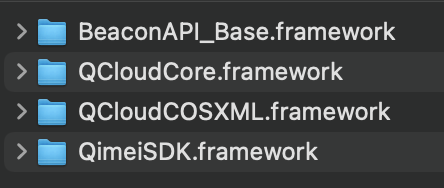
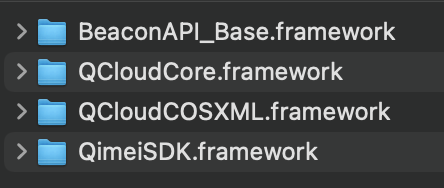
Then, add the following dependent libraries:
CoreTelephony
Foundation
SystemConfiguration
libc++.tbd
2. Configure your project
Configure "Other Linker Flags" in "Build Settings" by adding this parameter:
-ObjC-all_load


Note:
The SDK provides a packaging script that supports self-packaging according to business requirements. (The packaging script depends on CocoaPods. Please make sure CocoaPods is installed in your development environment first.) The packaging procedure is as follows:
1. Download the source code:
git clone https://github.com/tencentyun/qcloud-sdk-ios.2. Run the packaging script:
source package.sh.3. Drag and drop the packaging result to the project and perform manual integration as described above.
iOS: drag and drop the packaging result in the
ios folder to the project.macOS: drag and drop the packaging result in the 
osx folder to the project.

Step 2. Begin Using the SDK
1. Import the header file
Objective-c
#import <QCloudCOSXML/QCloudCOSXML.h>
swift
import QCloudCOSXML
For the simplified SDK, import the following:
Objective-c
#import <QCloudCOSXML/QCloudCOSXMLTransfer.h>
swift
import QCloudCOSXMLTransfer
2. Initialize the COS service and implement the signature protocol
Note:
We recommend you use a temporary key as instructed in Generating and Using Temporary Keys to call the SDK for security purposes. When you apply for a temporary key, follow the Notes on Principle of Least Privilege to avoid leaking resources besides your buckets and objects.
If you must use a permanent key, we recommend you follow the Notes on Principle of Least Privilege to limit the scope of permission on the permanent key.
Method 1: Obtaining a temporary key pair to authenticate requests (recommended)
The SDK needs to get a temporary key to calculate the signature before sending a request. Therefore, you need to implement the 'QCloudSignatureProvider' protocol to obtain the key and call back the key to the SDK through the 'continueBlock' parameter.
It is recommended to place the initialization process in 'AppDelegate' or application singleton.
For the detailed procedure, see the following sample code:
Objective-c
//AppDelegate.m// `AppDelegate` must follow `QCloudSignatureProvider`@interface AppDelegate()<QCloudSignatureProvider>@end@implementation AppDelegate- (BOOL)application:(UIApplication * )applicationdidFinishLaunchingWithOptions:(NSDictionary * )launchOptions {QCloudServiceConfiguration* configuration = [QCloudServiceConfiguration new];QCloudCOSXMLEndPoint* endpoint = [[QCloudCOSXMLEndPoint alloc] init];// Replace it with the actual region, which can be viewed in the console at https://console.tencentcloud.com/cos5/bucket// For the list of regions supported by COS, see https://www.qcloud.com/document/product/436/6224endpoint.regionName = @"COS_REGION";// Use HTTPSendpoint.useHTTPS = true;configuration.endpoint = endpoint;// You are the key providerconfiguration.signatureProvider = self;// Initialize the COS instances[QCloudCOSXMLService registerDefaultCOSXMLWithConfiguration:configuration];[QCloudCOSTransferMangerService registerDefaultCOSTransferMangerWithConfiguration:configuration];return YES;}// Getting the signature: Here you can see how to get the temporary key and calculate the signature// You can also customize the signature calculation process- (void) signatureWithFields:(QCloudSignatureFields*)fieldsrequest:(QCloudBizHTTPRequest*)requesturlRequest:(NSMutableURLRequest*)urlRequstcompelete:(QCloudHTTPAuthentationContinueBlock)continueBlock{// Here, get the temporary key from the background server synchronously. It is highly recommended that the logic for getting a temporary key be placed here to maximize the availability of the key//...QCloudCredential* credential = [QCloudCredential new];// Temporary key SecretId// Replace secret_id with the actual SecretId, which can be viewed at https://console.tencentcloud.com/cam/capicredential.secretID = @"SECRETID";// Temporary key SecretKey// Replace secret_key with the actual SecretKey, which can be viewed at https://console.tencentcloud.com/cam/capicredential.secretKey = @"SECRETKEY";// Temporary key token// Token is required for temporary keys but not permanent keys. For more information about how to generate and use a temporary key, see https://www.tencentcloud.com/document/product/436/14048credential.token = @"TOKEN";/** You are advised to use the returned server time as the start time of the signature, to avoid signature errors caused by the large deviation between your phone’s local time and the system time (the unit of `startTime` and `expiredTime` is second).*/credential.startDate = [NSDate dateWithTimeIntervalSince1970:startTime]; // Unit: secondcredential.expirationDate = [NSDate dateWithTimeIntervalSince1970:expiredTime]]; // Unit: secondQCloudAuthentationV5Creator* creator = [[QCloudAuthentationV5Creator alloc]initWithCredential:credential];// Note: Do not perform the copy or mutableCopy operation on `urlRequst`QCloudSignature *signature = [creator signatureForData:urlRequst];continueBlock(signature, nil);}@end
Swift
//AppDelegate.swift// `AppDelegate` must follow `QCloudSignatureProvider`class AppDelegate: UIResponder, UIApplicationDelegate,QCloudSignatureProvider {func application(_ application: UIApplication,didFinishLaunchingWithOptions launchOptions:[UIApplication.LaunchOptionsKey: Any]?) -> Bool {let config = QCloudServiceConfiguration.init();let endpoint = QCloudCOSXMLEndPoint.init();// Replace it with the actual region, which can be viewed in the console at https://console.tencentcloud.com/cos5/bucket// For the list of regions supported by COS, see https://www.qcloud.com/document/product/436/6224endpoint.regionName = "COS_REGION";// Use HTTPSendpoint.useHTTPS = true;config.endpoint = endpoint;// You are the key providerconfig.signatureProvider = self;// Initialize the COS instancesQCloudCOSXMLService.registerDefaultCOSXML(with: config);QCloudCOSTransferMangerService.registerDefaultCOSTransferManger(with: config);return true}// Getting the signature: Here you can see how to get the temporary key and calculate the signature// You can also customize the signature calculation processfunc signature(with fileds: QCloudSignatureFields!,request: QCloudBizHTTPRequest!,urlRequest urlRequst: NSMutableURLRequest!,compelete continueBlock: QCloudHTTPAuthentationContinueBlock!) {// Get the temporary key from the backend server synchronously//...let credential = QCloudCredential.init();// Temporary key SecretId// Replace secret_id with the actual SecretId, which can be viewed at https://console.tencentcloud.com/cam/capicredential.secretID = "SECRETID";// Temporary key SecretKey// Replace secret_key with the actual SecretKey, which can be viewed at https://console.tencentcloud.com/cam/capicredential.secretKey = "SECRETKEY";// Temporary key token// Token is required for temporary keys but not permanent keys. For more information about how to generate and use a temporary key, see https://www.tencentcloud.com/document/product/436/14048credential.token = "TOKEN";/** You are advised to use the returned server time as the start time of the signature, to avoid signature errors caused by the large deviation between your phone’s local time and the system time (the unit of `startTime` and `expiredTime` is second).*/credential.startDate = Date.init(timeIntervalSince1970: TimeInterval(startTime)!) DateFormatter().date(from: "startTime");credential.expirationDate = Date.init(timeIntervalSince1970: TimeInterval(expiredTime)!)let creator = QCloudAuthentationV5Creator.init(credential: credential);// Note: Do not perform the copy or mutableCopy operation on `urlRequst`let signature = creator?.signature(forData: urlRequst);continueBlock(signature,nil);}}
Note:
APPID is a permanent unique application ID assigned to you after you sign up for a Tencent Cloud account. You can view your APPID on the Account Information page.
SecretId and SecretKey, collectively referred to as the cloud API key, are the security credential used for authentication when a user accesses a Tencent Cloud API and can be viewed in Manage API Key of the console. SecretKey is the key used to encrypt the signature string and server-side authentication signature string, and SecretId identifies an API caller. Multiple cloud API keys can be created under an APPID.
The SDK provides the
QCloudCredentailFenceQueue scaffolding tool for you to cache and reuse your temporary key. After a key expires, the scaffolding tool will call the protocol again to retrieve the new key until the key expiration time is later than the current device time.Note:
The scaffolding tool determines whether a key can be reused based only on whether the key expiration time is later than the current device time. If you set up a complex policy when requesting a key, the scaffolding tool is not recommended.
It is recommended to place the initialization process in 'AppDelegate' or application singleton. You need to implement the following two protocols to use the scaffolding tool:
QCloudSignatureProvider
QCloudCredentailFenceQueueDelegate
The following is the sample code:
Objective-c
//AppDelegate.m// `AppDelegate` needs to follow the `QCloudSignatureProvider` and// `QCloudCredentailFenceQueueDelegate` protocols@interface AppDelegate()<QCloudSignatureProvider, QCloudCredentailFenceQueueDelegate>// Scaffolding tool instance@property (nonatomic) QCloudCredentailFenceQueue* credentialFenceQueue;@end@implementation AppDelegate- (BOOL)application:(UIApplication * )applicationdidFinishLaunchingWithOptions:(NSDictionary * )launchOptions {QCloudServiceConfiguration* configuration = [QCloudServiceConfiguration new];QCloudCOSXMLEndPoint* endpoint = [[QCloudCOSXMLEndPoint alloc] init];// Replace it with the actual region, which can be viewed in the console at https://console.tencentcloud.com/cos5/bucket// For the list of regions supported by COS, see https://www.qcloud.com/document/product/436/6224endpoint.regionName = @"COS_REGION";// Use HTTPSendpoint.useHTTPS = true;configuration.endpoint = endpoint;// You are the key providerconfiguration.signatureProvider = self;// Initialize the COS instances[QCloudCOSXMLService registerDefaultCOSXMLWithConfiguration:configuration];[QCloudCOSTransferMangerService registerDefaultCOSTransferMangerWithConfiguration:configuration];// Initialize the temporary key scaffolding toolself.credentialFenceQueue = [QCloudCredentailFenceQueue new];self.credentialFenceQueue.delegate = self;return YES;}- (void) fenceQueue:(QCloudCredentailFenceQueue * )queue requestCreatorWithContinue:(QCloudCredentailFenceQueueContinue)continueBlock{// Here, get the temporary key from the background server synchronously. It is highly recommended that the logic for getting a temporary key be placed here to maximize the availability of the key//...QCloudCredential* credential = [QCloudCredential new];// Temporary key SecretId// Replace secret_id with the actual SecretId, which can be viewed at https://console.tencentcloud.com/cam/capicredential.secretID = @"SECRETID";// Temporary key SecretKey// Replace secret_key with the actual SecretKey, which can be viewed at https://console.tencentcloud.com/cam/capicredential.secretKey = @"SECRETKEY";// Temporary key token// Token is required for temporary keys but not permanent keys. For more information about how to generate and use a temporary key, see https://www.tencentcloud.com/document/product/436/14048credential.token = @"TOKEN";/** You are advised to use the returned server time as the start time of the signature, to avoid signature errors caused by the large deviation between your phone’s local time and the system time (the unit of `startTime` and `expiredTime` is second).*/credential.startDate = [NSDate dateWithTimeIntervalSince1970:startTime]; // Unit: secondcredential.expirationDate = [NSDate dateWithTimeIntervalSince1970:expiredTime]]; // Unit: secondQCloudAuthentationV5Creator* creator = [[QCloudAuthentationV5Creator alloc]initWithCredential:credential];continueBlock(creator, nil);}// Getting the signature: Here you can see how to get the temporary key and calculate the signature// You can also customize the signature calculation process- (void) signatureWithFields:(QCloudSignatureFields*)fieldsrequest:(QCloudBizHTTPRequest*)requesturlRequest:(NSMutableURLRequest*)urlRequstcompelete:(QCloudHTTPAuthentationContinueBlock)continueBlock{[self.credentialFenceQueue performAction:^(QCloudAuthentationCreator *creator,NSError *error) {if (error){continueBlock(nil, error);} else {// Note: Do not perform the copy or mutableCopy operation on `urlRequst`QCloudSignature* signature = [creator signatureForData:urlRequst];continueBlock(signature, nil);}}];}@end
Swift
//AppDelegate.swift// `AppDelegate` needs to follow the `QCloudSignatureProvider` and// `QCloudCredentailFenceQueueDelegate` protocolsclass AppDelegate: UIResponder, UIApplicationDelegate,QCloudSignatureProvider, QCloudCredentailFenceQueueDelegate {var credentialFenceQueue:QCloudCredentailFenceQueue?;func application(_ application: UIApplication,didFinishLaunchingWithOptions launchOptions:[UIApplication.LaunchOptionsKey: Any]?) -> Bool {let config = QCloudServiceConfiguration.init();let endpoint = QCloudCOSXMLEndPoint.init();// Replace it with the actual region, which can be viewed in the console at https://console.tencentcloud.com/cos5/bucket// For the list of regions supported by COS, see https://www.qcloud.com/document/product/436/6224endpoint.regionName = "COS_REGION";// Use HTTPSendpoint.useHTTPS = true;config.endpoint = endpoint;// You are the key providerconfig.signatureProvider = self;// Initialize the COS instancesQCloudCOSXMLService.registerDefaultCOSXML(with: config);QCloudCOSTransferMangerService.registerDefaultCOSTransferManger(with: config);// Initialize the temporary key scaffolding toolself.credentialFenceQueue = QCloudCredentailFenceQueue.init();self.credentialFenceQueue?.delegate = self;return true}func fenceQueue(_ queue: QCloudCredentailFenceQueue!,requestCreatorWithContinue continueBlock:QCloudCredentailFenceQueueContinue!) {// Get the temporary key from the backend server synchronously//...let credential = QCloudCredential.init();// Temporary key SecretId// Replace secret_id with the actual SecretId, which can be viewed at https://console.tencentcloud.com/cam/capicredential.secretID = "SECRETID";// Temporary key SecretKey// Replace secret_key with the actual SecretKey, which can be viewed at https://console.tencentcloud.com/cam/capicredential.secretKey = "SECRETKEY";// Temporary key token// Token is required for temporary keys but not permanent keys. For more information about how to generate and use a temporary key, see https://www.tencentcloud.com/document/product/436/14048credential.token = "TOKEN";/** You are advised to use the returned server time as the start time of the signature, to avoid signature errors caused by the large deviation between your phone’s local time and the system time (the unit of `startTime` and `expiredTime` is second).*/credential.startDate = Date.init(timeIntervalSince1970: TimeInterval(startTime)!) DateFormatter().date(from: "startTime");credential.expirationDate = Date.init(timeIntervalSince1970: TimeInterval(expiredTime)!)let auth = QCloudAuthentationV5Creator.init(credential: credential);continueBlock(auth,nil);}// Getting the signature: Here you can see how to get the temporary key and calculate the signature// You can also customize the signature calculation processfunc signature(with fileds: QCloudSignatureFields!,request: QCloudBizHTTPRequest!,urlRequest urlRequst: NSMutableURLRequest!,compelete continueBlock: QCloudHTTPAuthentationContinueBlock!) {self.credentialFenceQueue?.performAction({ (creator, error) inif error != nil {continueBlock(nil,error!);}else{// Note: Do not perform the copy or mutableCopy operation on `urlRequst`let signature = creator?.signature(forData: urlRequst);continueBlock(signature,nil);}})}}
Note:
For more information on the abbreviations of the COS bucket regions, see Regions and Access Endpoints.
We recommend requesting data over HTTPS. However, if you want to use HTTP protocol, you need to enable HTTP transfer for your application so that it can run on iOS 9.0 or above. For detailed directions, see Apple's official documentation Preventing Insecure Network Connections.
If your
QCloudServiceConfiguration has changed, you can register a new instance by using the following method:+ (QCloudCOSTransferMangerService*) registerCOSTransferMangerWithConfiguration:(QCloudServiceConfig
Method 2: Using a permanent key for local debugging
You can use your Tencent Cloud permanent key for local debugging during the development phase. Since this method exposes the key to leakage risks, please be sure to replace it with a temporary key before launching your application.
When using a permanent key, you can choose not to implement the
QCloudCredentailFenceQueueDelegate protocol.Objective-C
- (void) signatureWithFields:(QCloudSignatureFields*)fieldsrequest:(QCloudBizHTTPRequest*)requesturlRequest:(NSMutableURLRequest*)urlRequstcompelete:(QCloudHTTPAuthentationContinueBlock)continueBlock{QCloudCredential* credential = [QCloudCredential new];// secretID of the permanent key// Replace secret_id with the actual SecretId, which can be viewed at https://console.tencentcloud.com/cam/capicredential.secretID = @"SECRETID";// SecretKey of the permanent key// Replace secret_key with the actual SecretKey, which can be viewed at https://console.tencentcloud.com/cam/capicredential.secretKey = @"SECRETKEY";// Use the permanent key to calculate the signatureQCloudAuthentationV5Creator* creator = [[QCloudAuthentationV5Creator alloc]initWithCredential:credential];// Note: Do not perform the copy or mutableCopy operation on `urlRequst`QCloudSignature* signature = [creator signatureForData:urlRequst];continueBlock(signature, nil);}
Swift
func signature(with fileds: QCloudSignatureFields!,request: QCloudBizHTTPRequest!,urlRequest urlRequst: NSMutableURLRequest!,compelete continueBlock: QCloudHTTPAuthentationContinueBlock!) {let credential = QCloudCredential.init();// secretID of the permanent key// Replace secret_id with the actual SecretId, which can be viewed at https://console.tencentcloud.com/cam/capicredential.secretID = "SECRETID";// SecretKey of the permanent key// Replace secret_key with the actual SecretKey, which can be viewed at https://console.tencentcloud.com/cam/capicredential.secretKey = "SECRETKEY";// Use the permanent key to calculate the signaturelet auth = QCloudAuthentationV5Creator.init(credential: credential);// Note: Do not perform the copy or mutableCopy operation on `urlRequst`let signature = auth?.signature(forData: urlRequst)continueBlock(signature,nil);}
Method 3: Using a backend-calculated signature to authenticate requests
When the signature is generated on the backend, you can choose not to implement the
QCloudCredentailFenceQueueDelegate protocolObjective-C
- (void) signatureWithFields:(QCloudSignatureFields*)fieldsrequest:(QCloudBizHTTPRequest*)requesturlRequest:(NSMutableURLRequest*)urlRequstcompelete:(QCloudHTTPAuthentationContinueBlock)continueBlock{// Signature expiration timeNSDate *expiration = [[[NSDateFormatter alloc] init]dateFromString:@"expiredTime"];QCloudSignature *sign = [[QCloudSignature alloc] initWithSignature:@"Signature calculated on backend" expiration:expiration];continueBlock(signature, nil);}
Swift
func signature(with fileds: QCloudSignatureFields!,request: QCloudBizHTTPRequest!,urlRequest urlRequst: NSMutableURLRequest!,compelete continueBlock: QCloudHTTPAuthentationContinueBlock!) {// Signature expiration timelet expiration = DateFormatter().date(from: "expiredTime");let sign = QCloudSignature.init(signature: "signature calculated on backend",expiration: expiration);continueBlock(signature,nil);}
Step 3. Access COS
Uploading an object
The SDK allows you to upload local files and binary data in NSData format. The following uses local file upload as an example:
Objective-C
QCloudCOSXMLUploadObjectRequest* put = [QCloudCOSXMLUploadObjectRequest new];// Local file pathNSURL* url = [NSURL fileURLWithPath:@"file URL"];// Bucket name in the format of BucketName-APPID, which can be viewed in the COS console at https://console.tencentcloud.com/cos5/bucketput.bucket = @"examplebucket-1250000000";// Object key, i.e., the full path of a COS object. If the object is in a directory, the path should be "video/xxx/movie.mp4"put.object = @"exampleobject";// Content of the object to be uploaded. You can pass in variables in `NSData*` or `NSURL*` formatput.body = url;// Monitor the upload progress[put setSendProcessBlock:^(int64_t bytesSent,int64_t totalBytesSent,int64_t totalBytesExpectedToSend) {// bytesSent Number of bytes to send in this request (a large file may require multiple requests)// totalBytesSent Total number of bytes sent so far// totalBytesExpectedToSend Total number of bytes expected to send, i.e. the size of the file}];// Monitor the upload result[put setFinishBlock:^(id outputObject, NSError *error) {// outputObject contains information such as the ETag or custom headers in the response.NSDictionary * result = (NSDictionary *)outputObject;}];[[QCloudCOSTransferMangerService defaultCOSTransferManager] UploadObject:put];
Note:
For the complete sample, go to GitHub.
You can generate a download URL for the uploaded file using the same key. For detailed directions, see Generating a Pre-Signed Link. Please note that for private-read files, the download URL is only valid for a limited period of time.
Swift
let put:QCloudCOSXMLUploadObjectRequest = QCloudCOSXMLUploadObjectRequest<AnyObject>();// Bucket name in the format of BucketName-APPID, which can be viewed in the COS console at https://console.tencentcloud.com/cos5/bucketput.bucket = "examplebucket-1250000000";// Object key, i.e., the full path of a COS object. If the object is in a directory, the path should be "video/xxx/movie.mp4"put.object = "exampleobject";// Content of the object to be uploaded. You can pass in variables in `NSData*` or `NSURL*` formatput.body = NSURL.fileURL(withPath: "Local File Path") as AnyObject;// Monitor the upload resultput.setFinish { (result, error) in// Get the upload resultif error != nil{print(error!);}else{print(result!);}}// Monitor the upload progressput.sendProcessBlock = { (bytesSent, totalBytesSent,totalBytesExpectedToSend) in// bytesSent Number of bytes to send in this request (a large file may require multiple requests)// totalBytesSent Total number of bytes sent so far// totalBytesExpectedToSend Total number of bytes expected to send, i.e. the size of the file};// Set the upload parametersput.initMultipleUploadFinishBlock = {(multipleUploadInitResult, resumeData) in// This block will be called back after the Initiate Multipart Upload operation is complete so you can get resumeData// and can generate a multipart upload request using resumeData.let resumeUploadRequest = QCloudCOSXMLUploadObjectRequest<AnyObject>.init(request: resumeData as Data?);}QCloudCOSTransferMangerService.defaultCOSTransferManager().uploadObject(put);
Note:
For the complete sample, go to GitHub.
You can generate a download URL for the uploaded file using the same key. For detailed directions, see Generating a Pre-Signed Link. Please note that for private-read files, the download URL is only valid for a limited period of time.
Downloading an object
Objective-C
QCloudCOSXMLDownloadObjectRequest * request = [QCloudCOSXMLDownloadObjectRequest new];// Bucket name in the format of BucketName-APPID, which can be viewed in the COS console at https://console.tencentcloud.com/cos5/bucketrequest.bucket = @"examplebucket-1250000000";// Object key, i.e., the full path of a COS object. If the object is in a directory, the path should be "video/xxx/movie.mp4"request.object = @"exampleobject";// Set the download URL. Once set, the file will be downloaded to the specified pathrequest.downloadingURL = [NSURL fileURLWithPath:@"Local File Path"];// Monitor the download result[request setFinishBlock:^(id outputObject, NSError *error) {// `outputObject` contains all HTTP response headersNSDictionary* info = (NSDictionary *) outputObject;}];// Monitor the download progress[request setDownProcessBlock:^(int64_t bytesDownload,int64_t totalBytesDownload,int64_t totalBytesExpectedToDownload) {// bytesDownload Number of bytes to download in this request (a large file may require multiple requests)// totalBytesDownload Number of bytes downloaded so far// totalBytesExpectedToDownload Total number of bytes expected to download, i.e. the size of the file}];[[QCloudCOSTransferMangerService defaultCOSTransferManager] DownloadObject:request];
Note:
Swift
let request : QCloudCOSXMLDownloadObjectRequest = QCloudCOSXMLDownloadObjectRequest();// Bucket name in the format of BucketName-APPID, which can be viewed in the COS console at https://console.tencentcloud.com/cos5/bucketrequest.bucket = "examplebucket-1250000000";// Object keyrequest.object = "exampleobject";// Set the download URL. Once set, the file will be downloaded to the specified pathrequest.downloadingURL = NSURL.fileURL(withPath: "Local File Path") as URL?;// Monitor the download progressrequest.sendProcessBlock = { (bytesDownload, totalBytesDownload,totalBytesExpectedToDownload) in// bytesDownload Number of bytes to download in this request (a large file may require multiple requests)// totalBytesDownload Number of bytes downloaded so far// totalBytesExpectedToDownload Total number of bytes expected to download, i.e. the size of the file}// Monitor the download resultrequest.finishBlock = { (copyResult, error) inif error != nil{print(error!);}else{print(copyResult!);}}QCloudCOSTransferMangerService.defaultCOSTransferManager().downloadObject(request);
Note:

 Ya
Ya
 Tidak
Tidak
Apakah halaman ini membantu?