Cloud Streaming Services
- Release Notes and Announcements
- Announcements
- Product Introduction
- CSS Products
- Purchase Guide
- Basic Service Fee
- Value-Added Service Fee
- Live Video Broadcasting (LVB)
- Live Event Broadcasting (LEB)
- Live Video Caster
- General Cloud Director
- Console Guide
- Domain Management
- Adding Domain Names
- Push Domain Name Management
- Playback Domain Name Management
- HTTPS Configuration
- Feature Configuration
- Time Shifting
- Live Stream Moderation
- Live Subtitling
- Laboratory
- Monitoring
- Log Service
- Feature Guide
- Push and Playback
- WebRTC Protocol Push Stream
- Features
- Live Recording
- Practices in Typical Scenarios
- Live Streaming Security
- Global CSS Service
- Callback Notifications
- User Guides for Common Third-Party Tools
- SDK Guide
- 1. Stream Push
- API Documentation
- Making API Requests
- Monitoring Data Query APIs
- Billing Data Query APIs
- Live Transcoding APIs
- Delayed Playback Management APIs
- Domain Name Management APIs
- Watermark Management APIs
- Certificate Management APIs
- Live Stream Mix APIs
- Stream Pulling APIs
- Recording Management APIs
- Time Shifting APIs
- Live Callback APIs
- Screencapturing and Porn Detection APIs
- Authentication Management APIs
- Live Stream Management APIs
- Ops Guide
- Troubleshooting
- About Pushing
- Generating Push URLs
- PC Push
- Playing Method
- Web Player
- Web Player TcPlayer
- Web CSS Player 1.0
- Web VOD Player 1.0
- FAQs
Live Stream Callback
Last updated: 2025-03-20 17:55:12
CSS supports callbacks. To use this feature, you need to create a callback template in the console, configure an address to receive callbacks for an event, and then bind the template with your push domain name. If the event triggers a callback during live streaming, Tencent Cloud will send a request to your server, which is responsible for responding to the request. After successful verification, the server will obtain a JSON packet of the callback through the address configured.
This document describes how to create, modify and delete a callback template in the console.
You can create a callback template in the following ways:
Create a template in the CSS console. For details, see Creating a Callback Template.
Create a template with APIs. For the parameters and request sample, see CreateLiveCallbackTemplate.
Must-knows
After creating a template, you need to bind it with a push domain name. The binding takes effect in about 5-10 minutes.
Make sure the HTTP or HTTPS server you use to receive callbacks are able to receive requests and respond normally.
In the console, you can only bind and unbind callback templates at the domain level. For callback rules bound to specific streams by APIs, you need to call DeleteLiveCallbackRule to unbind them.
For information on callback protocols, see How to Receive Event Notification.
For information about the parameters in a callback, see the following documents:
Creating a Callback Template
Recording Event Notification
1. Log in to the CSS console.
2. Select Feature Configuration> Live Stream Callback in the left sidebar.
3. Click Create Template, fill in the information, select the types of callbacks you want to receive, enter the callback URLs, and click Save.
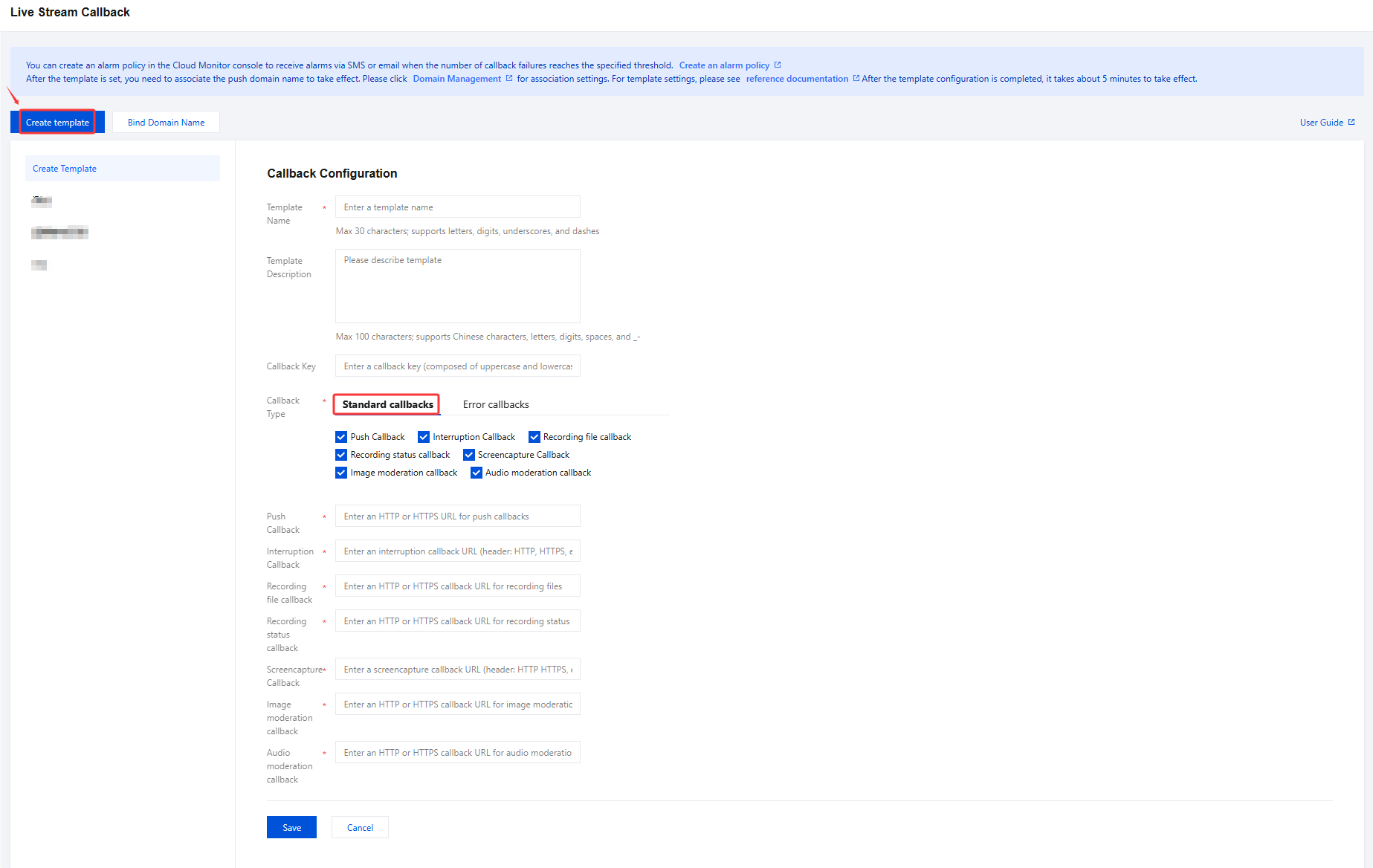
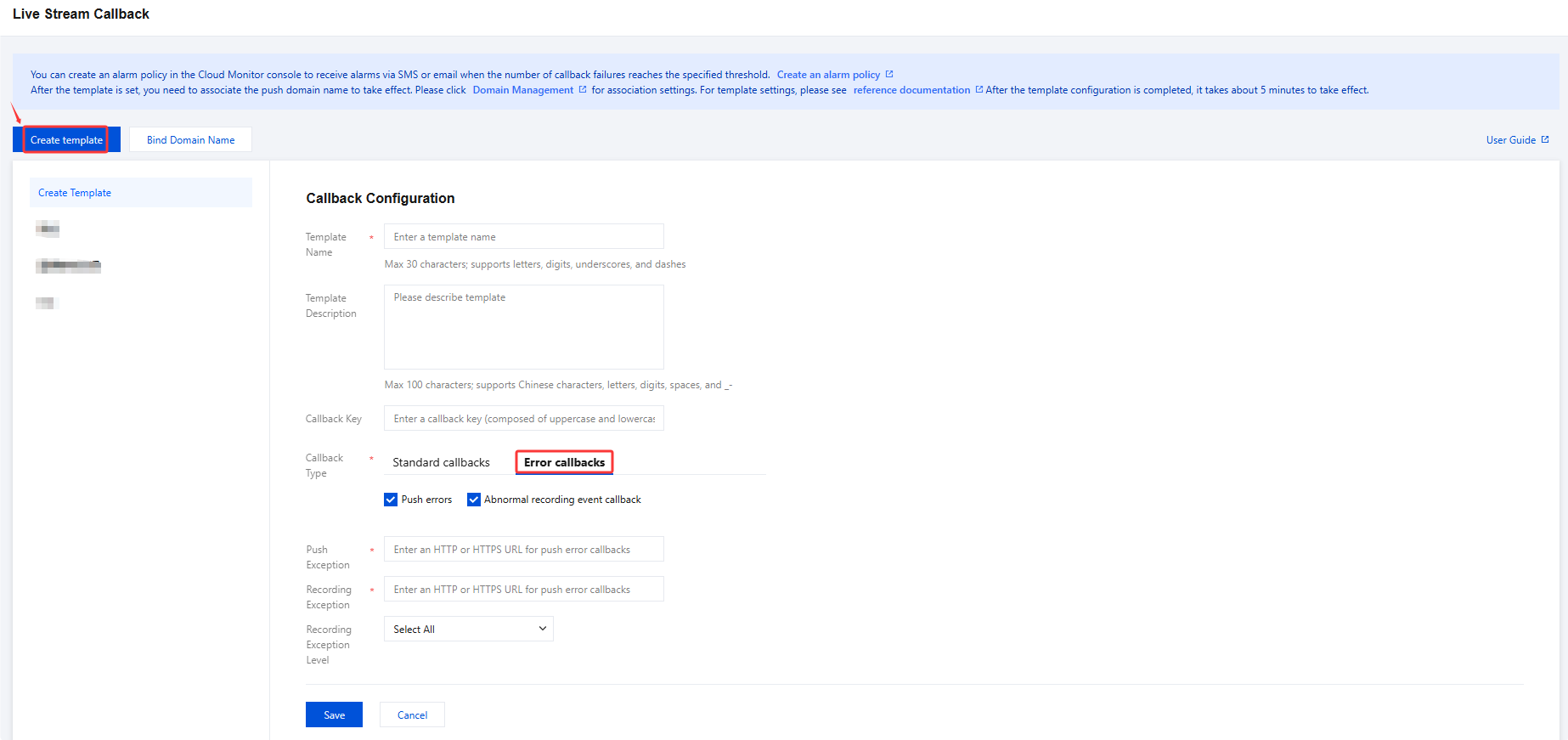
Item | Description |
Template Name | The callback template name, which can contain up to 30 Chinese characters, letters, numbers, underscores (_), and hyphens (-). |
Template Description | The description of the callback template, which can contain up to 100 Chinese characters, letters, numbers, underscores (_), and hyphens (-). |
Callback Key | A custom callback key. It can contain up to 32 letters and numbers. For details, see Common callback parameters. |
Push Callback | Enter an HTTP or HTTPS address to receive push callbacks. |
Interruption Callback | Enter an HTTP or HTTPS address to receive push interruption callbacks. |
Recording file callback | Enter an HTTP or HTTPS address to receive push Recording file callback. |
Recording status callback | Enter an HTTP or HTTPS address to receive push Recording status callback. |
Recording Callback | Enter an HTTP or HTTPS address to receive recording callbacks. |
Screencapture Callback | Enter an HTTP or HTTPS address to receive screencapture callbacks. |
Porn Detection Callback | Enter an HTTP or HTTPS address to receive porn detection callbacks. |
Error callbacks | Enter an HTTP or HTTPS address to receive push error callbacks. |
Recording Error Callback | Enter an HTTP or HTTPS address to receive push Recording callbacks. The Recording Exception Level defaults to "Error", but supports the selection of "Alarm" and allows multiple selections. |
Binding a Domain Name
1. Log in to the CSS console and select Feature Configuration >Live Stream Callback on the left sidebar.
2. You can bind a domain to a template in one of two ways:
Bind a domain to an existing template: Click Bind Domain Name in the top left.

Bind a domain after creating a template: after successfully creating a Callback template,click Bind Domain Name in the dialog box that pops up.
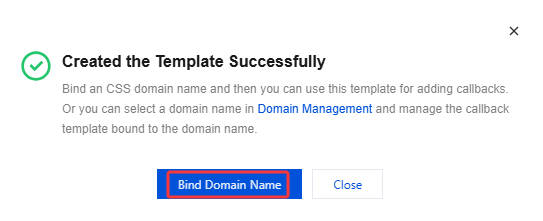
3. In the Bind Domain Name window, select the desired Live creating template and Push Domain, then click on Confirm to successfully bind them.
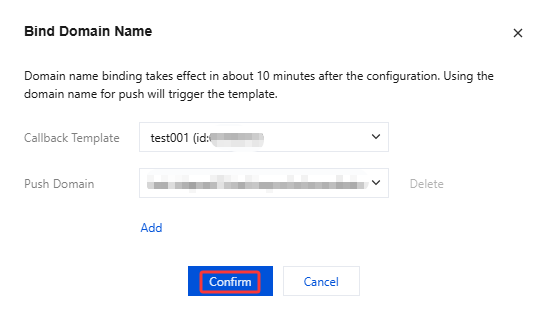
Note:
You can click Add to bind multiple push domains with the current template.
Unbinding
1. Log in to the CSS console and select Feature Configuration >Live Stream Callback on the left sidebar.
2. Select the Callback template of the bound domain that you want to unbind, then click Unbind.
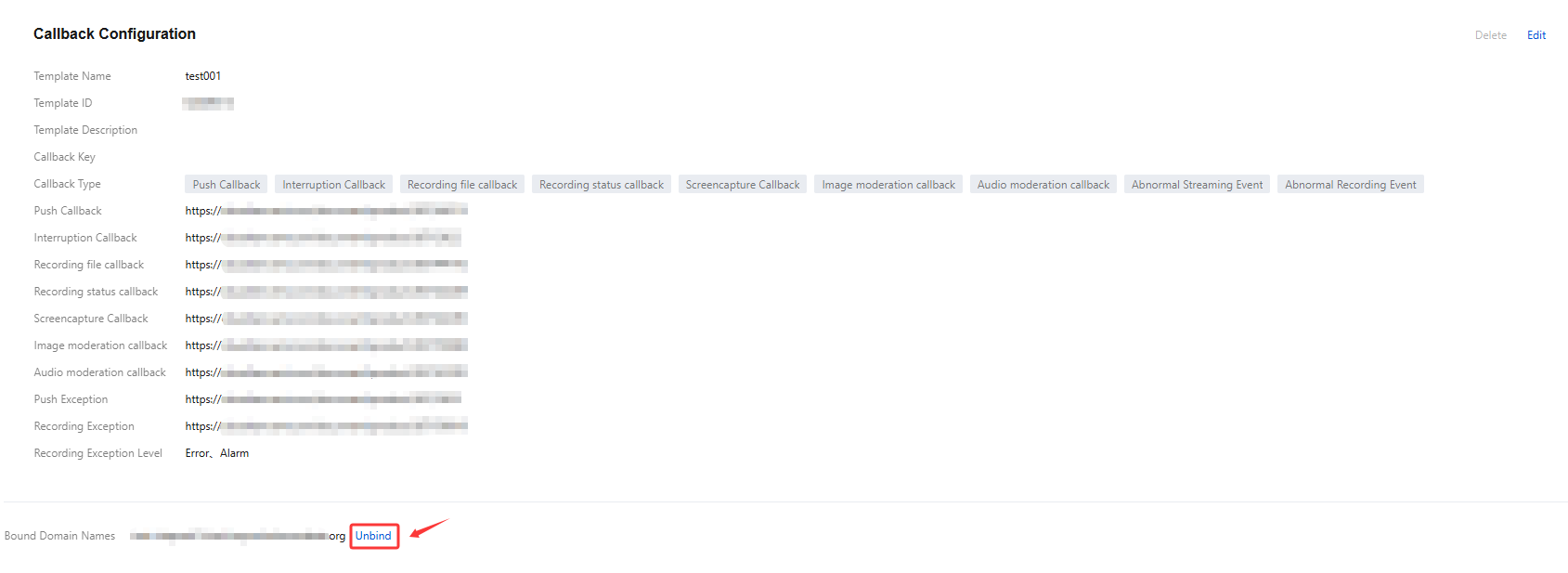
3. Confirm it if you wish to unbind the current linked domain, and click Confirm to proceed with unbinding.


Modifying a Callback Template
1. Log in to the CSS console and select Feature Configuration >Live Stream Callback on the left sidebar.
2. Select the target callback template and click Edit to modify its information.
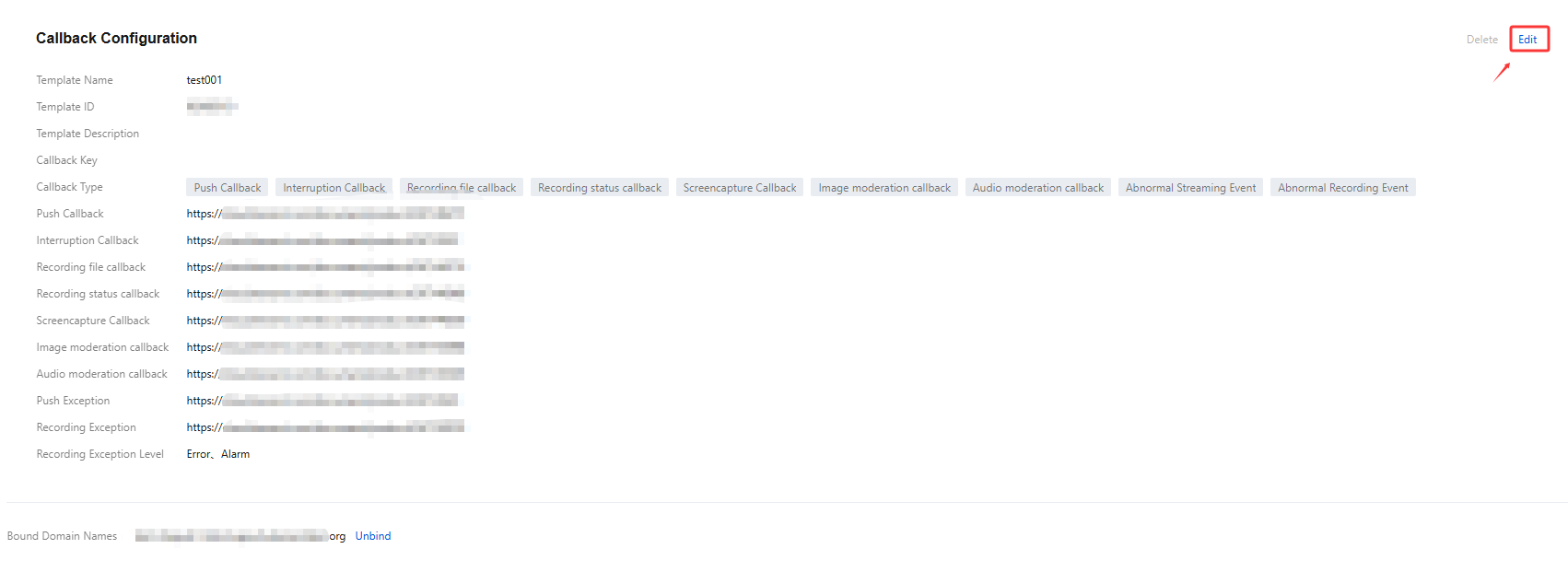
3. After modification, click Save.
Deleting a Callback Template
Note:
If the template has been associated, you must first Unbinding it before performing a deletion process.
Note that a deleted template cannot be recovered. Proceed with caution.
1. Log in to the CSS console and select Feature Configuration >Live Stream Callback on the left sidebar.
2. Select the successfully created callback template, click Delete in the upper part.
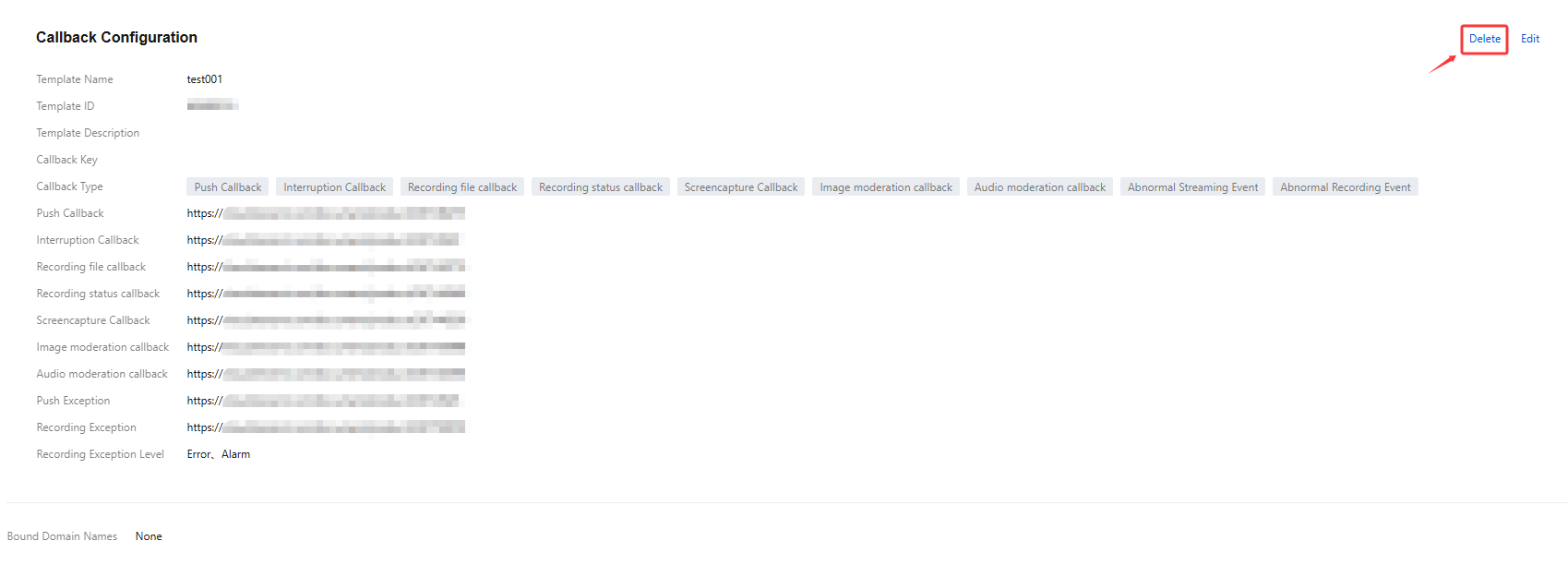
3. Confirm it if you wish to delete the callback template, click Confirm to delete successfully.
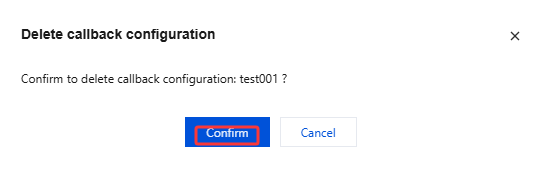
Related Operations
You can also unbind and bind domains and callback templates on the Domain Management page. For details, see Callback Configuration.
Was this page helpful?
You can also Contact Sales or Submit a Ticket for help.
Yes
No

