Cloud Streaming Services
- Release Notes and Announcements
- Announcements
- Product Introduction
- CSS Products
- Purchase Guide
- Basic Service Fee
- Value-Added Service Fee
- Live Video Broadcasting (LVB)
- Live Event Broadcasting (LEB)
- Live Video Caster
- General Cloud Director
- Console Guide
- Domain Management
- Adding Domain Names
- Push Domain Name Management
- Playback Domain Name Management
- HTTPS Configuration
- Feature Configuration
- Time Shifting
- Live Stream Moderation
- Live Subtitling
- Laboratory
- Monitoring
- Log Service
- Feature Guide
- Push and Playback
- WebRTC Protocol Push Stream
- Features
- Live Recording
- Practices in Typical Scenarios
- Live Streaming Security
- Global CSS Service
- Callback Notifications
- User Guides for Common Third-Party Tools
- SDK Guide
- 1. Stream Push
- API Documentation
- Making API Requests
- Monitoring Data Query APIs
- Billing Data Query APIs
- Live Transcoding APIs
- Delayed Playback Management APIs
- Domain Name Management APIs
- Watermark Management APIs
- Certificate Management APIs
- Live Stream Mix APIs
- Stream Pulling APIs
- Recording Management APIs
- Time Shifting APIs
- Live Callback APIs
- Screencapturing and Porn Detection APIs
- Authentication Management APIs
- Live Stream Management APIs
- Ops Guide
- Troubleshooting
- About Pushing
- Generating Push URLs
- PC Push
- Playing Method
- Web Player
- Web Player TcPlayer
- Web CSS Player 1.0
- Web VOD Player 1.0
- FAQs
Changing Billing Modes
Last updated: 2024-05-22 15:51:27
Note
If you are a key account, you can contact the sales manager to assist you in changing the billing mode.
If your current billing mode is daily or needs to be switched to monthly, contact the sales manager for assistance.
If you have any questions about the billing mode during use, you can reselect the billing mode. Changes between daily bill-by-traffic and bill-by-bandwidth will take effect the next day.
Switching from daily to monthly billing will take effect the day after approval. Switching from monthly to daily billing will take effect in the month after approval.
If you switch to daily bill-by-bandwidth, the streaming traffic package will no longer be eligible for deduction. If you need to use the traffic package for deductions, you will need to switch back to daily bill-by-traffic.
You can switch between daily bill-by-traffic and daily bill-by-bandwidth only once a day.
Change method
How to Change Billing Mode
1. Log in to the CSS console and click Overview on the left sidebar.
2. View the Billing Mode tag. In this tag, you can choose the billing mode for either Chinese mainland or outside Chinese mainland. If you need to switch from daily bill-by-traffic to daily bill-by-bandwidth, click Switch to proceed.
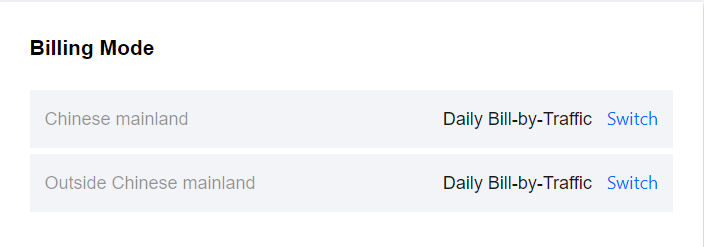
3. In the pop-up, confirm if you want to change from Daily bill-by-traffic to Daily bill-by-bandwidth , and change products to LVB and LEB. You must first check the option I understand the pricing for different billing modes and then click Confirm .
Changing Chinese Mainland Billing Mode:
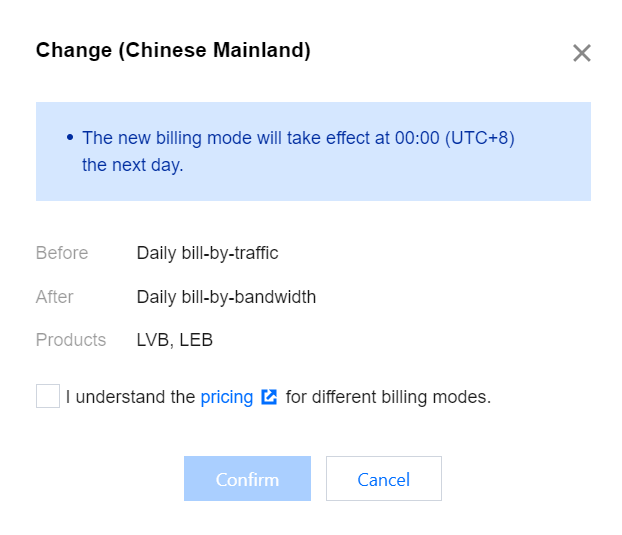
Changing Outside Chinese Mainland Billing Mode:
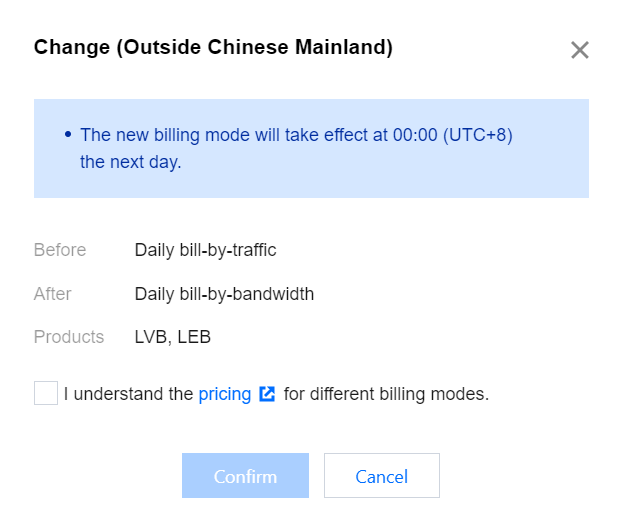
Note:
You can switch your billing mode in or outside the Chinese mainland only if your current billing for LVB and LEB are both daily. If you need to change the billing mode, confirm the current billing mode first to avoid unnecessary losses.
How to Cancel Change
1. Log in to the CSS console and click Overview on the left sidebar.
2. View the Billing Mode tag, you can view the billing mode and effective time to take effect. If you need to cancel a billing mode change, click Cancel.
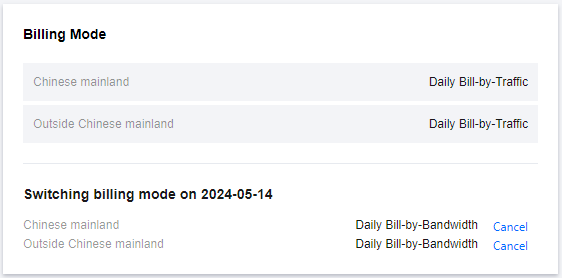
3. In the pop-up, confirm if you want to cancel the billing change for the Chinese mainland or outside the Chinese mainland. You must first check the option I understand that after canceling the change, I can no longer change the billing today and then click Confirm .
Canceling Change Chinese Mainland Billing Mode:
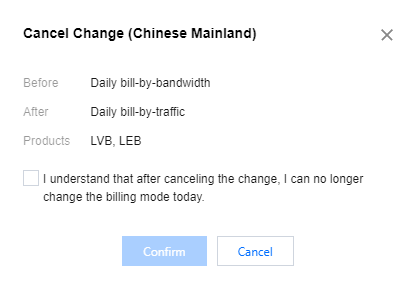
Canceling Change Outside Chinese Mainland Billing Mode:
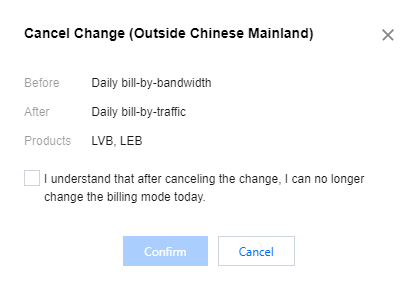
Was this page helpful?
You can also Contact Sales or Submit a Ticket for help.
Yes
No

