Cloud Streaming Services
- Release Notes and Announcements
- Announcements
- Product Introduction
- CSS Products
- Purchase Guide
- Basic Service Fee
- Value-Added Service Fee
- Live Video Broadcasting (LVB)
- Live Event Broadcasting (LEB)
- Live Video Caster
- General Cloud Director
- Console Guide
- Domain Management
- Adding Domain Names
- Push Domain Name Management
- Playback Domain Name Management
- HTTPS Configuration
- Feature Configuration
- Time Shifting
- Live Stream Moderation
- Live Subtitling
- Laboratory
- Monitoring
- Log Service
- Feature Guide
- Push and Playback
- WebRTC Protocol Push Stream
- Features
- Live Recording
- Practices in Typical Scenarios
- Live Streaming Security
- Global CSS Service
- Callback Notifications
- User Guides for Common Third-Party Tools
- SDK Guide
- 1. Stream Push
- API Documentation
- Making API Requests
- Monitoring Data Query APIs
- Billing Data Query APIs
- Live Transcoding APIs
- Delayed Playback Management APIs
- Domain Name Management APIs
- Watermark Management APIs
- Certificate Management APIs
- Live Stream Mix APIs
- Stream Pulling APIs
- Recording Management APIs
- Time Shifting APIs
- Live Callback APIs
- Screencapturing and Porn Detection APIs
- Authentication Management APIs
- Live Stream Management APIs
- Ops Guide
- Troubleshooting
- About Pushing
- Generating Push URLs
- PC Push
- Playing Method
- Web Player
- Web Player TcPlayer
- Web CSS Player 1.0
- Web VOD Player 1.0
- FAQs
Adaptive Bitrate
Last updated: 2024-12-11 10:37:26
With the adaptive bitrate feature, the playback bitrate of a live stream can change smoothly based on network conditions. This ensures a smooth playback experience under changing network conditions.
Notes
After creating a template, you can bind it with a playback domain name. The binding takes effect in 5-10 minutes.
A playback domain can be bound with multiple adaptive bitrate templates, and an adaptive bitrate template can be bound to multiple playback domains.
Each adaptive bitrate template can have up to 15 streams.
For the adaptive bitrate feature to work, the player needs to support adaptive bitrate.
The GOP for the streams of an adaptive bitrate template must be identical.
The codec for the streams of an adaptive bitrate template must be the same.
Adaptive bitrate playback addresses only support HLS and WebRTC playback protocols. For the address concatenation rules, please refer to the Address Generator.
The transcoding configuration template for adaptive bitrate streaming supports the configuration of a face blurring feature, which can achieve the blurring of faces and specific objects. To utilize this feature, you need to submit a ticket to request support. In the adaptive bitrate template, even if multiple sub-stream templates have the face blurring feature enabled, the fee will be charged only once. Enabling this service will incur live transcoding fees and Media Processing Service (MPS) intelligent recognition fees.
Creating an Adaptive Bitrate Template
1. Log in to the CSS console and select Feature Configuration > Adaptive Bitrate on the left sidebar.
2. Click Create template and complete the following settings:
Basic information: The template name and description. For details, see Basic Information.
Stream information: See Stream Information.
3. Click Add stream to add a new stream to the template. You can add up to 15 streams for a template.
4. Click Save.
Basic Information
Basic Information | Required | Description |
Template name | Yes | Please enter 1 to 10 characters. The adaptive bitrate template name. It only supports letters and alphanumeric combinations and does not support pure digits. The template name must not duplicate existing transcoding template names, adaptive bitrate template names, or sub-stream names. |
Template description | No | The adaptive bitrate template description. It can only contain Chinese characters, letters, digits, spaces, underscores (_), and hyphens (-). |
Live subtitles | No | The subtitle feature is deactivated by default, but can be manually activated. To activate this feature, it is necessary to bind a subtitle template. Choose a subtitle template to bind based on your business requirements. Preview and observe the effects of the subtitle template. You can adjust the subtitle template according to business needs at any time. |
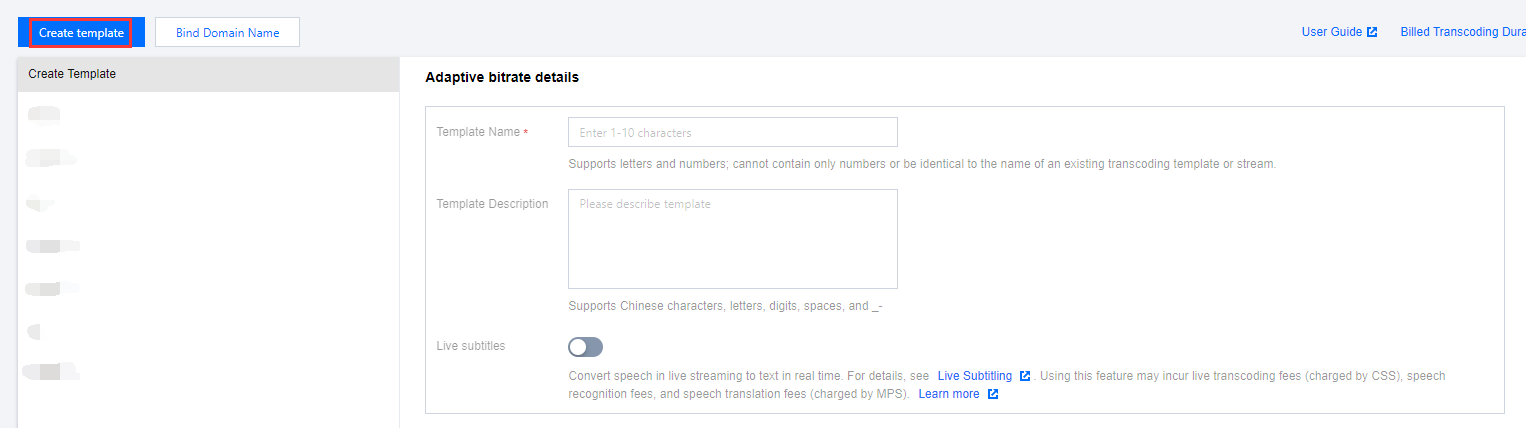
Stream Information
Stream Information | Required | Description |
Transcoding type | Yes | The optional transcoding types, include standard transcoding and TSC transcoding. |
Stream name | Yes | Please enter 1 to 10 characters. Substream Template Name supports 1-10 characters, only allowing letters and alphanumeric combinations, and does not support pure digits. The substream name cannot be duplicated with existing transcoding template names, adaptive bitrate template names, and substream names. |
Video quality | No | You can choose Smooth, SD, or HD. After you select a value, the system will automatically enter the recommended video bitrate and height, which can be modified. |
Video bitrate (Kbps) | Yes | The output video bitrate. Value range: 101-8000. If you enter a value not larger than 1,000, it must be a multiple of 100. If you enter a value larger than 1,000, it must be a multiple of 500. |
Video resolution (px) | Yes | By default, you set the height of the output video. You can also set the short side length. The value must be in the range of 2-3000 and must be multiple of two. The other side will be scaled proportionally. |
DRM encryption | Yes | Disabled by default and can be enabled manually. To enable DRM encryption, you need to first obtain the key information in DRM Management. DRM schemes including Widevine, FairPlay, and NormalAES are supported for HLS playback. For FairPlay encryption, you need to upload the certificate you obtain from Apple to your player. Encryption Types: Default Widevine, Optional Fairplay and NormalAES. |
Video Encoding | No | The original codec is selected by default. You can change it to H.264, H.265, H.266, or AV1. The codec for all the streams in the same adaptive bitrate template must be the same. |
Face Blurring | No | If necessary, you can submit a ticket to enable this feature and activate Media Processing Service (MPS). The feature is disabled by default and can be manually enabled. The feature can be used to blur faces and specific objects, with the following effect:  Enabling the service will incur live transcoding fees and MPS intelligent recognition fees. |
Video frame rate (fps) | No | You can choose to keep the original frame rate or set a video frame rate. By default, the original frame rate is maintained. The video frame rate setting value range: 1 fps - 60 fps. |
GOP(seconds) | No | The GOP is not specified by default. Value range: 1-6. The higher the GOP, the higher the latency. A smaller GOP may potentially lead to stuttering. The GOP for all the streams in the same adaptive bitrate template must be the same. |
Loudness | No | According to your business needs, you can enable the loudness feature. Once enabled, it will incur volume equalization fees for audio enhancement. Through this feature, the volume of the video can be adjusted. The larger the value, the greater the volume. The range for setting the volume loudness is from -40 to -10 LKFS. Currently, the simultaneous configuration of loudness and subtitle features is not supported. |
Parameter limit | No | Parameter limits are disabled by default. After a limit is enabled, if you enter a value higher than the original, the original will be used. This can avoid video quality issues caused by using high video quality settings to transcode videos of low quality. |
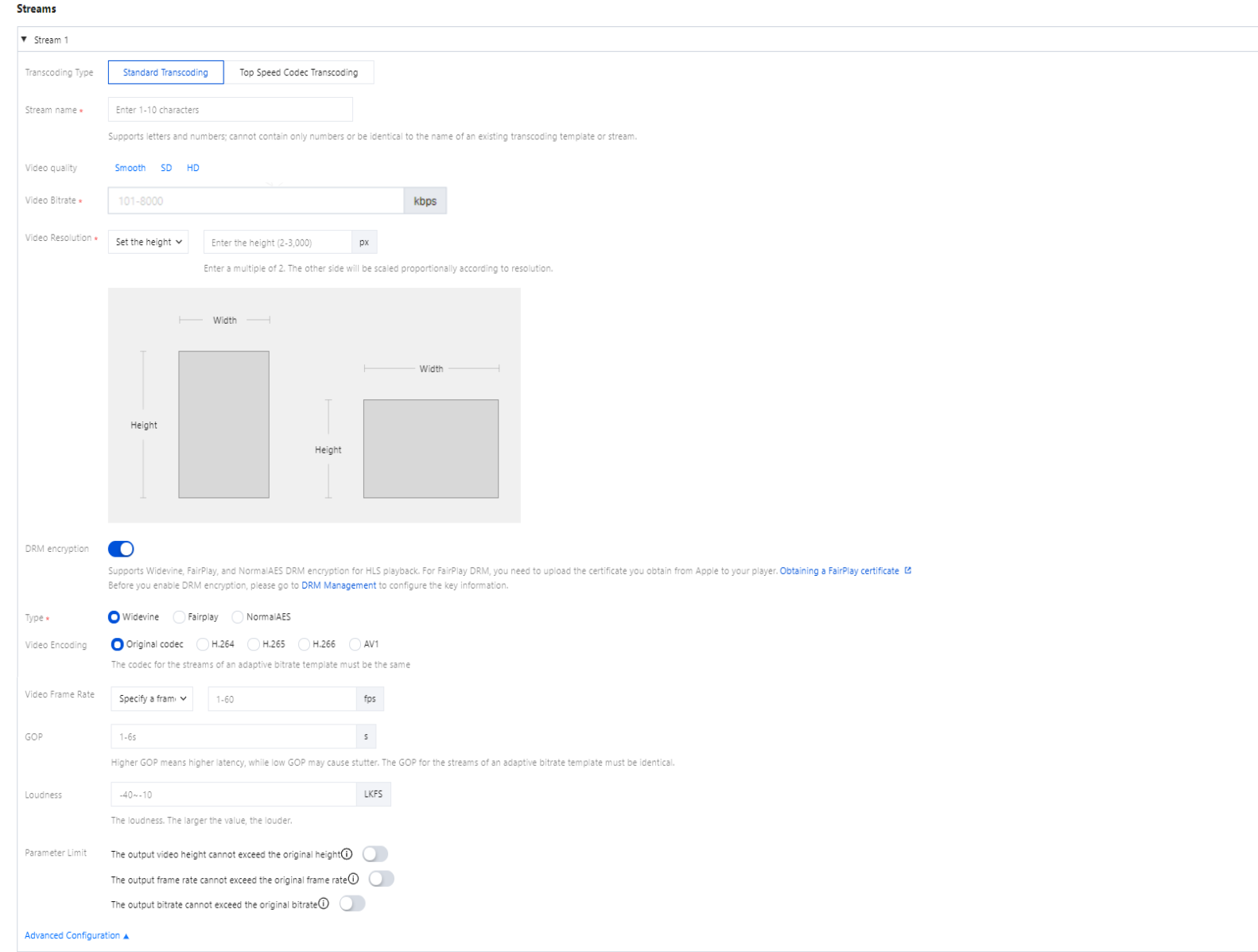
Binding a Domain Name
1. Log in to the CSS console. Select Feature Configuration > Adaptive Bitrate on the left sidebar.
2. Bind a domain name in either of two ways:
Bind a domain to an existing template: Click Bind Domain Name in the top left.
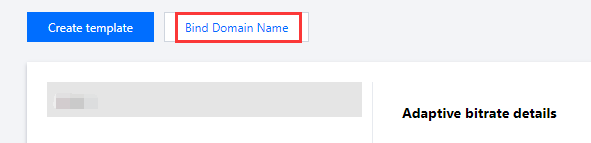
Bind a domain after creating a template: After creating an adaptive bitrate template, click Bind Domain Name in the pop-up window.

3. Select an adaptive bitrate template and a playback domain and then click Confirm.
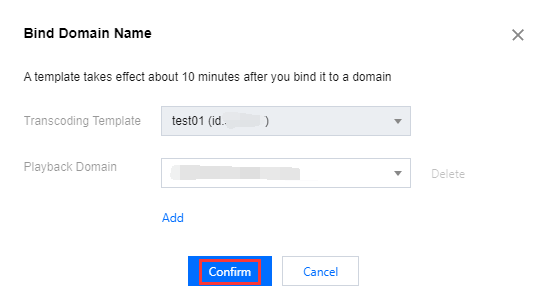
Note:
You can click Add to bind a template to multiple playback domains.
Unbinding a Domain Name
1. Log in to the CSS console. Select Feature Configuration > Adaptive Bitrate on the left sidebar.
2. Select the target template and click Unbind.
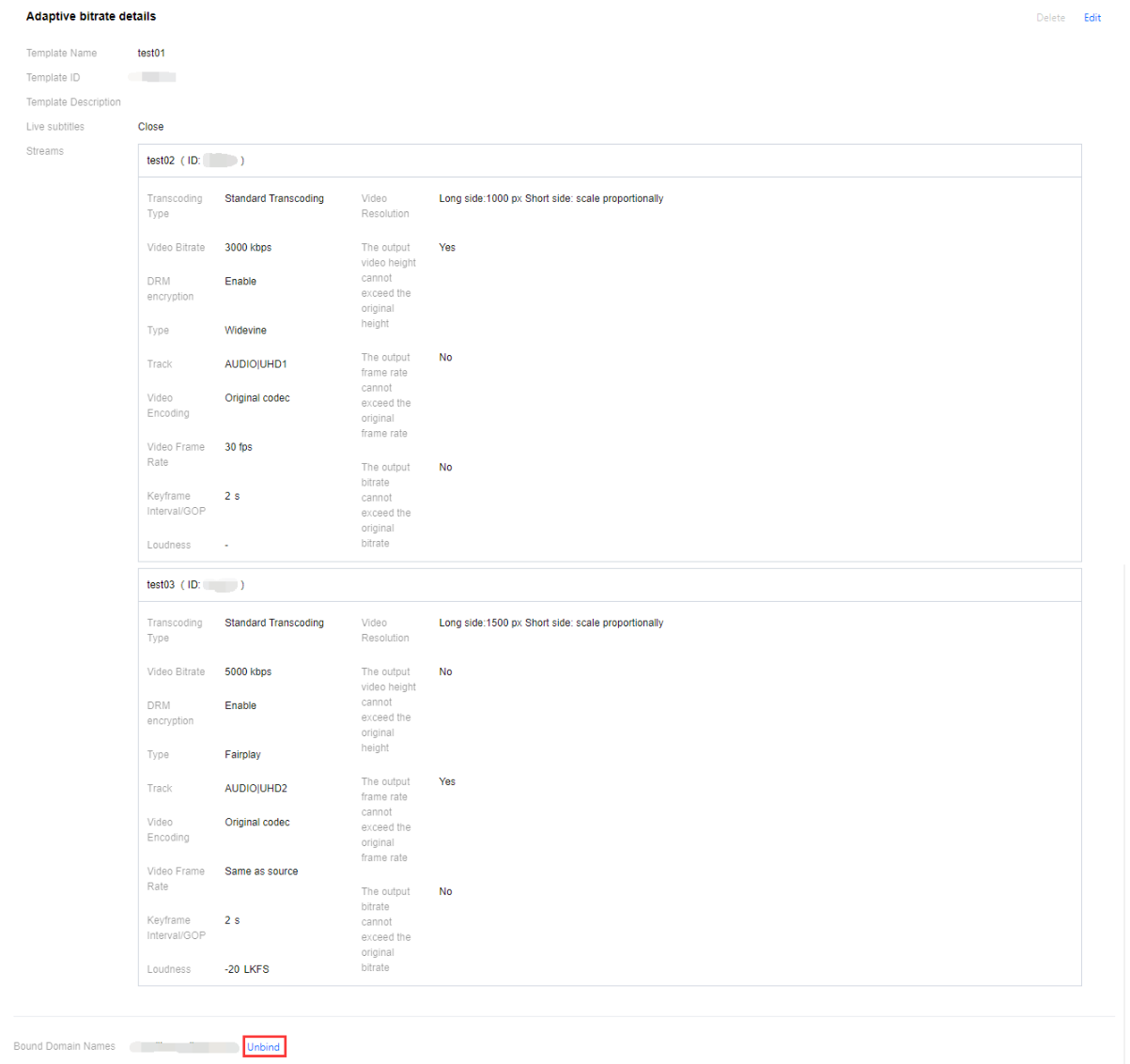
3. In the pop-up window, click Confirm.
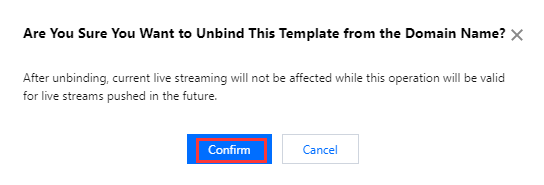
Modifying a Template
1. Log in to the CSS console. Select Feature Configuration > Adaptive Bitrate on the left sidebar.
2. Select the target template and click Edit on the right to modify it.
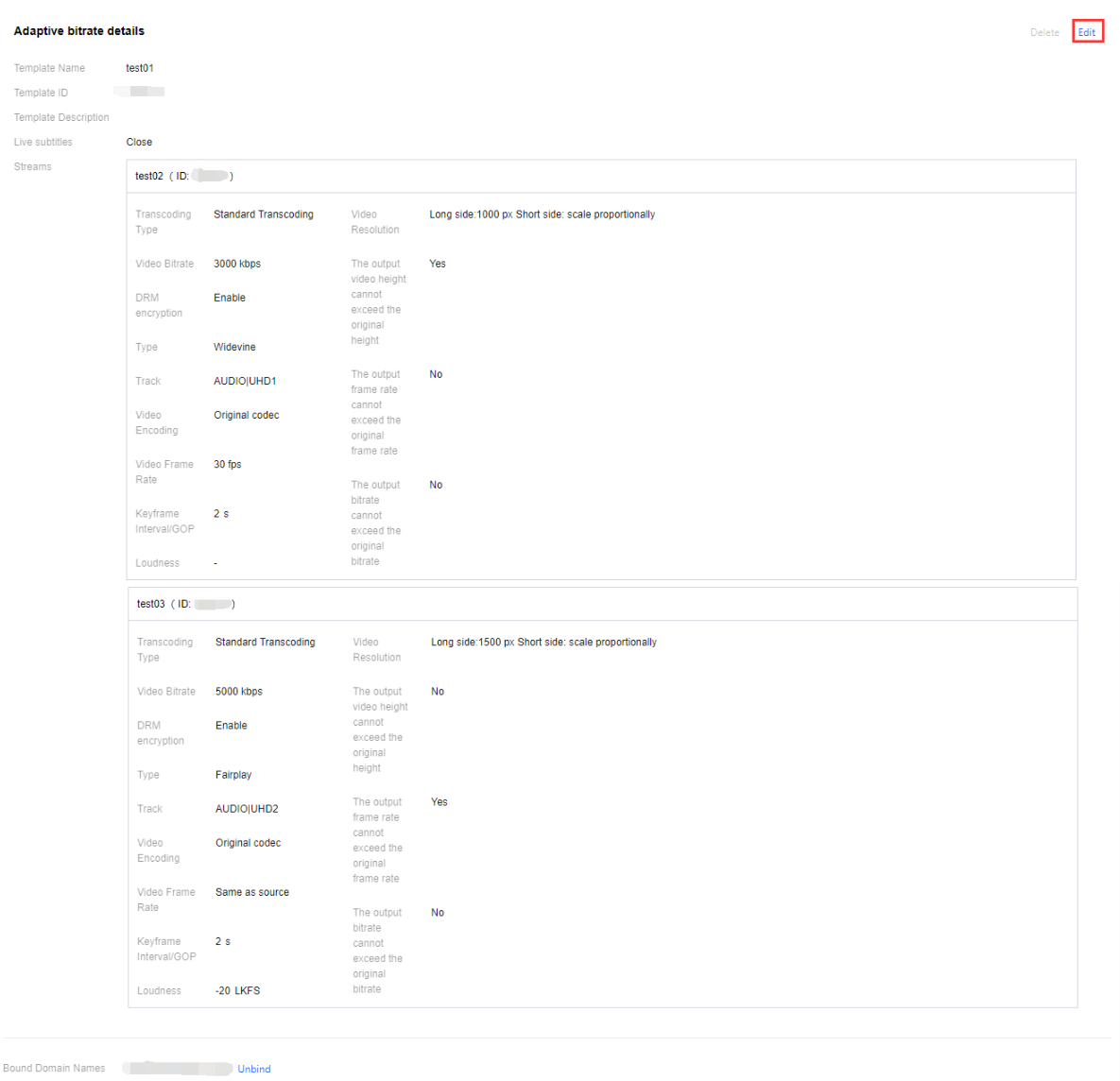
3. After modification, click Save.
Deleting a Template
Note:
If a template has been bound to domains, you need to unbind them before you can delete the template.
Once the template is deleted, it cannot be recovered. Please proceed with caution.
1. Log in to the CSS console. Select Feature Configuration > Adaptive Bitrate on the left sidebar.
2. Select the target template (make sure it’s not bound to a domain), and click Delete.

3. In the pop-up window, click Confirm.
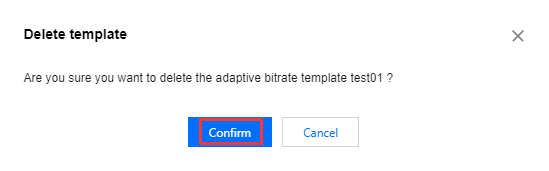
Was this page helpful?
You can also Contact Sales or Submit a Ticket for help.
Yes
No

