- Tutorial
- Release Notes and Announcements
- Release Notes
- Public Image Release Notes
- Announcements
- Temporary Solution for the Windows Blue Screen Issue Caused by CrowdStrike Security Software on July 19, 2024
- Announcement on Flexible Discounts for Spot Instances in Some Regions
- Updating Some Image Pip Package Management Tools for CentOS 7
- CentOS 8 End of Maintenance
- Discontinuation of Support for SUSE Commercial Images
- Price Reduction in Selected Availability Zones
- OrcaTerm Proxy IP Addresses Updates
- Pay-as-you-go Price Adjustments for Standard S3 CVMs in the Silicon Valley Region
- Vulnerability repairing for Linux images
- Stopping supporting for Ubuntu 10.04 images
- Solution to Tomcat Start Failure on Ubuntu14.04
- Upgrading Virtio network card drive for Windows CVMs
- About Configuration of Security Group Port 53
- Windows Server 2003 System Images End of Support Announcement
- End of Support for Windows Server 2008 R2 Enterprise Edition SP1 64-bit System Images
- Product Introduction
- Purchase Guide
- Getting Started
- Operation Guide
- Operation Guide Overview
- Use Limits
- Convenience Features
- Instances
- Creating Instances
- Managing Instance Launch Template
- Batch Sequential Naming or Pattern String-Based Naming
- Logging In to Linux Instances
- Logging in to Windows instance
- Adjusting Configuration
- View Instance Details
- Renaming Instances
- Resetting Instance Password
- Managing Instance IPs
- Changing Security Group
- Conversion from Pay-As-You-Go to Monthly Subscription
- Searching for Instances
- Exporting Instance List
- Renewing Instances
- Starting Up Instances
- Shutting Down Instances
- Restarting Instances
- Reinstalling System
- Using Tencent Cloud Automation Tools to execute commands
- Terminating/Returning Instances
- Enabling Instance Termination Protection
- Instance Repossession or Recovering
- Spot Instances
- Querying the Repossession Status of a Spot Instance
- No Charges When Shut Down for Pay-as-You-Go Instances
- Managing Roles
- Enabling and Disabling Hyper-Threading
- Instance Quota Management
- Reserved Instances
- Images
- Migrating Servers
- Maintenance Tasks
- Cloud Disks
- Networking
- Security
- Security Groups
- Protection of Sensitive Operations
- Managing Login Password
- Managing SSH Keys
- Spread Placement Group
- Unblocking Port 25
- Tags
- Monitoring and Alarms
- Sample Console Configuration
- Practical Tutorial
- Best Practices
- Choosing the CVM Model
- Setting up a Website
- Building an Environment
- Building a Website
- Building an Application
- Sending Emails through Port 465
- Building a Visual GUI
- Data Backup
- Uploading Local Files to CVM
- Copying Local Files to CVMs
- Uploading Files from Windows to a Windows CVM via MSTSC
- Uploading Files from MacOS to Windows CVM Using MRD
- Uploading Files from Linux to Windows CVM using RDP
- Uploading files via WinSCP to a Linux CVM from Windows
- Uploading Files from Linux or MacOS to Linux CVM via SCP
- Uploading Files from Linux to a CVM Using FTP
- Uploading Files from Windows to a CVM Using FTP
- Other CVM Operations
- CVM Access to COS via a Private Network
- Best Practices for Boot Mode Legacy BIOS and UEFI
- Recovering Data on Linux CVMs
- Managing Disk Space on Windows CVMs
- Changing Kernel of a Linux Instance Manually
- Setting Up Windows-based AD Domain on a CVM
- Network Performance Test
- High-throughput Network Performance Test
- Using USB/IP to Share USB Devices in Linux
- Using RemoteFx to Redirect USB Devices in Windows
- Using AVX-512 Instructions to Accelerate AI Applications on CVM
- Building Tencent SGX Confidential Computing Environment
- Configuring Persistent Memory in M6p Instances
- Calling Cloud APIs via Python to Share Custom Images in Batches
- Customizing DNS Configuration (Linux System)
- Operations Guide
- Initializing Data Disks
- Environment Configurations
- Installing Software
- User Data
- Work with Operating Systems
- System Activation
- System Updates
- System Shutdown
- Configuring High-performance Power Management
- Windows Recovery Mode
- Updating the Virtio ENI Driver
- Modifying SID
- Modifying VNC Resolution
- Ensuring Unique SIDs for CVMs Using Sysprep
- Use of the atop Monitoring Tools by Linux Instances
- Introduction to Linux Kernel Parameters
- Others
- Troubleshooting
- Instance-Related Failures
- CVM Login Failures
- Windows Instance Login Failures
- Windows Instance Login Failures
- An authentication error occurred when you tried to log in to a Windows instance remotely
- Failed to Reset the CVM Password or the CVM Password Is Invalid
- Connection to a Windows CVM through Remote Desktop was denied
- Requires network-level identity verification
- Problems occurred when you tried to log in to a Windows CVM remotely on Mac
- Failed to log in to a Windows CVM due to high CPU and memory usage
- Failed to connect to a remote computer through Remote Desktop
- Credentials Not Work
- Windows instance: no remote Desktop license server can provide license
- Remote Login Failure Due To Port Issues
- Linux Instance Login Failures
- Linux Instance Login Failures
- Unable to Log in to a Linux Instance via SSH Key
- Failing to log in to a Linux CVM due to high CPU and memory usage
- Remote Login Failure due to Port Issues
- VNC Login Error (Module is Unknown)
- VNC Login Error (Account Locked due to XXX Failed Logins)
- VNC Login Error (Login Failed with Correct Password)
- VNC or SSH Login Error (Permission Denied)
- Login Failure Due to /etc/fstab Configuration Errors
- sshd Configuration File Permissions
- Infinite Loop Call in /etc/profile
- Login Failure Due to Server Isolation
- Login Failure Due to High Bandwidth Occupation
- Remote Connect Failure Due to Security Group Settings
- Troubleshooting Linux Instance Issues via VNC and Rescue Mode
- Failed to shut down or restart a CVM
- Network Namespace Creation Failure
- Kernel and IO Issues
- Missing System bin or lib Soft Link
- Suspected Infection with Virus
- "no space left on device" Error During File Creation
- Linux CVM Memory Issues
- Network Related Failures
- Instance-Related Failures
- API Documentation
- History
- Introduction
- API Category
- Region APIs
- Instance APIs
- RunInstances
- DescribeInstances
- DescribeInstanceFamilyConfigs
- DescribeInstancesOperationLimit
- InquiryPriceRunInstances
- InquiryPriceResetInstance
- InquiryPriceResetInstancesType
- StartInstances
- RebootInstances
- StopInstances
- ResizeInstanceDisks
- ResetInstancesPassword
- ModifyInstancesAttribute
- EnterRescueMode
- ExitRescueMode
- InquirePricePurchaseReservedInstancesOffering
- InquiryPriceResizeInstanceDisks
- TerminateInstances
- ModifyInstancesProject
- ResetInstancesType
- DescribeInstancesStatus
- DescribeReservedInstancesConfigInfos
- DescribeZoneInstanceConfigInfos
- PurchaseReservedInstancesOffering
- ResetInstance
- DescribeInstanceTypeConfigs
- DescribeInstanceVncUrl
- Cloud Hosting Cluster APIs
- Image APIs
- Instance Launch Template APIs
- Making API Requests
- Placement Group APIs
- Key APIs
- Security Group APIs
- Network APIs
- Data Types
- Error Codes
- FAQs
- Related Agreement
- Glossary
- Tutorial
- Release Notes and Announcements
- Release Notes
- Public Image Release Notes
- Announcements
- Temporary Solution for the Windows Blue Screen Issue Caused by CrowdStrike Security Software on July 19, 2024
- Announcement on Flexible Discounts for Spot Instances in Some Regions
- Updating Some Image Pip Package Management Tools for CentOS 7
- CentOS 8 End of Maintenance
- Discontinuation of Support for SUSE Commercial Images
- Price Reduction in Selected Availability Zones
- OrcaTerm Proxy IP Addresses Updates
- Pay-as-you-go Price Adjustments for Standard S3 CVMs in the Silicon Valley Region
- Vulnerability repairing for Linux images
- Stopping supporting for Ubuntu 10.04 images
- Solution to Tomcat Start Failure on Ubuntu14.04
- Upgrading Virtio network card drive for Windows CVMs
- About Configuration of Security Group Port 53
- Windows Server 2003 System Images End of Support Announcement
- End of Support for Windows Server 2008 R2 Enterprise Edition SP1 64-bit System Images
- Product Introduction
- Purchase Guide
- Getting Started
- Operation Guide
- Operation Guide Overview
- Use Limits
- Convenience Features
- Instances
- Creating Instances
- Managing Instance Launch Template
- Batch Sequential Naming or Pattern String-Based Naming
- Logging In to Linux Instances
- Logging in to Windows instance
- Adjusting Configuration
- View Instance Details
- Renaming Instances
- Resetting Instance Password
- Managing Instance IPs
- Changing Security Group
- Conversion from Pay-As-You-Go to Monthly Subscription
- Searching for Instances
- Exporting Instance List
- Renewing Instances
- Starting Up Instances
- Shutting Down Instances
- Restarting Instances
- Reinstalling System
- Using Tencent Cloud Automation Tools to execute commands
- Terminating/Returning Instances
- Enabling Instance Termination Protection
- Instance Repossession or Recovering
- Spot Instances
- Querying the Repossession Status of a Spot Instance
- No Charges When Shut Down for Pay-as-You-Go Instances
- Managing Roles
- Enabling and Disabling Hyper-Threading
- Instance Quota Management
- Reserved Instances
- Images
- Migrating Servers
- Maintenance Tasks
- Cloud Disks
- Networking
- Security
- Security Groups
- Protection of Sensitive Operations
- Managing Login Password
- Managing SSH Keys
- Spread Placement Group
- Unblocking Port 25
- Tags
- Monitoring and Alarms
- Sample Console Configuration
- Practical Tutorial
- Best Practices
- Choosing the CVM Model
- Setting up a Website
- Building an Environment
- Building a Website
- Building an Application
- Sending Emails through Port 465
- Building a Visual GUI
- Data Backup
- Uploading Local Files to CVM
- Copying Local Files to CVMs
- Uploading Files from Windows to a Windows CVM via MSTSC
- Uploading Files from MacOS to Windows CVM Using MRD
- Uploading Files from Linux to Windows CVM using RDP
- Uploading files via WinSCP to a Linux CVM from Windows
- Uploading Files from Linux or MacOS to Linux CVM via SCP
- Uploading Files from Linux to a CVM Using FTP
- Uploading Files from Windows to a CVM Using FTP
- Other CVM Operations
- CVM Access to COS via a Private Network
- Best Practices for Boot Mode Legacy BIOS and UEFI
- Recovering Data on Linux CVMs
- Managing Disk Space on Windows CVMs
- Changing Kernel of a Linux Instance Manually
- Setting Up Windows-based AD Domain on a CVM
- Network Performance Test
- High-throughput Network Performance Test
- Using USB/IP to Share USB Devices in Linux
- Using RemoteFx to Redirect USB Devices in Windows
- Using AVX-512 Instructions to Accelerate AI Applications on CVM
- Building Tencent SGX Confidential Computing Environment
- Configuring Persistent Memory in M6p Instances
- Calling Cloud APIs via Python to Share Custom Images in Batches
- Customizing DNS Configuration (Linux System)
- Operations Guide
- Initializing Data Disks
- Environment Configurations
- Installing Software
- User Data
- Work with Operating Systems
- System Activation
- System Updates
- System Shutdown
- Configuring High-performance Power Management
- Windows Recovery Mode
- Updating the Virtio ENI Driver
- Modifying SID
- Modifying VNC Resolution
- Ensuring Unique SIDs for CVMs Using Sysprep
- Use of the atop Monitoring Tools by Linux Instances
- Introduction to Linux Kernel Parameters
- Others
- Troubleshooting
- Instance-Related Failures
- CVM Login Failures
- Windows Instance Login Failures
- Windows Instance Login Failures
- An authentication error occurred when you tried to log in to a Windows instance remotely
- Failed to Reset the CVM Password or the CVM Password Is Invalid
- Connection to a Windows CVM through Remote Desktop was denied
- Requires network-level identity verification
- Problems occurred when you tried to log in to a Windows CVM remotely on Mac
- Failed to log in to a Windows CVM due to high CPU and memory usage
- Failed to connect to a remote computer through Remote Desktop
- Credentials Not Work
- Windows instance: no remote Desktop license server can provide license
- Remote Login Failure Due To Port Issues
- Linux Instance Login Failures
- Linux Instance Login Failures
- Unable to Log in to a Linux Instance via SSH Key
- Failing to log in to a Linux CVM due to high CPU and memory usage
- Remote Login Failure due to Port Issues
- VNC Login Error (Module is Unknown)
- VNC Login Error (Account Locked due to XXX Failed Logins)
- VNC Login Error (Login Failed with Correct Password)
- VNC or SSH Login Error (Permission Denied)
- Login Failure Due to /etc/fstab Configuration Errors
- sshd Configuration File Permissions
- Infinite Loop Call in /etc/profile
- Login Failure Due to Server Isolation
- Login Failure Due to High Bandwidth Occupation
- Remote Connect Failure Due to Security Group Settings
- Troubleshooting Linux Instance Issues via VNC and Rescue Mode
- Failed to shut down or restart a CVM
- Network Namespace Creation Failure
- Kernel and IO Issues
- Missing System bin or lib Soft Link
- Suspected Infection with Virus
- "no space left on device" Error During File Creation
- Linux CVM Memory Issues
- Network Related Failures
- Instance-Related Failures
- API Documentation
- History
- Introduction
- API Category
- Region APIs
- Instance APIs
- RunInstances
- DescribeInstances
- DescribeInstanceFamilyConfigs
- DescribeInstancesOperationLimit
- InquiryPriceRunInstances
- InquiryPriceResetInstance
- InquiryPriceResetInstancesType
- StartInstances
- RebootInstances
- StopInstances
- ResizeInstanceDisks
- ResetInstancesPassword
- ModifyInstancesAttribute
- EnterRescueMode
- ExitRescueMode
- InquirePricePurchaseReservedInstancesOffering
- InquiryPriceResizeInstanceDisks
- TerminateInstances
- ModifyInstancesProject
- ResetInstancesType
- DescribeInstancesStatus
- DescribeReservedInstancesConfigInfos
- DescribeZoneInstanceConfigInfos
- PurchaseReservedInstancesOffering
- ResetInstance
- DescribeInstanceTypeConfigs
- DescribeInstanceVncUrl
- Cloud Hosting Cluster APIs
- Image APIs
- Instance Launch Template APIs
- Making API Requests
- Placement Group APIs
- Key APIs
- Security Group APIs
- Network APIs
- Data Types
- Error Codes
- FAQs
- Related Agreement
- Glossary
Overview
When creating a CVM instance, you can configure an instance by specifying custom data. During the first launch of the CVM, the custom data will be passed into the CVM in text format and be executed. If you purchase multiple CVM instances at a time, the custom data text will be executed on all CVM instances during their first launch.
This document describes how to transfer a shell script when a CVM instance for Linux is started for the first time.
Notes
Linux operating systems that support custom data include:
64-bit OSs: CentOS 6.8 and later, Ubuntu Server 14.04.1 LTS and later, and openSUSE 42.3 x86
32-bit OSs: CentOS 6.8 and later
A command can be executed by passing text only when a CVM instance is launched for the first time.
The text to be transferred must be Base64-encoded. Perform encoding in a Linux environment to avoid format incompatibility.
Execute the user input as
root. Therefore, the sudo command is not required in the script. The root user can access all the files you created. If you need to grant other users with the access permission, modify the permission in the script.During launch, executing specified tasks in custom data will increase the amount of time it takes to launch the CVM. We recommend that you wait for a few minutes, and after the tasks are completed, test whether the tasks have been successfully executed.
In this sample, the shell script must start with
#! and the path directing to the interpreter of the script to be read (generally starting with /bin/bash).Directions
Writing a shell script
1. Run the following command to create a shell script named "script_text.sh".
vi script_text.sh
2. Press i to switch to the editing mode, refer to the following content, write it into the file, and save the "script_text.sh" script.
#!/bin/bashecho "Hello Tencent Cloud."
Note:
The shell script must start with
#! and the path directing to the interpreter of the script to be read (generally starting with /bin/bash). For more information on the shell script, see BASH Programming - Introduction HOW-TO.Base64-encoding the script file
1. Run the following command to Base64-encode the "script_text.sh" script.
# Base64-encode the scriptbase64 script_text.sh
The following information is returned:
# Result returned after the encodingIyEvYmluL2Jhc2gKZWNobyAiSGVsbG8gVGVuY2VudCBDbG91ZC4iCg==
2. Run the following command to verify the result returned after the script is Base64-encoded.
# Base64-decode the returned result to verify the commandecho "IyEvYmluL2Jhc2gKZWNobyAiSGVsbG8gVGVuY2VudCBDbG91ZC4iCg==" | base64 -d
Passing text
We provide multiple methods to launch an instance, and here we introduce two of them. Choose a method according to your requirements:
1. Purchase an instance as instructed in Creating Instances via CVM Purchase Page and click Advanced Settings in "2. Complete configuration".
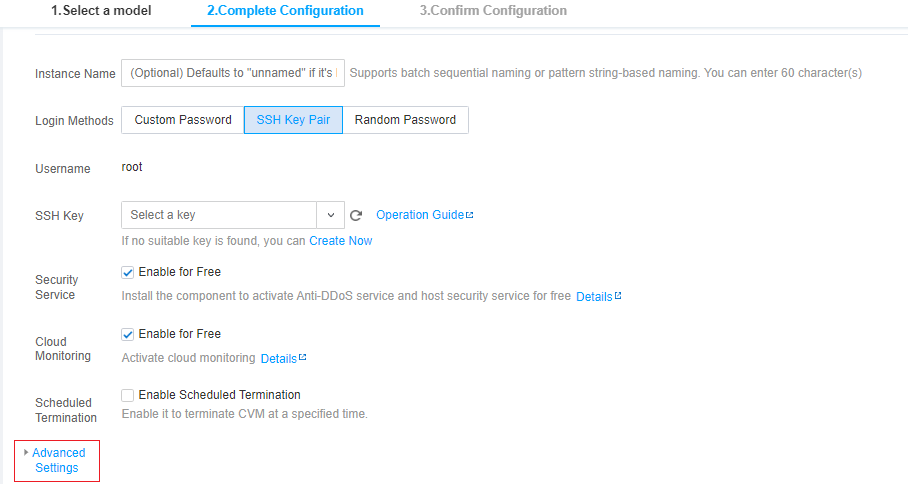
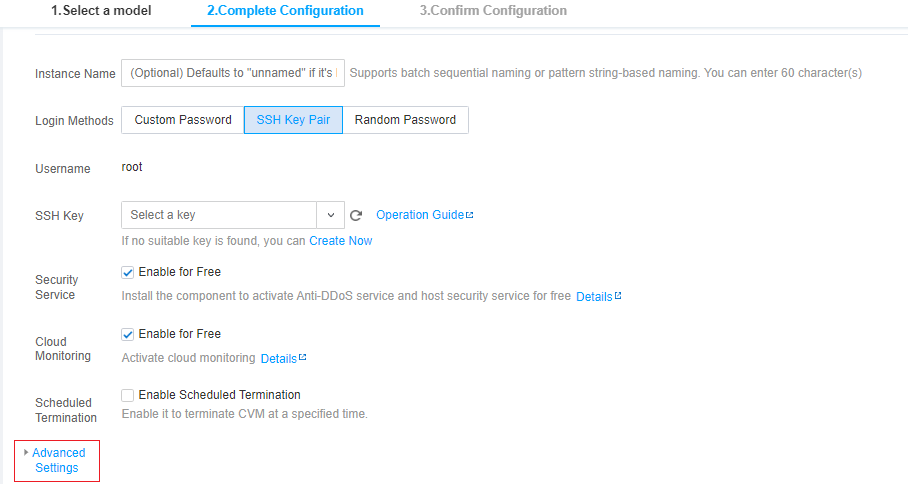
2. In the text box in Advanced Settings, enter the encoded result returned in the Base64-encoded script.
For example, the encoded result of the 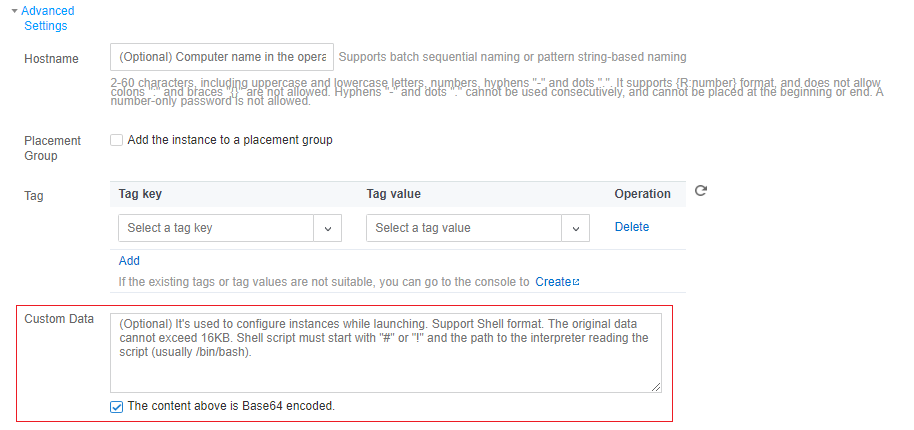
script_text script with Base64 is IyEvYmluL2Jhc2gKZWNobyAiSGVsbG8gVGVuY2VudCBDbG91ZC4iCg==.
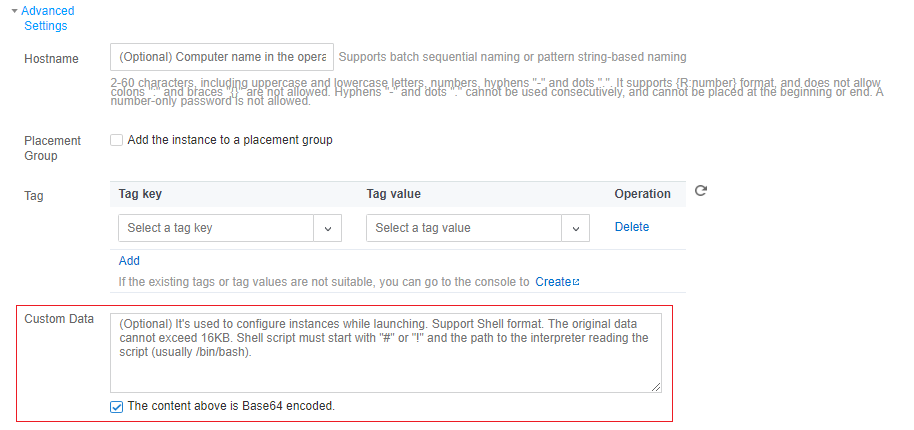
3. Follow the prompts on the interface to complete CVM creation.
Note:
CVM will run the script through the open-source software cloud-init. For more information on cloud-init, visit the cloud-init website.
When creating a CVM instance through APIs, you can pass the text by assigning the value of the encoded result returned in the Base64-encoded script to the
UserData parameter of the RunInstances API.
The following is an sample CVM creation request with UserData:https://cvm.tencentcloudapi.com/?Action=RunInstances&Version=2017-03-12&Placement.Zone=ap-guangzhou-2&ImageId=img-pmqg1cw7&UserData=IyEvYmluL2Jhc2gKZWNobyAiSGVsbG8gVGVuY2VudCBDbG91ZC4iCg==&<Common Request Parameters>
Viewing execution logs
After the CVM instance is created successfully, you can run the following command to view the script execution log:
cat /var/log/cloud-init-output.log

 Yes
Yes
 No
No
Was this page helpful?