Uploading Files from Linux to CVM via FTP
Last updated: 2024-01-06 17:43:10
Overview
This document describes how to use the FTP service to upload files from a local Linux computer to a CVM.
Prerequisites
You have built the FTP service on CVM.
To use FTP to upload files to a Linux CVM, see Building the FTP Service (Linux)
To use FTP to upload files to a Windows CVM, see Building the FTP Service (Windows)
Directions
Connecting to the CVM
1. Run the following command to install the FTP service.
Note:
If the FTP service has already been installed on the local Linux computer, skip this step.
yum -y install ftp
2. Run the following command to connect to the CVM and enter the FTP service username and password as prompted.
ftp <CVM IP address>
If the following interface appears, the connection has been established successfully.
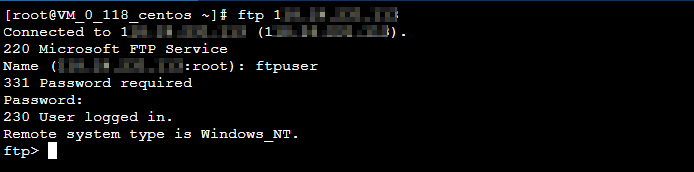
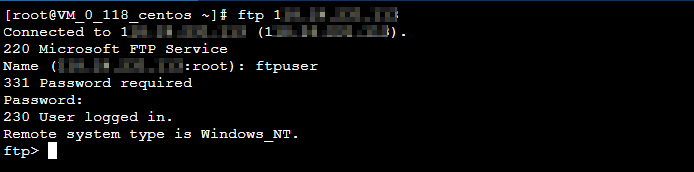
Uploading a file
Run the following command to upload a local file to the CVM.
put local-file [remote-file]
For example, to upload the local
/home/1.txt file to the CVM, run the following command.put /home/1.txt 1.txt
Downloading a file
Run the following command to download a file from the CVM to a local directory.
get [remote-file] [local-file]
For example, to download the
A.txt file from the CVM to the local /home directory, run the following command.get A.txt /home/A.txt
Was this page helpful?
You can also Contact Sales or Submit a Ticket for help.
Yes
No
Feedback

