CentOS 环境下通过 YUM 安装软件
最后更新时间:2024-01-06 17:38:11
操作场景
为提升用户在云服务器上的软件安装效率,减少下载和安装软件的成本,腾讯云提供了 YUM 下载源。在 CentOS 环境下,用户可通过
yum 命令快速安装软件。对于 YUM 下载源,用户不需要添加软件源,可以直接安装软件包。操作步骤
安装软件
使用 root 账号登录云服务器,并对应您实际使用的云服务器操作系统执行以下命令,安装软件。
CentOS 8 及以上版本
1. 执行以下命令,安装软件。
dnf install 软件名称
安装软件的过程中,系统将自动搜索相关的软件包和依赖关系,并在界面中提示用户确认搜索到的软件包是否合适。
例如,您执行 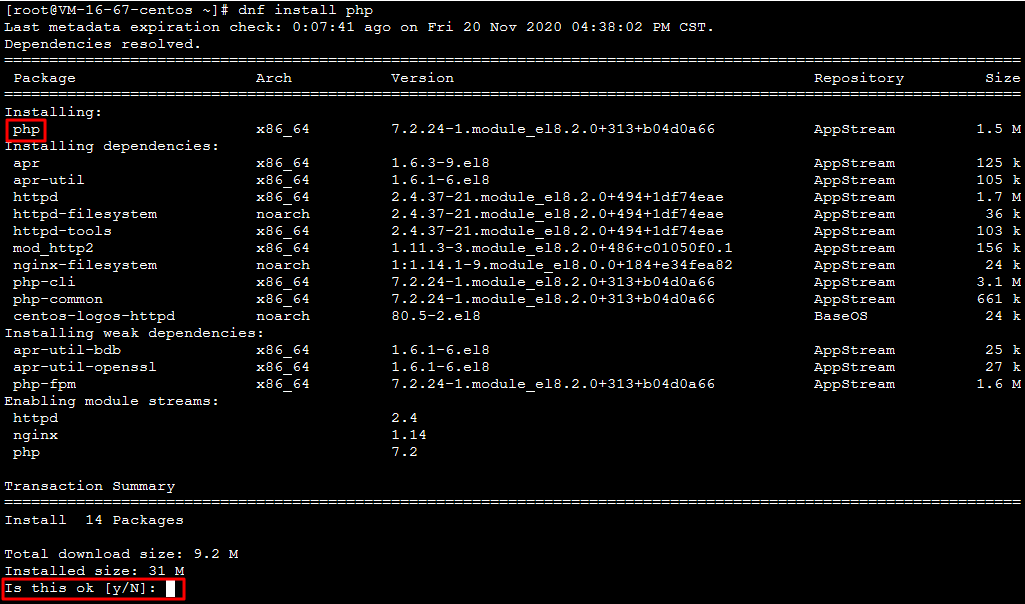
dnf install php 命令,安装 PHP 后,界面显示如下图:
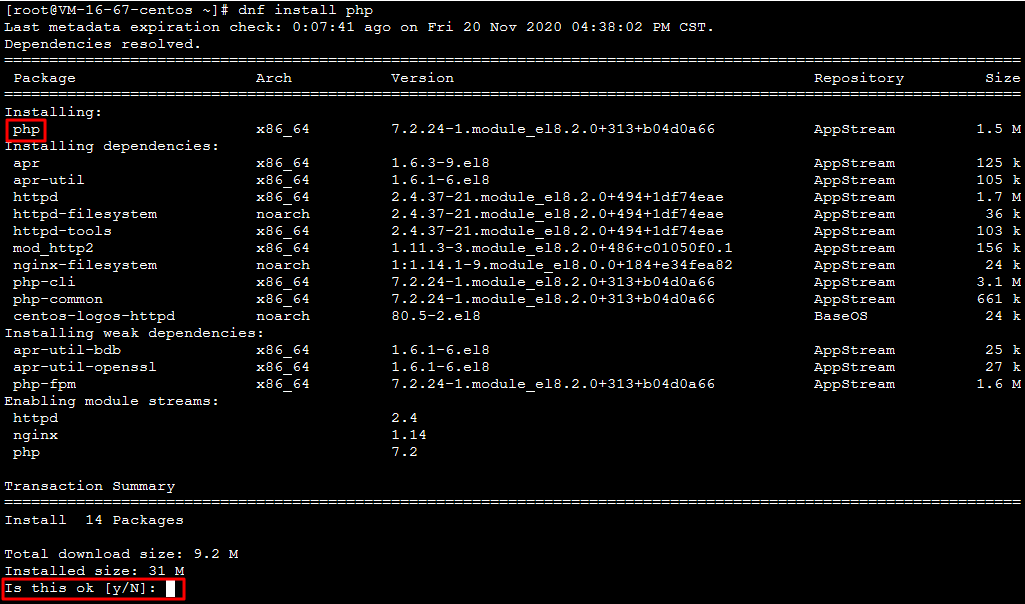
2. 确认软件包合适无误后,输入
y,按 Enter,开始安装软件。
界面提示 Complete 即安装完成。CentOS 7 及以下版本
1. 执行以下命令,安装软件。
注意:
从 CentOS 7 系统开始,MariaDB 成为 YUM 源中默认的数据库安装包。如果您的操作系统为 CentOS 7 及以上版本,使用
yum 命令安装 MySQL 包时将无法使用 MySQL。您可以选择使用完全兼容的 MariaDB,或者 点此参阅 进行较低版本的 MySQL 的安装。yum install 软件名称
安装软件的过程中,系统将自动搜索相关的软件包和依赖关系,并在界面中提示用户确认搜索到的软件包是否合适。
例如,您执行 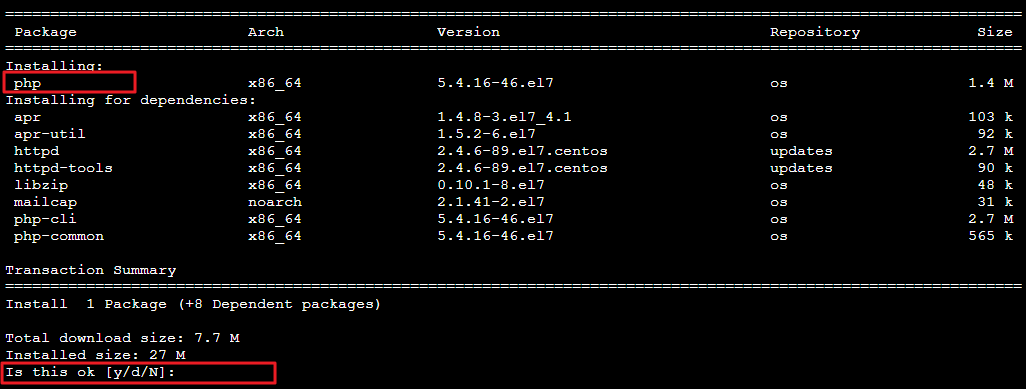
yum install PHP 命令,安装 PHP 后,界面显示如下图:
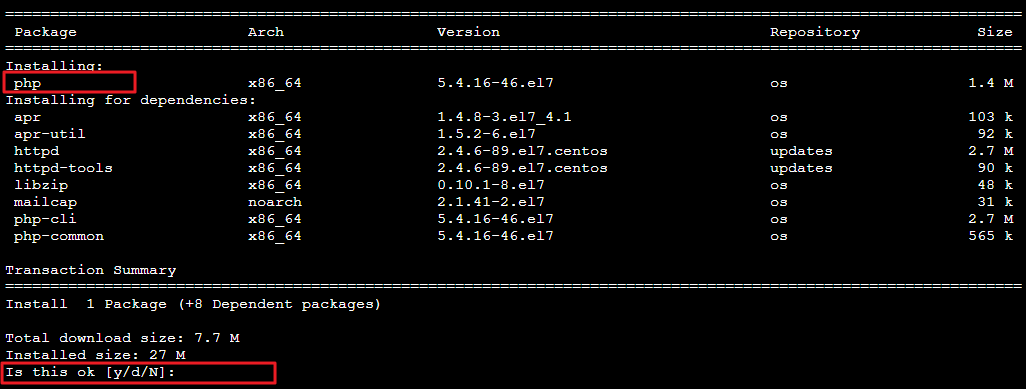
2. 确认软件包合适无误后,输入
y,按 Enter,开始安装软件。
界面提示 Complete 即安装完成。查看已安装软件的信息
软件安装完成后,可根据实际需求,执行不同的命令,查看信息。
执行以下命令,查看软件包具体的安装目录。
rpm -ql 软件名
例如,您执行 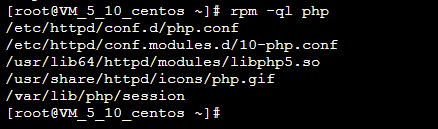
rpm -ql php 命令,查看 PHP 具体的安装目录。如下图所示:
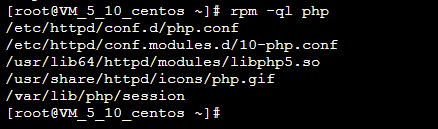
执行以下命令,查看软件包的版本信息。
rpm -q
例如,您执行 
rpm -q php 命令,查看 PHP 的版本信息。如下图所示:

文档反馈

