Cloning Instances
Last updated: 2025-06-10 10:23:19
This document describes how to clone a TencentDB for MySQL instance and quickly restore data to the newly purchased clone in the console.
Overview
TencentDB for MySQL provides the instance cloning feature. You can now restore an instance to any point in time within the log backup retention period or from a specific physical backup set by cloning. The clone is a new instance created from the backup data according to the restoration point in time you have specified. After the clone has been verified, you can migrate its data back to the original instance with DTS or you can start using the clone.
Clone mode
Clone an instance and restore the clone to any point in time within the log backup retention period you set.
Clone an instance and restore the clone from a specific physical backup set within the data backup retention period you set.
Clone billing
The clone adopts the pay-as-you-go billing mode. For more information on this billing mode and fee calculation, see Billing Overview.
The clone will not be billed until the clone process is completed.
Prerequisites
Supported instance architectures: TencentDB for MySQL single-node, two-node, and three-node architectures.
The original instance must be in Running status.
If the clone mode is set to By backup set, the original instance must have created at least one physical backup. You can log in to the console and view the backup status on the Backup List tab.
Your account balance must be positive.
Functional Limitations
Cloning a read-only instance is not supported.
MySQL 5.6, 5.7, and 8.0 support cloning, while MySQL 5.5 does not support cloning. If you are using MySQL 5.5, we recommend that you upgrade it to a later version as soon as possible. For details, see Upgrading Database Engine Versions.
Note
The specification of the new instance must be greater than or equal to that of the original instance.
The hard disk space of the clone instance must be larger than the amount of the data to be cloned from, or else the clone task may fail.
The AZ, database version, replication mode, and default database parameters of the clone must be the same as those of the original instance.
The clone will not be displayed in the instance list in the console until the clone process is completed.
Directions
1. Log in to the TencentDB for MySQL console. In the instance list, click an Instance ID or Manage in the Operation column to enter the instance management page.
2. On the instance management page, select Backup and Restoration > Data Backup List and click Clone in the top-left corner, or locate the target backup and click Clone in the Operation column.

3. On the displayed purchase page, specify the clone mode and other configuration items and click Buy Now.
By time point: You can restore an instance to any time point within the log backup retention period.
By backup set: You can restore data from a backup set to a new instance. The available backup sets depend on the data backup retention period.
Note:
You can log in to the console, select Database Backup on the left sidebar, and view backup retention period on the Backup List tab.
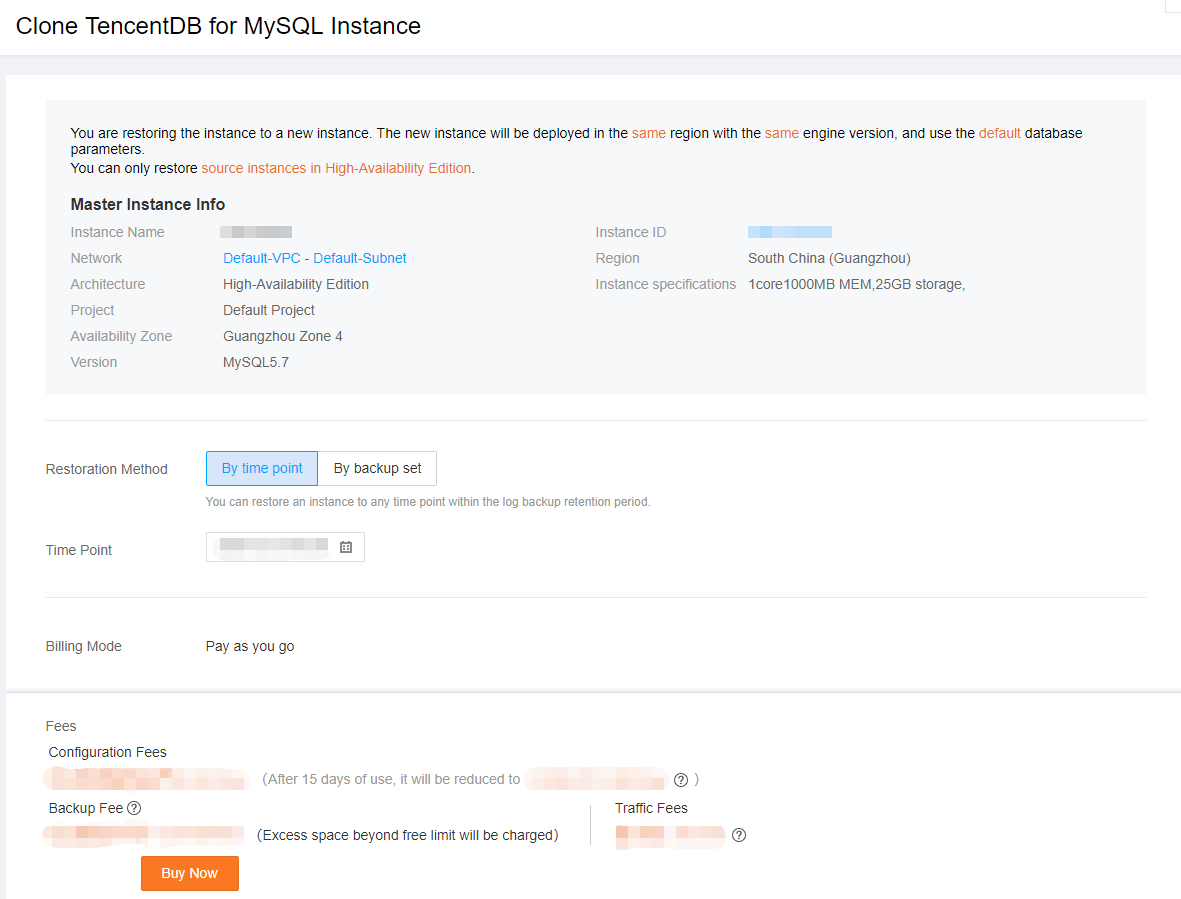
4. After successful purchase, you can check the clone details on the Backup and Restoration > Cloned Instance List tab.
5. After the clone process is completed, you can view the clone in the instance list.
Relevant Documentation
For more information on restoration of a single database or table, see Rolling back Databases.
For more information on how to restore data to a self-created instance, see Restoring Database from Physical Backup and Restoring Database from Logical Backup.
FAQs
Will the access to the source instance be affected during the clone process?
The original backup set and binlogs uploaded to COS are used for cloning, which will not affect the access to the source instance.
Was this page helpful?
You can also Contact Sales or Submit a Ticket for help.
Yes
No
Feedback

