Importing SQL Files
Last updated: 2024-11-27 11:42:14
Overview
TencentDB for MySQL supports importing SQL files via the console, allowing you to execute SQL statements in the selected database. You can also use this feature to create databases/tables and change table structures to initialize or modify the instance.
Note:
Only two-node and three-node TencentDB for MySQL instances support importing SQL files.
Directions
1. Log in to the TencentDB for MySQL console. In the instance list, click an Instance ID or Manage in the Operation column to access the instance management page.
2. On the instance management page, select Database Management > Database List and click Import Data.

3. In the pop-up window, click Add File to import the file. After the upload is completed, click Next.
Note:
To avoid database unavailability caused by corruption of system tables, do not import data from system tables such as the
mysql.user table. Only incremental import is supported. Clear any obsolete data in the database before importing.
You can import an unencrypted .zip file. The unzipped files must be .sql files with a total size of no more than 5 GB.
A single file should not exceed 12 GB (if it is zipped, the file should not exceed 5 GB after being unzipped), and the file name can contain only letters, digits, and underscores.
Uploaded files are valid for 14 days and will be automatically deleted after expiration.
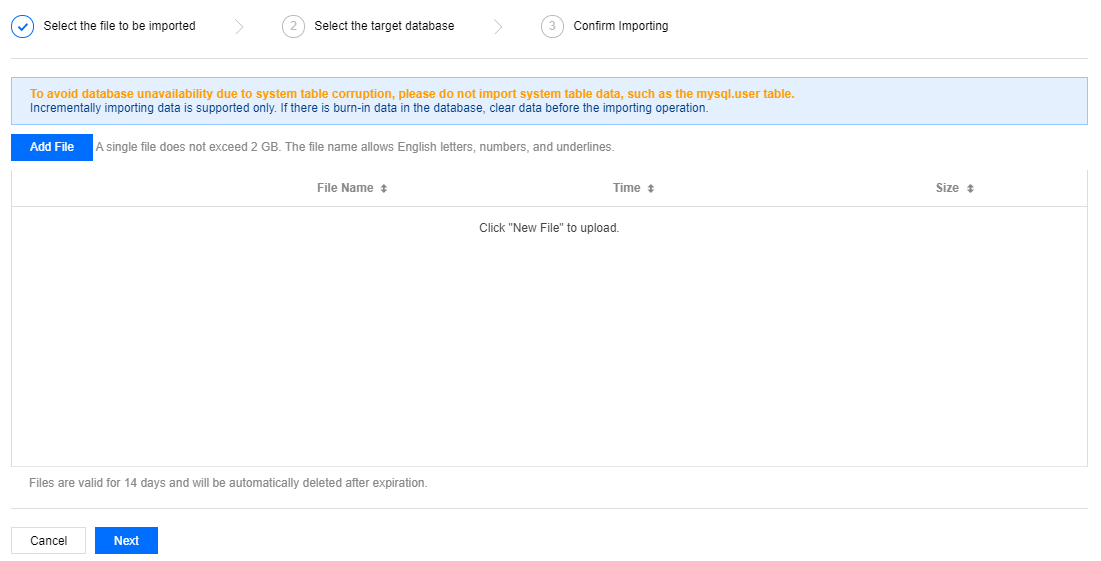
4. On the Select the target database page, select the target database and click Next.
5. On the confirmation page, confirm that the imported data is correct, enter the account password, and click Import.
Note:
The import cannot be rolled back. Confirm the import information before proceeding.
If you forgot the password, reset it as instructed in Resetting Password.
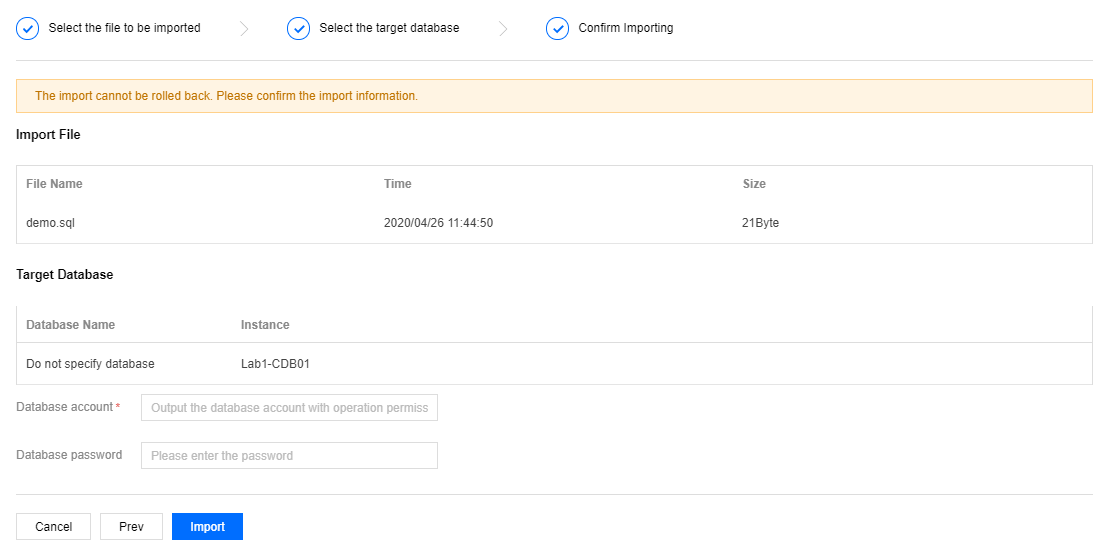
FAQs
What Should I Do When Importing a SQL File Failed, with the Error Message "Import Initiation Failure (InternalError.UndefinedError)"?
The steps for setting the data import feature are: select a file to import, select the target database, and confirm to import. During the confirmation step, you need to enter the account and password of the current instance. If the input is incorrect, an import initiation failure will be prompted. Please enter the correct account and password during the confirmation step and try importing again. If you forget the password, you can reset the password and try again.
Was this page helpful?
You can also Contact Sales or Submit a Ticket for help.
Yes
No
Feedback

