外网连接
最后更新时间:2025-12-03 11:53:53
本文为您介绍使用云服务器 CVM 或第三方应用通过云数据库 MySQL 外网地址连接数据库的方法。
背景
说明:
目前广州、上海、北京、成都、重庆、南京、中国香港、新加坡、首尔、东京、硅谷、弗吉尼亚、法兰克福地域的主实例,支持开启外网连接地址。只读实例支持开启外网的地域,请以控制台为准。
为提升数据库外网链路的安全及可靠性,自2024年5月起云数据库 MySQL 采用 CLB 作为外网底层架构,开启外网后您的资源将新增一个 CLB 实例(因开启外网地址而自动创建的负载均衡实例,您可以免费使用),关闭外网地址后,该 CLB 实例将自动删除。您同时可为该 CLB 实例配置监控告警项,具体请参见 开启外网连接地址。
连接方式 | 应用场景 | 说明 | 是否计费 |
内网网络高速,延迟低。 | 暂不收费 | ||
外网连接 | 说明: | 支持第三方应用连接服务。 外网地址需手动开启。 开启外网地址,会使您的数据库服务暴露在公网上,可能导致数据库被入侵或攻击。 适用于开发或辅助管理数据库,不建议正式业务连接使用,因为可能存在不可控因素会导致外网连接不可用(例如 DDOS 攻击、突发大流量访问等)。 | 暂不收费 |
全网互联。 低时延,高速传输。 |
准备工作
准备好 MySQL 实例,请参见 创建 MySQL 实例。
准备好 CVM,请参见 自定义配置 Linux 云服务器。
对 MySQL 实例 开启外网。

安全组设置,放通内网端口。
说明:
外网开启后将受到安全组网络访问策略的控制,配置安全策略时必须放通内网访问端口3306,不确定内网端口可在控制台的实例详情页查看。操作请参见 管理云数据库安全组。
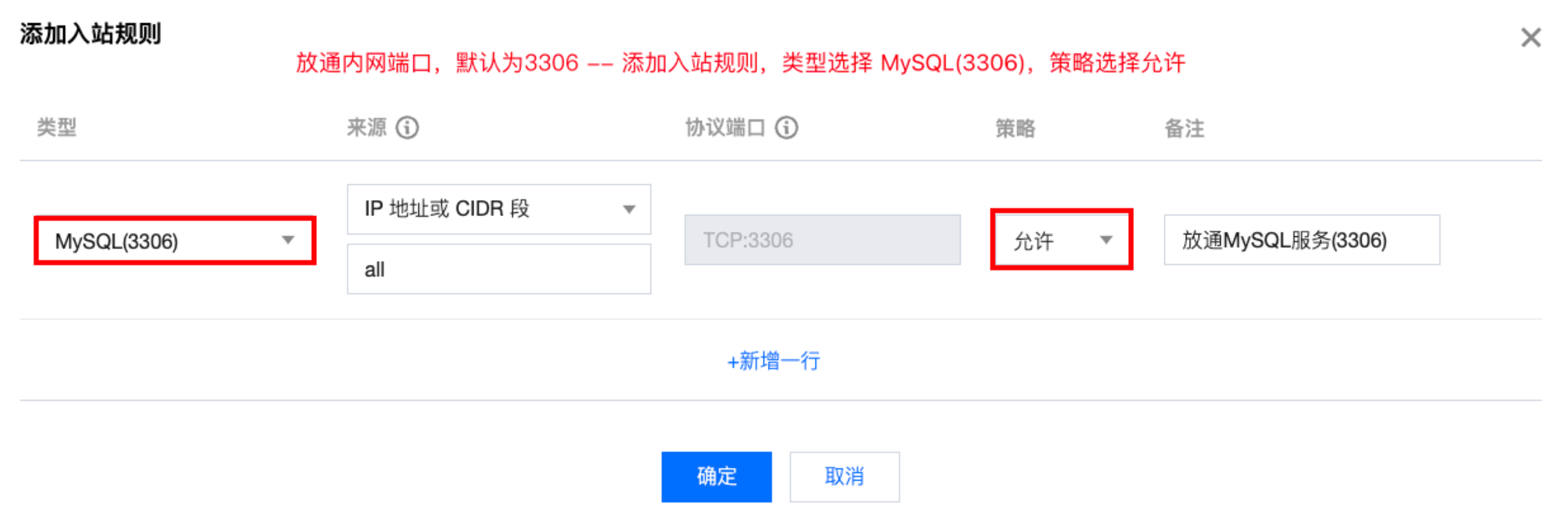
您也可以根据实际情况限制来源 IP 地址或 CIDR 段,目前云数据库 MySQL 实例开启外网后为 CLB 架构,CLB 健康探测源 IP 为100.64.0.0/10网段,外网开启后,若您的简约型负载均衡实例健康状态显示为异常,您可在对云数据库 MySQL 实例配置安全组时,放通100.64.0.0/10网段。

操作指南
从云服务器 CVM 外网连接云数据库 MySQL
步骤一:登录云服务器 CVM
1. 登录 云服务器控制台,在实例列表中找到目标云服务器,在右侧操作栏中单击登录。

2. 在登录窗口中,选择密码登录,输入云服务器的用户名和密码,并单击登录即可正常登录。如下图所示:

3. 登录成功后,界面如下图所示:
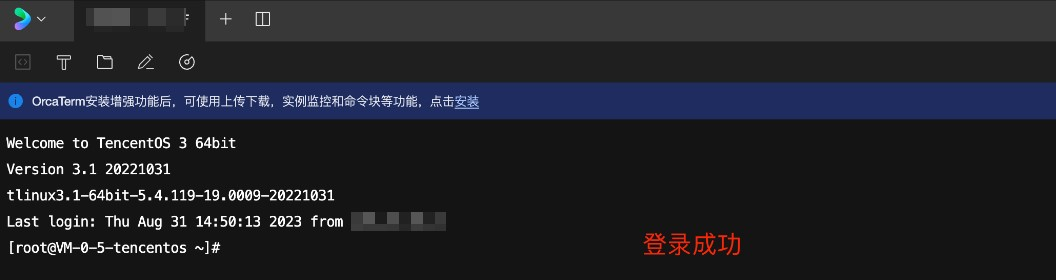
步骤二:安装 MySQL 客户端(如之前已在此 CVM 上安装过,则可跳过步骤二)
执行如下命令安装 MySQL 客户端:
yum install mysql
提示
Complete! 说明 MySQL 客户端安装完成。步骤三:使用 CVM 连接云数据库 MySQL
1. 在 CVM 中执行如下命令,登录到 MySQL 数据库实例。
mysql -h <外网 ip 地址> -u <用户名,默认 root> -P <外网端口号> -p

<用户名,默认 root>:替换为目标 MySQL 数据库实例的账号名,默认的账号名是 root。

<外网端口号>:替换为目标 MySQL 数据库实例的外网端口号,在 MySQL 控制台 的实例详情页可查看外网端口号。

2. 在提示
Enter password:后输入 MySQL 实例的账号对应的密码,如忘记密码可参见 重置密码 进行修改。本例中提示
mysql> 说明成功登录到 MySQL。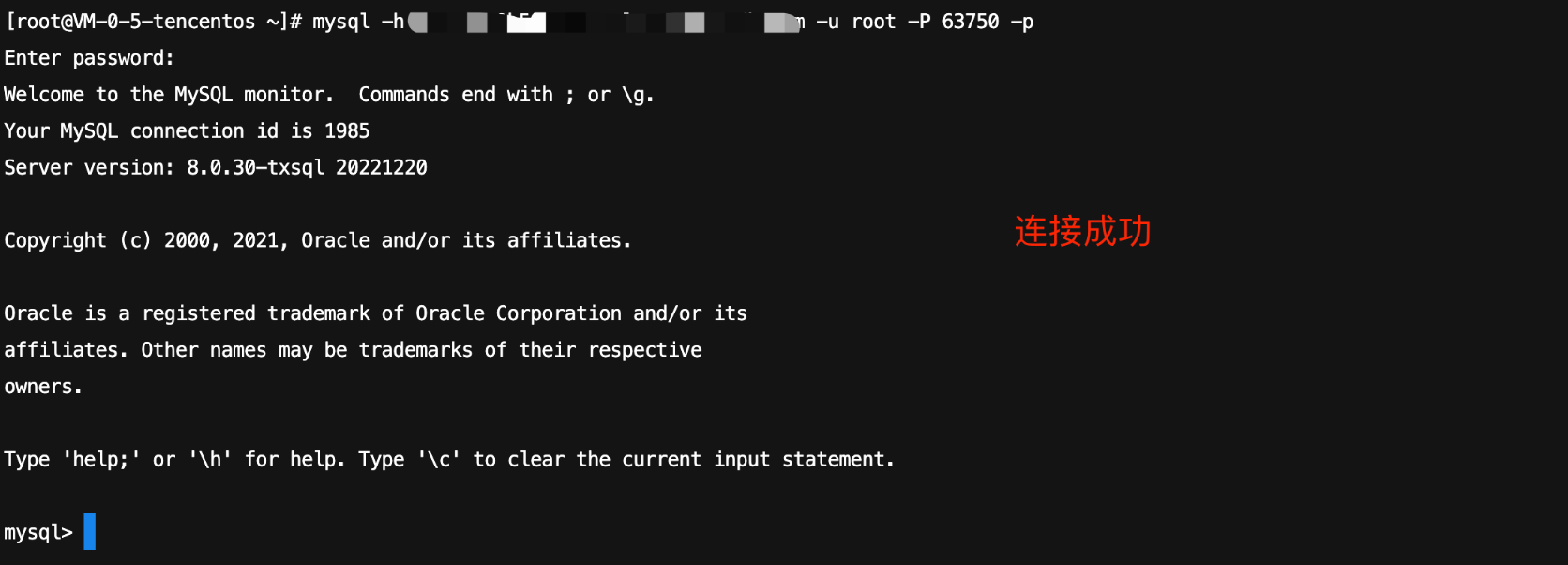
从第三方应用外网连接云数据库 MySQL
1. 安装 MySQL Workbench,官方下载地址请参见 MySQL Workbench 下载页面。
2. 进入下载页面后单击 MySQL Workbench。
3. 跳转页面后在 Windows (x86, 64-bit), MSI Installer 后单击 Downloads。
4. 单击 No thanks, just start my download。
5. 安装完成后打开 MySQL Workbench,在 MySQL Connections 后单击加号添加待连接的实例信息。
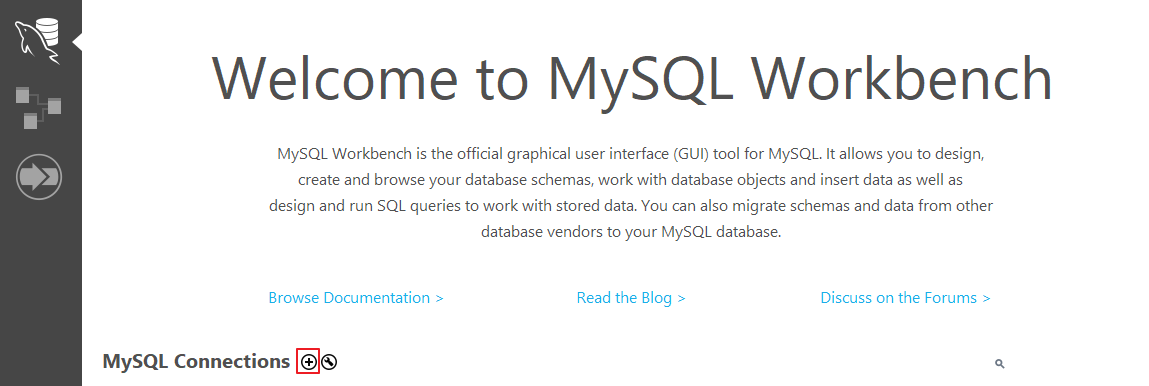
6. 在弹出的窗口下,完成如下配置后,单击 OK。
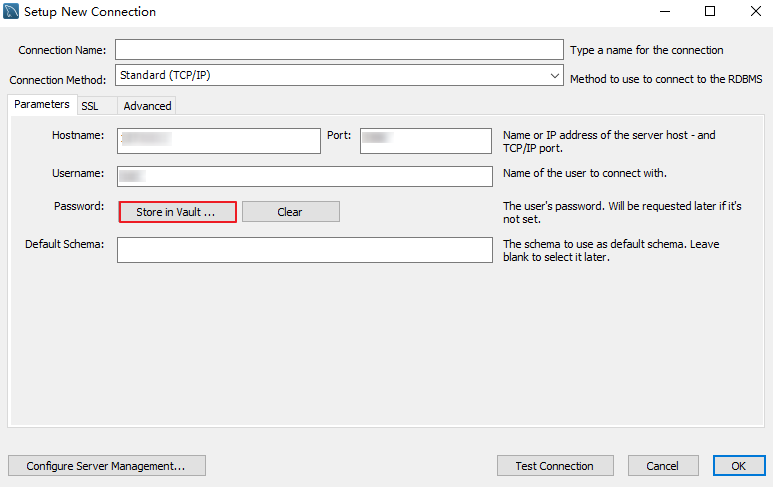
参数 | 说明 |
Connection name | 为此连接命名。 |
Connection Method | 连接方法,选择 Standard(TCP/IP)。 |
Hostname | 输入云数据库 MySQL 实例的外网地址。在实例详情页可查询外网地址信息。 |
Port | 输入云数据库 MySQL 实例的外网端口号。在实例详情页可查询外网地址的端口号。 |
Username | 输入待连接 MySQL 实例的账号名。 |
Store in Vault... | 输入待连接 MySQL 实例的账号密码并会保存此密码。 |
7. 返回 MySQL Workbench 首页,单击刚创建的待连接实例信息连接到 MySQL 实例。

8. 成功连接后的界面如下所示。
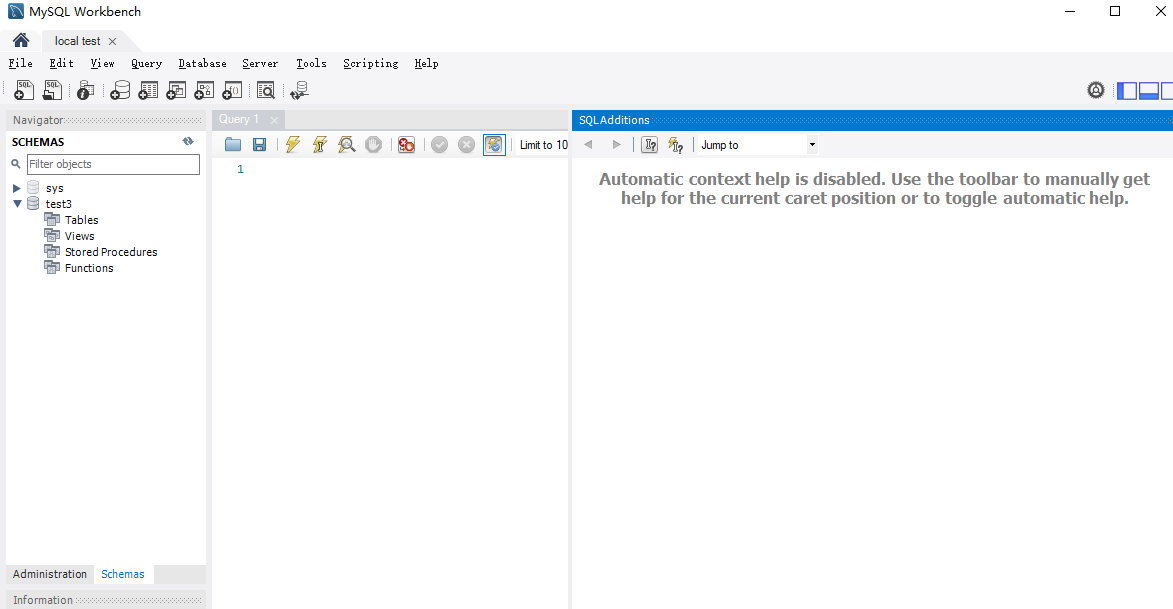
常见问题
外网连接是否收费?
外网连接免费使用,暂不收费。
为什么外网连接需要放通 MySQL 内网端口?
云数据库 MySQL 实例开启外网地址后,是通过腾讯云的后端集群去内网访问数据库的内网端口,做端口映射,然后转发实现外网访问,所以实例的外网地址开启后需要在安全组内放通 MySQL 内网端口给后端的集群连接。
外网端口可以修改吗?
不支持修改。
外网连接的安全性怎么样?
开启外网地址,会使您的数据库服务暴露在公网上,可能导致数据库被入侵或攻击,通常建议使用 内网连接数据库。云数据库外网连接适用于开发或辅助管理数据库,不建议正式业务连接使用,因为可能存在不可控因素会导致外网连接不可用(例如 DDOS 攻击、突发大流量访问等)。
开启外网地址后,如何限制指定 IP 进行连接,其他 IP 不可访问?
为什么无法开启外网连接?
目前广州、上海、北京、成都、重庆、南京、中国香港、新加坡、首尔、东京、硅谷、弗吉尼亚、法兰克福地域的主实例,支持开启外网连接地址,只读实例支持开启外网连接地址的地域请以控制台为准,如果实例部署在不支持开启外网的地域,则无法开启外网连接。

外网连接错误如何自查?
通过外网地址连接数据库失败的可能原因,通常与账号密码、端口、安全组、网络及实例问题相关,以下分别为您介绍各种场景的自查方法。
1. 登录云服务器 CVM 后,通过命令登录云数据库时反复失败,可检查您用于登录数据库的账号和密码是否存在错误。
在命令行中:mysql -h <外网 ip 地址> -u <用户名,默认 root> -P <外网端口号> -p,用于登录的账号和密码需对应正确,如您使用的是非 root 账号登录,则密码也需要输入对应非 root 账号的密码,在 CVM 界面输入密码时,密码是不会随输入而显示的,需一次性正确输入并按下回车键,若忘记密码,您可以 重置密码 后重试。
2. 检查安全组配置是否合理,是否限制 IP。
在 CVM 安全组中配置出站规则,当出站规则的目标配置不为0.0.0.0/0且协议端口不为 ALL 时,需要把 MySQL 的外网 IP 及端口添加到出站规则中。
在 MySQL 安全组中配置入站规则,当入站规则的源端配置不为0.0.0.0/0且协议端口不为ALL时,需要在入站规则中放通 MySQL 实例的内网端口,默认为3306。
3. 检查是否为网络问题。
4. 检查是否存在实例问题。
若 MySQL 实例的磁盘满了,可能会影响连接数据库,建议对磁盘扩容,操作请参见 调整数据库实例规格。
当出现 “ERROR 1040(00000):Too many connections” 的提示语时,表明云数据库实例当前最大连接数超过了限制。常见原因及解决方案:
i. sleep 线程数很多,建议在控制台调低 wait_timeout 和 interactive_timeout 参数值。操作请参见 设置实例参数。
ii. sleep 线程数很少,也没有慢查询堆积,建议在控制台调大 max_connections 参数值。操作请参见 设置实例参数。
检查 MySQL 实例是否为“主从切换状态”,若连接实例时,MySQL 实例处于主从切换状态,则会连接失败,请等待主从切换完毕后,再重新通过命令连接。
文档反馈

