管理实例启动模板
最后更新时间:2024-03-08 17:13:48
操作场景
实例启动模板中存储创建云服务器实例所需的配置信息(除实例密码),您可使用指定的实例启动模板快速创建实例,提升效率及使用体验。本文介绍如何通过云服务器控制台创建、管理和使用实例启动模板,以便快速创建实例。
使用说明
实例启动模板创建成功后不支持修改配置。
实例启动模板可创建一个或多个版本,每个版本可设置不同的配置信息。您可指定默认版本,使用实例启动模板创建实例时则使用默认版本配置。
操作步骤
创建并查看实例模板
1. 登录 云服务器控制台,选择左侧导航栏中的实例启动模板。
2. 在实例启动模板页面中,单击新建模板。
3. 进入实例启动模板创建页面,模板名称及模板描述可自定义填写,其余配置请参见 通过购买页创建实例 进行设置。
4. 在确认配置信息步骤中,阅读并勾选同意《腾讯云服务协议》和《购买须知》后,单击立即创建即可。
创建成功后,可在控制台查看该实例启动模板。如下图所示:
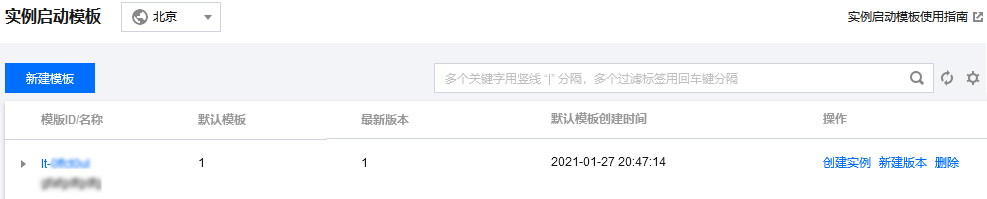
您可单击模板 ID,进入模板详情页面查看具体信息。
创建实例模板版本
1. 在实例启动模板页面中,选择需创建版本模板所在行右侧的新建版本。如下图所示:
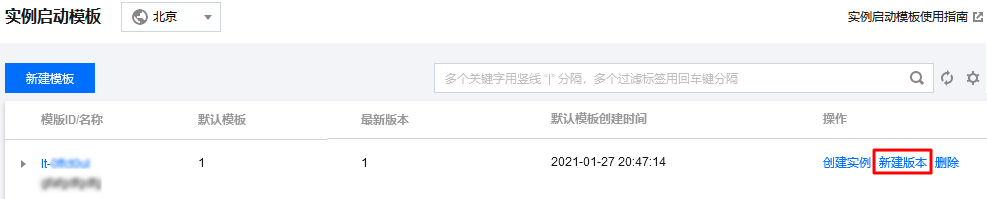
2. 进入实例启动模板创建页面,参见 通过购买页创建实例 进行设置。
3. 在确认配置信息步骤中,阅读并勾选同意《腾讯云服务协议》和《购买须知》。
您可选择对比原配置,并在弹出的“对比原配置”窗口中确认新版本与原实例启动模板的差异。如下图所示:
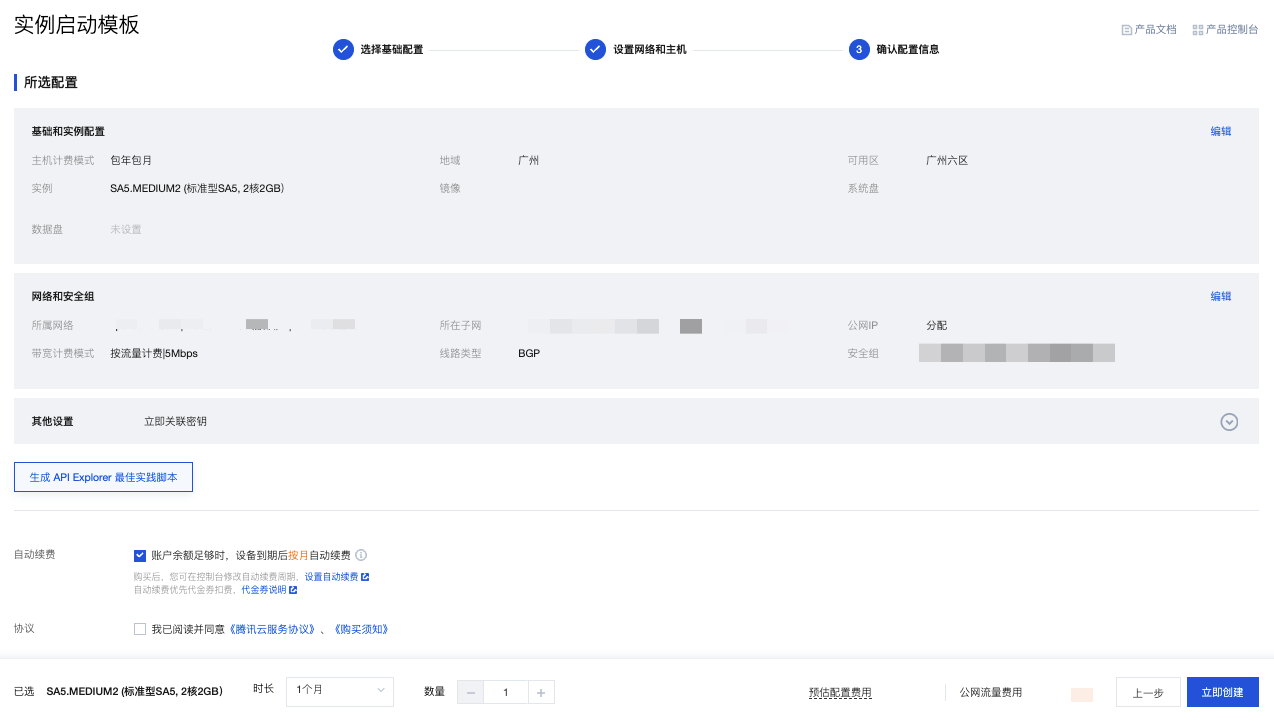
4. 确认无误后,单击立即创建即可。
创建成功后,可实例启动模板页面中单击模板所在行前的 

指定实例模板默认版本
1. 在实例启动模板页面中,单击模板所在行前的

2. 在展开的列表中,单击需设置版本所在右侧的设为默认。如下图所示:

3. 在弹出的设置默认模板窗口中,单击确定即可。
使用实例模板创建实例
1. 在实例启动模板页面中,选择模板所在行右侧的创建实例。
说明:
创建实例默认使用实例启动模板默认版本的配置。您也可以单击模板所在行前的 

2. 在云服务器 CVM 创建页面的确认配置信息步骤中,您可选择对比原配置,并在弹出的对比原配置窗口中确认实例与实例启动模板的差异。
3. 确认无误后,阅读并勾选同意《腾讯云服务协议》和《购买须知》后,单击开通即可。
删除实例启动模板
1. 在实例启动模板页面中,选择需删除实例启动模板所在行右侧的删除。
2. 在弹出的删除窗口中,单击确定即可。
相关文档
文档反馈

