Cloud Contact Center
- Announcement
- What is Tencent Cloud Contact Center
- Billing Guide
- New User Guide
- Voice Guide
- Use Case
- Integration Use Case (SDK)
- Administrator Guide
- Voice Guide
- IVR Management
- Call Features
- SIP Phone Registration
- Number Privacy Protection
- Data Analysis
- Data Dashboard & Report
- Developer Guide
- SDK Development Guide
- Integrating Agent SDK
- Voice API Reference
- Making API Requests
- Agent APIs
- Skill Group APIs
- Number APIs
- Dual Call APIs
- Automatic Outbound Call APIs
- SIP Phone APIs
- Call Service Record APIs
- Billing APIs
- Outbound Call APIs
- AI Agent APIs
- Workspace Guide
- Voice Guide
- Legal
Create Application
Last updated: 2025-04-07 12:19:27
This tutorial is to help you activate Tencent Cloud Contact Center.
Notes:
Cloud Console: uses CAM, where you can use Console Account to login for application resource management: Create application, SIP Trunk Connection, Package Subscription, Recording Storage and Data Push
Management Panel: is for administrators and managers to monitor call records, view agent performance dashboards, and configure general settings for calls, IVRs, and agent accounts.
Agent Workstation: is for agents to make and receive calls.
Claim Freemium Package as New User
1. Log in to the Cloud Contact Center Console.
2. Enter the application name. Claim your 14-day free trial to explore our features.

3. Our trial package includes 3 standard agent licenses. After creating an application and claiming the trial package, start configuring application, you can find SDKAppID and explore on available features.
Create Application After Initial Setup
If you are not first time creating TCCC application, you can create additional one on Console as well.
1. Log in to the Cloud Contact Center Console.
2. 1. Click Add Application (SDKAppID).
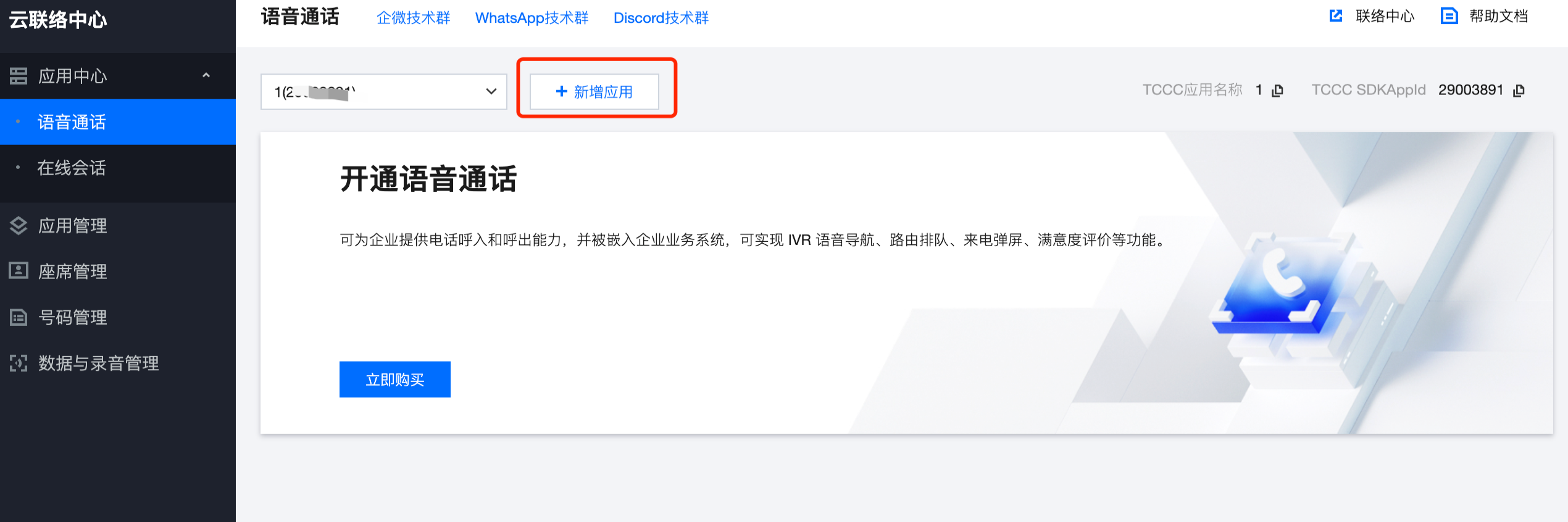
3. Input your application name, read and agree on our user requirement. click Create Now.

4. To view your new application detail (such as: SDKAppID), app settings (such as: Data push), and telephony number.
Next, obtain login account and password to log into Workspace or Management Panel, and select your preferred solution to get started.
Next: BYOC: SIP trunking
Was this page helpful?
You can also Contact Sales or Submit a Ticket for help.
Yes
No

