Cloud Contact Center
- Announcement
- What is Tencent Cloud Contact Center
- Billing Guide
- New User Guide
- Voice Guide
- Use Case
- Integration Use Case (SDK)
- Administrator Guide
- Voice Guide
- IVR Management
- Call Features
- SIP Phone Registration
- Number Privacy Protection
- Data Analysis
- Data Dashboard & Report
- Developer Guide
- SDK Development Guide
- Integrating Agent SDK
- Inbound Integration Guide
- Voice API Reference
- Making API Requests
- Agent APIs
- Skill Group APIs
- Number APIs
- Dual Call APIs
- Automatic Outbound Call APIs
- SIP Phone APIs
- Call Service Record APIs
- Billing APIs
- Outbound Call APIs
- AI Agent APIs
- Workspace Guide
- Voice Guide
- Legal
Change Password
Last updated: 2025-03-31 17:18:11
Feature Overview
Staff can change passwords on workspace.
Guide
1. After staff log in to workspace, they can click the set button in the bottom-left corner and select Change Password .
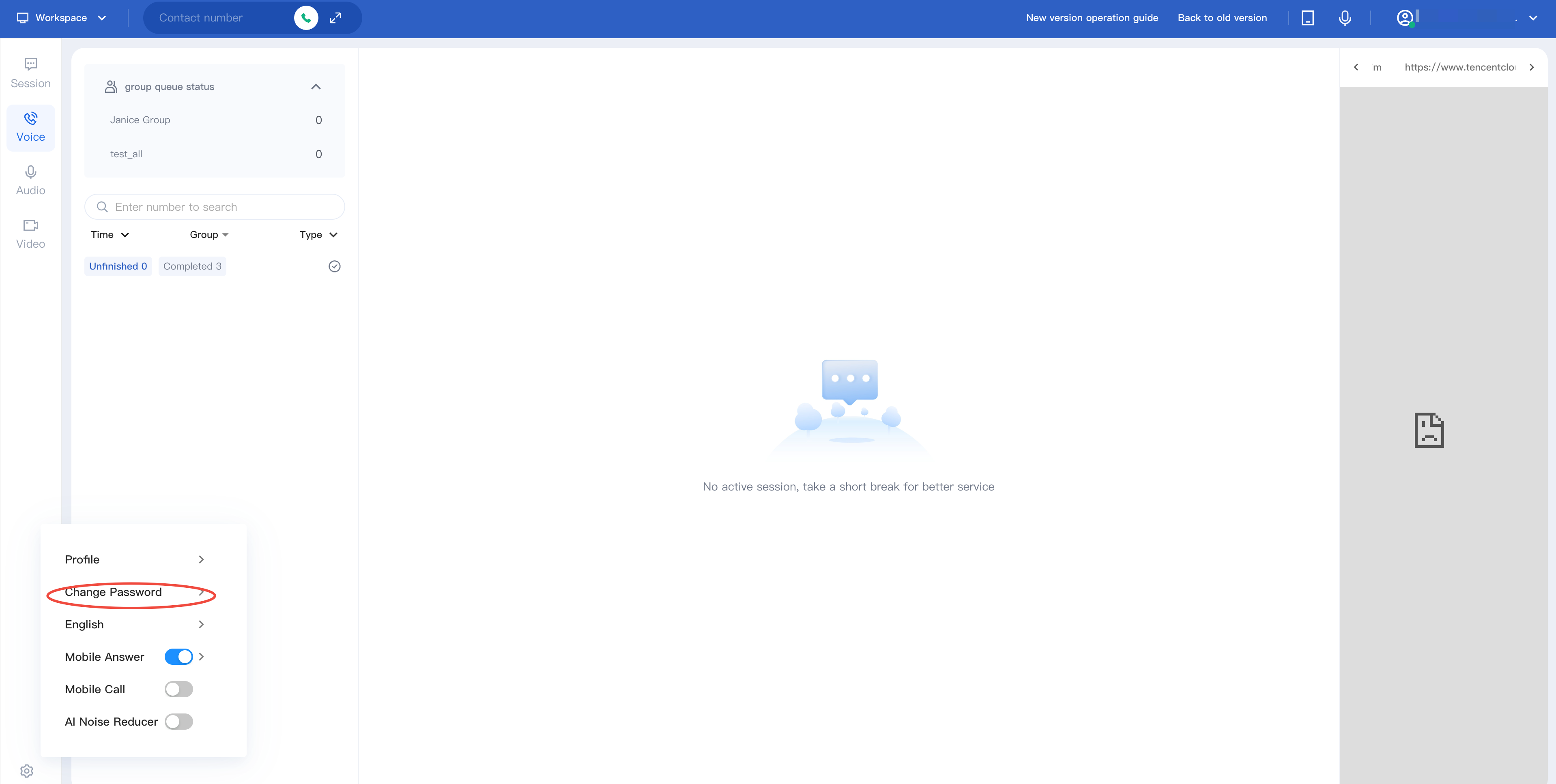
2. Enter your current password, new password, and confirm it.
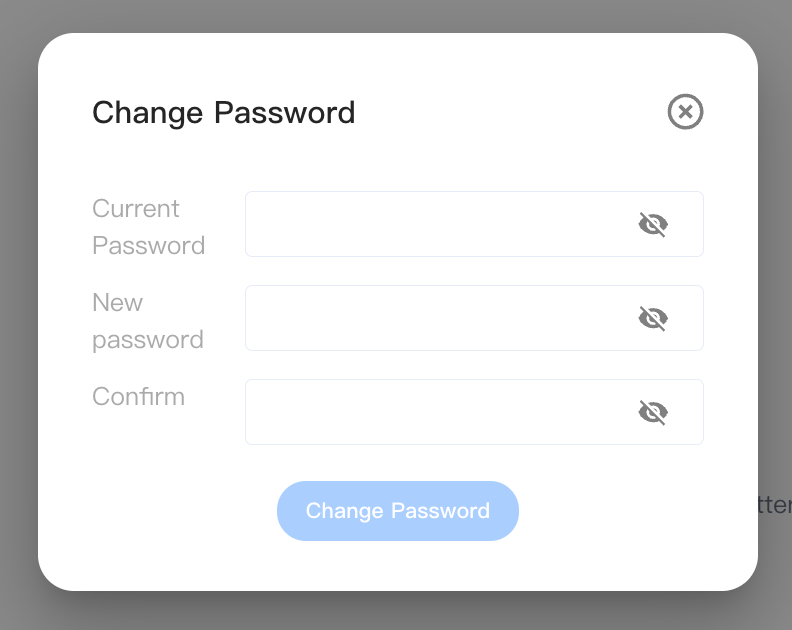
3. Click the Change Password then you can update password successfully.
Notes:
Password strength needs to meet the following conditions:
Password length: 8-20 characters.
It is required to contain numbers, letters, and special symbols (such as! @ # ¥ % ^ & * () etc. excluding spaces).
Was this page helpful?
You can also Contact Sales or Submit a Ticket for help.
Yes
No

