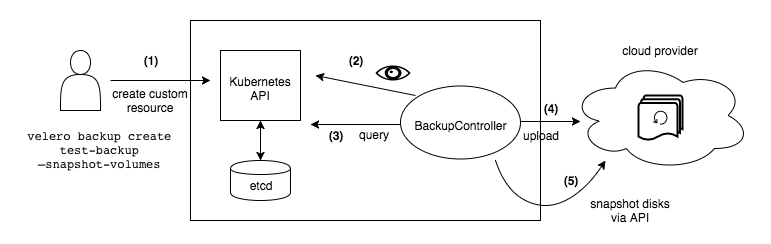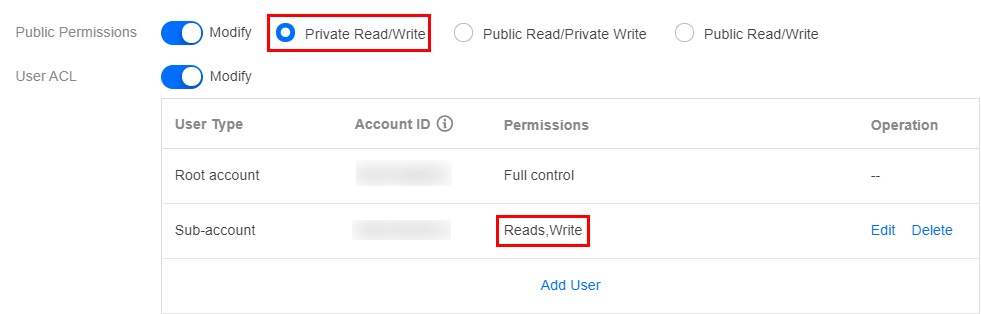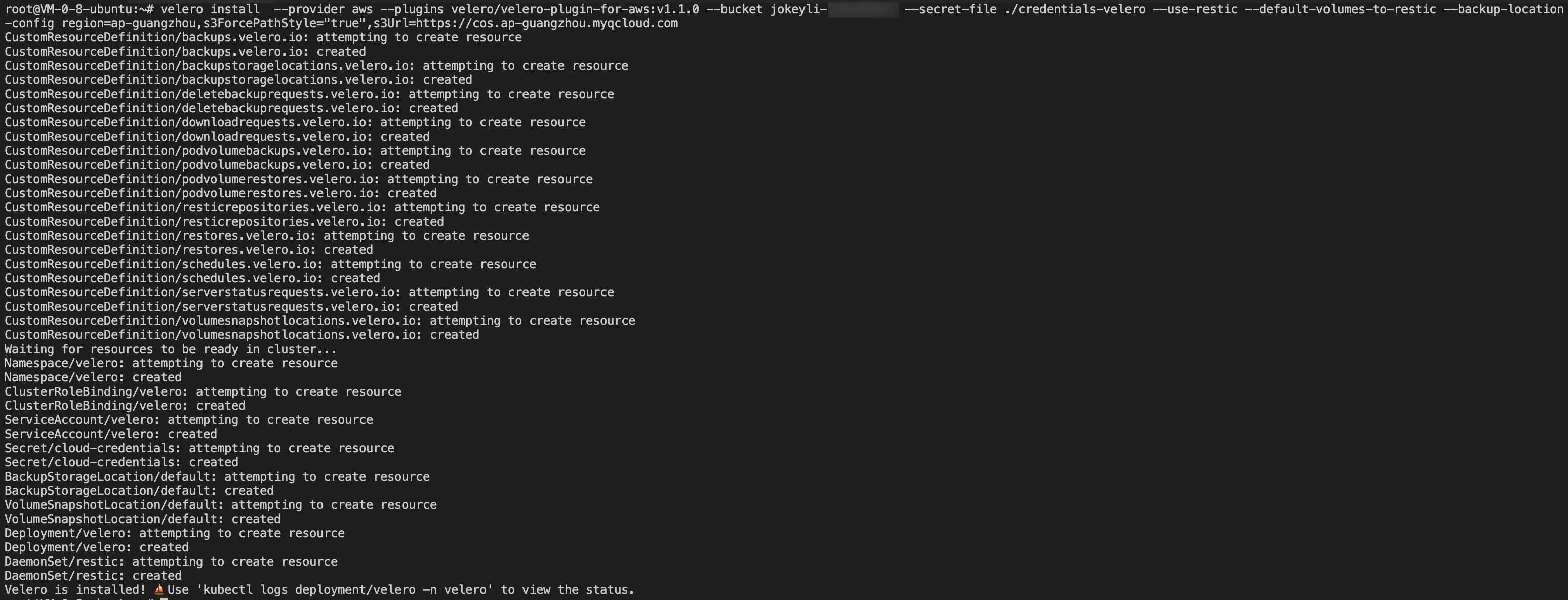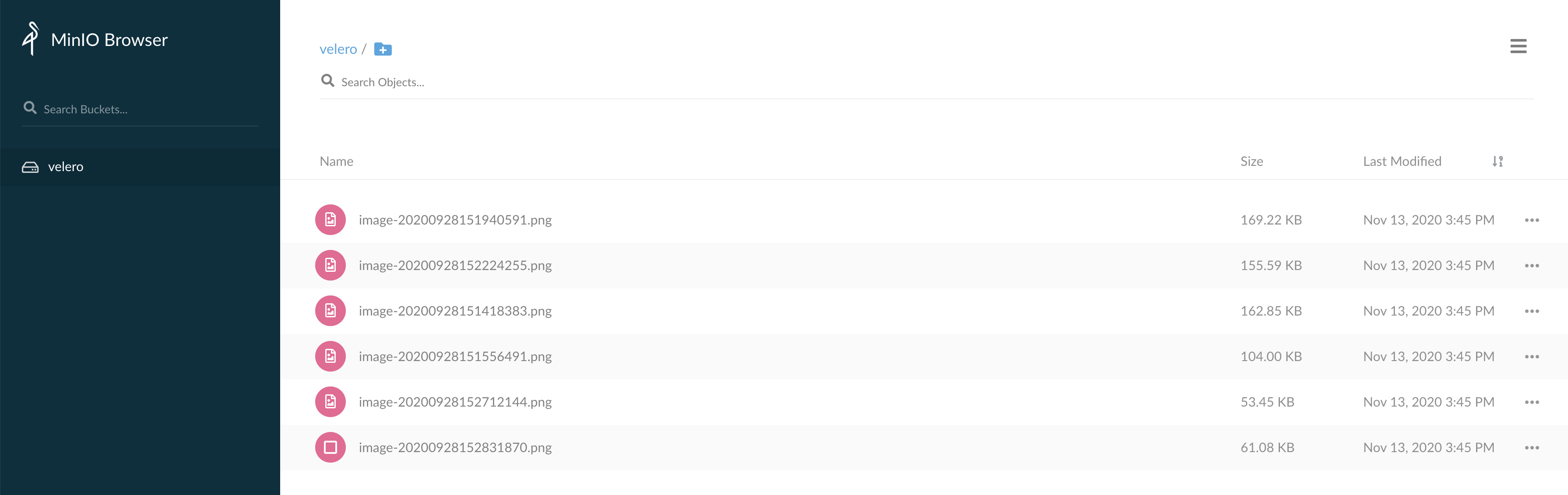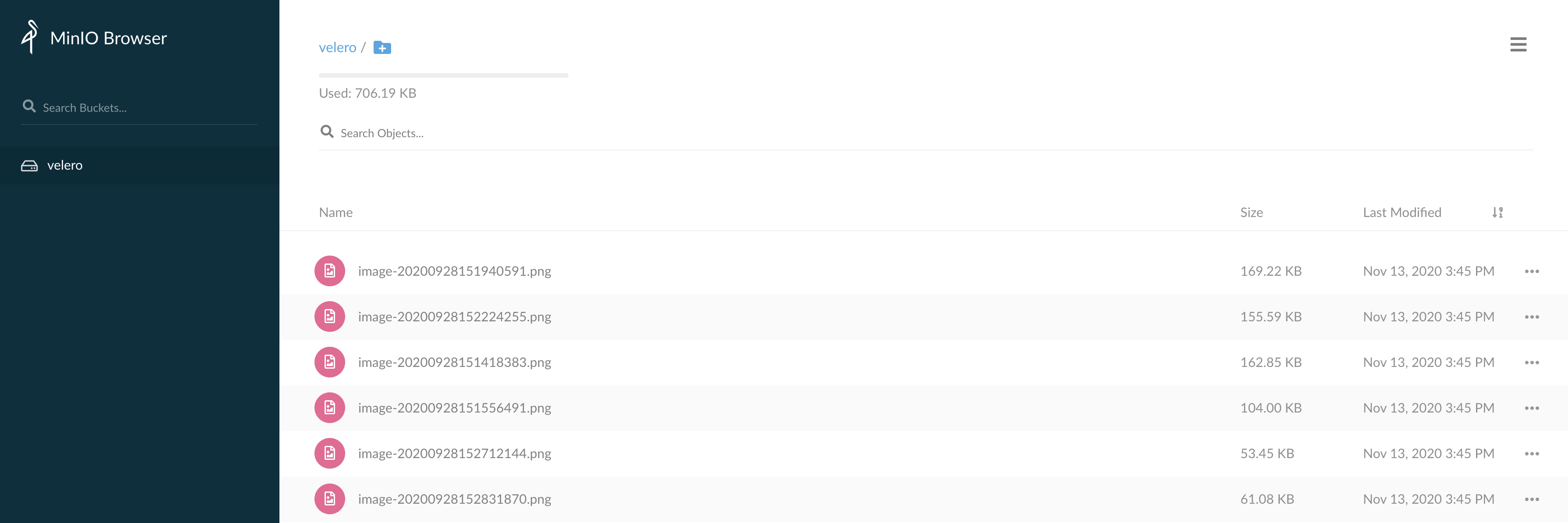Overview
Velero (the previous version is called Heptio Ark), an open-source tool, can safely back up and restore, perform disaster recovery, and migrate Kubernetes cluster resources and persistent volumes. Deploying Velero in the TKE cluster or self-built Kubenetes cluster can achieve the following features:
- Back up cluster resources and restore in case of loss.
- Migrate cluster resources to other clusters.
- Replicate the production cluster resources to the development and test clusters.
Working principles of Velero is shown in the figure below (from Velero official website). When the user runs the backup command, the backup process is described as follows:
- Call the custom resource API to create a backup object, as shown in (1).
- When BackupController detects the generated backup object, as shown in (2), it executes the backup operation, as shown in (3).
- Upload and store the backup cluster resources and storage volume snapshots to Velero's backend, as shown in (4) and (5).
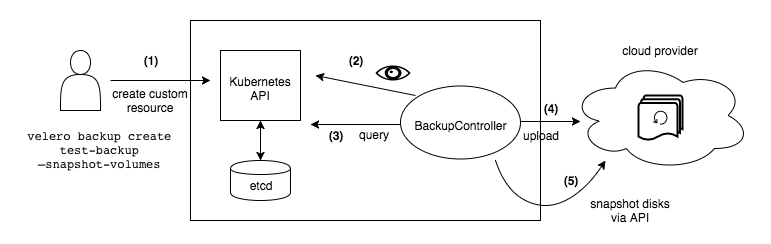
In addition, when performing a restoration operation, Velero will synchronize the data of the specified backup object from the backend storage to the Kubernetes cluster.
For more information about Velero, see Velero official document. This document describes how to use COS as the Velero backend storage to implement cluster backup and restoration.
Prerequisites
- You have registered a Tencent Cloud account.
- Activate the COS service.
- Create a Kubernetes cluster of v1.10 or later version, and the cluster can use DNS and Internet services normally. For more information, see Creating a Cluster.
Directions
Configuring COS
Creating a bucket
- Log in to the COS console to create a bucket for Velero to store backups. For more information, see Creating Buckets.
- Set Access Permission for the bucket. COS supports two permission types:
- Public permissions: for the sake of security, the permission of private read/write is recommended for the bucket. For more information, see Types of Permission under Bucket Overview.
- User permissions: the root account has all bucket permissions (full control) by default. You can add sub-accounts and grant them permissions including read/write, read/write ACL, and even full control.
The sample sub-account has been granted the permissions of read/write for performing read/write on the bucket, as shown in the figure below:
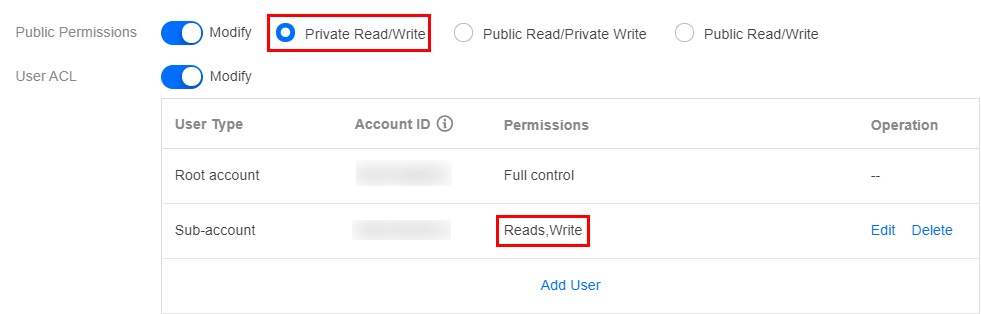
Obtaining the bucket access credentials
Velero uses an API compatible with AWS S3 to access COS. It needs to use a pair of access key ID and a signature created by the key for authentication. In the S3 API parameters:
access_key_id: access key ID secret_access_key: key
- Log in to CAM console to create and obtain the keys
SecretId and SecretKey of the COS authorized sub-account. Among them:
- The value of
SecretId corresponds to the access_key_id field.
- The value of
SecretKey corresponds to the secret_access_key field.
- According to the above corresponding relationship, create the credential configuration file
credentials-velero required by Velero in the local directory. The content is as follows:
[default]
aws_access_key_id=<SecretId>
aws_secret_access_key=<SecretKey>
Installing Velero
Download the latest version of Velero to the cluster environment. This document uses Velero v1.5.2 as an example, as shown below:
wget https://github.com/vmware-tanzu/velero/releases/download/v1.5.2/velero-v1.5.2-linux-amd64.tar.gz
Run the following command to decompress the installation package. The installation package provides Velero command lines and some sample files, as shown below:
tar -xvf velero-v1.5.2-linux-amd64.tar.gz
Run the following command to migrate the Velero executable file from the decompressed directory to the system environment variable directory for direct use. This document takes the migration to the /usr/bin directory as an example, as shown below:
mv velero-v1.5.2-linux-amd64/velero /usr/bin/
Run the following commands to install Velero, create Velero and Restic workloads and other necessary resource objects (for installation parameter descriptions, please see table below), as shown below:
velero install --provider aws --plugins velero/velero-plugin-for-aws:v1.1.0 --bucket <BucketName> \
--secret-file ./credentials-velero
--use-restic
--default-volumes-to-restic
--backup-location-config
region=ap-guangzhou,s3ForcePathStyle="true",s3Url=https://cos.ap-guangzhou.myqcloud.com
Installation parameter description:
| Parameter |
Description |
| --provider |
Declare to use the plugin type provided by aws. |
| --plugins |
Use AWS S3 compatible API plugin "velero-plugin-for-aws". |
| --bucket |
The name of the bucket created in COS |
| --secret-file |
The access credential file for accessing COS. For more information, see "credentials-velero" credential file created above. |
| --use-restic |
Velero supports using the free and open-source backup tool Restic to back up and restore Kubernetes storage volume data (hostPath volume is not supported, For more information, see Restic Limitations). It is recommended to enable this integration, which is a supplement to Velero's backup feature. |
| --default-volumes-to-restic |
Enable Restic to back up all Pod volumes, provided that the --use-restic parameter is enabled. |
| --backup-location-config |
Back up bucket access related configuration, including region, s3ForcePathStyle, s3Url, etc. |
| region |
COS bucket region is compatible with S3 API, for example, the creation region is Guangzhou, and the value of parameter “region” is "ap-guangzhou". |
| s3ForcePathStyle |
Use S3 file path format. |
| s3Url |
S3 API access address compatible with COS. Please note that the domain name in the access address is not the public domain name used to create the COS bucket. It must be a URL in the format https://cos.<region>.myqcloud.com. For example, if the region is Guangzhou, then The parameter value is https://cos.ap-guangzhou.myqcloud.com. |
You can use the command velero install --help to view other installation parameters. For example, if you do not need to back up storage volume data, you can set --use-volume-snapshots=false to disable storage volume snapshot backup.
Check the installation process after executing the installation command, as shown in the figure below:
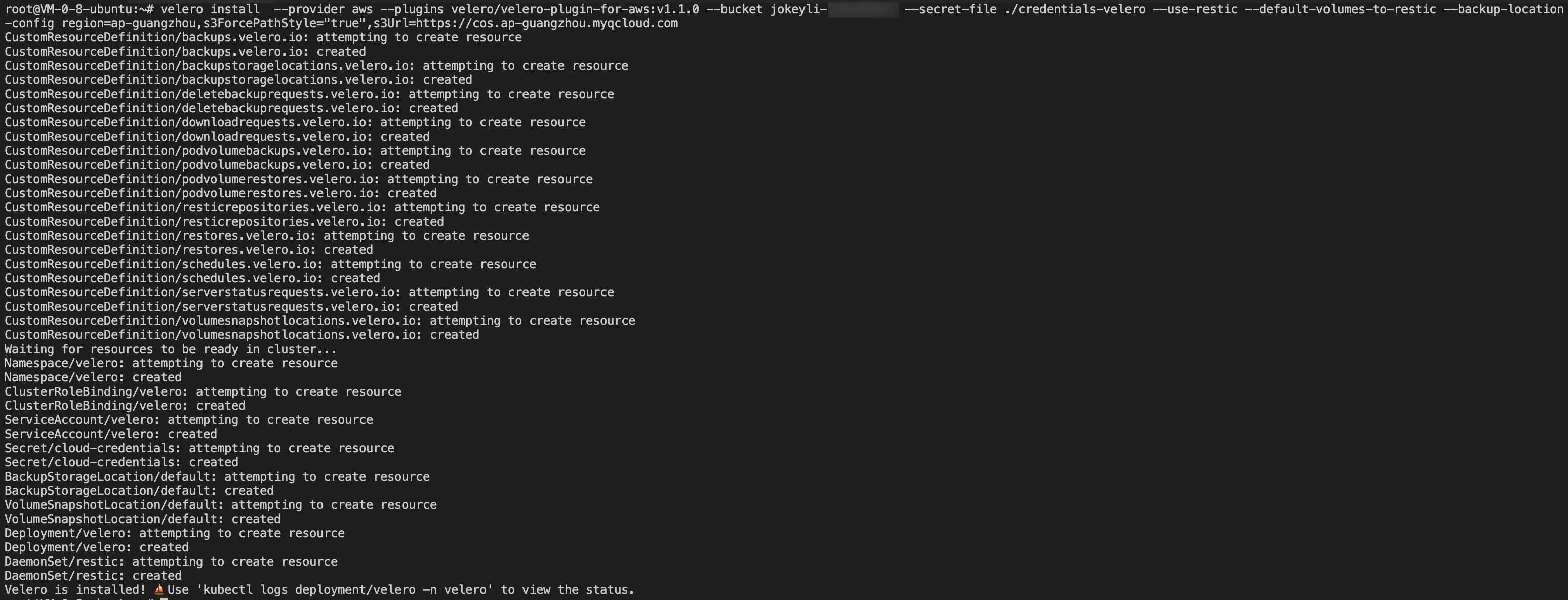
- After the installation, wait for Velero and Restic workloads to be ready. Run the following command to check whether the configured storage location is available. If "Available" is displayed, it means that the cluster can access the COS normally, as shown in the figure below:

At this point, the Velero installation is complete. For more information about Velero installation, see Velero documentation on the official website.
Velero backup and restoration testing
Use the Helm tool in the cluster to create a MinIO test service with persistent volumes. For the MinIO installation method, see MinIO Installation. In this example, the MinIO service has bound a load balancer. You can use the public network address to access the management page in the browser.

Log in to the MinIO Web management page and upload the image for testing, as shown in the figure below:
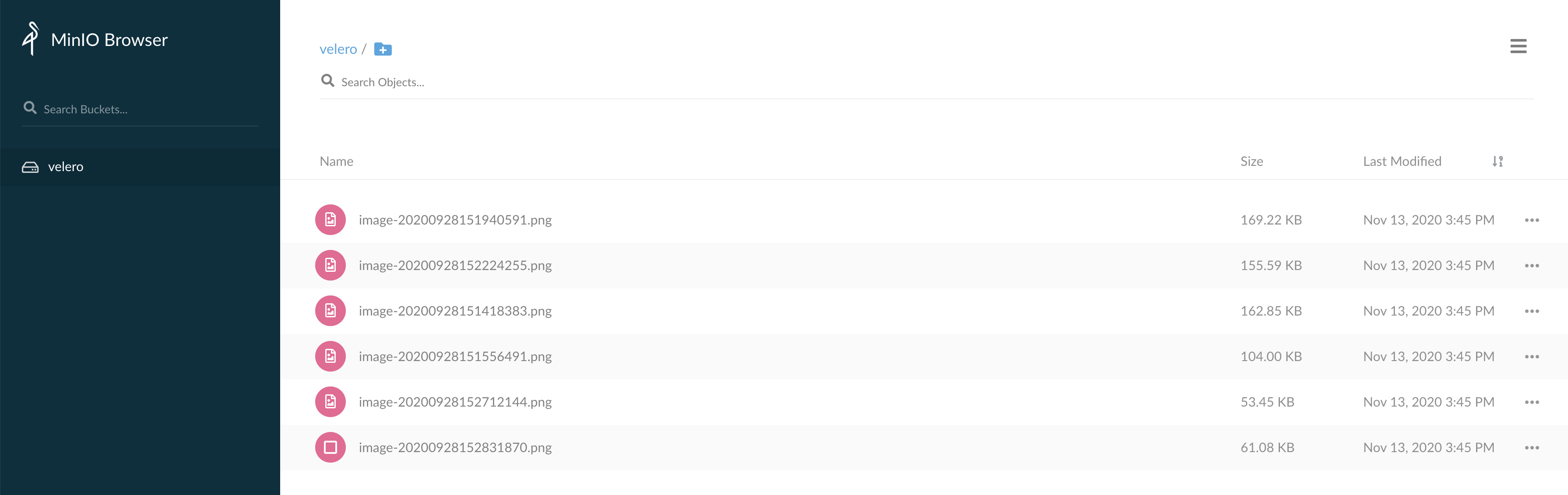
Using Velero backup, you can directly back up all objects in the cluster, or filter objects by type, namespace, / or tag. You can run the following command to only backup all resources in the default namespace, as shown below:
velero backup create default-backup --include-namespaces default
Run the following command to check whether the backup task is completed. When the status of the backup task is "Completed" and "ERRORS" is 0, it means that the backup task is completed without any errors.
The backup process is shown in the figure below:

Run the following command to delete all resources under MinIO, including PVC persistent volumes, as shown below:

After deleting the MinIO resource, you can use the previous backup to test whether the deleted MinIO resource can be successfully restored. Run the following command to temporarily update the backup storage location to read-only mode (to prevent Velero from creating or deleting backup objects in the backup storage location during the restoration process).
kubectl patch backupstoragelocation default --namespace velero \
--type merge \
--patch '{"spec":{"accessMode":"ReadOnly"}}'
The execution process is shown in the figure below:

Run the following command to create a restoration task using the backup "default-backup" created by Velero in Step 3 above, as shown below:
velero restore create --from-backup default-backup
Use the command velero restore get to view the status of the restoration task. If the restoration status is "Completed" and "ERRORS" is 0, it means that the restoration task is completed, as shown in the figure below:

After the restoration, run the following command. You can find that the related resources of the previously deleted MinIO have been restored successfully, as shown below:

Log in to the MinIO management page on the browser. You can find the previously uploaded image, indicating that the data of the persistent volume is restored successfully, as shown below:
Note:
This document describes how to use Restic to backup and restore persistent volumes, but Restic does not support hostPath type volumes. For more information, see Restic Limitations.
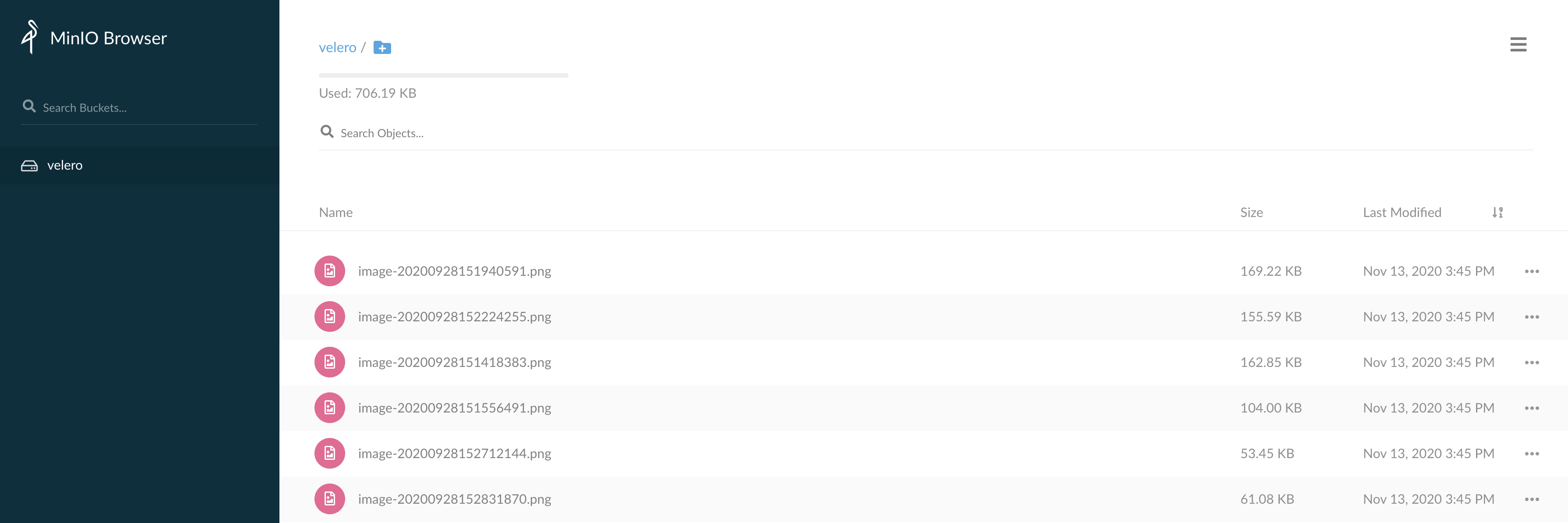
10. In addition, after the restoration, you can run the following command to restore the backup storage location to read/write mode, so that you can back up normally next time, as shown below:
kubectl patch backupstoragelocation default --namespace velero \
--type merge \
--patch '{"spec":{"accessMode":"ReadWrite"}}'
Uninstalling Velero
Run the following command to uninstall Velero in the cluster, as shown below:
kubectl delete namespace/velero clusterrolebinding/velero
kubectl delete crds -l component=velero
Summary
This document mainly introduces Velero, a Kubernetes cluster resource backup tool, and shows how to configure COS as Velero's backend storage, and successfully practices the backup and restoration operations of MinIO service resources and data.
References