GPU-Manager 说明
最后更新时间:2022-08-09 15:30:37
简介
组件介绍
GPU Manager 提供一个 All-in-One 的 GPU 管理器,基于 Kubernetes DevicePlugin 插件系统实现,该管理器提供了分配并共享 GPU、GPU 指标查询、容器运行前的 GPU 相关设备准备等功能,支持用户在 Kubernetes 集群中使用 GPU 设备。
组件功能
拓扑分配:提供基于 GPU 拓扑分配功能,当用户分配超过1张 GPU 卡的应用,可以选择拓扑连接最快的方式分配 GPU 设备。
GPU 共享:允许用户提交小于1张卡资源的任务,并提供 QoS 保证。
应用 GPU 指标的查询:用户可以访问主机端口(默认为 5678)的
/metric 路径,可以为 Prometheus 提供 GPU 指标的收集功能,访问 /usage 路径可以进行可读性的容器状况查询。部署在集群内的 Kubernetes 对象
Kubernetes 对象名称 | 类型 | 建议预留资源 | 所属 Namespaces |
gpu-manager-daemonset | DaemonSet | 每节点1核 CPU, 1Gi内存 | kube-system |
gpu-quota-admission | Deployment | 每节点1核 CPU, 1Gi内存 | kube-system |
使用场景
在 Kubernetes 集群中运行 GPU 应用时,可以解决 AI 训练等场景中申请独立卡造成资源浪费的情况,让计算资源得到充分利用。
限制条件
该组件基于 Kubernetes DevicePlugin 实现,可直接在 Kubernetes 1.10 以上版本的集群使用。
每张 GPU 卡一共有100个单位的资源,仅支持0 - 1的小数卡,以及1的倍数的整数卡设置。显存资源是以256MiB为最小的一个单位的分配显存。
使用 GPU-Manager 要求集群内包含 GPU 机型节点。
使用方法
组件安装
1. 登录 容器服务控制台,在左侧导航栏中选择集群。
2. 在集群管理页面单击目标集群 ID,进入集群详情页。
3. 选择左侧菜单栏中的组件管理,进入组件列表页面。
4. 在组件列表页面中选择新建,并在新建组件页面中勾选 GpuManager。
5. 单击完成即可创建组件。
创建细粒度的 GPU 工作负载
当 GpuManager 组件成功安装后,您可通过以下两种方式创建细粒度的 GPU 工作负载。
方式一:通过 TKE 控制台创建
1. 登录容器服务控制台,选择左侧导航栏中的 集群。
2. 选择需要创建 GPU 应用的集群,进入工作负载管理页,并单击新建。
3. 在新建 Workload 页面根据实际需求进行配置,可在 GPU 资源配置细粒度的 GPU 工作负载。如下图所示:
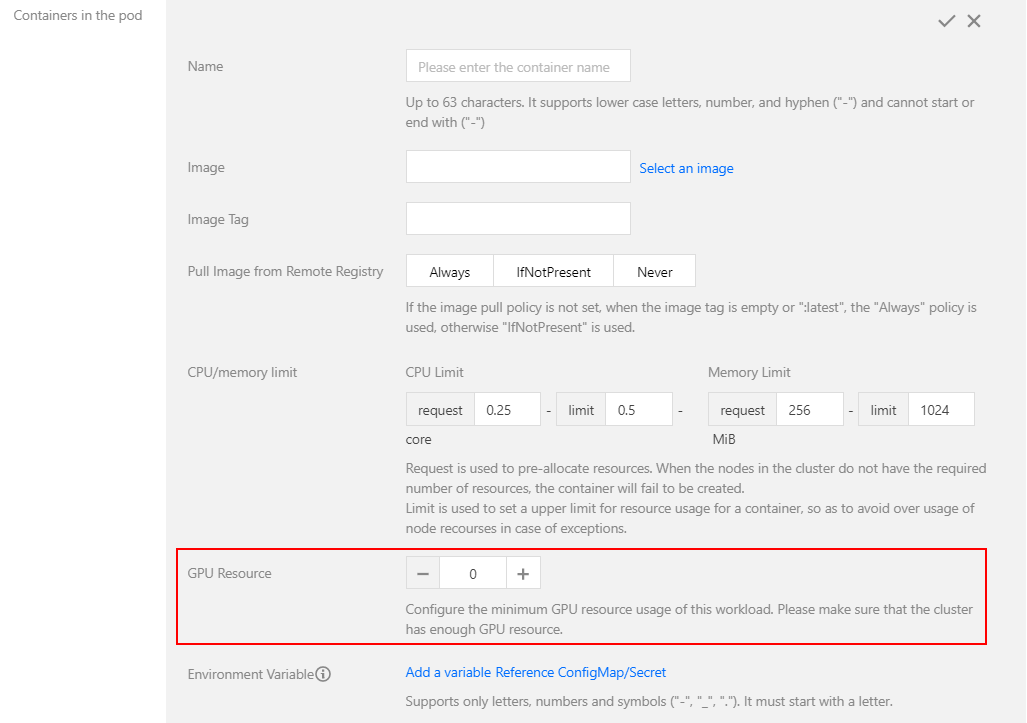
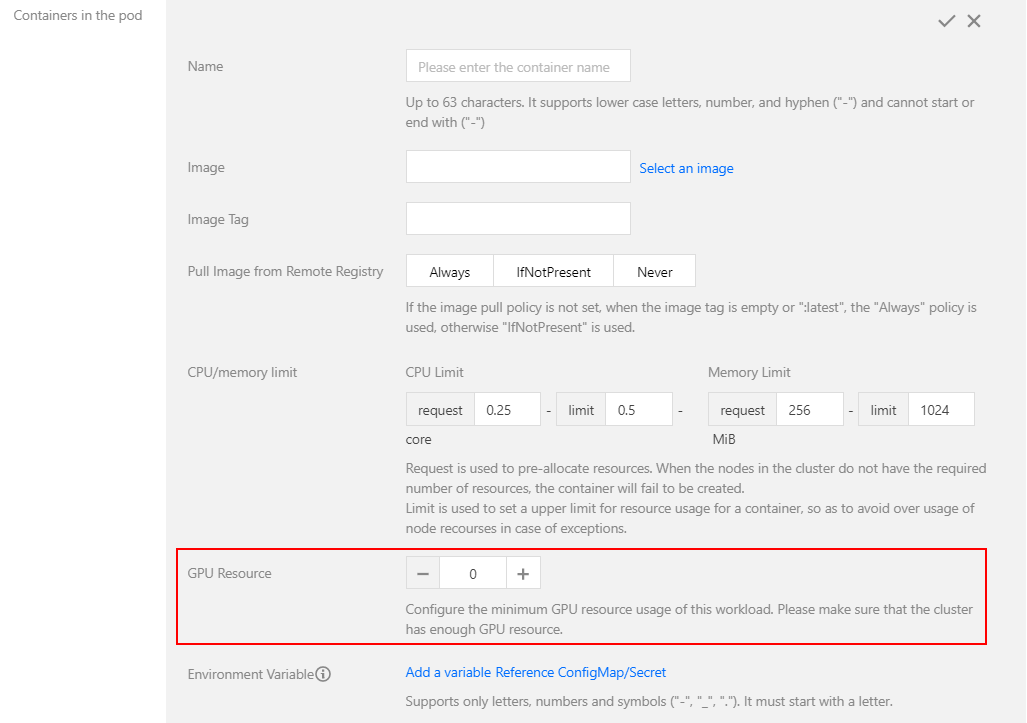
方式二:通过 yaml 创建
说明:
在提交时通过 yaml 为容器设置 GPU 的使用资源,核资源需要在 resource 上填写
tencent.com/vcuda-core,显存资源需要在 resource 上填写 tencent.com/vcuda-memory。下面给出 yaml 示例:
使用1张卡的 P4 设备:
apiVersion: v1kind: Pod...spec:containers:- name: gpuresources:tencent.com/vcuda-core: 100
使用0.3张卡,5GiB 显存的应用:
apiVersion: v1kind: Pod...spec:containers:- name: gpuresources:tencent.com/vcuda-core: 30tencent.com/vcuda-memory: 20
文档反馈

