Cluster Creation
Last updated: 2025-03-19 18:30:11
Overview
This document describes the creation of a managed etcd cluster in the Tencent Cloud TKE console. You can follow the steps below to create an etcd cluster.
Prerequisites
1. The service-related role TKE_QCSLinkedRoleInEtcdService has been authorized if you are using Cloud Service for etcd for the first time. For details, see Account Authorization.
2. Cloud Service for etcd uses various cloud resources of cloud products such as CBS and COS. Make sure that you have obtained the permissions to use the relevant cloud resources before you use the service. In addition, resources such as VPC, subnets, and security groups will also be used during cluster creation.
Directions
Log in to the console of Cloud Service for etcd, go to the etcd cluster list page, select the region where you want to create the etcd cluster at the top of the page, and click Create, as shown in the figure below:
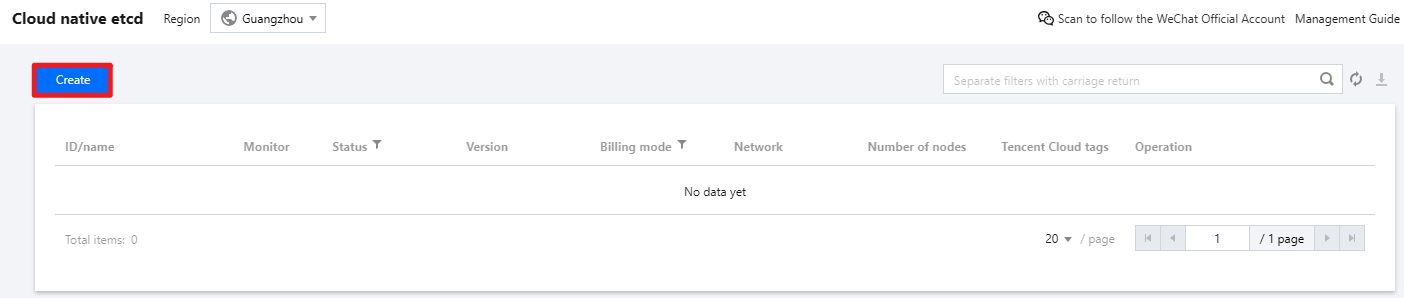
The specific steps to create an etcd cluster are as follows:
1. Specifying the Cluster Information
1. Specifying the Cluster Information
Go to the Cluster information page and complete the cluster information, as shown in the figure below:
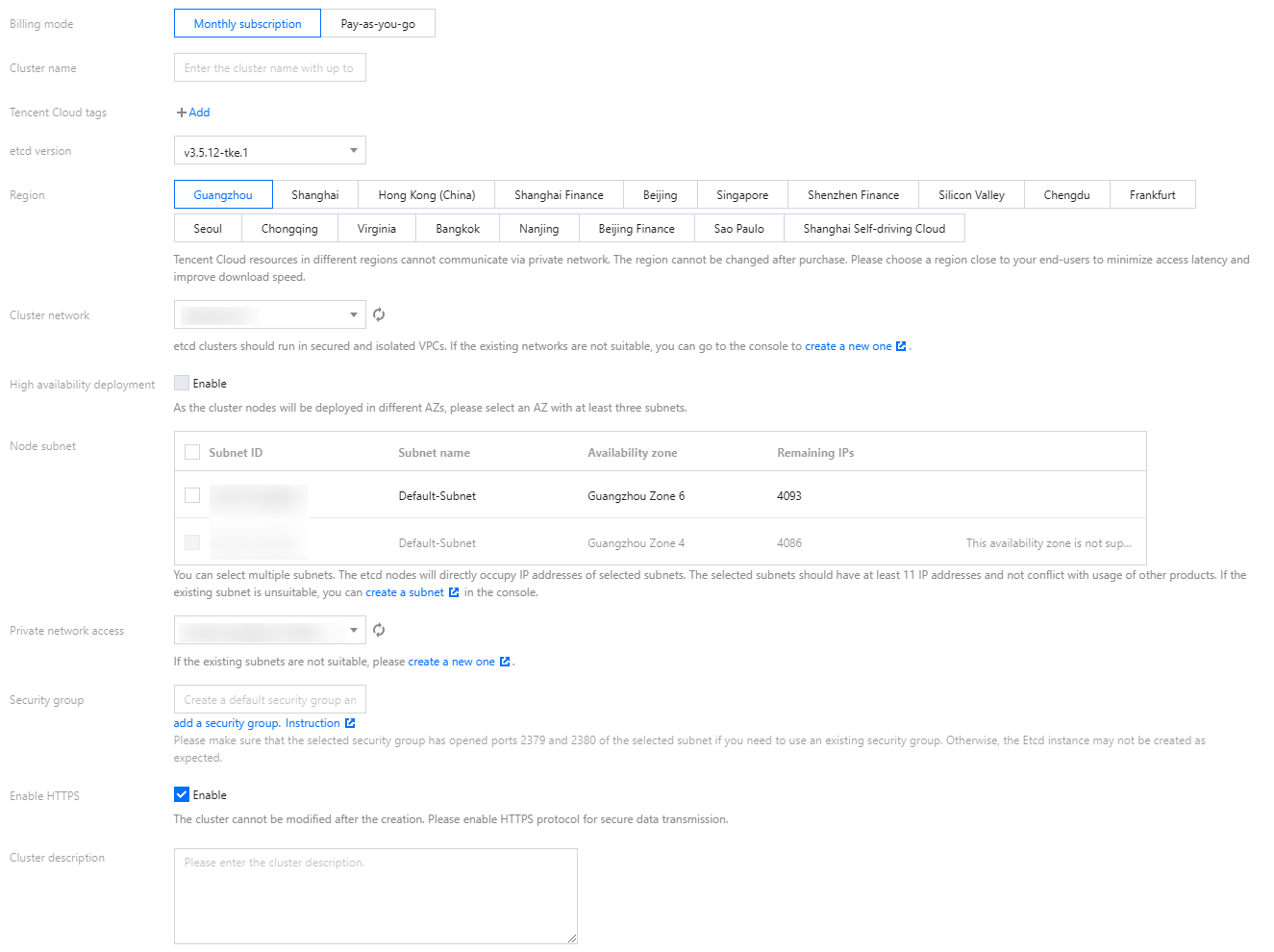
Cluster name: Enter a name for the etcd cluster with no more than 60 characters.
etcd version: Select the etcd version.
Region: Select the region where you want to deploy the cluster. Currently, you can only select certain regions such as Beijing, Shanghai, and Guangzhou. The region cannot be modified after the cluster is created. You are suggested to select a region closest to your businesses according to the geolocation to reduce access latency and improve data transfer speed.
Cluster network: Select an existing VPC in the selected region. If no VPC is available in the region, go to the VPC console to create one. For details, see Virtual Private Cloud.
High availability deployment: To ensure the high availability of the cluster, nodes in the cluster can be deployed randomly in different availability zones. If you enable high availability deployment, subnets in at least 3 AZs are required.
Node subnet: Select the subnets to assign IP addresses to etcd cluster nodes. You should select subnets that have sufficient IP addresses and do not conflict with other products.
Note:
High availability deployment requires at least 3 etcd cluster nodes. If you enable high availability deployment, make sure that the available subnets are distributed in at least 3 different availability zones.
Private network access: The external access address of the etcd cluster is in the selected subnets by default. You need to select subnets that have sufficient IP addresses and do not conflict with other products.
Security group: Security groups can serve as firewalls and are used to control network access to nodes. The following operations are supported:
Create and bind a default security group. The inbound/outbound rules allow all ports of 0.0.0.0/0 and ::/0.
If you want to use an existing security group, make sure that the security group allows ports 2379 and 2380 of the selected subnets. Otherwise, the etcd cluster creation may fail.
Enable HTTPS: Support enabling HTTPS two-way authentication. Settings of this feature cannot be modified after the cluster is created. You are suggested to enable it to ensure secure data transmission of the cluster.
Client certificate verification: Client certificate verification can be enabled if HTTPS is enabled.
Cluster description: Enter information related to the cluster. The information will be displayed on the "Basic information" page of the cluster.
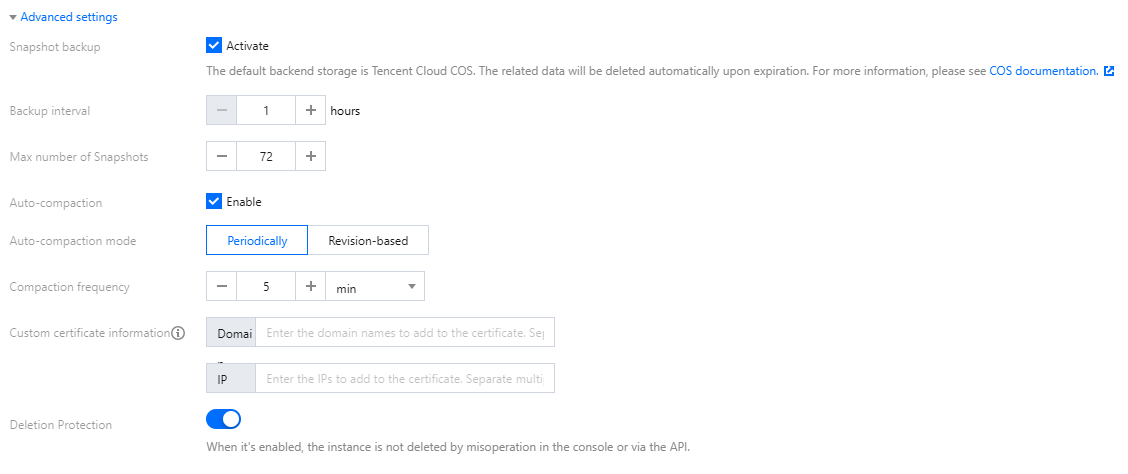
Snapshot backup: Backup settings can effectively protect cluster data security. You can set the backup interval and the maximum number of snapshots. After the cluster is created, a COS bucket will be automatically created and billed according to actual resource usage. For billing modes, see COS Billing Overview.
Backup interval: Set the backup interval in hours.
Max number of snapshots: Set the maximum number of snapshots (maximum value: 1000). If this number is exceeded, new snapshots cannot be uploaded to the COS bucket.
Monitoring and alarm: Cloud Service for etcd provides monitoring and alarm features by default. It also supports integration with TMP for cluster monitoring, analysis, and alarm. For details, see Prometheus Monitoring Overview.
Existing Prometheus: Support selecting an existing TMP instance, which should be in the same VPC as the etcd cluster.
Auto-compaction: To prevent cluster performance degradation or space exhaustion, you can enable the automatic compaction feature to periodically clear historical data. Currently, it supports two compaction modes: periodic compaction and revision-based compaction.
Periodically: Set the compaction cycle in "hour, minute, or second".
Revision-based: Set the compaction cycle based on the number of retained revisions.
2. Specifying the Instance Specification
2. Specifying the Instance Specification
Complete the node information on the Instance specification page, as shown in the figure below:
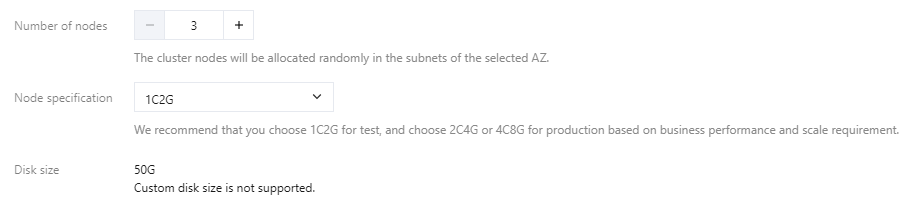
Number of nodes: Specify the number of nodes in the cluster. At least 3 nodes are required to ensure high availability of the cluster.
Node specification: Select the node specification based on business needs.
Disk size: The disk size is fixed at 50 GB currently and cannot be modified. This size can meet the needs of most scenarios. If you have special disk size requirements, you can submit a ticket for application.
Note:
You are suggested to select 1C2G as the node specification in a test environment. For a production environment, 2C4G or 4C8G is recommended based on the business performance and scale requirements.
3. Confirming the Information
3. Confirming the Information
Check and confirm the cluster configuration and then click Create.
You can view the cluster creation progress on the Cloud native etcd page. When the cluster status is "Running", the cluster is successfully created and can be used, as shown in the figure below:

Was this page helpful?
You can also Contact Sales or Submit a Ticket for help.
Yes
No
Feedback

