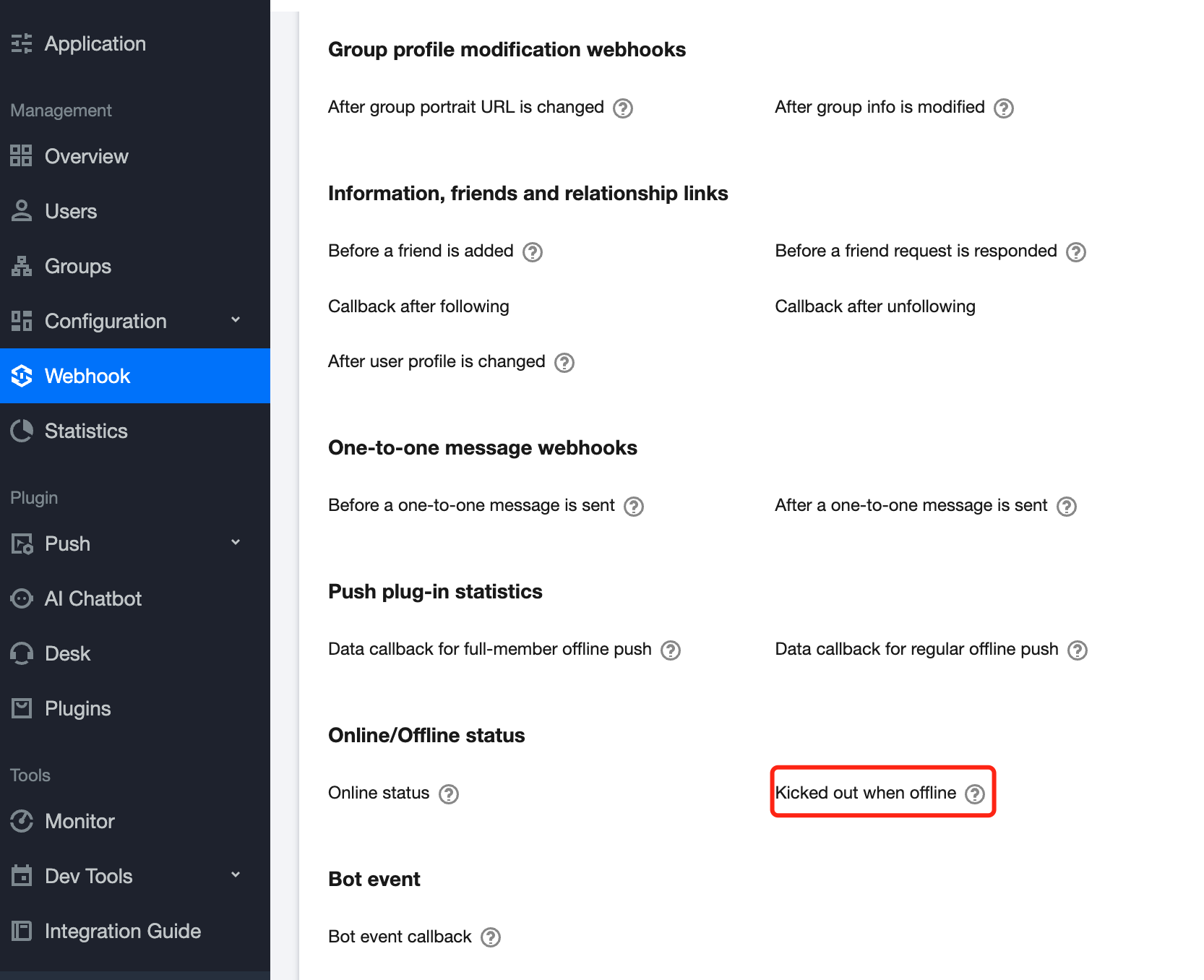Feature Description
After initializing the SDK, you need to call the SDK login API to authenticate your account to get the permissions to use message, conversation, and other features.
Note:
1. All SDK feature APIs can be called only after successful login, except the APIs to get the conversation list and pull historical messages. Therefore, make sure that you have logged in successfully before using other features.
2. You can call the APIs to get the conversation list and pull historical messages even if your login failed. In this case, the locally cached conversation list and historical messages will be returned and can be displayed when there is no network connection.
Login
Your first login to an Chat account doesn't require signup, as Chat will automatically sign the account up after finding out that you are using a new account. You can call the login API (Java / Swift / Objective-C / C++) to log in. Key parameters of the login API are as follows:
|
| | It can contain up to 32 bytes of letters (a-z and A-Z), digits (0-9), underscores (_), and hyphens (-). |
| | It is calculated by your business server to ensure security. For more information, see Generating UserSig. |
You can call the login API in the following scenarios:
You use the features of the SDK for the first time after your application is started.
Your ticket expires on login: The callback of the login API returns the ERR_USER_SIG_EXPIRED (6206) or ERR_SVR_ACCOUNT_USERSIG_EXPIRED (70001) error code. In this case, you need to generate a new userSig to log in again.
Your ticket expires when the user is online: You may receive the onUserSigExpired callback (Java / Swift / Objective-C / C++) when users are online. In this case, you need to generate a new userSig to log in again. A user is kicked offline: When a user is kicked offline, the SDK will notify you through the onKickedOffline callback (Java / Swift / Objective-C / C++). In this case, you can prompt the user and call login to log in again. Kicked off while offline: If a user is kicked off while offline, they will log in successfully by default when they come back online. If you need to return the error code ERR_LOGIN_KICKED_OFF_BY_OTHER(6208)for being kicked off offline, you need to configure it separately in the console.
You don't need to call the login API in the following scenarios:
After the user's network is disconnected and then reconnected, you don't need to call the login function, as the SDK will automatically go online.
The login process is running.
Note:
1. After you call the SDK API and log in successfully, MAU calculation will start; therefore, call the login API as needed to avoid a high MAU.
2. You cannot log in to multiple SDK accounts of the same application at the same time; otherwise, only the last logged in account will be online.
Sample code:
String userID = "your user id";
String userSig = "userSig from your server";
V2TIMManager.getInstance().login(userID, userSig, new V2TIMCallback() {
@Override
public void onSuccess() {
Log.i("imsdk", "success");
}
@Override
public void onError(int code, String desc) {
Log.i("imsdk", "failure, code:" + code + ", desc:" + desc);
}
});
let userID = "your user id";
let userSig = "userSig from your server";
V2TIMManager.shared.login(userID: userID, userSig: userSig) {
print("login succ")
} fail: { code, message in
if code == 6206 || code == 70001 {
print("UserSig expired, please get a new UserSig.")
} else {
print("Login failure, code: \\(code), message: \\(message)")
}
}
NSString *userID = @"your user id";
NSString *userSig = @"userSig from your server";
[[V2TIMManager sharedInstance] login:userID userSig:userSig succ:^{
NSLog(@"success");
} fail:^(int code, NSString *desc) {
NSLog(@"failure, code:%d, desc:%@", code, desc);
}];
class LoginCallback final : public V2TIMCallback {
public:
LoginCallback() = default;
~LoginCallback() override = default;
using SuccessCallback = std::function<void()>;
using ErrorCallback = std::function<void(int, const V2TIMString&)>;
void SetCallback(SuccessCallback success_callback, ErrorCallback error_callback) {
success_callback_ = std::move(success_callback);
error_callback_ = std::move(error_callback);
}
void OnSuccess() override {
if (success_callback_) {
success_callback_();
}
}
void OnError(int error_code, const V2TIMString& error_message) override {
if (error_callback_) {
error_callback_(error_code, error_message);
}
}
private:
SuccessCallback success_callback_;
ErrorCallback error_callback_;
};
V2TIMString userID = "your user id";
V2TIMString userSig = "userSig from your server";
auto callback = new LoginCallback;
callback->SetCallback(
[=]() {
std::cout << "success";
delete callback;
},
[=](int error_code, const V2TIMString& error_message) {
std::cout << "failure, code:" << error_code << ", desc:" << error_message.CString();
delete callback;
});
V2TIMManager::GetInstance()->Login(userID, userSig, callback);
Getting the UserID
After logging in successfully, call getLoginUser (Java / Swift / Objective-C / C++) to get the UserID.
If the login fails, the UserID will be empty. Sample code:
String loginUserID = V2TIMManager.getInstance().getLoginUser();
let loginUserID = V2TIMManager.shared.getLoginUser()
NSString *loginUserID = [[V2TIMManager sharedInstance] getLoginUser];
V2TIMString loginUserID = V2TIMManager::GetInstance()->GetLoginUser();
Getting the login status
Call getLoginStatus (Java / Swift / Objective-C / C++) to get the login status. If a user is logged in or logging in, don't call the login API frequently. The SDK supports the following login statuses: Sample code:
int loginStatus = V2TIMManager.getInstance().getLoginStatus();
let loginStatus = V2TIMManager.shared.getLoginStatus()
V2TIMLoginStatus loginStatus = [[V2TIMManager sharedInstance] getLoginStatus];
V2TIMLoginStatus loginStatus = V2TIMManager::GetInstance()->GetLoginStatus();
Multi-Client Login and Kickout
You can configure multi-client login policies for the SDK in the Chat Console.There are multiple multi-client login policies, such as A user can be concurrently online on a mobile or desktop platform and the web platform or A user can be concurrently online on all platforms.
For more information on the configuration, see Feature Configuration. You can configure the Max Login Instances per User per Platform for the SDK in the Chat Console, that is, the maximum number of instances on the same platform that can be concurrently online.This feature is only available for Pro edition、Pro Plus edition、Enterprise edition. The value for Web and Android, iPhone, iPad, Windows, Mac is 10 or 3 respectively. For more information on the configuration, see Feature Configuration. When you call the login API to log in, if the limit specified by the multi-client login policy for your account is exceeded, a newly logged in instance will kick out an earlier one. If you have called addIMSDKListener (Java / Swift / Objective-C / C++) during the initialization to add the SDK listener, an earlier login instance will receive the onKickedOffline callback (Java / Swift / Objective-C / C++). Logout
Generally, if your application's lifecycle is the same as the SDK's lifecycle, there is no need to log out before exiting the application.
In special cases, for example, if you use the SDK only after entering a specific UI and no longer use it after exiting the UI, you can call the logout API (Java / Swift / Objective-C/ C++) to log out of the SDK, after which you will no longer receive new messages. Note that in this case, you also need to call unInitSDK (Java / Swift / Objective-C / C++) after the logout to uninitialize the SDK. Sample code:
V2TIMManager.getInstance().logout(new V2TIMCallback() {
@Override
public void onSuccess() {
Log.i("imsdk", "success");
}
@Override
public void onError(int code, String desc) {
Log.i("imsdk", "failure, code:" + code + ", desc:" + desc);
}
});
V2TIMManager.shared.logout(succ: {
print("logout succ.")
}, fail: { code, desc in
print("logout fail, code: \\(code), desc: \\(desc)")
})
[[V2TIMManager sharedInstance] logout:^{
NSLog(@"success");
} fail:^(int code, NSString *desc) {
NSLog(@"failure, code:%d, desc:%@", code, desc);
}];
class Callback final : public V2TIMCallback {
public:
using SuccessCallback = std::function<void()>;
using ErrorCallback = std::function<void(int, const V2TIMString&)>;
Callback() = default;
~Callback() override = default;
void SetCallback(SuccessCallback success_callback, ErrorCallback error_callback) {
success_callback_ = std::move(success_callback);
error_callback_ = std::move(error_callback);
}
void OnSuccess() override {
if (success_callback_) {
success_callback_();
}
}
void OnError(int error_code, const V2TIMString& error_message) override {
if (error_callback_) {
error_callback_(error_code, error_message);
}
}
private:
SuccessCallback success_callback_;
ErrorCallback error_callback_;
};
V2TIMString userID = "your user id";
V2TIMString userSig = "userSig from your server";
auto callback = new Callback{};
callback->SetCallback(
[=]() {
std::cout << "success";
delete callback;
},
[=](int error_code, const V2TIMString& error_message) {
std::cout << "failure, code:" << error_code << ", desc:" << error_message.CString();
delete callback;
});
V2TIMManager::GetInstance()->Logout(callback);
Account Switch
Call login to switch between accounts in the application.
For example, to switch the logged-in user from alice to bob, just log bob in. You don't need to explicitly call logout alice, as this operation will be handled automatically inside the SDK.