快速入门
最后更新时间:2025-02-28 17:32:39
概览
智能客服分为用户端,客服端和管理端,分别给您的用户,客服人员以及管理员使用。您可以参考本文完成智能客服开通、配置、接入的流程。
接入指引
开通智能客服
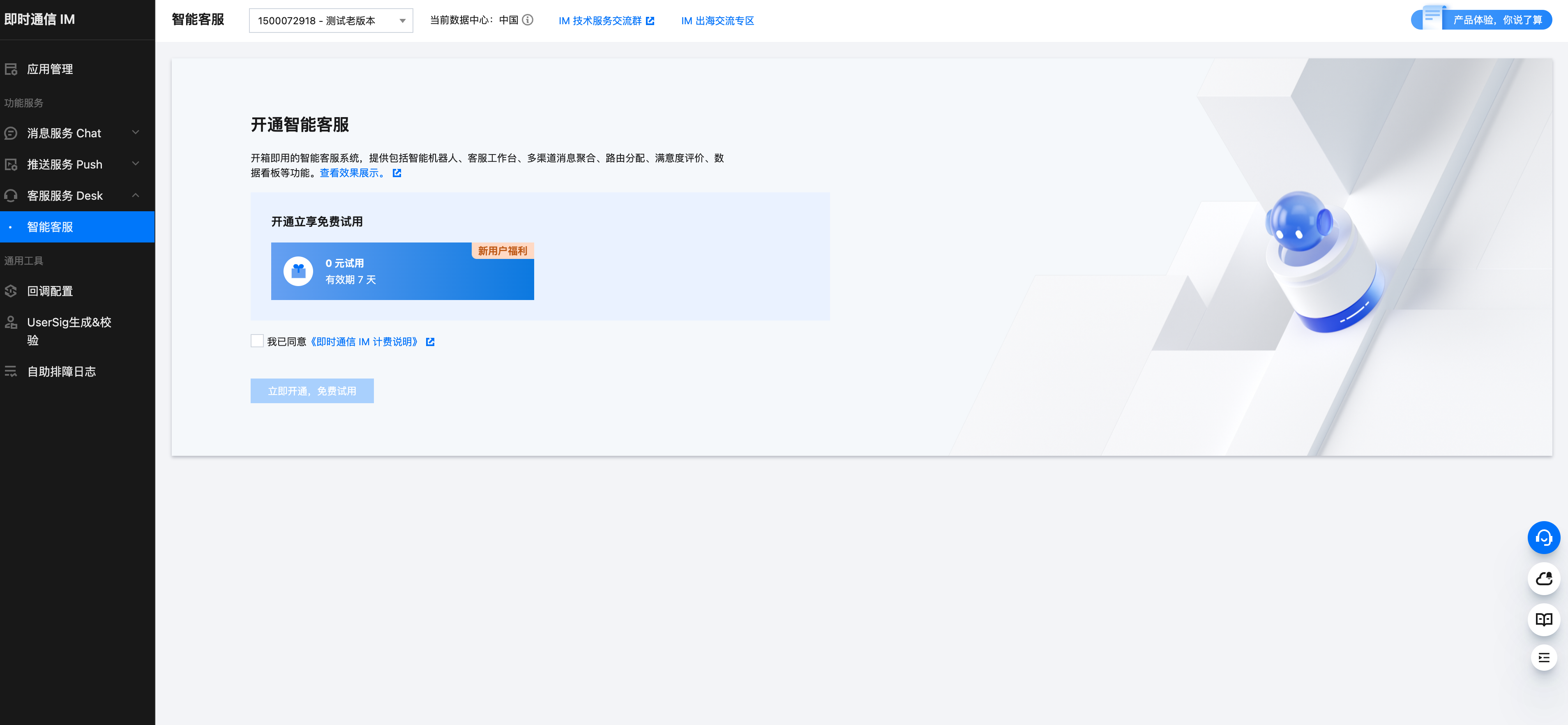
登录客服管理端
方式一:开通后,在管理配置中,单击前往管理端,免密登录管理端。
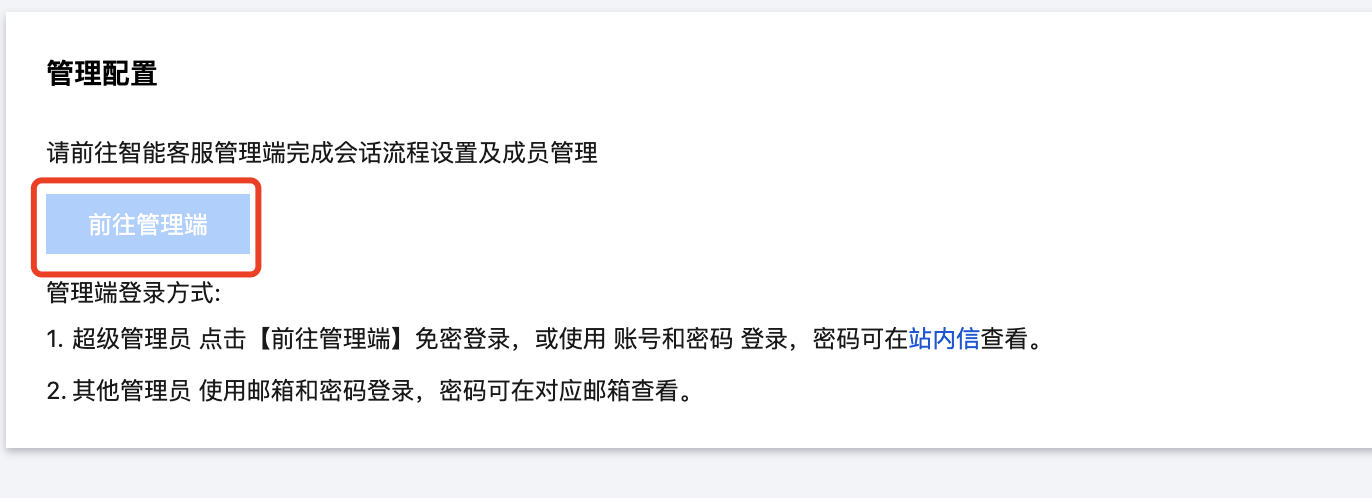
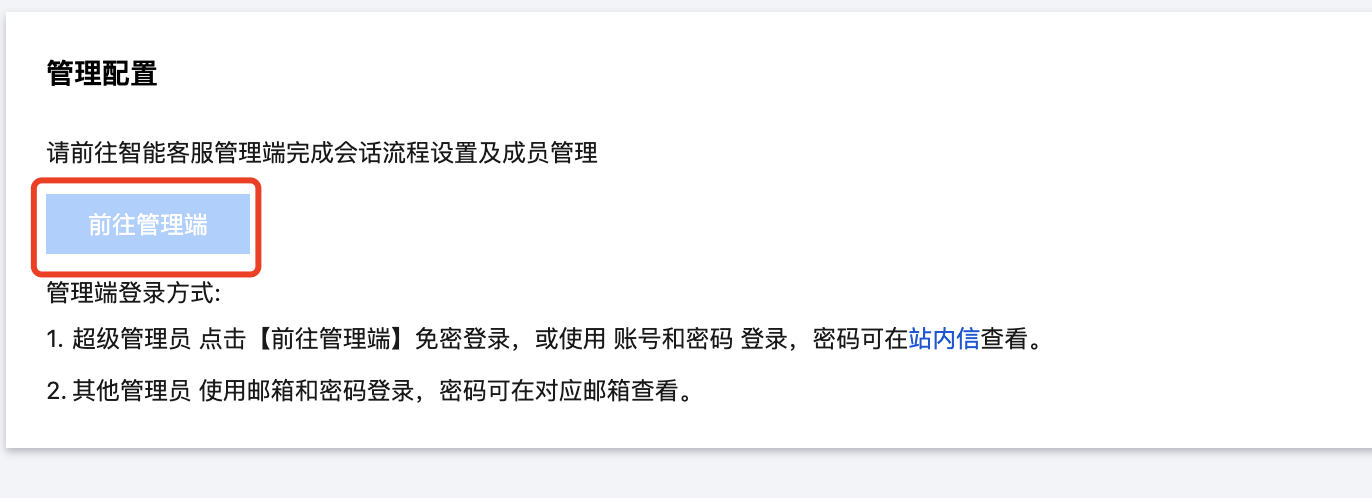
配置用户端
根据您的使用场景,选择相应的用户端并完成配置:
配置智能机器人
智能机器人(Chatbot)基于腾讯云前沿的人工智能技术实现 FAQ 智能问答能力。您可以快速实现多平台跨终端互通的聊天机器人。
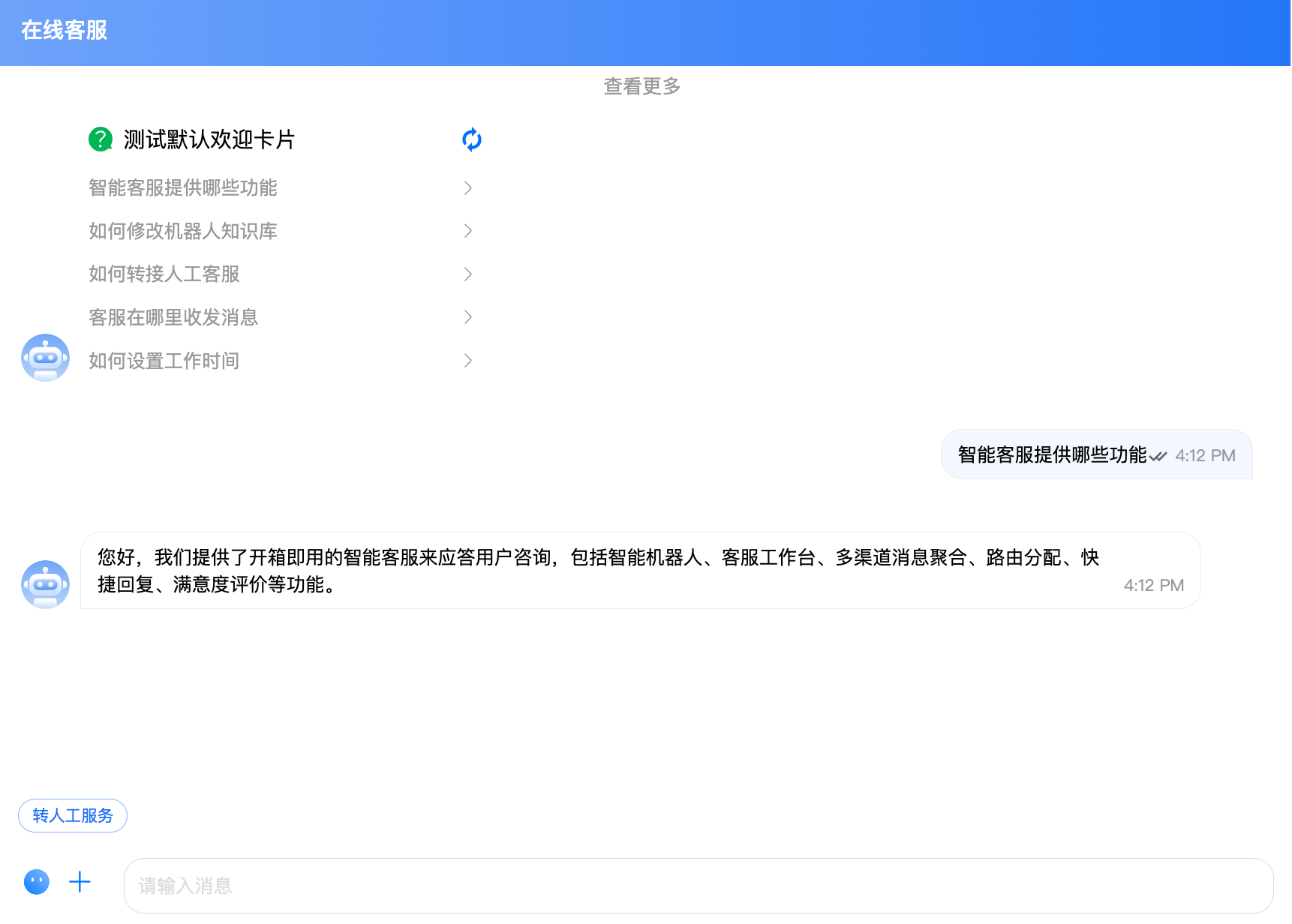
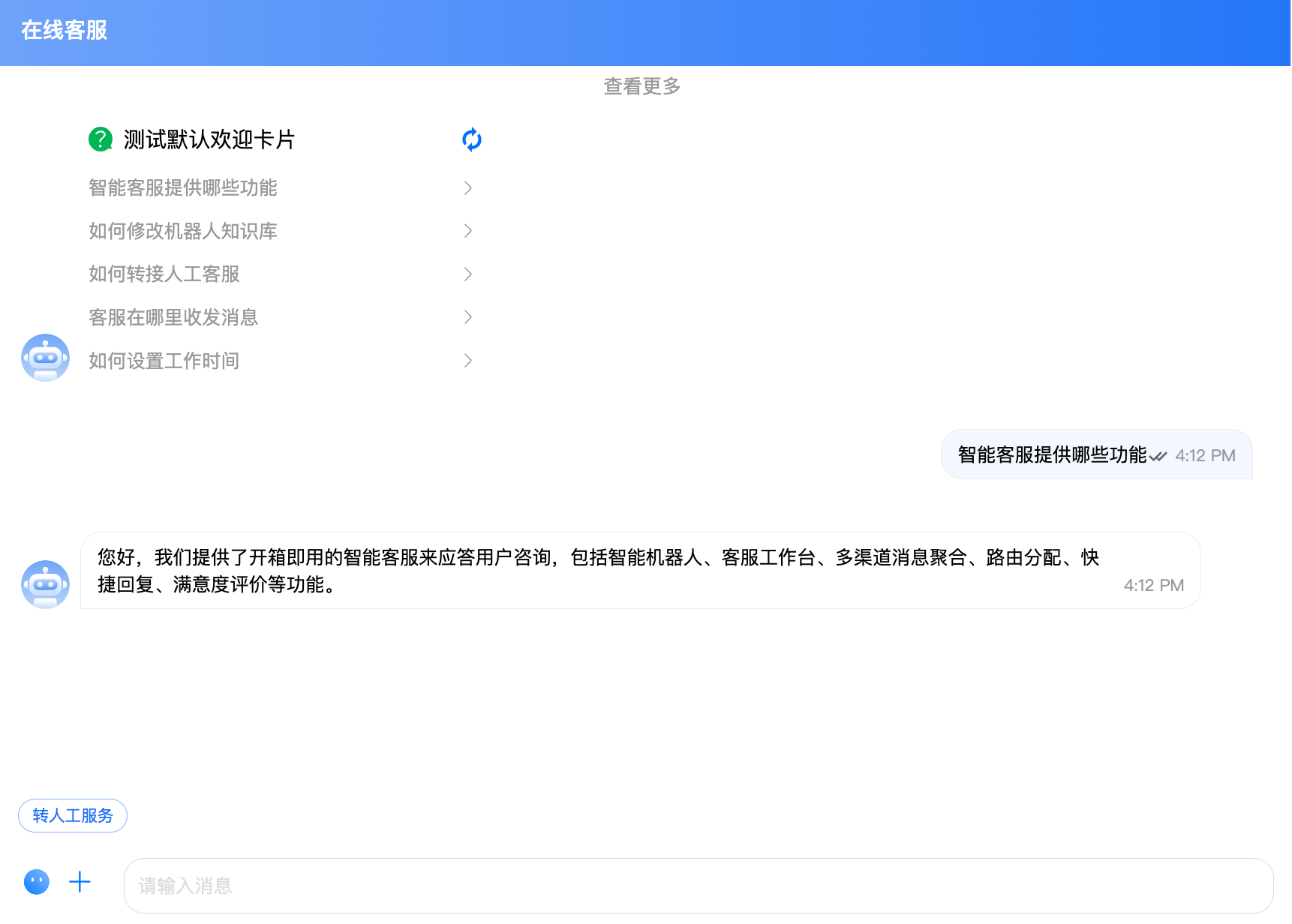
开启咨询
完成在线客服用户端接入后,您可以在相应用户端直接和智能机器人发起对话。
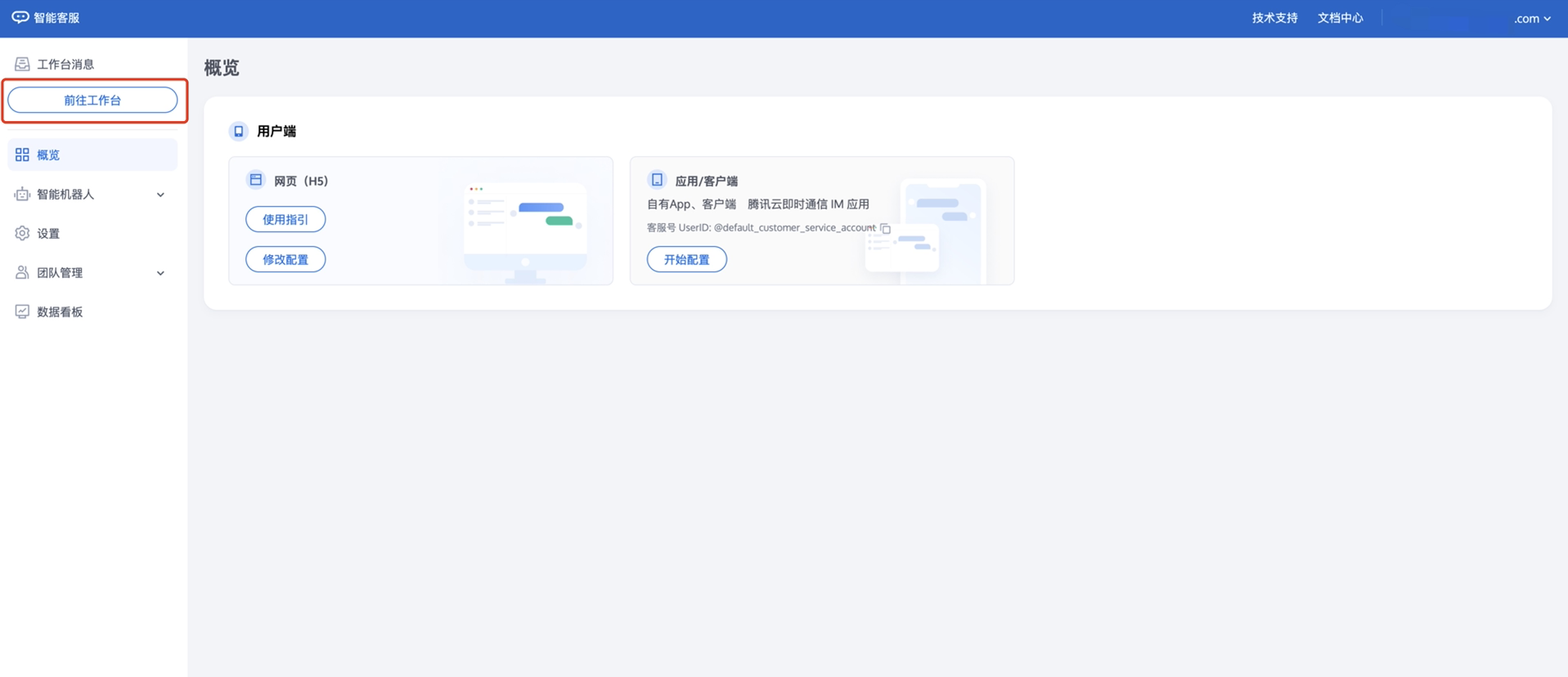
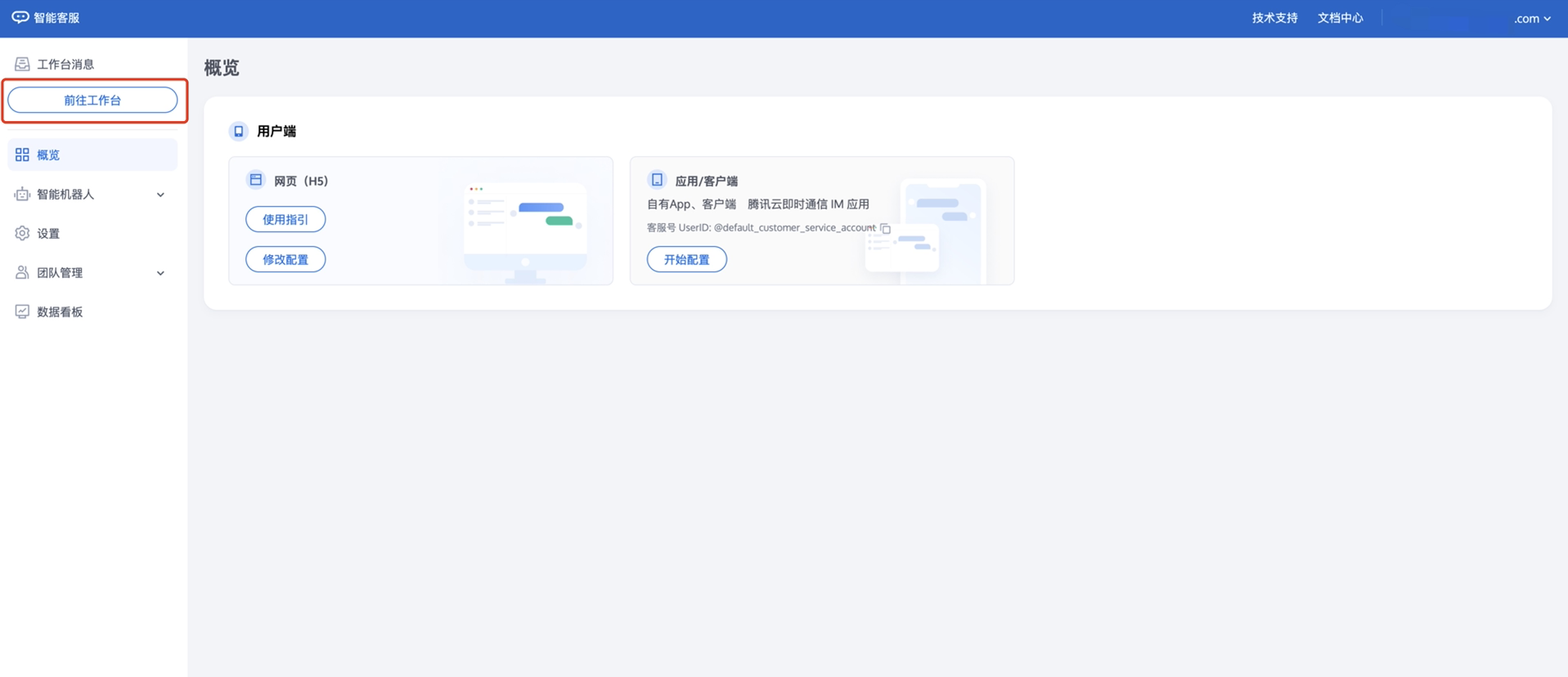
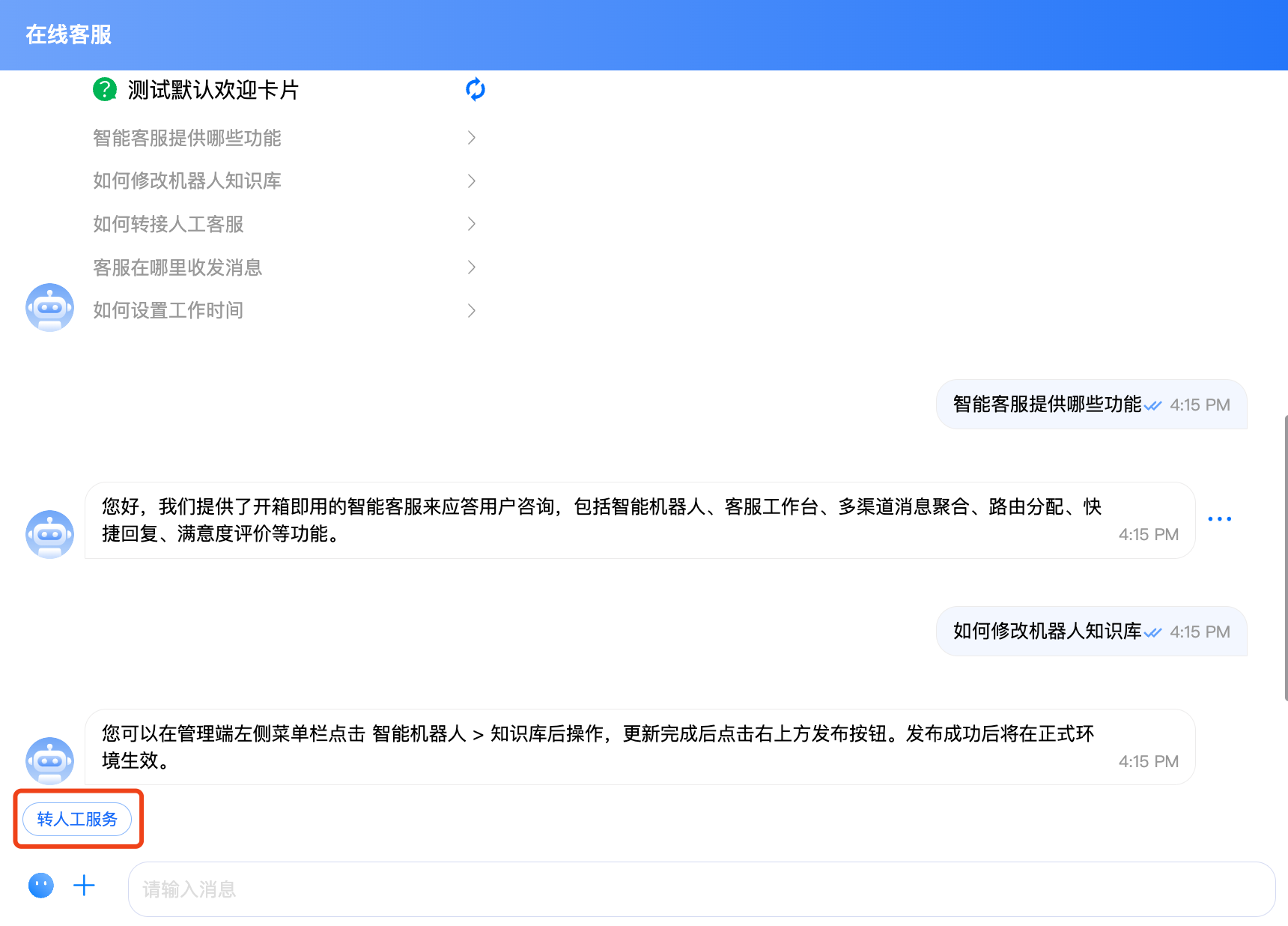
术语介绍
管理端:管理团队成员相关信息的管理平台,如创建人工客服、会话设置等。详细说明请参见管理端文档。
工作台:客服处理用户咨询、回复用户消息的平台。详细说明参见客服文档。
客服:指通过在线会话完成用户服务任务的工作人员。
用户端:客服咨询的不同接入载体,支持即时通信 Chat 和网页接入。
文档反馈

