Chat
- News and Announcements
- Announcements
- Product Introduction
- Account System
- User Profile and Relationship Chain
- Group Related
- Purchase Guide
- Demo Zone
- Chat Interaction (UI Included)
- TUIKit Library
- Integrating TUIKit
- Build Basic Interfaces
- Setting UI Styles
- Implementing Local Search
- Integrating Offline Push
- User Online Status
- Typing Status
- Message Read Receipt
- Message Reactions
- Message Quotation
- Message Translation
- Internationalization
- Adding Custom Messages
- Emoji & Stickers
- Custom UI components
- Conversation List(React)
- Video Call (UI Included)
- Additional Features(TUICallKit)
- Group Call
- Multi-Person Call
- Floating Window
- Beauty Effects (TUICallKit)
- Monitoring Call Status
- API Documentation(TUICallKit)
- Release Notes (TUICallKit)
- Push Service
- Manufacturer Channel
- Manufacturer Configuration
- Quick Integration
- Client APIs
- REST API
- Advanced Features
- Release Notes
- Desk
- Integration Guide
- Integration of UIKit(recommend)
- Integrating Agent End
- Desk related webhooks
- Admin Operation Manual
- Team Management
- More Practices
- No UI Integration
- Quick Start
- Login and Logout
- Message
- Message Overview
- Sending Message
- Receiving Message
- Historical Message
- Forwarding Message
- Modifying Message
- Message Inserting
- Deleting Message
- Clearing Messages
- Recalling Message
- Querying Message
- Group @ Message
- Targeted Group Message
- Notification Muting
- Message Extension
- Message Reaction
- Message Translation
- Message Pinning
- Conversation
- Conversation Overview
- Conversation List
- Getting Conversation
- Conversation Unread Count
- Pinning Conversation to the Top
- Deleting Conversation
- Conversation Draft
- Conversation Mark
- Conversation Group
- Group
- Group Management
- Group Member Management
- Group Member Profile
- Custom Group Attribute
- Group Counter
- Community Topic
- Community Management
- Permission Group
- User Profile and Relationship Chain
- Friend Management
- Follow Feature
- Cloud Search
- Cloud Search Messages
- Cloud Search Users
- Cloud Search Groups
- Cloud Search Group Members
- Local Search
- Searching for Message
- Searching for Friend
- Searching Group
- Searching for Group Member
- Signaling
- Signaling Management
- Server APIs
- RESTful APIs
- Message Related
- Send Message
- Historical Message
- Withdraw Message
- Read Receipt
- Message Extension
- Session Related
- Conversation List
- Session Unread Count
- Delete Session
- Group Related
- Group Management
- Group Member Management
- Group Member Information
- Group Custom Attributes
- Live Group Management
- Community Management
- Permission Group Management
- User Management
- Account Management
- User Information
- Friend Management
- Friend Lists
- Global Mute Management
- Operations Management
- Official Account Management
- Official Account Related
- Webhooks
- Operations Management Callbacks
- Online Status Webhooks
- Relationship Chain Webhooks
- One-to-One Message Webhooks
- Group Webhooks
- Chatbot Callbacks
- Webhooks related to the Official Account
- Console Guide
- Advanced Features
- Cloud Search Plugin
- Integration Guide
- Text Message Translation Plugin
- Integration Guide
- TUIPoll
- Integration Guide
- TUIGroupNote
- Integration Guide
- TUIConversationMark
- Integration Guide
- TUIConversationGroup
- Integration Guide
- FAQs
- SDK
- Security Compliance Certification
- Chat Policies
Android
Last updated: 2025-03-03 11:36:57
Local search is implemented in the TUISearch component of TUIKit. It allows users to quickly find the expected information from massive amounts of complex data, such as the chat history, contacts, and group chats. It can also be used as an operations tool to easily and efficiently navigate to extensive content.
Note:
The local search feature is only available on the Chat Ultimate edition. To use it, purchase the Pro edition 、Pro Plus edition 、Enterprise edition. For more information, see Pricing.
Feature Demonstration
The search API UI consists of three parts: the first part is for friend search, the second part is for group and group member search, and the third part is for message search, where messages are classified by conversation.
Integration Guide
The following introduces how to integrate the TUISearch component.
Purchasing the package
Integrating TUISearch
Add dependencies on
tuisearch to the build.gradle file in APP:api project(':tuisearch')
Logging in to TUIKit
You need to call
TUILogin of TUICore to log in to TUIKit. Initialization is implemented inside the login API by default, and no additional call to the initialization API is required.TUILogin.login(this, SDKAPPID, userID, userSig, new TUICallback() {@Overridepublic void onError(final int code, final String desc) {// Login fails.}@Overridepublic void onSuccess() {// Login succeeded}});
Starting the search UI
1. Should you integrate the TUIConversation and TUISearch components, no additional handling is required at this juncture, as the searchBar is by default displayed atop the conversation list, as illustrated below:
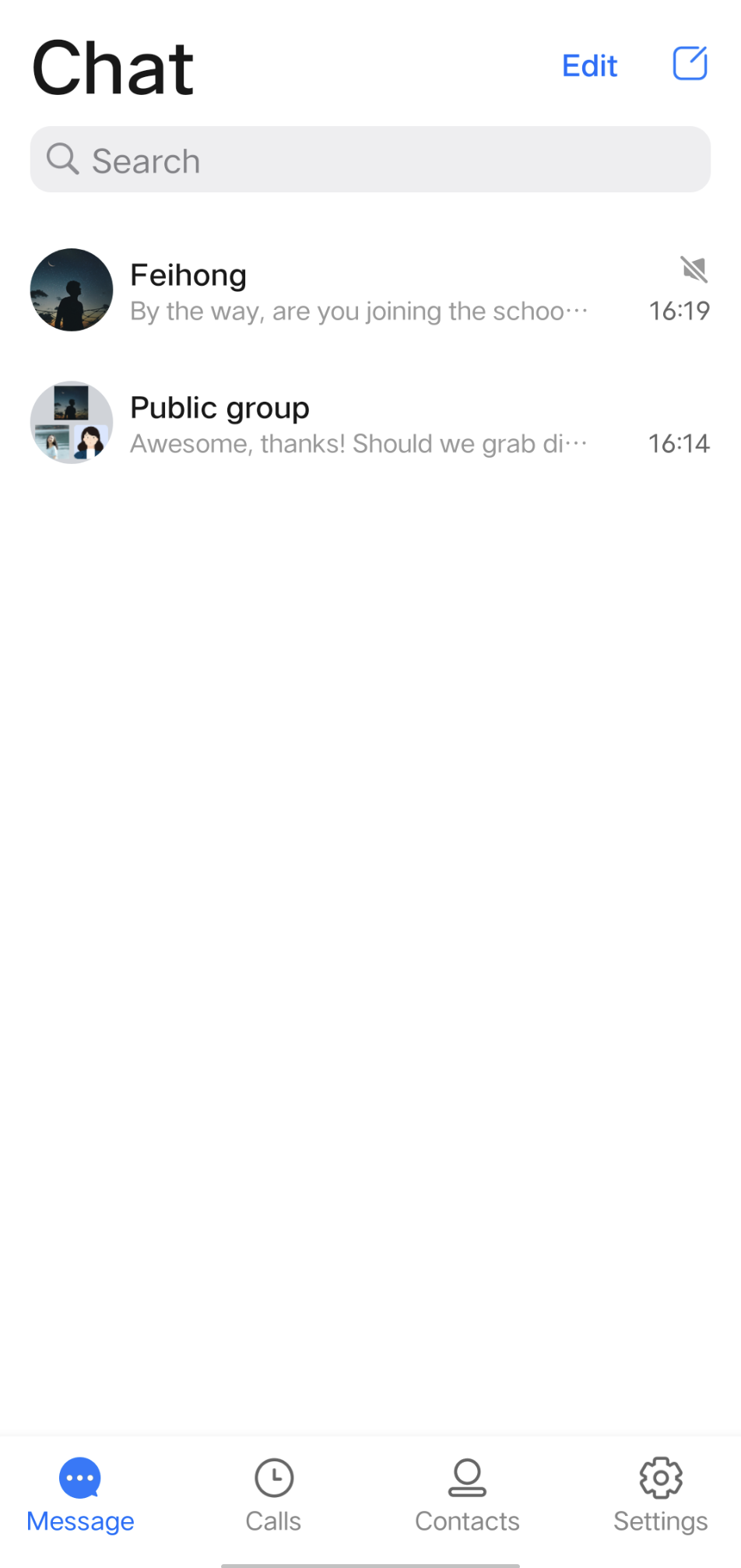
2. Should you opt to integrate solely with TUISearch, it becomes necessary to incorporate your own search view. Subsequently, initiating the SearchMainMinimalistActivity (for the Classic UI, refer to SearchMainActivity) suffices.
FAQs
1. How do I search for custom messages?
For custom messages created and sent via the createCustomMessage (byte[] data, String description, byte[] extension) API, specify the text to search in the
description parameter.
Custom messages created via the createCustomMessage (byte[] data) API cannot be searched because binary data streams are saved locally.If you configure the offline push feature and the
description parameter, custom messages will also be pushed offline, and the content specified in the description parameter will be displayed in the notification bar.
If you do not need the offline push feature, use disablePush in V2TIMOfflinePushInfo of the sendMessage API to disable it.
If you don't want to display the content pushed on the notification bar as the text to be searched for, you can use setDesc in V2TIMOfflinePushInfo to set the push content.2. How do I search for rich media messages?
Rich media messages include file, image, audio, and video messages.
For a file message, the filename is usually displayed on the UI. Therefore, you can set the
fileName parameter as the searched content when creating a file message. If fileName is not set, the system gets the filename from filePath and saves it to both the local device and the server.
For an image, audio, or video message, the thumbnail or duration is usually displayed on the UI. In this case, you can specify the message type for search but cannot specify keywords for search.
Was this page helpful?
You can also Contact Sales or Submit a Ticket for help.
Yes
No

