Chat
- News and Announcements
- Announcements
- Product Introduction
- Account System
- User Profile and Relationship Chain
- Group Related
- Purchase Guide
- Demo Zone
- Chat Interaction (UI Included)
- TUIKit Library
- Integrating TUIKit
- Build Basic Interfaces
- Setting UI Styles
- Implementing Local Search
- Integrating Offline Push
- User Online Status
- Typing Status
- Message Read Receipt
- Message Reactions
- Message Quotation
- Message Translation
- Internationalization
- Adding Custom Messages
- Emoji & Stickers
- Custom UI components
- Conversation List(React)
- Video Call (UI Included)
- Additional Features(TUICallKit)
- Group Call
- Multi-Person Call
- Floating Window
- Beauty Effects (TUICallKit)
- Monitoring Call Status
- API Documentation(TUICallKit)
- Release Notes (TUICallKit)
- Push Service
- Manufacturer Channel
- Manufacturer Configuration
- Quick Integration
- Client APIs
- REST API
- Advanced Features
- Release Notes
- Desk
- Integration Guide
- Integration of UIKit(recommend)
- Integrating Agent End
- Desk related webhooks
- Admin Operation Manual
- Team Management
- More Practices
- No UI Integration
- Quick Start
- Login and Logout
- Message
- Message Overview
- Sending Message
- Receiving Message
- Historical Message
- Forwarding Message
- Modifying Message
- Message Inserting
- Deleting Message
- Clearing Messages
- Recalling Message
- Querying Message
- Group @ Message
- Targeted Group Message
- Notification Muting
- Message Extension
- Message Reaction
- Message Translation
- Message Pinning
- Conversation
- Conversation Overview
- Conversation List
- Getting Conversation
- Conversation Unread Count
- Pinning Conversation to the Top
- Deleting Conversation
- Conversation Draft
- Conversation Mark
- Conversation Group
- Group
- Group Management
- Group Member Management
- Group Member Profile
- Custom Group Attribute
- Group Counter
- Community Topic
- Community Management
- Permission Group
- User Profile and Relationship Chain
- Friend Management
- Follow Feature
- Cloud Search
- Cloud Search Messages
- Cloud Search Users
- Cloud Search Groups
- Cloud Search Group Members
- Local Search
- Searching for Message
- Searching for Friend
- Searching Group
- Searching for Group Member
- Signaling
- Signaling Management
- Server APIs
- RESTful APIs
- Message Related
- Send Message
- Historical Message
- Withdraw Message
- Read Receipt
- Message Extension
- Session Related
- Conversation List
- Session Unread Count
- Delete Session
- Group Related
- Group Management
- Group Member Management
- Group Member Information
- Group Custom Attributes
- Live Group Management
- Community Management
- Permission Group Management
- User Management
- Account Management
- User Information
- Friend Management
- Friend Lists
- Global Mute Management
- Operations Management
- Official Account Management
- Official Account Related
- Webhooks
- Operations Management Callbacks
- Online Status Webhooks
- Relationship Chain Webhooks
- One-to-One Message Webhooks
- Group Webhooks
- Chatbot Callbacks
- Webhooks related to the Official Account
- Console Guide
- Advanced Features
- Cloud Search Plugin
- Integration Guide
- Text Message Translation Plugin
- Integration Guide
- TUIPoll
- Integration Guide
- TUIGroupNote
- Integration Guide
- TUIConversationMark
- Integration Guide
- TUIConversationGroup
- Integration Guide
- FAQs
- SDK
- Security Compliance Certification
- Chat Policies
iOS
Last updated: 2024-06-21 17:11:24
TUIKit implements the sending and display for basic message types such as text, image, audio, video, and file messages by default. If these message types do not meet your requirements, you can add custom message types.
Basic Message Types
Message Type | Renderings |
Text message | 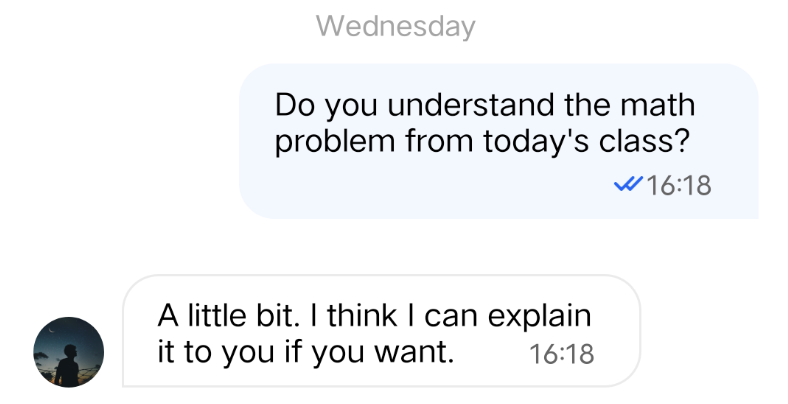 Loading… |
Image message | 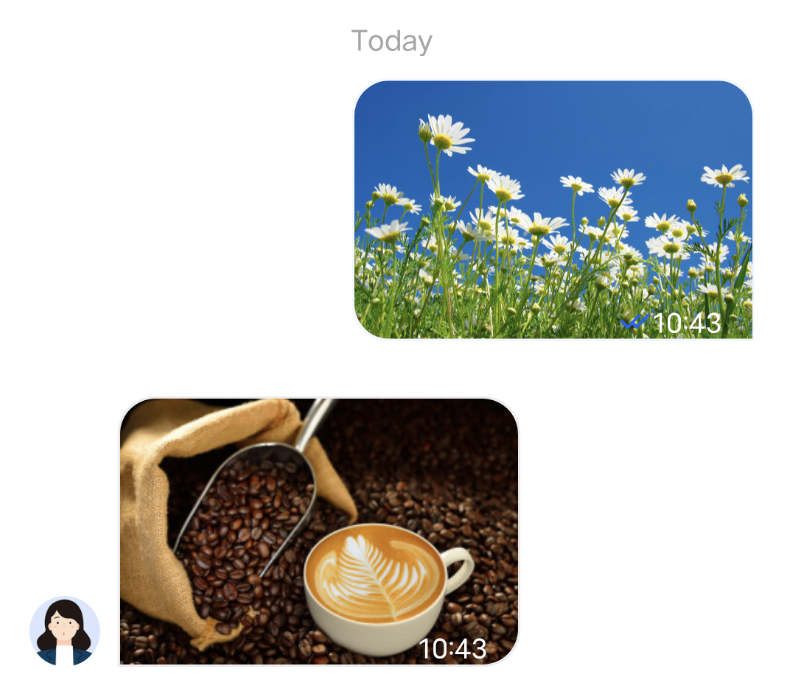 Loading… |
Audio message | 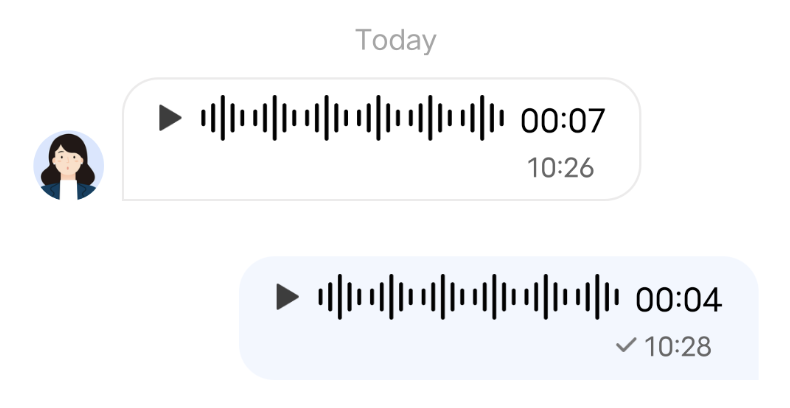 Loading… |
Video message | 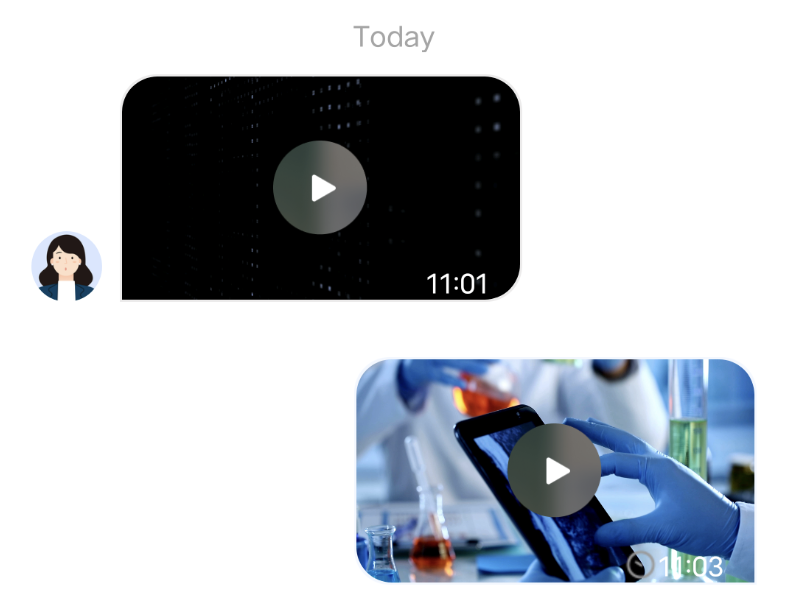 Loading… |
File message | 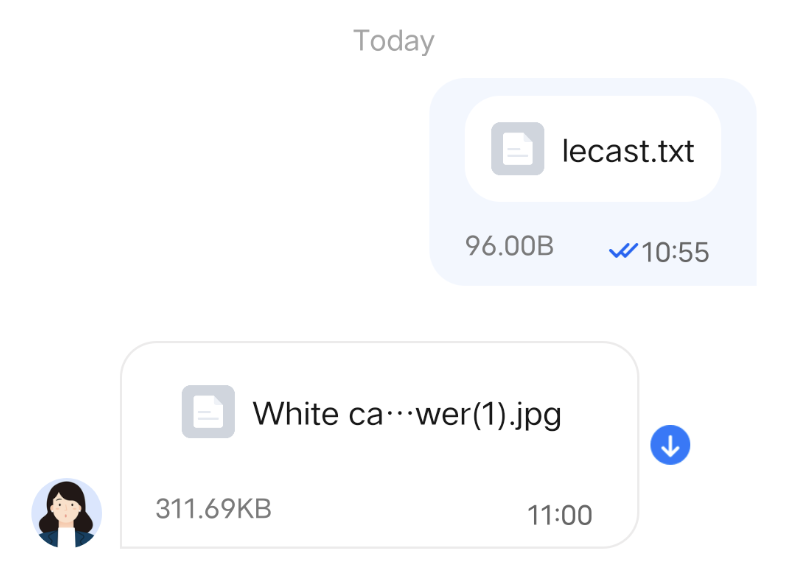 Loading… |
Custom Message
If the basic message types do not meet your requirements, you can customize messages as needed. The following uses sending a custom hypertext message that can redirect to the browser as an example to help you quickly understand the implementation process.
The built-in custom message style of TUIKit is shown in the figure below:
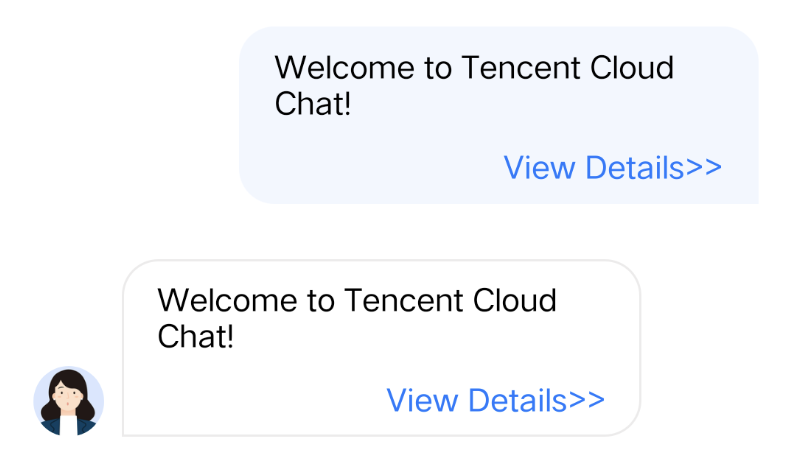
Note:
In TUIKit 7.4.4643, a new custom message registration mechanism was designed, which introduces many changes compared with the original scheme and supports different UI styles. We strongly recommend you to upgrade to version 7.4.4643. The following will use version 7.4.4643 as an example to explain.
Displaying a Custom Message
You can receive a custom message via the
onRecvNewMessage function in TUIMessageBaseDataProvider.m,
and the received custom message will be displayed in Cell mode in the message list. The data required for Cell drawing is called CellData.The following introduces how to display a custom message.
Creating custom CellData
1. Create files TUILinkCellData.h and TUILinkCellData.min the
TUIChat/UI_Classic/Cell/CellData/Custom folder, derived from TUIMessageCellData, for storing the text to display and the link to redirect.
Sample code:@interface TUILinkCellData : TUIMessageCellData@property NSString *text;@property NSString *link;@end
2. Rewrite the
getCellData: method of the parent class to convert V2TIMMessage to the drawing data TUILinkCellData of the message list Cell.
Sample code:@implementation TUILinkCellData+ (TUIMessageCellData *)getCellData:(V2TIMMessage *)message{NSDictionary *param = [NSJSONSerialization JSONObjectWithData:message.customElem.data options:NSJSONReadingAllowFragments error:nil];TUILinkCellData *cellData = [[TUILinkCellData alloc] initWithDirection:message.isSelf ? MsgDirectionOutgoing : MsgDirectionIncoming];cellData.innerMessage = message;cellData.msgID = message.msgID;cellData.text = param[@"text"];cellData.link = param[@"link"];cellData.avatarUrl = [NSURL URLWithString:message.faceURL];return cellData;}@end
3. Rewrite the
getDisplayString: method of the parent class to convert V2TIMMessage to the lastMsg display text information of the conversation list.
The lastMsg display text of the conversation list indicates that the last message of the current conversation will be displayed for each conversation Cell. See the figure below: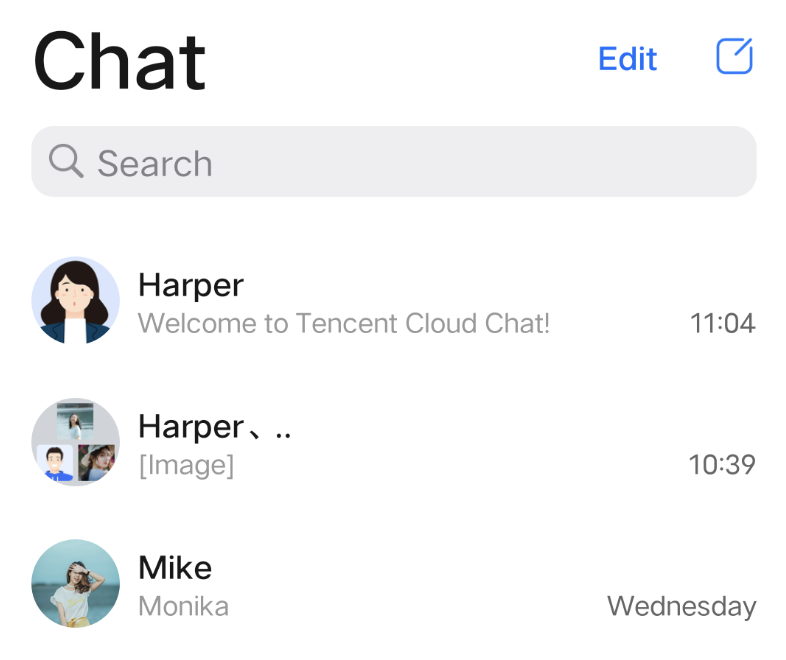
Sample code:
@implementation TUILinkCellData+ (NSString *)getDisplayString:(V2TIMMessage *)message {NSDictionary *param = [NSJSONSerialization JSONObjectWithData:message.customElem.data options:NSJSONReadingAllowFragments error:nil];return param[@"text"];}@end
Creating custom Cell
1. Create filesTUILinkCell_Minimalist.h and TUILinkCell_Minimalist.m in the
TUIChat/UI_Minimalist/Cell/Custom folder, derived from TUIBubbleMessageCell_Minimalist, for drawing TUILinkCellData data.
Sample code:@interface TUILinkCell_Minimalist : TUIBubbleMessageCell_Minimalist@property UILabel *myTextLabel; // Display text@property UILabel *myLinkLabel; // Link redirection text- (void)fillWithData:(TUILinkCellData *)data;// Draw UI@end
2. Override the
initWithStyle:reuseIdentifier: method of the parent class to create myTextLabel and myLinkLabel text display objects and add them to the container container.
Sample code:@implementation TUILinkCell_Minimalist// Initialize the control- (instancetype)initWithStyle:(UITableViewCellStyle)style reuseIdentifier:(NSString *)reuseIdentifier{self = [super initWithStyle:style reuseIdentifier:reuseIdentifier];if (self) {self.myTextLabel = [[UILabel alloc] init];[self.container addSubview:self.myTextLabel];self.myLinkLabel = [[UILabel alloc] init];self.myLinkLabel.text = @"View details>>";[self.container addSubview:_myLinkLabel];}return self;}@end
3. Override the
fillWithData: method of the parent class to custom display TUILinkCellData data in TUILinkCell.
Sample code:@implementation TUILinkCell// Draw the cell based on cellData- (void)fillWithData:(TUILinkCellData *)data;{[super fillWithData:data];self.myTextLabel.text = data.text;}@end
4. Override the
layoutSubviews method of the parent class to custom layout the controls.
Sample code:// Set the control coordinates- (void)layoutSubviews{[super layoutSubviews];self.myTextLabel.mm_top(10).mm_left(10).mm_flexToRight(10).mm_flexToBottom(50);self.myLinkLabel.mm_sizeToFit().mm_left(10).mm_bottom(10);}@end
5. Override the getContentSize: method of the parent class to calculate the size of the drawing zone occupied by the cellData content.
Sample code:
+ (CGSize)getContentSize:(TUIMessageCellData *)data {NSAssert([data isKindOfClass:TUILinkCellData.class], @"data must be kind of TUILinkCellData");TUILinkCellData *linkCellData = (TUILinkCellData *)data;CGFloat textMaxWidth = 245.f;CGRect rect = [linkCellData.text boundingRectWithSize:CGSizeMake(textMaxWidth, MAXFLOAT)options:NSStringDrawingUsesLineFragmentOrigin | NSStringDrawingUsesFontLeadingattributes:@{NSFontAttributeName : [UIFont systemFontOfSize:15]}context:nil];CGSize size = CGSizeMake(textMaxWidth + 15, rect.size.height + 56);return size;}
Register Registering your custom Cell and CellData into TUIChat
Note:
Each custom message must have a unique businessID. The businessID is case-sensitive and should not be duplicated with the businessID of other custom messages. TUIChat needs to find the corresponding custom message according to this businessID.
The businessID of the newly added custom message also cannot be duplicated with the businessID of the built-in custom messages within TUIKit.
Method 1: When you use DevelopPods for source code integration and want to modify requirements directly within a component, you can make the modifications directly inside the TUIChat component by following the steps below.
Register your own custom Definition Cell in the registerExternalCustomMessageInfo within TUIMessageCellConfig_Minimalist.m
@implementation TUIMessageCellConfig_Minimalist (CustomMessageRegister)+ (void)registerExternalCustomMessageInfo {// Insert your own custom message UI here, your businessID can not be same with built-in //// Example:[self registerCustomMessageCell:@"TUILinkCell_Minimalist" messageCellData:@"TUILinkCellData" forBusinessID:BussinessID_TextLink];}
Method 2: Integrate TUIChat via Pod.
At App initialization, you can also proactively register
cell and cellData information in the registerCustomMessage function of TUIChatConfig.h.Below is the sample code:
// The custom message's businessID (note that there should not be a duplication)#define BussinessID_TextLink @"text_link"/** Register custom message's to TUIChat. The three parameters are* @param businessID Custom message's businessID* @param messagellClass Custom message's NSString type* @param messageCellDataClassName Custom message's NSString type* @param styleType UI style corresponding to this custom message, for example TUIChatRegisterCustomMessageStyleTypeMinimalist*/- (void)registerCustomMessageCell {[TUIChatConfig.defaultConfig registerCustomMessage:BussinessID_TextLinkmessageCellClassName:@"TUILinkCell_Minimalist"messageCellDataClassName:@"TUILinkCellData"styleType:TUIChatRegisterCustomMessageStyleTypeMinimalist];}
Sending Custom Messages
As shown below, the custom message sending button mainly consists of a
title and an leftMark. You can add a custom button by adding TUICustomActionSheetItem object to the customInputMoreActionItemList attribute of TUIChatDataProvider.You can customize the text and image information you want to display by setting
TUICustomActionSheetItem title leftMark attributes. If you need to adjust the order of the buttons, you can set the priority attribute, where a higher priority value means the button appears further to the front. You can also set actionHandler to respond to button clicks and implement your own business logic.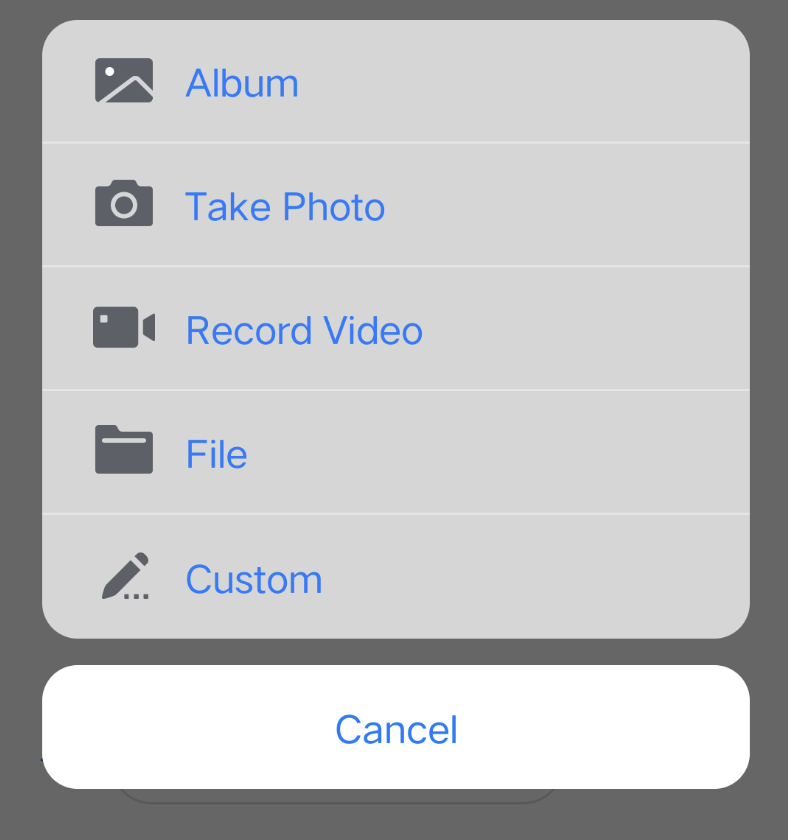
Sample code:
@implementation TUIChatDataProvider- (NSArray<TUICustomActionSheetItem *> *)customInputMoreActionItemList {if (_customInputMoreActionItemList == nil) {NSMutableArray *arrayM = [NSMutableArray array];if (TUIChatConfig.defaultConfig.enableWelcomeCustomMessage) {__weak typeof(self) weakSelf = self;TUICustomActionSheetItem *link =[[TUICustomActionSheetItem alloc] initWithTitle:TIMCommonLocalizableString(TUIKitMoreLink)leftMark:[UIImage imageNamed:TUIChatImagePath_Minimalist(@"icon_more_custom")]withActionHandler:^(UIAlertAction *_Nonnull action) {link.priority = 100;NSString *text = TIMCommonLocalizableString(TUIKitWelcome);NSString *link = TUITencentCloudHomePageEN;NSString *language = [TUIGlobalization tk_localizableLanguageKey];if ([language containsString:@"zh-"]) {link = TUITencentCloudHomePageCN;}NSError *error = nil;NSDictionary *param = @{BussinessID : BussinessID_TextLink, @"text" : text, @"link" : link};NSData *data = [NSJSONSerialization dataWithJSONObject:param options:0 error:&error];if (error) {NSLog(@"[%@] Post Json Error", [self class]);return;}V2TIMMessage *message = [TUIMessageDataProvider getCustomMessageWithJsonData:data desc:text extension:text];if ([weakSelf.delegate respondsToSelector:@selector(dataProvider:sendMessage:)]) {[weakSelf.delegate dataProvider:weakSelf sendMessage:message];}}];[arrayM addObject:link];}_customInputMoreActionItemList = [NSArray arrayWithArray:arrayM];}return _customInputMoreActionItemList;}@end
Was this page helpful?
You can also Contact Sales or Submit a Ticket for help.
Yes
No

