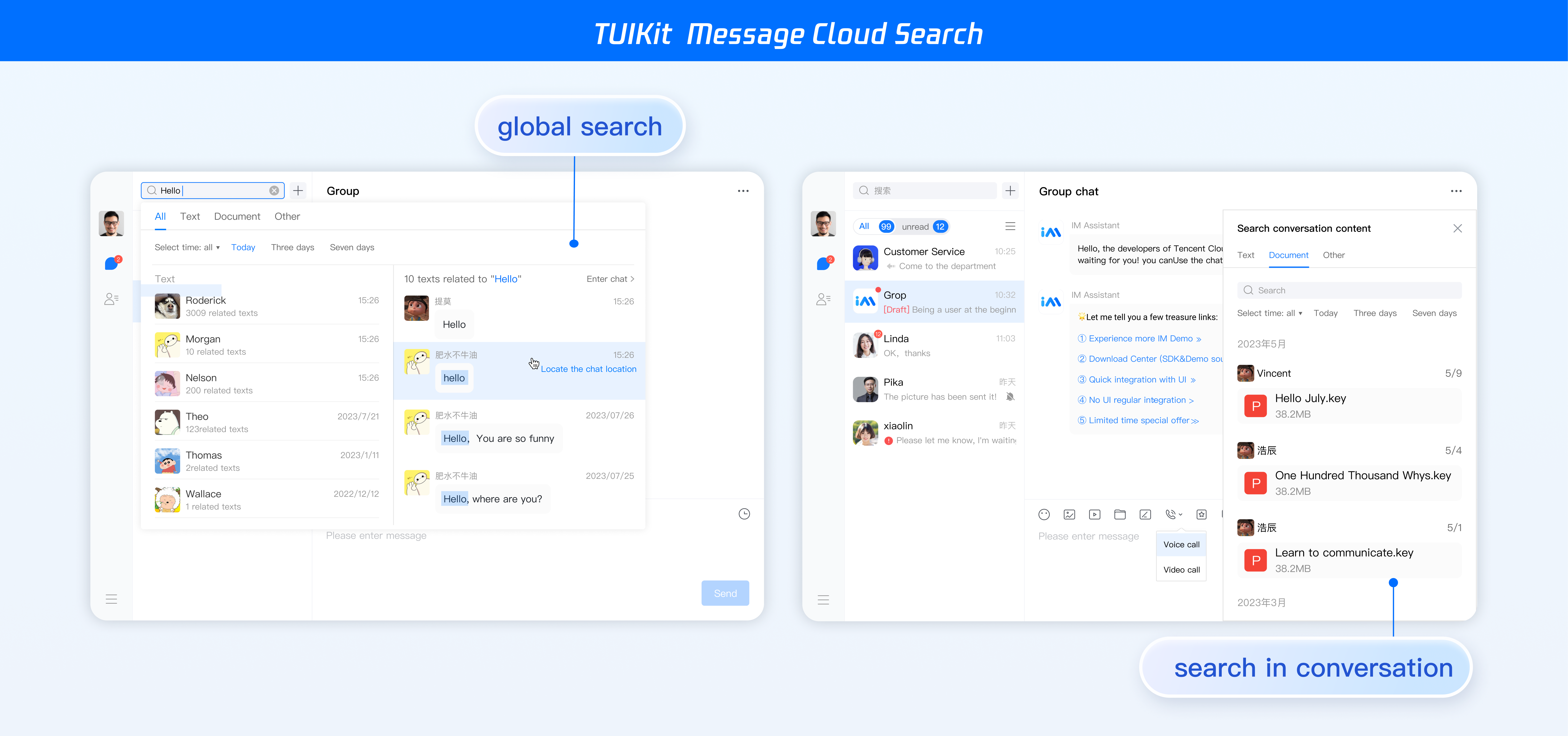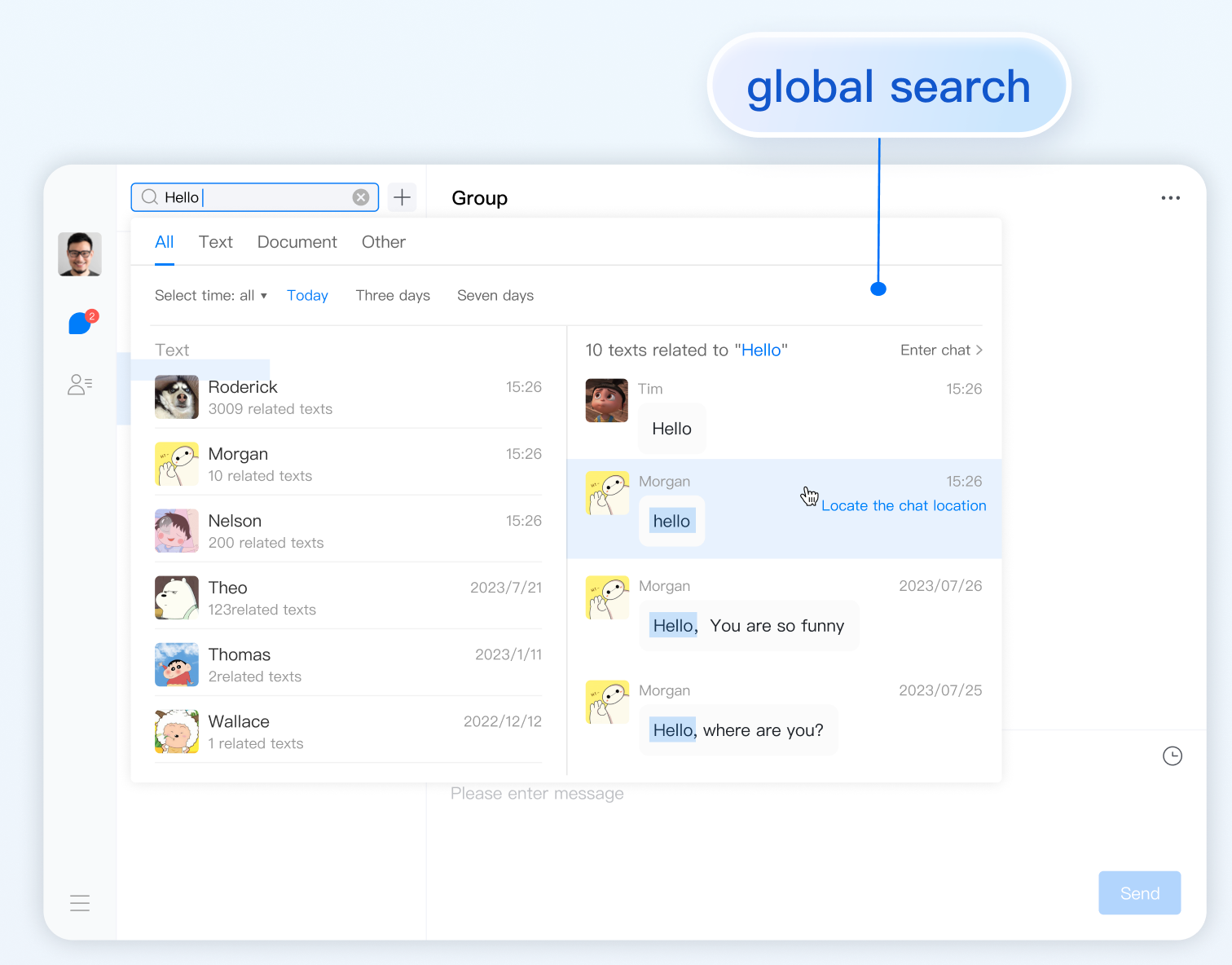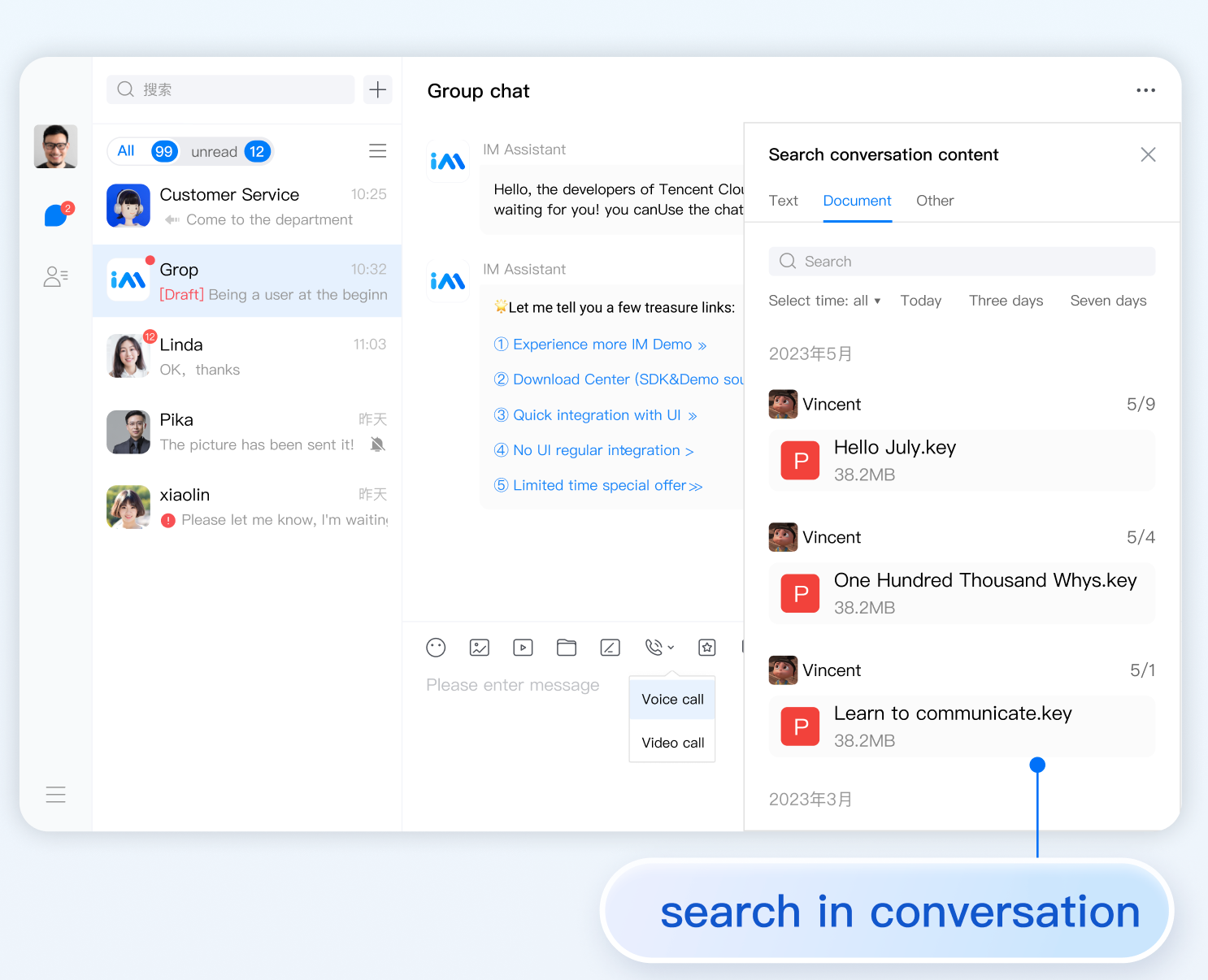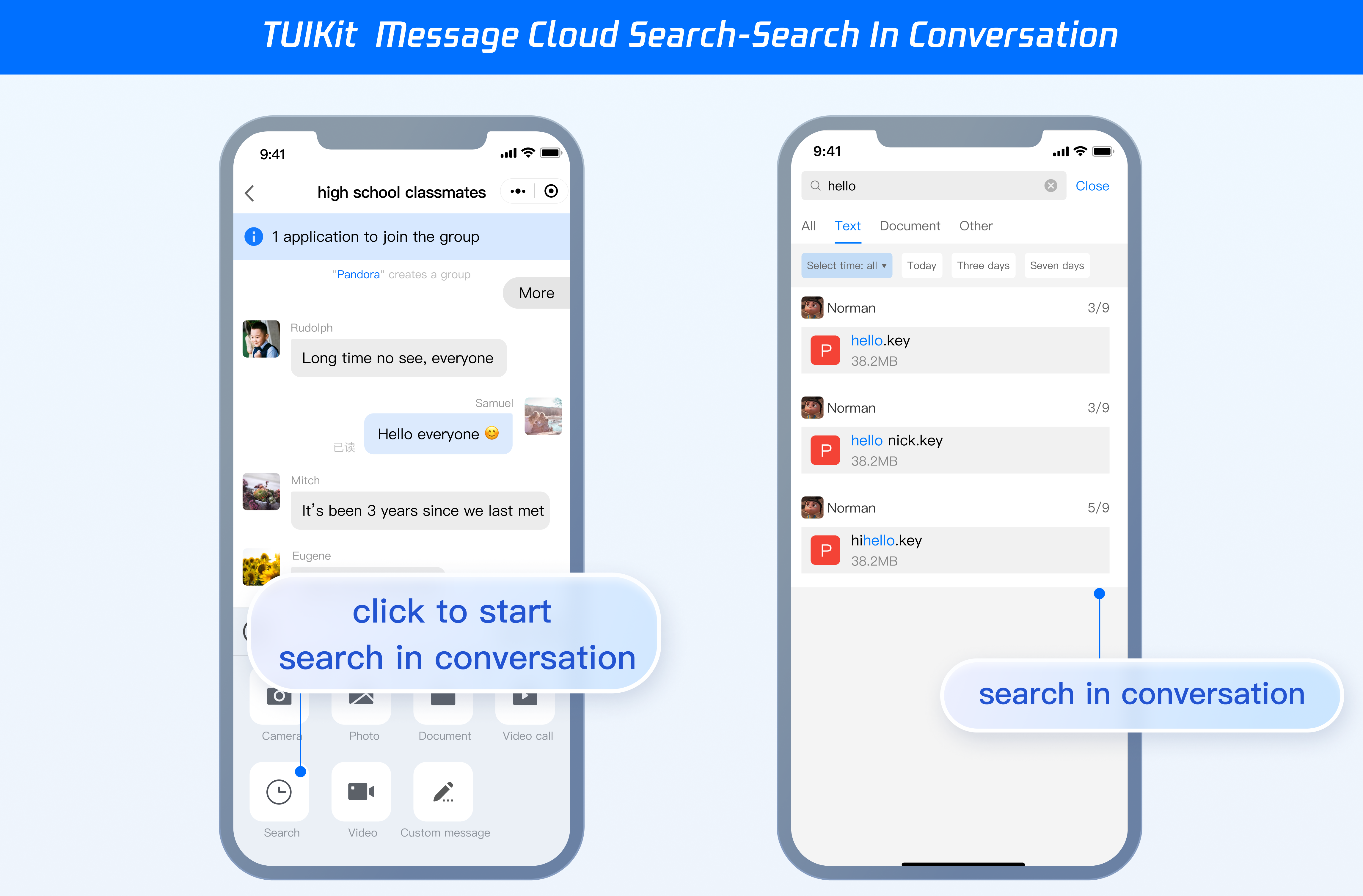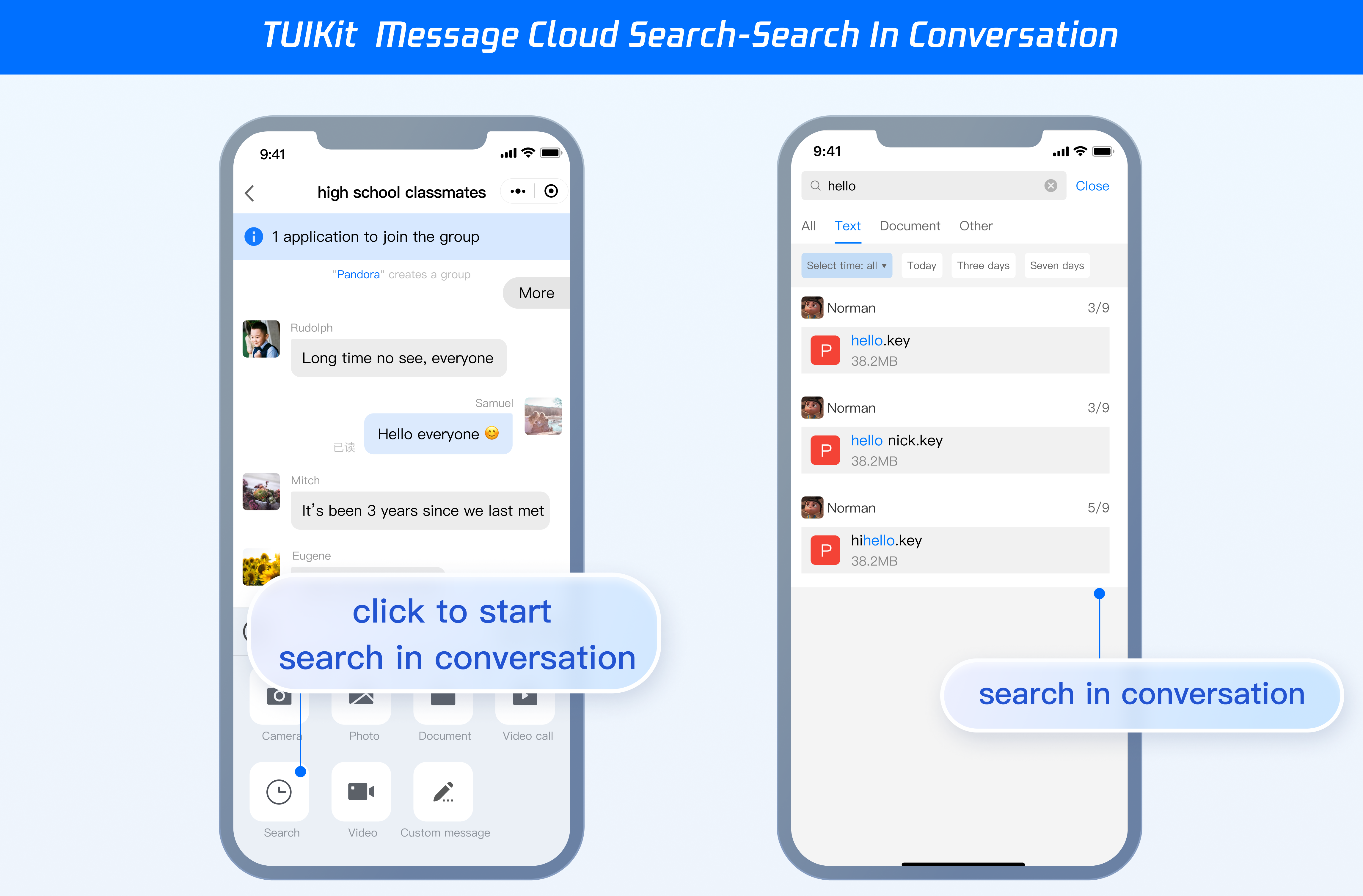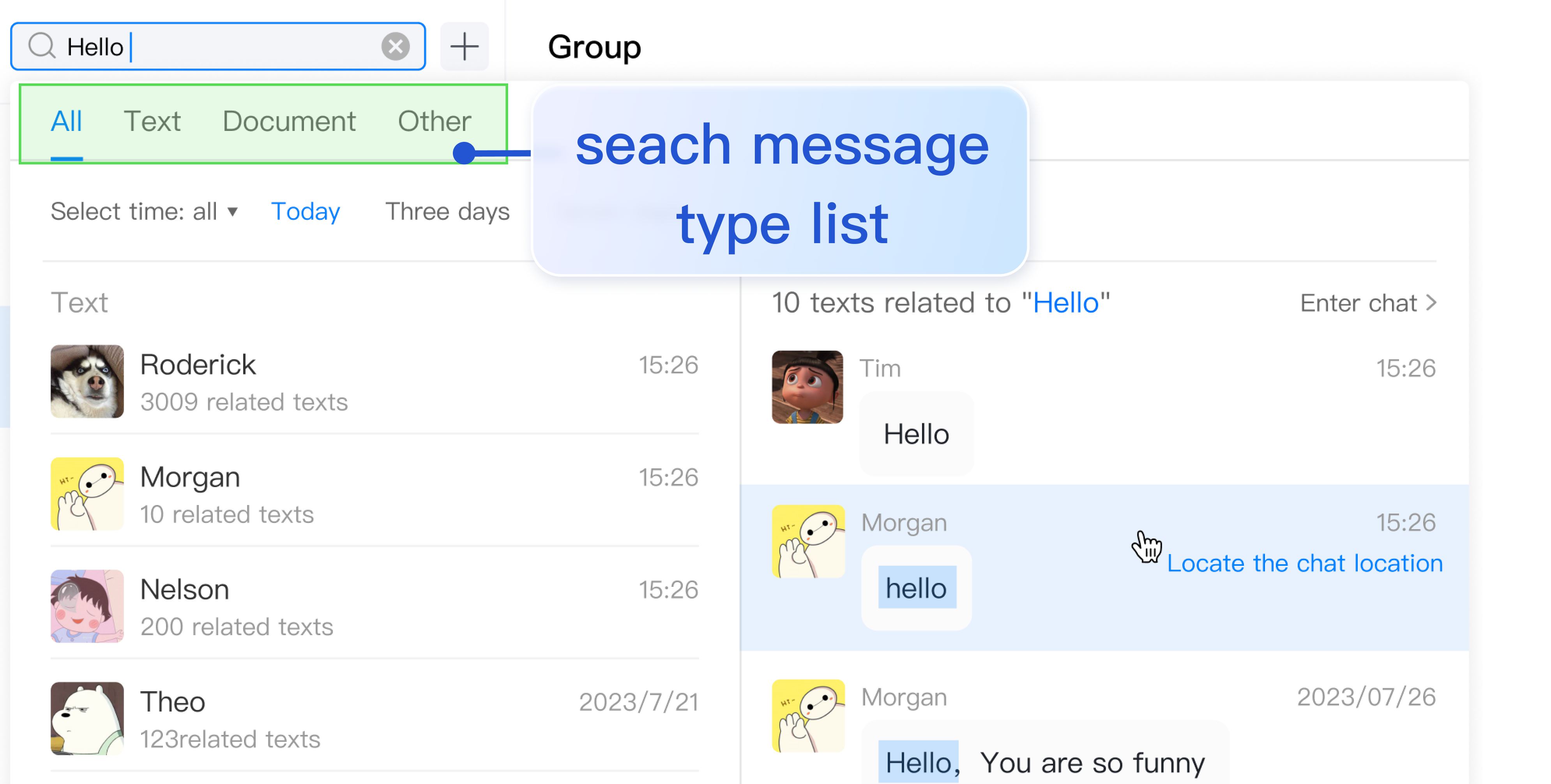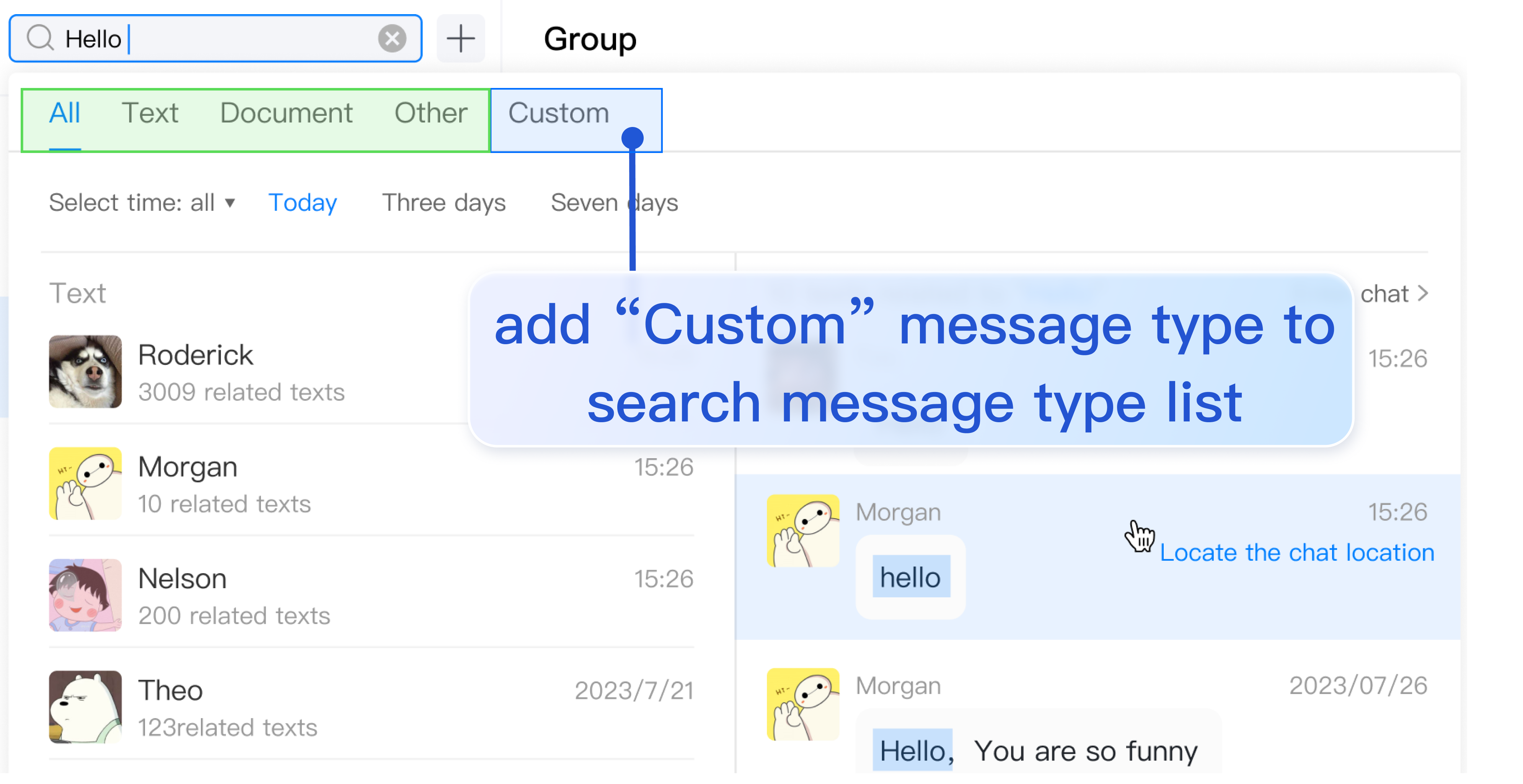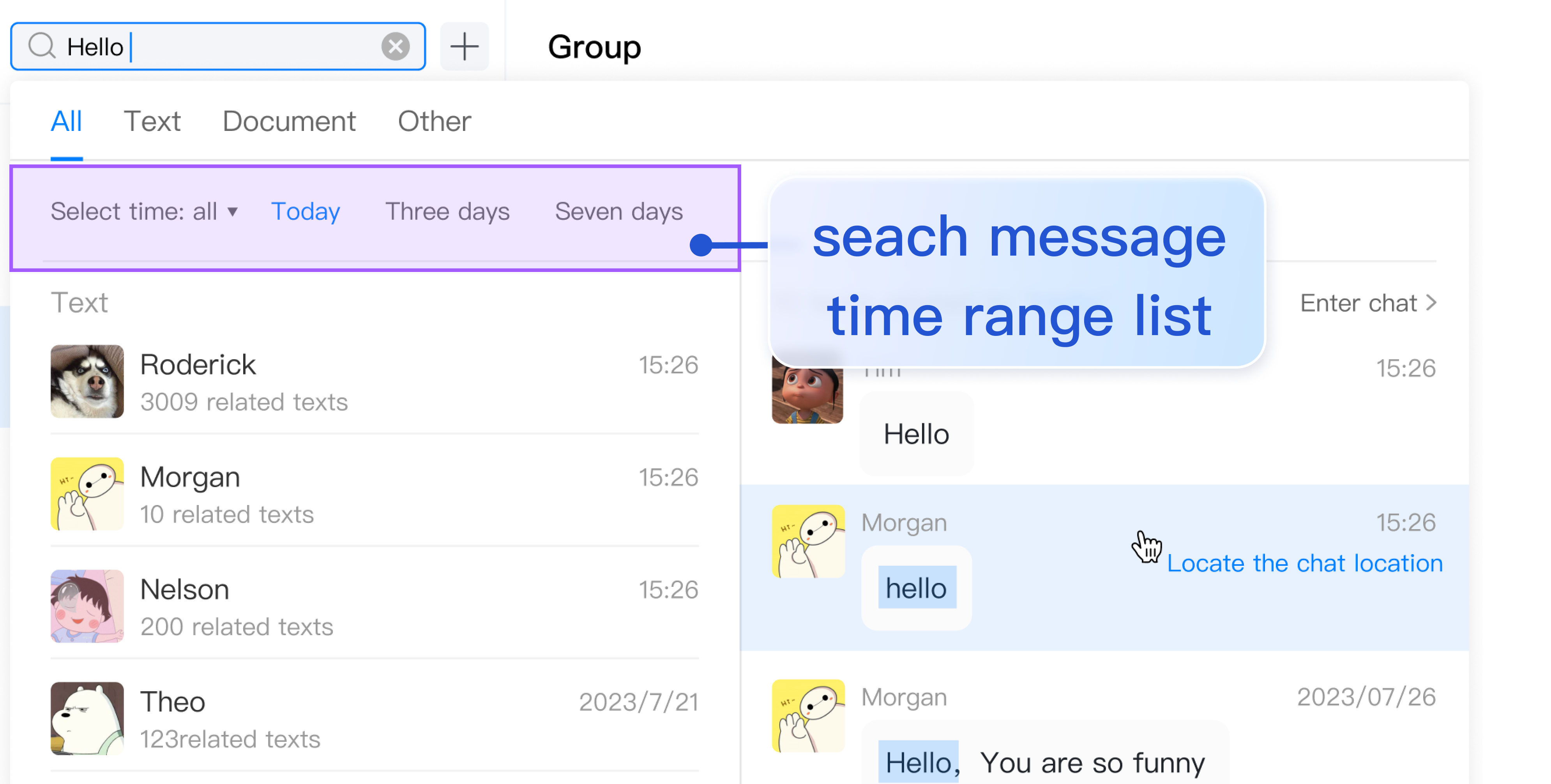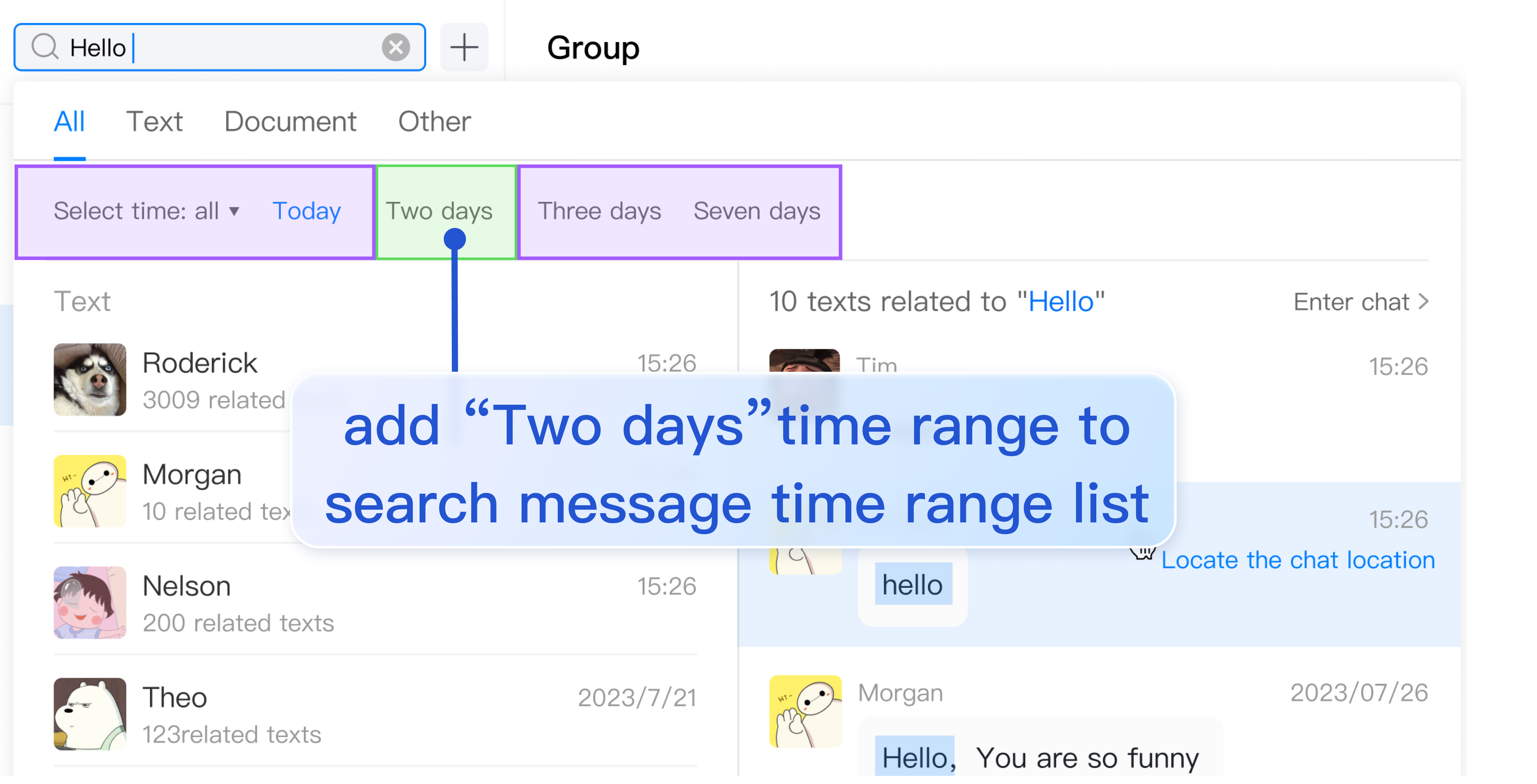Feature Experience
UI-Included Integration
Quickly Integrating Message Cloud Search
Step 1: Integrate TUIKit
Step 2: Activate the cloud search plugin through the console
Note:
Each plugin can be tried for 7 days for free once. The service will be discontinued after the trial. Therefore, you need to purchase the plugin in advance. During the trial, only the content of messages generated after the cloud search feature is activated can be searched, and historical messages cannot be searched. After you purchase the plugin, historical messages will be automatically synchronized and become searchable.
Step 3: Search for your first message
Step 1: Integrate TUIKit
Step 2: Activate the cloud search plugin through the console
Note:
Each plugin can be tried for 7 days for free once. The service will be discontinued after the trial. Therefore, you need to purchase the plugin in advance. During the trial, only the content of messages generated after the cloud search feature is activated can be searched, and historical messages cannot be searched. After you purchase the plugin, historical messages will be automatically synchronized and become searchable.
Step 3: Search for your first message
Independently Introducing Message Cloud Search
Note:
If you want to independently introduce the <TUISearch> for message cloud search, see the following guide.
Prerequisites
Introducing <TUISearch>
On the .vue page where you need the message cloud search feature, introduce <TUISearch>.
<TUISearch> Parameter Description
|
searchType | String | global: Global search (default) |
|
| conversation: Search in conversation |
<TUISearch> Effect Display
<TUISearch searchType="global" />
| <TUISearch searchType="conversation" />
|
| |
Using TUISearch
import { TUISearch } from "@tencentcloud/chat-uikit-vue";
<TUISearch searchType="global" />
<TUISearch searchType="conversation" />
Deleting the TUISearch Introduced by Default
TUIKit comes with <TUISearch> integrated by default. If you prefer not to use the default integration method, you can comment out <TUISearch> in TUIKit/index.vue.
Uniapp TUISearch supports two integration methods: component and page.
Prerequisites
On the .vue page where you need the message cloud search feature, introduce <TUISearch>.
<TUISearch> Parameter Description
|
searchType | String | global: Global search |
|
| conversation: Search in conversation (default) |
<TUISearch> Effect Display
<TUISearch searchType="global" />
| <TUISearch searchType="conversation" />
|
| |
Using TUISearch
import { TUISearch } from "/TUIKit/components/TUISearch/index.vue";
<TUISearch searchType="global" />
<TUISearch searchType="conversation" />
Deleting the TUISearch Introduced by Default
TUIKit comes with <TUISearch> integrated by default. If you prefer not to use the default integration method, you can comment out <TUISearch> in TUIKit/components/TUIConversation/index.vue.
Adding a TUISearch Page in pages.json
{
"pages": [
...,
{
"path": "TUIKit/components/TUISearch/index",
"style": {
"navigationBarTitleText": "Chat records"
}
}
],
...
}
Navigating to the TUISearch Page
uni.navigateTo({
url: "/TUIKit/components/TUISearch/index",
});
Advanced Guide
Adding Search Message Types
Directory location: src/TUIKit/components/TUISearch/search-type-list.ts
searchMessageTypeList contains all the definitions in the "Search Message Types" tab. To add search message types not defined in searchMessageTypeList, follow the structure below to add them in searchMessageTypeList:
[keyName: string]: {
key: string;
label: string;
value: Array<string>;
};
export const searchMessageTypeList = {
...
customMessage: {
key: "customMessage",
label: "Custom",
value: [TUIChatEngine.TYPES.MSG_CUSTOM],
}
};
Due to TUIKit's use of i18next for internationalization, if you want to claim a new label, add the corresponding international entries in src/TUIKit/locales/zh_cn/TUISearch.ts and src/TUIKit/locales/en/TUISearch.ts for translation.
To add a type defined in searchMessageTypeList to Global Search Type List or Search in conversation Type List, you just need to add its key to globalSearchTypeKeys or conversationSearchTypeKeys.
export const globalSearchTypeKeys = [..., "customMessage"];
export const conversationSearchTypeKeys = [..., "customMessage"];
Adding a Time Range for Message Cloud Search
Directory location: src/TUIKit/components/TUISearch/search-time-list.ts
searchMessageTimeList contains all definitions in the "Search Time Range" tab. To add search time range types not defined in searchMessageTimeList, follow the structure below to add them in searchMessageTimeList:
[keyName: string]: {
key: string;
label: string;
value: {
timePosition: number;
timePeriod: number;
};
};
export const searchMessageTimeList = {
...
twoDay: {
key: "twoDay",
label: "Two days",
value: {
timePosition: 0,
timePeriod: 2 * oneDay;
},
},
};
Due to TUIKit's use of i18next for internationalization, if you want to claim a new label, add the corresponding international entries in src/TUIKit/locales/zh_cn/TUISearch.ts and src/TUIKit/locales/en/TUISearch.ts for translation.
Integration Without UI
The following is the no-UI integration solution for message cloud search:
Feature Description
Message cloud search can enhance the use of Chat SDK by allowing users to locate the expected content from complex information directly, easily, and conveniently. It can also serve as an operations tool by adding guide to relevant content, making it concise and efficient.
Note:
The message cloud search feature is provided starting from v3.1.0.
This API is locally limited to 2 calls per second.
When you search for messages in all conversations, if the number of matched messages, that is, messageCount, is greater than 1, then messageList returned by the API will be [], and [<5>${messageCount} <5/> records] can be displayed on the UI. If you want to highlight the matched messages, follow the instructions in <7>Specified Search</7> and highlight the returned <9>messageList</9>.
When you search for messages in all conversations, if the number of matched messages in a conversation equals 1, then messageList is the matched message.
Communities, topics, and live broadcast groups do not support cloud message search.
Searching for Cloud Messages
API
chat.searchCloudMessages(options);
Parameter
The options parameter is of the Object type, containing the following attributes:
|
keywordList | Array | undefined | Specifies the keyword list. Up to 5 keywords are supported. Note: When neither the message sender nor the message type is specified, the keyword list must not be empty; otherwise, it can be empty. |
keywordListMatchType | String | undefined | Specifies the match type of the keyword list. or: Specifies search in the "OR" relationship (default). and: Specifies search in the "AND" relationship. |
senderUserIDList | Array | undefined | Specifies messages sent by the userID. Up to 5 IDs are supported. |
messageTypeList | Array | undefined | Specifies the set of message types to be searched. All types are searched by default. If this parameter is not specified, all supported types of messages (TencentCloudChat.TYPES.MSG_FACE, TencentCloudChat.TYPES.MSG_GRP_TIP, and TencentCloudChat.TYPES.MSG_GRP_SYS_NOTICE are not supported) are searched. |
conversationID | String | undefined | Specifies whether to search for messages in "all conversations" or in the "specified conversation". If this parameter is not specified, all conversations are searched by default. The default value is all conversations. The composition of conversation ID: C2C${userID} (for one-on-one chat)
GROUP${groupID} (for group chat)
Communities, topics, and live broadcast groups do not support cloud message search. |
timePosition | Number | undefined | Specifies the start time point for search, in the unit of seconds. The default value is 0, indicating searching from the current time. |
timePeriod | Number | undefined | Specifies the range of past time starting from the start time point, in the unit of seconds. The default value is 0, indicating no time limit. The value 24 60 60 indicates the last day. |
cursor | String | undefined | Specifies the start position for each cloud search. Do not specify cursor for the first search. For subsequent searches, fill in the value of cursor returned by the last call to the searchCloudMessages API. Note: During a full search, the cursor's validity period is 2 minutes. |
Return Values
Promise
|
totalCount | Number | In case of search in a specified conversation, the total number of messages that meet the search criteria will be returned. In case of search in all conversations, the total number of conversations containing messages that meet the search criteria will be returned. |
searchResultList | Array | Messages that meet the search criteria are grouped by conversation ID. |
cursor | String | Specifies the cursor needed when continuing to retrieve through the search API. |
Where, searchResultList is a list containing search result objects, with parameters described as follows:
|
conversationID | String | conversation ID. |
messageCount | Number | Specifies the total number of messages matching the criteria found in the current conversation. |
messageList | Array | Specifies the list of all messages in the current conversation that meet the search criteria. Note: 1. In case of search in a specified conversation, messageList is the list of all messages in this conversation that meet the search criteria. 2. In case of search in all conversations, the number of messages contained in messageList may have the following two possibilities: If the number of matched messages, that is, messageCount, is greater than 1, messageList returned by the API is []. [${messageCount} records] can be displayed on the UI. If you want to highlight the matched messages, see Specified Search and highlight the messageList returned by the API. If the number of matched messages in a conversation equals 1, then messageList is the matched message. |
Searching Messages in All Conversations
Search by specifying keywords without specifying conversationID.
Sample
let promise = chat.searchCloudMessages({
keywordList: ['hello', 'where are you']
});
promise.then(function(imResponse) {
const { totalCount, cursor, searchResultList } = imResponse.data;
console.log(totalCount);
console.log(cursor);
console.log(searchResultList);
for (let i = 0; i < searchResultList.length; i++) {
const searchResultItem = searchResultList[i];
const { conversationID, messageCount, messageList } = searchResultItem;
console.log(conversationID);
console.log(messageCount);
console.log(messageList);
}
}).catch(function(imError) {
console.error(imError);
});
Searching for the Messages in the Specified Conversation
Specify conversationID, search by specifying keywords.
Sample
let promise = chat.searchCloudMessages({
keywordList: ['hello', 'where are you'],
conversationID: 'GROUPPublic001'
});
promise.then(function(imResponse) {
const { totalCount, cursor, searchResultList } = imResponse.data;
console.log(totalCount);
console.log(cursor);
console.log(searchResultList);
const { conversationID, messageCount, messageList } = searchResultList[0];
console.log(conversationID);
console.log(messageCount);
console.log(messageList);
}).catch(function(imError); {
console.error(imError);
});
Searching for Custom Messages
1. When using the createCustomMessage API to create a custom message, you need to place the text to search in the description parameter. Keywords with description are supported. 2. You can specify messageTypeList as TencentCloudChat.TYPES.MSG_CUSTOM for categorized search, which will search for all custom messages.
Sample
let promise = chat.searchCloudMessages({
keywordList: ['hello', 'where are you'],
messageTypeList: [TencentCloudChat.TYPES.MSG_CUSTOM],
});
promise.then(function(imResponse) {
const { totalCount, cursor, searchResultList } = imResponse.data;
console.log(totalCount);
console.log(cursor);
console.log(searchResultList);
for (let i = 0; i < searchResultList.length; i++) {
const searchResultItem = searchResultList[i];
const { conversationID, messageCount, messageList } = searchResultItem;
console.log(conversationID);
console.log(messageCount);
console.log(messageList);
}
}).catch(function(imError) {
console.error(imError);
});
Searching for Rich Media Messages
Rich media messages include files, images, audios, and video messages.
1. For file messages, the filename is usually displayed on the UI. If createFileMessage is called to create a file message with the fileName parameter, fileName will act as the content to be searched for and match the search keywords.
2. For image, audio, and video messages, there is no specific name like fileName, and the UI usually displays a thumbnail or duration. Specifying keywordList for search is ineffective in this case.
3. You can specify messageTypeList as TencentCloudChat.TYPES.MSG_IMAGE/TencentCloudChat.TYPES.MSG_AUDIO/TencentCloudChat.TYPES.MSG_FILE for categorized search, which will reveal all messages of the specified types.
Sample
let promise = chat.searchCloudMessages({
senderUserIDList: ['user1', 'user2'],
messageTypeList: [
TencentCloudChat.TYPES.MSG_IMAGE,
TencentCloudChat.TYPES.MSG_AUDIO,
TencentCloudChat.TYPES.MSG_FILE
],
});
promise.then(function(imResponse) {
const { totalCount, cursor, searchResultList } = imResponse.data;
console.log(totalCount);
console.log(cursor);
console.log(searchResultList);
for (let i = 0; i < searchResultList.length; i++) {
const searchResultItem = searchResultList[i];
const { conversationID, messageCount, messageList } = searchResultItem;
console.log(conversationID);
console.log(messageCount);
console.log(messageList);
}
}).catch(function(imError) {
console.error(imError);
});
Searching for Geographical Location Messages
1. Messages containing latitude, longitude, description and keywords are supported.
2. You can specify messageTypeList as TencentCloudChat.TYPES.MSG_LOCATION for categorized search, which will search for all geographical location messages.
Sample
let promise = chat.searchCloudMessages({
keywordList: ['hello', 'where are you'],
messageTypeList: [TencentCloudChat.TYPES.MSG_LOCATION],
});
promise.then(function(imResponse) {
const { totalCount, cursor, searchResultList } = imResponse.data;
console.log(totalCount);
console.log(cursor);
console.log(searchResultList);
for (let i = 0; i < searchResultList.length; i++) {
const searchResultItem = searchResultList[i];
const { conversationID, messageCount, messageList } = searchResultItem;
console.log(conversationID);
console.log(messageCount);
console.log(messageList);
}
}).catch(function(imError) {
console.error(imError);
});
Searching for Merger Messages
1. When using the createMergerMessage API to create a merger message, you need to place the search text in the title or abstractList parameters. Keywords title and abstractList are supported. 2. You can specify messageTypeList as TencentCloudChat.TYPES.MSG_MERGER for categorized search, which will search for all merger messages.
Sample
let promise = chat.searchCloudMessages({
keywordList: ['hello', 'where are you'],
messageTypeList: [TencentCloudChat.TYPES.MSG_MERGER],
});
promise.then(function(imResponse) {
const { totalCount, cursor, searchResultList } = imResponse.data;
console.log(totalCount);
console.log(cursor);
console.log(searchResultList);
for (let i = 0; i < searchResultList.length; i++) {
const searchResultItem = searchResultList[i];
const { conversationID, messageCount, messageList } = searchResultItem;
console.log(conversationID);
console.log(messageCount);
console.log(messageList);
}
}).catch(function(imError) {
console.error(imError);
});