Android&iOS&Windows&Mac
Last updated: 2025-03-24 10:36:52
IFeature Description
Local message search is a feature essential to improve user experience of the application. It allows users to quickly and conveniently find the expected information from massive amounts of complex data. It can also be used as an operations tool to easily and efficiently navigate to extensive content.
Note
Only local messages can be searched for, for example, received messages or historical messages obtained after the API is called.
The message search feature is supported only by Enhanced SDK v5.4.666 or later.
The local message search feature is only available on the Chat Pro edition 、Pro Plus edition、Enterprise edition. To use it, purchase the Pro edition 、Pro Plus edition、Enterprise edition.
Message Search Class
Message Search Parameter Class
The message search parameter class is
V2TIMMessageSearchParam (Java / Swift / Objective-C / C++). When searching for messages, the SDK will execute different search logics based on the object settings.The
V2TIMMessageSearchParam parameters are as described below:Parameter | Definition | Description |
keywordList | Keyword list | It can contain up to five keywords. When the message sender and the message type are not specified, the keyword list must be set; in other cases, it can be left empty. |
keywordListMatchType | Match type of the keyword list | It can be set to OR or AND. Valid values: V2TIM_KEYWORD_LIST_MATCH_TYPE_OR (default), V2TIM_KEYWORD_LIST_MATCH_TYPE_AND. |
senderUserIDList | userID who sent messages | It can contain up to five user IDs. |
messageTypeList | Set of the message types to be searched for | If it is left empty, messages of all the supported types (excluding V2TIMFaceElem and V2TIMGroupTipsElem) will be searched for. For more information on the values of other types, see V2TIMElemType (Java / Swift / Objective-C / C++). |
conversationID | Whether to search all the conversations or the specified conversation | If it is left empty, all the conversations will be searched; otherwise, the specified conversation will be searched. |
searchTimePosition | Start time for the search | It is 0 by default, indicating to search from the current time point. It is a UTC timestamp in seconds. |
searchTimePeriod | A past period of time starting from the start time | It is 0 by default, indicating not to limit the time range. It is in seconds. 24x60x60 represents a past day. |
pageIndex | Page number | It is used to display the search result by page. 0 indicates the first page. |
pageSize | Number of result items per page | It is used to display the search result by page. Set it to 0 if you don't want paged display. If too many result items are pulled at a time, a performance problem may occur. |
Message Search Result Class
The message search result class is
V2TIMMessageSearchResult(Java / Swift / Objective-C / C++). The parameters are as described below:Parameter | Definition | Description |
totalCount | Total number of the search result items | If the specified conversation is searched, the total number of messages that meet the search criteria will be returned. If all the conversations are searched, the total number of the conversations to which messages that meet the search criteria belong will be returned. |
messageSearchResultItems | Match type of the keyword list | If the specified conversation is searched, only the result items in the conversation will be included in the returned result list. If all the conversations are searched, messages that meet the search criteria will be grouped by conversation ID and returned by page. |
Here,
messageSearchResultItems is a list that contains the V2TIMMessageSearchResultItem objects (Java / Swift / Objective-C / C++). The parameters are as described below:Parameter | Definition | Description |
conversationID | Conversation ID | - |
messageCount | Number of messages | Number of messages that meet the search criteria and are found in the current conversation. |
messageList | List of messages that meet the search criteria | If the specified conversation is searched, messageList is the list of messages in the conversation that meet the search criteria.If all the conversations are searched, messageList may display either of the following results:If the number of matched messages in a conversation is greater than 1, messageList is empty, and you can display "{messageCount} relevant records" on the UI.If the number of matched messages in a conversation is equal to 1, messageList is the matched message, and you can display it on the UI and highlight the matched keyword. |
Searching for the Messages in All the Conversations
When a user enters a keyword in the search box to search for messages, you can call
searchLocalMessages (Java / Swift / Objective-C / C++) to search for local messages of the Chat SDK.If you want to search all the conversations, you only need to leave
conversationID in V2TIMMessageSearchParam empty or unspecified.Sample code:
List<String> keywordList = new ArrayList<>();keywordList.add("abc");keywordList.add("123");V2TIMMessageSearchParam searchParam = new V2TIMMessageSearchParam();// Set the keyword for the searchsearchParam.setKeywordList(keywordList);// Search for the data on page 0searchParam.setPageIndex(0);// Search for ten data entries per pagesearchParam.setPageSize(10);V2TIMManager.getMessageManager().searchLocalMessages(searchParam, new V2TIMValueCallback<V2TIMMessageSearchResult>() {@Overridepublic void onSuccess(V2TIMMessageSearchResult v2TIMMessageSearchResult) {// Data found successfully}@Overridepublic void onError(int code, String desc) {// Failed to find the data}});
let param = V2TIMMessageSearchParam()param.keywordList = ["key1", "key2"]param.keywordListMatchType = .V2TIM_KEYWORD_LIST_MATCH_TYPE_ANDparam.senderUserIDList = ["1", "2"]param.messageTypeList = [.V2TIM_ELEM_TYPE_TEXT, .V2TIM_ELEM_TYPE_IMAGE]param.searchTimePosition = 100param.searchTimePeriod = 100// Search for the data on page 0param.pageIndex = 0// Search for ten data entries per pageparam.pageSize = 10V2TIMManager.shared.searchLocalMessages(param: param) { searchResult inprint(searchResult.description)} fail: { code, desc inprint("searchLocalMessages fail, \\(code), \\(desc)")}
V2TIMMessageSearchParam *param = [[V2TIMMessageSearchParam alloc] init];// Set the keyword for the searchparam.keywordList = @[@"abc", @"123"];param.messageTypeList = nil;param.conversationID = nil;param.searchTimePosition = 0;param.searchTimePeriod = 0;// Search for the data on page 0param.pageIndex = 0;// Search for ten data entries per pageparam.pageSize = 10;[V2TIMManager.sharedInstance searchLocalMessages:paramsucc:^(V2TIMMessageSearchResult *searchResult) {// Data found successfully. `searchResult` returns the search result.} fail:^(int code, NSString *desc) {// Failed to find the data}];
template <class T>class ValueCallback final : public V2TIMValueCallback<T> {public:using SuccessCallback = std::function<void(const T&)>;using ErrorCallback = std::function<void(int, const V2TIMString&)>;ValueCallback() = default;~ValueCallback() override = default;void SetCallback(SuccessCallback success_callback, ErrorCallback error_callback) {success_callback_ = std::move(success_callback);error_callback_ = std::move(error_callback);}void OnSuccess(const T& value) override {if (success_callback_) {success_callback_(value);}}void OnError(int error_code, const V2TIMString& error_message) override {if (error_callback_) {error_callback_(error_code, error_message);}}private:SuccessCallback success_callback_;ErrorCallback error_callback_;};V2TIMMessageSearchParam searchParam;// Set the keyword for the searchsearchParam.keywordList.PushBack("abc");searchParam.keywordList.PushBack("123");// Search for the data on page 0searchParam.pageIndex = 0;// Search for ten data entries per pagesearchParam.pageSize = 10;auto callback = new ValueCallback<V2TIMMessageSearchResult>{};callback->SetCallback([=](const V2TIMMessageSearchResult& messageSearchResult) {// Data found successfullydelete callback;},[=](int error_code, const V2TIMString& error_message) {// Failed to find the datadelete callback;});V2TIMManager::GetInstance()->GetMessageManager()->SearchLocalMessages(searchParam, callback);
Searching for the Messages in a Specified Conversation
When a user enters a keyword in the search box to search for messages, you can call
searchLocalMessages (Java / Swift / Objective-C / C++) to search for local messages of the Chat SDK.Sample code:
List<String> keywordList = new ArrayList<>();keywordList.add("abc");keywordList.add("123");V2TIMMessageSearchParam searchParam = new V2TIMMessageSearchParam();// Search for one-to-one messages with the `user1` usersearchParam.setConversationID("c2c_user1");// Set the keyword for the searchsearchParam.setKeywordList(keywordList);// Search for the data on page 0searchParam.setPageIndex(0);// Search for ten data entries per pagesearchParam.setPageSize(10);V2TIMManager.getMessageManager().searchLocalMessages(searchParam, new V2TIMValueCallback<V2TIMMessageSearchResult>() {@Overridepublic void onSuccess(V2TIMMessageSearchResult v2TIMMessageSearchResult) {// Data found successfully}@Overridepublic void onError(int code, String desc) {// Failed to find the data}});
let param = V2TIMMessageSearchParam()param.keywordList = ["key1", "key2"]// Search for one-to-one messages with the `user1` userparam.conversationID = "c2c_user1"param.searchTimePosition = 0param.searchTimePeriod = 0// Search for the data on page 0param.pageIndex = 0// Search for ten data entries per pageparam.pageSize = 10V2TIMManager.shared.searchLocalMessages(param: param) { searchResult inprint(searchResult.description)} fail: { code, desc inprint("searchLocalMessages fail, \\(code), \\(desc)")}
V2TIMMessageSearchParam *param = [[V2TIMMessageSearchParam alloc] init];// Set the keyword for the searchparam.keywordList = @[@"abc", @"123"];param.messageTypeList = nil;// Search for one-to-one messages with the `user1` userparam.conversationID = @"c2c_user1";param.searchTimePosition = 0;param.searchTimePeriod = 0;// Search for the data on page 0param.pageIndex = 0;// Search for ten data entries per pageparam.pageSize = 10;[V2TIMManager.sharedInstance searchLocalMessages:paramsucc:^(V2TIMMessageSearchResult *searchResult) {// Data found successfully. `searchResult` returns the search result.} fail:^(int code, NSString *desc) {// Failed to find the data}];
template <class T>class ValueCallback final : public V2TIMValueCallback<T> {public:using SuccessCallback = std::function<void(const T&)>;using ErrorCallback = std::function<void(int, const V2TIMString&)>;ValueCallback() = default;~ValueCallback() override = default;void SetCallback(SuccessCallback success_callback, ErrorCallback error_callback) {success_callback_ = std::move(success_callback);error_callback_ = std::move(error_callback);}void OnSuccess(const T& value) override {if (success_callback_) {success_callback_(value);}}void OnError(int error_code, const V2TIMString& error_message) override {if (error_callback_) {error_callback_(error_code, error_message);}}private:SuccessCallback success_callback_;ErrorCallback error_callback_;};V2TIMMessageSearchParam searchParam;// Search for one-to-one messages with the `user1` usersearchParam.conversationID = "c2c_user1";// Set the keyword for the searchsearchParam.keywordList.PushBack("abc");searchParam.keywordList.PushBack("123");// Search for the data on page 0searchParam.pageIndex = 0;// Search for ten data entries per pagesearchParam.pageSize = 10;auto callback = new ValueCallback<V2TIMMessageSearchResult>{};callback->SetCallback([=](const V2TIMMessageSearchResult& messageSearchResult) {// Data found successfullydelete callback;},[=](int error_code, const V2TIMString& error_message) {// Failed to find the datadelete callback;});V2TIMManager::GetInstance()->GetMessageManager()->SearchLocalMessages(searchParam, callback);
Typical Scenario Examples for Search
Ordinary chat software, the display of the search interface is usually divided into the following scenarios:
Figure 1: Search chats | Figure 2: Search more chats | Figure 3: Search messages for a specified conversation |
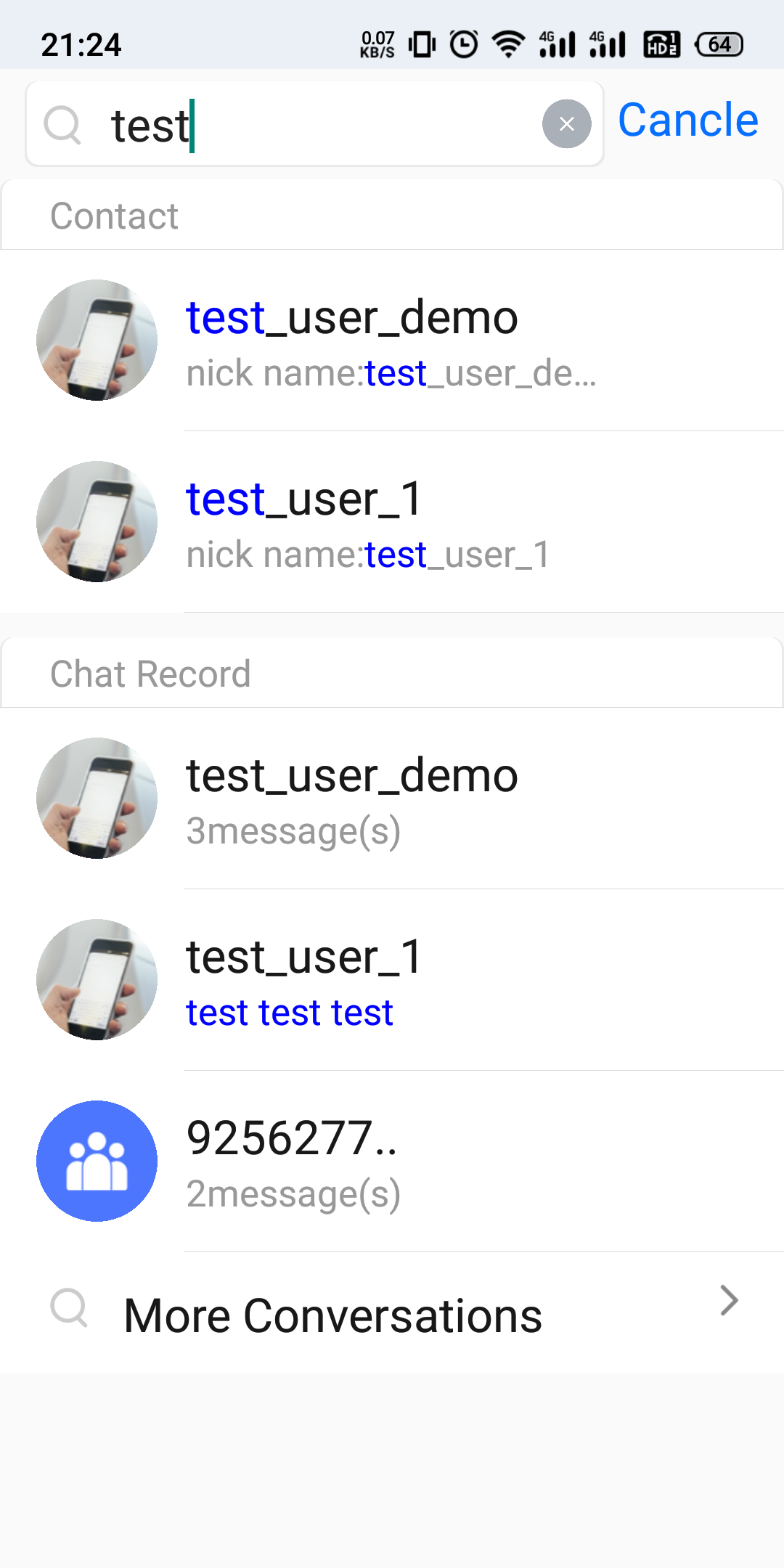 | 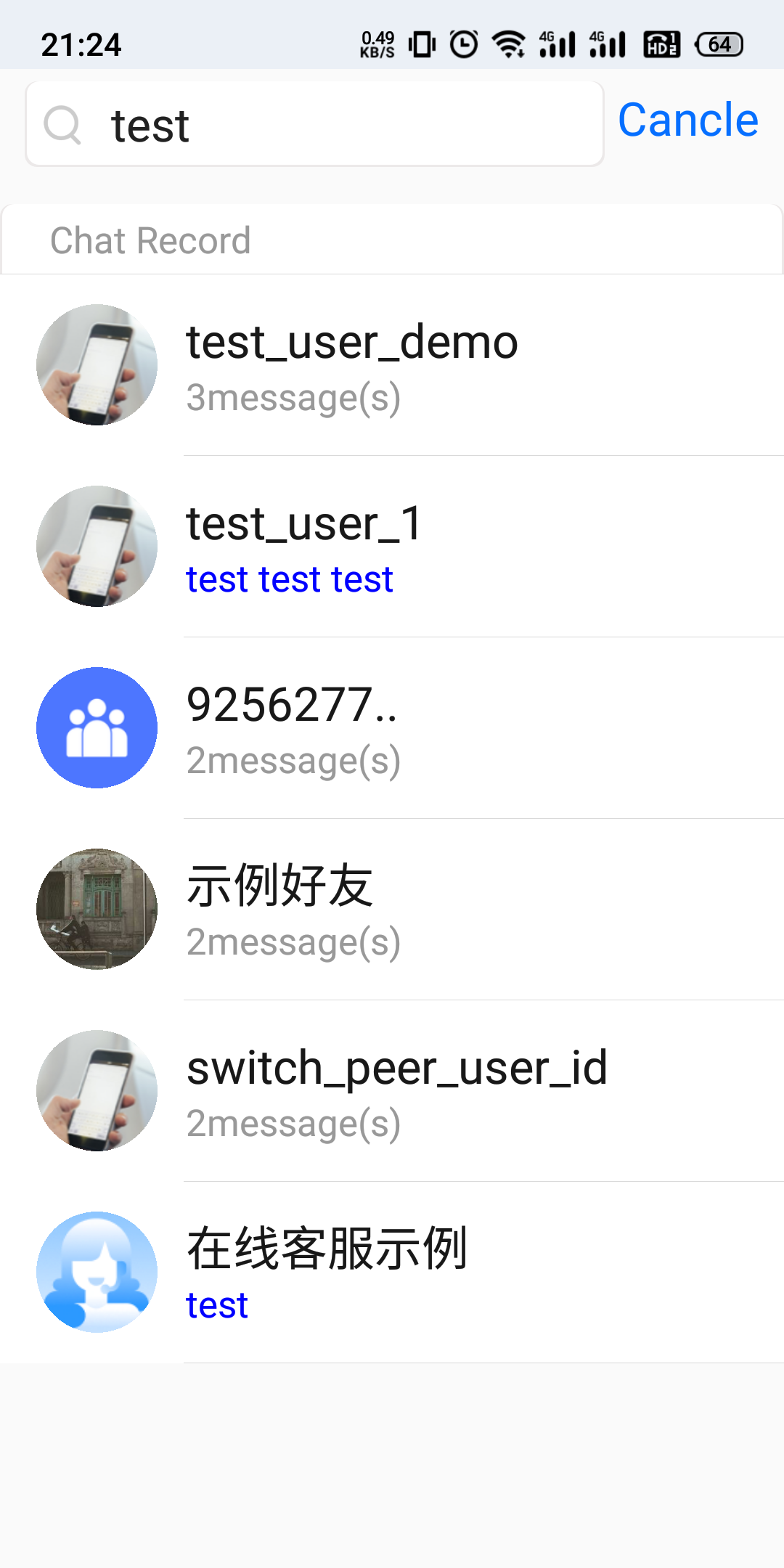 | 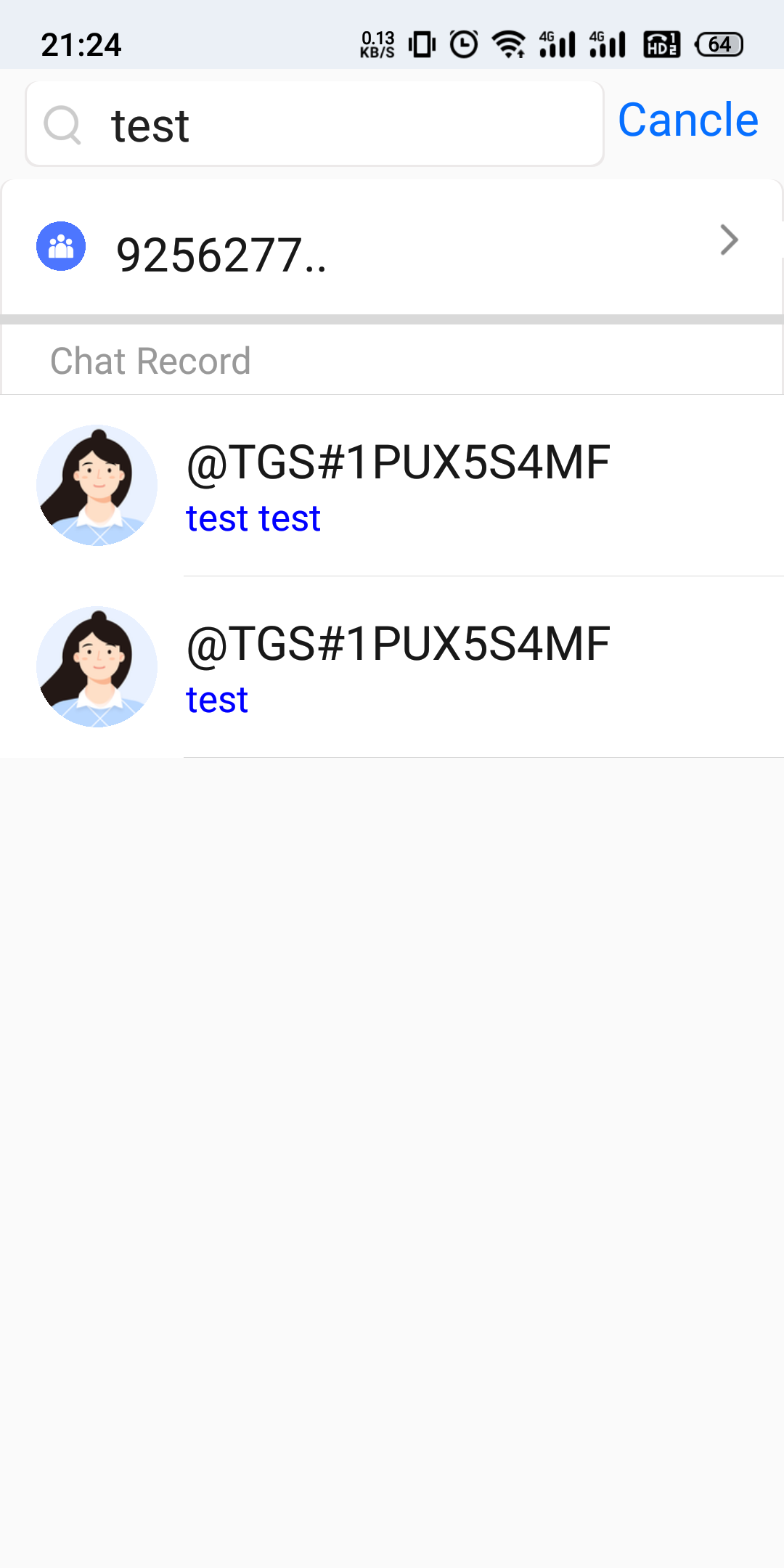 |
We will show you in turn how to use SDK's search APIs to implement the typical scenario in above figures.
Displaying Recent Active Conversations
As shown in Figure 1, the bottom part of the search interface is the list of the last three conversations to which the messages found belong. The implementation method is as follows:
1. Set the search parameter
V2TIMMessageSearchParam.Set
conversationID to null, which indicates to search all the conversations.Set
pageIndex to 0, which indicates the first page of the conversations to which the messages found belong.Set
pageSize to 3, which indicates the number of the latest conversations to be returned. Generally, the latest three conversations will be displayed on the UI.2. Process the search callback result
V2TIMMessageSearchResult.totalCount indicates the number of all the conversations to which the matched messages belong.The
messageSearchResultItems list contains the information of the latest three conversations (that is, the pageSize parameter). Here, messageCount of the V2TIMMessageSearchResultItem element indicates the total number of messages found in the current conversation.If the number of messages found is greater than 1,
messageList is empty, and the notification message "messageCount related chat records" is displayed on the UI.If the number of messages found is equal to 1,
messageList contains the matched message, and the message content is displayed on the UI, highlighting the search keyword, such as test in the above figures.Sample code:
List<String> keywordList = new ArrayList<>();keywordList.add("test");V2TIMMessageSearchParam v2TIMMessageSearchParam = new V2TIMMessageSearchParam();// Setting `conversationID` to `null` is to search for messages in all conversations and the results will be classified by conversationv2TIMMessageSearchParam.setConversationID(null);v2TIMMessageSearchParam.setKeywordList(keywordList);v2TIMMessageSearchParam.setPageSize(3);v2TIMMessageSearchParam.setPageIndex(0);V2TIMManager.getMessageManager().searchLocalMessages(v2TIMMessageSearchParam, new V2TIMValueCallback<V2TIMMessageSearchResult>() {@Overridepublic void onSuccess(V2TIMMessageSearchResult v2TIMMessageSearchResult) {// Total number of matched conversations to which messages belongint totalCount = v2TIMMessageSearchResult.getTotalCount();// Last three messages classified by conversationList<V2TIMMessageSearchResultItem> resultItemList = v2TIMMessageSearchResult.getMessageSearchResultItems();for (V2TIMMessageSearchResultItem resultItem : resultItemList) {// Conversation IDString conversationID = resultItem.getConversationID();// Total number of messages matching the conversationint totalMessageCount = resultItem.getMessageCount();// List of messages. If `totalMessageCount` is greater than 1, the list is empty. If `totalMessageCount` is equal to 1, the list contains the current message.List<V2TIMMessage> v2TIMMessageList = resultItem.getMessageList();}}@Overridepublic void onError(int code, String desc) {}});
let param = V2TIMMessageSearchParam()param.keywordList = ["test"]// Setting `conversationID` to `nil` is to search for messages in all conversations and the results will be classified by conversationparam.conversationID = nilparam.pageIndex = 0param.pageSize = 3V2TIMManager.shared.searchLocalMessages(param: param, succ: { searchResult in// Total number of matched conversations to which messages belonglet totalCount = searchResult.totalCount// Last three messages classified by conversationlet messageSearchResultItems = searchResult.messageSearchResultItemsfor searchItem in messageSearchResultItems {// Conversation IDlet conversationID = searchItem.conversationID// Total number of messages matching the conversationlet messageCount = searchItem.messageCount// Message listlet messageList = searchItem.messageList ?? []}}, fail: { code, desc in// fail})
V2TIMMessageSearchParam *param = [[V2TIMMessageSearchParam alloc] init];param.keywordList = @[@"test"];// Setting `conversationID` to `nil` is to search for messages in all conversations and the results will be classified by conversationparam.conversationID = nil;param.pageIndex = 0;param.pageSize = 3;[V2TIMManager.sharedInstance searchLocalMessages:param succ:^(V2TIMMessageSearchResult *searchResult) {// Total number of matched conversations to which messages belongNSInteger totalCount = searchResult.totalCount;// Last three messages classified by conversationNSArray<V2TIMMessageSearchResultItem *> *messageSearchResultItems = searchResult.messageSearchResultItems;for (V2TIMMessageSearchResultItem *searchItem in messageSearchResultItems) {// Conversation IDNSString *conversationID = searchItem.conversationID;// Total number of messages matching the conversationNSUInteger messageCount = searchItem.messageCount;// Message listNSArray<V2TIMMessage *> *messageList = searchItem.messageList ?: @[];}} fail:^(int code, NSString *desc) {// fail}];
template <class T>class ValueCallback final : public V2TIMValueCallback<T> {public:using SuccessCallback = std::function<void(const T&)>;using ErrorCallback = std::function<void(int, const V2TIMString&)>;ValueCallback() = default;~ValueCallback() override = default;void SetCallback(SuccessCallback success_callback, ErrorCallback error_callback) {success_callback_ = std::move(success_callback);error_callback_ = std::move(error_callback);}void OnSuccess(const T& value) override {if (success_callback_) {success_callback_(value);}}void OnError(int error_code, const V2TIMString& error_message) override {if (error_callback_) {error_callback_(error_code, error_message);}}private:SuccessCallback success_callback_;ErrorCallback error_callback_;};V2TIMMessageSearchParam searchParam;// If `conversationID` is left empty, messages in all conversations will be searched for, and the results will be classified by conversation.searchParam.conversationID = {};searchParam.keywordList.PushBack("test");searchParam.pageIndex = 0;searchParam.pageSize = 3;auto callback = new ValueCallback<V2TIMMessageSearchResult>{};callback->SetCallback([=](const V2TIMMessageSearchResult& messageSearchResult) {// Total number of matched conversations to which messages belonguint32_t totalCount = messageSearchResult.totalCount;// Last three messages classified by conversationV2TIMMessageSearchResultItemVector messageSearchResultItems =messageSearchResult.messageSearchResultItems;for (size_t i = 0; i < messageSearchResultItems.Size(); ++i) {// Conversation IDV2TIMString conversationID = messageSearchResultItems[i].conversationID;// Total number of messages matching the conversationuint32_t messageCount = messageSearchResultItems[i].messageCount;// List of messages. If `messageCount` is greater than 1, the list is empty. If `messageCount` is equal to 1, the list contains the matched message.V2TIMMessageVector messageList = messageSearchResultItems[i].messageList;}delete callback;},[=](int error_code, const V2TIMString& error_message) {// Failed to find the datadelete callback;});V2TIMManager::GetInstance()->GetMessageManager()->SearchLocalMessages(searchParam, callback);
Displaying the List of Conversations to Which the Messages Found Belong
Click More Chat History in the search result page as shown in Figure 1 to redirect to the page as shown in Figure 2, which displays the list of conversations to which the messages found belong. The search parameters and results in this scenario are similar to those in the preceding scenario.
To avoid memory ballooning, we strongly recommend that you load the conversation list by page.
For example, to load and display ten conversation results per page, set
V2TIMMessageSearchParam as follows:1. For the first call: Set
pageSize to 10 and pageIndex to 0. Call searchLocalMessages to get the message search result, parse and display it on the first page, and get the total number of conversations from totalCount in the result callback.2. Page count calculation: totalPage = (
totalCount % pageSize == 0) ? (totalCount / pageSize) : (totalCount / pageSize + 1)3. For the subsequent call: You can set the
pageIndex parameter (pageIndex < totalPage) to query the search result on the specified subsequent page.Sample code:
......// Calculate the total number of pages, given that ten messages are displayed per pageint totalPage = (totalCount % 10 == 0) ? (totalCount / 10) : (totalCount / 10 + 1);......private void searchConversation(int index) {if (index >= totalPage) {return;}List<String> keywordList = new ArrayList<>();keywordList.add("test");V2TIMMessageSearchParam v2TIMMessageSearchParam = new V2TIMMessageSearchParam();v2TIMMessageSearchParam.setConversationID(null);v2TIMMessageSearchParam.setKeywordList(keywordList);v2TIMMessageSearchParam.setPageSize(10);v2TIMMessageSearchParam.setPageIndex(index);V2TIMManager.getMessageManager().searchLocalMessages(v2TIMMessageSearchParam, new V2TIMValueCallback<V2TIMMessageSearchResult>() {@Overridepublic void onSuccess(V2TIMMessageSearchResult v2TIMMessageSearchResult) {// Total number of matched conversations to which messages belongint totalCount = v2TIMMessageSearchResult.getTotalCount();// Calculate the total number of pages, given that ten messages are displayed per pageint totalPage = (totalCount % 10 == 0) ? (totalCount / 10) : (totalCount / 10 + 1);// Information of messages classified by conversationList<V2TIMMessageSearchResultItem> resultItemList = v2TIMMessageSearchResult.getMessageSearchResultItems();for (V2TIMMessageSearchResultItem resultItem : resultItemList) {// Conversation IDString conversationID = resultItem.getConversationID();// Total number of messages matching the conversationint totalMessageCount = resultItem.getMessageCount();// List of messages. If `totalMessageCount` is greater than 1, the list is empty. If `totalMessageCount` is equal to 1, the list contains the current message.List<V2TIMMessage> v2TIMMessageList = resultItem.getMessageList();}@Overridepublic void onError(int code, String desc) {}});}// Load the next pagepublic void loadMore() {searchConversation(++pageIndex);}
......// Calculate the total number of pages, given that ten messages are displayed per pagelet totalPage = (totalCount % 10 == 0) ? (totalCount / 10) : (totalCount / 10 + 1)......func searchConversation(index: UInt) {if index >= totalPage {return}let param = V2TIMMessageSearchParam()param.keywordList = ["test"]param.conversationID = nilparam.pageIndex = indexparam.pageSize = 10V2TIMManager.shared.searchLocalMessages(param: param, succ: { searchResult in// Total number of matched conversations to which messages belonglet totalCount = searchResult.totalCount// Calculate the total number of pages, given that ten messages are displayed per pagelet totalPage = (totalCount % 10 == 0) ? (totalCount / 10) : (totalCount / 10 + 1)// Information of messages classified by conversationlet messageSearchResultItems = searchResult.messageSearchResultItemsfor searchItem in messageSearchResultItems {// Conversation IDlet conversationID = searchItem.conversationID// Total number of messages matching the conversationlet totalMessageCount = searchItem.messageCount// List of messages. If `totalMessageCount` is greater than 1, the list is empty. If `totalMessageCount` is equal to 1, the list contains the current message.let messageList = searchItem.messageList ?? []}}, fail: { code, desc in// fail})}// Load the next pagefunc loadMore() {pageIndex += 1searchConversation(index: pageIndex)}
......// Calculate the total number of pages, given that ten messages are displayed per pageNSInteger totalPage = (totalCount % 10 == 0) ? (totalCount / 10) : (totalCount / 10 + 1);......- (void)searchConversation:(NSUInteger)index {if (index >= totalPage) {return;}V2TIMMessageSearchParam *param = [[V2TIMMessageSearchParam alloc] init];param.keywordList = @[@"test"];param.conversationID = nil;param.pageIndex = index;param.pageSize = 10;[V2TIMManager.sharedInstance searchLocalMessages:param succ:^(V2TIMMessageSearchResult *searchResult) {// Total number of matched conversations to which messages belongNSUInteger totalCount = searchResult.totalCount;// Calculate the total number of pages, given that ten messages are displayed per pageNSUInteger totalPage = (totalCount % 10 == 0) ? (totalCount / 10) : (totalCount / 10 + 1);// Information of messages classified by conversationNSArray<V2TIMMessageSearchResultItem *> *messageSearchResultItems = searchResult.messageSearchResultItems;for (V2TIMMessageSearchResultItem *searchItem in messageSearchResultItems) {// Conversation IDNSString *conversationID = searchItem.conversationID;// Total number of messages matching the conversationNSUInteger totalMessageCount = searchItem.messageCount;// List of messages. If `totalMessageCount` is greater than 1, the list is empty. If `totalMessageCount` is equal to 1, the list contains the current message.NSArray<V2TIMMessage *> *messageList = searchItem.messageList ?: @[];}} fail:^(int code, NSString *desc) {// fail}];}// Load the next page- (void)loadMore {[self searchConversation:++pageIndex];}
template <class T>class ValueCallback final : public V2TIMValueCallback<T> {public:using SuccessCallback = std::function<void(const T&)>;using ErrorCallback = std::function<void(int, const V2TIMString&)>;ValueCallback() = default;~ValueCallback() override = default;void SetCallback(SuccessCallback success_callback, ErrorCallback error_callback) {success_callback_ = std::move(success_callback);error_callback_ = std::move(error_callback);}void OnSuccess(const T& value) override {if (success_callback_) {success_callback_(value);}}void OnError(int error_code, const V2TIMString& error_message) override {if (error_callback_) {error_callback_(error_code, error_message);}}private:SuccessCallback success_callback_;ErrorCallback error_callback_;};// Calculate the total number of pages, given that ten messages are displayed per pageuint32_t totalPage = (totalCount % 10 == 0) ? (totalCount / 10) : (totalCount / 10 + 1);void SearchConversation(uint32_t index) {if (index >= totalPage) {return;}V2TIMMessageSearchParam searchParam;searchParam.keywordList.PushBack("test");searchParam.pageIndex = index;searchParam.pageSize = 10;auto callback = new ValueCallback<V2TIMMessageSearchResult>{};callback->SetCallback([=](const V2TIMMessageSearchResult& messageSearchResult) {// Total number of matched conversations to which messages belonguint32_t totalCount = messageSearchResult.totalCount;// Calculate the total number of pages, given that ten messages are displayed per pageuint32_t totalPage = (totalCount % 10 == 0) ? (totalCount / 10) : (totalCount / 10 + 1);// Information of messages classified by conversationV2TIMMessageSearchResultItemVector messageSearchResultItems =messageSearchResult.messageSearchResultItems;for (size_t i = 0; i < messageSearchResultItems.Size(); ++i) {// Conversation IDV2TIMString conversationID = messageSearchResultItems[i].conversationID;// Total number of messages matching the conversationuint32_t messageCount = messageSearchResultItems[i].messageCount;// List of messages. If `messageCount` is greater than 1, the list is empty. If `messageCount` is equal to 1, the list contains the matched message.V2TIMMessageVector messageList = messageSearchResultItems[i].messageList;}delete callback;},[=](int error_code, const V2TIMString& error_message) {// Failed to find the datadelete callback;});V2TIMManager::GetInstance()->GetMessageManager()->SearchLocalMessages(searchParam, callback);}// Load the next pagevoid LoadMore() { SearchConversation(++pageIndex); }
Displaying the Messages Found in a Specified Conversation
In Figure 2, the conversation list is displayed, while in Figure 3, the list of messages found in a specified conversation is displayed.
To avoid memory bloat, we strongly recommend you load messages by page. For example, you can load and display ten message results per page:
1. Set the search parameter
V2TIMMessageSearchParam as follows (pageIndex can be calculated in the same way as described in the previous section):Set
conversationID of the search parameter V2TIMMessageSearchParam as the ID of the conversation to be searched.For the first call: Set
pageSize to 10 and pageIndex to 0. Call searchLocalMessages to get the message search result, parse and display it on the first page, and get the total number of conversations from totalCount in the result callback.Page count calculation: totalPage = (
totalCount % pageSize == 0) ? (totalCount / pageSize) : (totalCount / pageSize + 1)For the subsequent call: You can set the
pageIndex parameter (pageIndex < totalPage) to query the search result on the specified subsequent page.2. Process the search result
V2TIMMessageSearchResult:totalCount indicates the total number of matched messages in the conversation.The
messageSearchResultItems list contains only the result items in the conversation. Here, messageCount of the V2TIMMessageSearchResultItem element is the number of messages on the page, and messageList is the list of messages on the page.Sample code:
......// Calculate the total number of pages, given that ten messages are displayed per pageint totalMessagePage = (totalMessageCount % 10 == 0) ? (totalMessageCount / 10) : (totalMessageCount / 10 + 1);......private void searchMessage(int index) {if (index >= totalMessagePage) {return;}List<String> keywordList = new ArrayList<>();keywordList.add("test");V2TIMMessageSearchParam v2TIMMessageSearchParam = new V2TIMMessageSearchParam();v2TIMMessageSearchParam.setConversationID(conversationID);v2TIMMessageSearchParam.setKeywordList(keywordList);v2TIMMessageSearchParam.setPageSize(10);v2TIMMessageSearchParam.setPageIndex(index);V2TIMManager.getMessageManager().searchLocalMessages(v2TIMMessageSearchParam, new V2TIMValueCallback<V2TIMMessageSearchResult>() {@Overridepublic void onSuccess(V2TIMMessageSearchResult v2TIMMessageSearchResult) {// Total number of messages matching the conversationint totalMessageCount = v2TIMMessageSearchResult.getTotalCount();// Calculate the total number of pages, given that ten messages are displayed per pageint totalMessagePage = (totalMessageCount % 10 == 0) ? (totalMessageCount / 10) : (totalMessageCount / 10 + 1);// Information of the messages on the conversation pageList<V2TIMMessageSearchResultItem> resultItemList = v2TIMMessageSearchResult.getMessageSearchResultItems();for (V2TIMMessageSearchResultItem resultItem : resultItemList) {// Conversation IDString conversationID = resultItem.getConversationID();// Number of messages on the current pageint totalMessageCount = resultItem.getMessageCount();// List of messages on the current pageList<V2TIMMessage> v2TIMMessageList = resultItem.getMessageList();}}@Overridepublic void onError(int code, String desc) {}});}// Load the next pagepublic void loadMore() {searchMessage(++pageIndex);}
......// Calculate the total number of pages, given that ten messages are displayed per pagelet totalMessagePage = (totalMessageCount % 10 == 0) ? (totalMessageCount / 10) : (totalMessageCount / 10 + 1)......func searchMessage(index: UInt) {if index >= totalMessagePage {return}let param = V2TIMMessageSearchParam()param.keywordList = ["test"]param.conversationID = "conversationID"param.pageIndex = indexparam.pageSize = 10V2TIMManager.shared.searchLocalMessages(param: param, succ: { searchResult in// Total number of messages matching the conversationlet totalMessageCount = searchResult.totalCount// Calculate the total number of pages, given that ten messages are displayed per pagelet totalMessagePage = (totalMessageCount % 10 == 0) ? (totalMessageCount / 10) : (totalMessageCount / 10 + 1)// Information of the messages on the conversation pagelet messageSearchResultItems = searchResult.messageSearchResultItemsfor searchItem in messageSearchResultItems {// Conversation IDlet conversationID = searchItem.conversationID// Number of messages on the current pagelet totalMessageCount = searchItem.messageCount// List of messages on the current pagelet messageList = searchItem.messageList ?? []}}, fail: { code, desc in// fail})}// Load the next pagefunc loadMore() {pageIndex += 1searchMessage(index: pageIndex)}
......// Calculate the total number of pages, given that ten messages are displayed per pageNSInteger totalMessagePage = (totalMessageCount % 10 == 0) ? (totalMessageCount / 10) : (totalMessageCount / 10 + 1);......- (void)searchMessage:(NSUInteger)index {if (index >= totalMessagePage) {return;}V2TIMMessageSearchParam *param = [[V2TIMMessageSearchParam alloc] init];param.keywordList = @[@"test"];param.conversationID = conversationID;param.pageIndex = index;param.pageSize = 10;[V2TIMManager.sharedInstance searchLocalMessages:param succ:^(V2TIMMessageSearchResult *searchResult) {// Total number of messages matching the conversationNSUInteger totalMessageCount = searchResult.totalCount;// Calculate the total number of pages, given that ten messages are displayed per pageNSUInteger totalMessagePage = (totalMessageCount % 10 == 0) ? (totalMessageCount / 10) : (totalMessageCount / 10 + 1);// Information of the messages on the conversation pageNSArray<V2TIMMessageSearchResultItem *> *messageSearchResultItems = searchResult.messageSearchResultItems;for (V2TIMMessageSearchResultItem *searchItem in messageSearchResultItems) {// Conversation IDNSString *conversationID = searchItem.conversationID;// Number of messages on the current pageNSUInteger totalMessageCount = searchItem.messageCount;// List of messages on the current pageNSArray<V2TIMMessage *> *messageList = searchItem.messageList ?: @[];}} fail:^(int code, NSString *desc) {// fail}];}// Load the next page- (void)loadMore {[self searchMessage:++pageIndex];}
template <class T>class ValueCallback final : public V2TIMValueCallback<T> {public:using SuccessCallback = std::function<void(const T&)>;using ErrorCallback = std::function<void(int, const V2TIMString&)>;ValueCallback() = default;~ValueCallback() override = default;void SetCallback(SuccessCallback success_callback, ErrorCallback error_callback) {success_callback_ = std::move(success_callback);error_callback_ = std::move(error_callback);}void OnSuccess(const T& value) override {if (success_callback_) {success_callback_(value);}}void OnError(int error_code, const V2TIMString& error_message) override {if (error_callback_) {error_callback_(error_code, error_message);}}private:SuccessCallback success_callback_;ErrorCallback error_callback_;};// Calculate the total number of pages, given that ten messages are displayed per pageuint32_t totalPage = (totalCount % 10 == 0) ? (totalCount / 10) : (totalCount / 10 + 1);void SearchConversation(uint32_t index) {if (index >= totalPage) {return;}V2TIMMessageSearchParam searchParam;searchParam.conversationID = conversationID;searchParam.keywordList.PushBack("test");searchParam.pageIndex = index;searchParam.pageSize = 10;auto callback = new ValueCallback<V2TIMMessageSearchResult>{};callback->SetCallback([=](const V2TIMMessageSearchResult& messageSearchResult) {// Total number of messages matching the conversationuint32_t totalCount = messageSearchResult.totalCount;// Calculate the total number of pages, given that ten messages are displayed per pageuint32_t totalPage = (totalCount % 10 == 0) ? (totalCount / 10) : (totalCount / 10 + 1);// Information of the messages on the conversation pageV2TIMMessageSearchResultItemVector messageSearchResultItems =messageSearchResult.messageSearchResultItems;for (size_t i = 0; i < messageSearchResultItems.Size(); ++i) {// Conversation IDV2TIMString conversationID = messageSearchResultItems[i].conversationID;// Number of messages on the current pageuint32_t messageCount = messageSearchResultItems[i].messageCount;// List of messages on the current pageV2TIMMessageVector messageList = messageSearchResultItems[i].messageList;}delete callback;},[=](int error_code, const V2TIMString& error_message) {// Failed to find the datadelete callback;});V2TIMManager::GetInstance()->GetMessageManager()->SearchLocalMessages(searchParam, callback);}// Load the next pagevoid LoadMore() { SearchConversation(++pageIndex); }
Searching for a Custom Message
In general, if you call the
createCustomMessage(data) API (Java / Swift / Objective-C / C++) to create a custom message. The message cannot be searched, as the SDK will save it as a binary data stream.To enable a user to find a custom message, you need to call the
createCustomMessage(data, description, extension) API (Java / Swift / Objective-C / C++) to create and send the custom message and put the text to be searched for in the description parameter.If you configure the offline push feature and specify the
description parameter, the custom message will also be pushed offline, and the content specified in the desc parameter will be displayed in the notification bar.
If you don't need offline push, you can use disablePush in the V2TIMOfflinePushInfo parameter of the sendMessage API (Java / Swift / Objective-C / C++).If you don't want to display the content pushed on the notification bar as the text to be searched for, you can use
desc in the V2TIMOfflinePushInfo parameter to set the push content.Searching for a Rich Media Message
Rich media messages include file, image, audio, and video messages.
For a file message, the filename is usually displayed on the UI. If you pass in the
fileName parameter when calling createFileMessage to create a file message, fileName will be used as the content to be searched for and match the search keyword. If fileName is not set, the SDK will automatically extract the filename from filePath as the content to be searched for.
Both fileName and filePath will be saved in the local database and on the server, which can be searched for after being pulled on another device.For image, audio, and video messages, there is no such name as
fileName, and a thumbnail or duration is usually displayed on the UI; in this case, keywordList is invalid.
To enable a user to find such messages, you can specify messageTypeList as V2TIM_ELEM_TYPE_IMAGE/V2TIM_ELEM_TYPE_SOUND/V2TIM_ELEM_TYPE_VIDEO for categorized search.Was this page helpful?
You can also Contact Sales or Submit a Ticket for help.
Yes
No
Feedback

