Disabling Audit Service
Last updated: 2024-12-18 16:40:25
This document describes how to disable the audit service in the console.
Note:
After the audit service is disabled, instances will no longer be audited, and historical audit logs will be cleared.
Prerequisites
Directions
1. Log in to the TDSQL-C for MySQL console.
2. On the left sidebar, select Database Audit.
3. After selecting a region at the top, click on Audit Status on the Audit Instance page, and select the Enabled option to filter instances that have enabled audit.
4. Find the target instance in the audit instance list, or search for it by resource attribute in the search box, and select More > Close in the Operation column.

Note:
You can batch disable the audit service for multiple target instances by selecting them in the audit instance list and clicking Disable Database Audit above the list.
5. In the Disable Database Audit window, confirm that everything is correct and click OK.
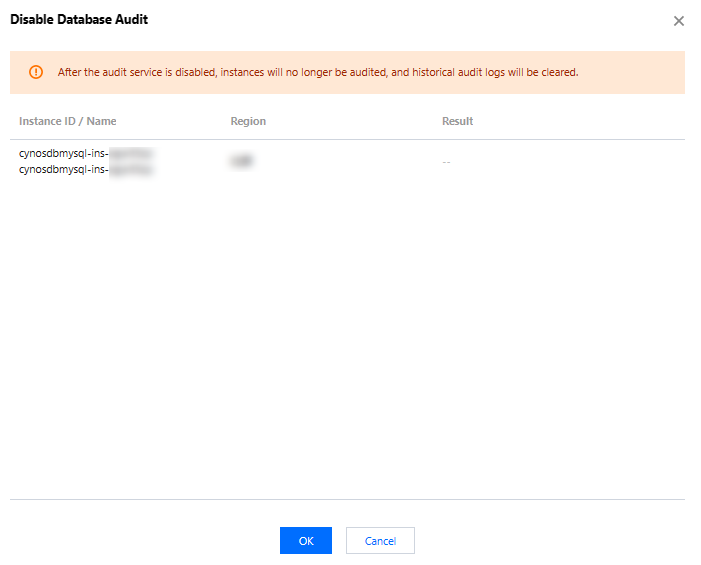
6. After confirmation, the disablement result will be displayed in the result column. You can click View Task to enter the task list and view the details.
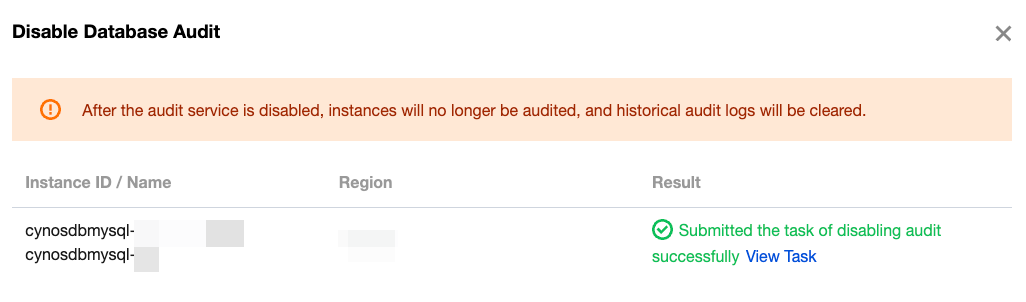
Was this page helpful?
You can also Contact Sales or Submit a Ticket for help.
Yes
No
Feedback

